Running out of battery on your Apple Watch before the day ends can be frustrating. Thankfully, there’s a built-in solution. Low Power Mode helps you extend your watch’s battery life by intelligently managing its features. You can easily turn it on from the Control Center, ensuring your device stays functional when you need it most, whether you’re on a long hike or just forgot your charger.
What is Low Power Mode and Why Should You Use It?
Low Power Mode is a special setting on your Apple Watch designed to make your battery last longer. It works by turning off or reducing certain features that use a lot of power in the background. This allows you to keep using the most important functions of your watch without worrying about it dying too quickly.
The main benefit is simple: more time between charges. This is incredibly useful in many situations. Imagine you are on a long flight, a weekend camping trip, or just a busy day packed with meetings where you can’t get to a charger.
By activating Low Power Mode, you ensure your watch remains a useful tool rather than a dead screen on your wrist. It prioritizes core functions so you can still tell time, track your steps, and receive important notifications from your paired iPhone.
It achieves this by pausing non-essential tasks like background heart rate measurements and the always-on display, which are two of the biggest sources of battery drain. This smart trade-off gives you the extra hours you need to get through your day.
How to Turn On Low Power Mode in Seconds
The fastest way to enable Low Power Mode is directly from the Control Center, which is accessible from any screen on your watch. This method takes just a couple of taps and is perfect for when you notice your battery is getting low and need to act quickly.
Here are the simple steps to follow:
- Press the side button (the flat oval button) once to open the Control Center.
- Tap on the battery percentage icon. This will open the battery screen.
- You will see a toggle for Low Power Mode. Tap it to turn it on.
- A message will appear explaining the feature. Scroll down and tap “Turn On” to confirm.
Once enabled, you’ll see a yellow circle icon at the top of your watch face, and the battery percentage in the Control Center will have a yellow background. This gives you a clear visual confirmation that the mode is active.
While the Control Center is the most convenient method, you can also enable it through the main settings. Simply press the Digital Crown to go to your apps, open the Settings app, scroll down and tap on “Battery,” and then toggle on Low Power Mode.
What Features Change in Low Power Mode?
To save energy, Low Power Mode makes several adjustments to how your Apple Watch operates. It’s important to understand what changes so you know what to expect. The goal is to keep essential features running while limiting the ones that consume the most power.
You can still receive calls and messages, check the time, and track your activity. However, features that constantly run in the background are the first to be paused.
| Feature | Normal Mode | Low Power Mode |
|---|---|---|
| Always-On Display | Enabled (on supported models) | Disabled |
| Heart Rate Monitoring | Continuous background checks | Only measures on-demand |
| Wi-Fi & Cellular | Always active | Connects periodically |
| Notifications | Delivered instantly | Fetched once per hour |
These limitations are what allow the feature to be so effective. You don’t lose the core functionality of the watch; you just pause the power-hungry conveniences. This makes it a smart choice for extending battery life without making your device unusable.
Tips to Maximize Your Watch’s Battery Life
While Low Power Mode is a powerful tool, you can combine it with other good habits to get even more life out of a single charge. Making a few small adjustments to your settings and usage can have a big impact on overall battery performance.
One of the most effective strategies is managing your notifications. Every time your watch screen lights up and vibrates, it uses power. Consider going into the Watch app on your iPhone and turning off notifications for apps that aren’t essential.
Here are a few other simple tips you can implement:
- Use a Simple Watch Face: Complex watch faces with lots of animations and bright colors use more energy. A minimalist, dark face like “Numerals Duo” or “Simple” is much more efficient.
- Reduce Screen Brightness: You can manually lower the brightness from the Settings app under “Display & Brightness.”
- Limit Background App Refresh: Turn off background refresh for apps you don’t need updating constantly. This can be managed in the Watch app on your iPhone.
These adjustments help reduce the constant, low-level power drain that happens throughout the day. When used alongside Low Power Mode, they can help your Apple Watch last significantly longer, even on days with heavy use.
Troubleshooting Common Low Power Mode Issues
Occasionally, you might run into a problem when trying to use Low Power Mode. Most issues are minor and can be fixed with a few simple steps. The most common problems are the feature not activating or the battery still draining faster than expected.
If you find that you can’t turn on Low Power Mode, the first thing to check is your software version. This feature requires watchOS 9 or later. If your software is up to date, a simple restart of your Apple Watch can often resolve the glitch. Just press and hold the side button until the power off slider appears, turn it off, and then turn it back on.
Some users report that their battery still drains quickly even with Low Power Mode enabled. This is often caused by a specific app running in the background or constant attempts to connect to Wi-Fi or cellular. Check to see if any apps are stuck or using excessive power. You can also try turning off Wi-Fi and Bluetooth temporarily to see if that helps isolate the problem.
Frequently Asked Questions about Apple Watch Low Power Mode
How do I know if Low Power Mode is on?
You will see a solid yellow circle icon at the top of your watch face when Low Power Mode is active. Additionally, the battery icon in the Control Center will be yellow.
Does Low Power Mode turn on automatically?
Yes, your Apple Watch will automatically prompt you to turn on Low Power Mode when your battery drops to 10%. You can choose to turn it on or dismiss the notification.
Can I still track a workout in Low Power Mode?
Yes, you can still track workouts. When you start a workout in Low Power Mode, it remains active to ensure metrics like calories and pace are measured. You can even set it to turn on automatically only during workouts.
Will my alarm still work in Low Power Mode?
Absolutely. Core functions like alarms, timers, and checking the time are not affected by Low Power Mode. Your watch will reliably wake you up as scheduled.
How do I turn off Low Power Mode?
To turn it off, simply open the Control Center by pressing the side button, tap the battery percentage, and then tap the toggle next to Low Power Mode to switch it off. Your watch will return to its normal performance.
Does Low Power Mode turn off by itself?
Yes, Low Power Mode will automatically turn off once your Apple Watch is charged to 80% or higher. This ensures your watch returns to full functionality once it has sufficient power.




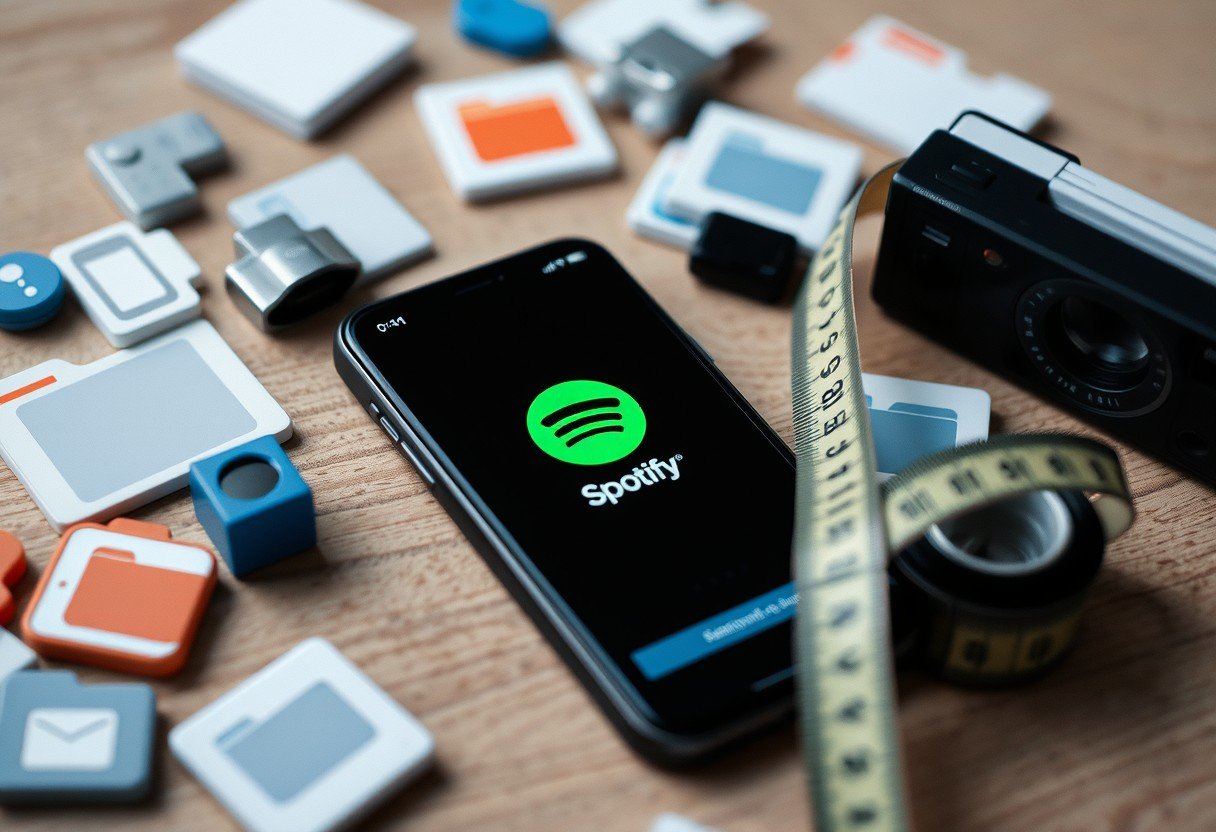
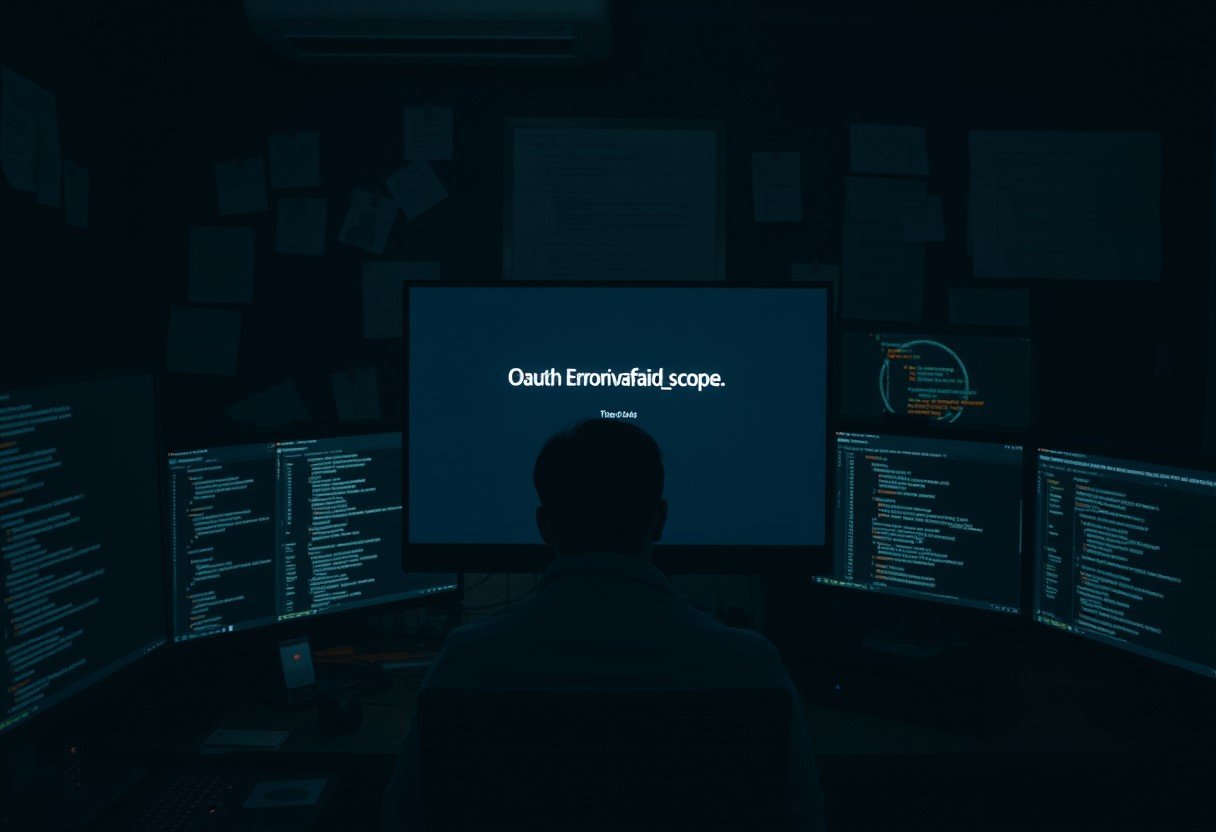

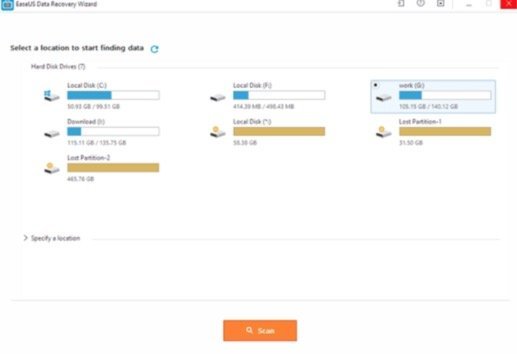

Leave a Comment