Many users like you have experienced frustrating issues with Spotify on your Apple Watch, whether it’s connectivity problems, playback difficulties, or syncing challenges. This blog post aims to provide you with effective solutions to these common problems, ensuring seamless music enjoyment on your wrist. You’ll find step-by-step guidance tailored to enhance your Spotify experience, helping you get back to listening to your favorite tunes without a hitch. Don’t let technical glitches hold you back—empower yourself with the knowledge to solve these issues today!
Key Takeaways:
- Connection Issues: Many users have faced problems with Spotify connecting to their Apple Watch, often due to Bluetooth issues or app updates.
- App Update: Ensure that both the Spotify app and the Apple Watch software are updated to the latest versions to prevent compatibility issues.
- Reinstallation: If problems persist, try uninstalling and reinstalling the Spotify app on your Apple Watch to resolve any corrupted files or cache issues.
- Offline Playlists: Users can download playlists for offline listening on their Apple Watch, which can be a solution for those experiencing connectivity problems.
- Permissions Settings: Check the permissions for Spotify in your iPhone settings to ensure the app has the necessary access to function correctly on your Apple Watch.
Common Spotify Issues on Apple Watch
While using Spotify on your Apple Watch, you may encounter several common issues that can hinder your listening experience. From syncing problems to playback glitches, these challenges can be frustrating. Understanding these issues will help you troubleshoot effectively and enjoy uninterrupted music on your watch.
Syncing Problems
Watch for inconsistencies between your Apple Watch and the Spotify app on your iPhone. Syncing problems can prevent your playlists and downloaded songs from appearing on your watch. Make sure both devices are connected to the same Wi-Fi network and that you have updated to the latest versions of both iOS and the Spotify app.
Playback Glitches
On occasion, you may experience playback glitches when trying to listen to Spotify on your Apple Watch. These issues can manifest as stuttering, skipping tracks, or songs failing to play altogether.
With a variety of potential causes behind playback glitches, checking your Bluetooth connection and ensuring your watch is within range of your paired devices can be helpful. Restarting your Apple Watch and the Spotify app often resolves temporary software bugs that lead to these frustrating playback issues.
Troubleshooting Steps
You may encounter various issues with Spotify on your Apple Watch, but troubleshooting can often resolve them quickly. Start by ensuring your devices are updated, as outdated software can lead to compatibility problems. If issues persist, consider following these steps to get Spotify functioning properly on your Apple Watch again.
Reinstalling the App
To resolve persistent issues, you can try uninstalling and then reinstalling the Spotify app on your Apple Watch. To do this, simply press and hold the Spotify icon until it jiggles, then tap the ‘X’ to delete it. Afterward, go to the App Store on your watch to reinstall it. This can clear any corruption or glitches causing problems.
Checking Connectivities
An necessary step in troubleshooting Spotify on your Apple Watch is to check your connectivity settings. Your watch needs a stable connection to either Wi-Fi or your iPhone to stream music effectively. Confirm that your watch is paired with your phone and that Bluetooth is enabled, ensuring a seamless experience.
Understanding the importance of connectivity is crucial for Spotify’s functionality on your Apple Watch. Ensure that your Apple Watch is connected to a reliable Wi-Fi network or paired with your iPhone via Bluetooth. Any disruptions in connection can affect streaming quality, resulting in buffering or song playback issues. Regularly check to ensure both devices are within range and that connectivity settings are correctly configured.

Updating Software
Once again, keeping your Apple Watch and Spotify app updated is critical to resolving any synchronization issues. Regular updates not only improve performance but also introduce new features and fix bugs that could hinder your listening experience. By ensuring you have the latest software on both your Apple Watch and paired iPhone, you can avoid many common problems related to Spotify functionality.
Importance of Latest Versions
One significant advantage of using the latest software versions is enhanced compatibility. Each update is designed to work harmoniously with new features, security patches, and bug fixes. By maintaining the most current version, you make certain that your devices communicate seamlessly, which is vital for a smooth Spotify experience.
How to Check for Updates
Updates to your Apple Watch and the Spotify app can be easily checked through a few simple steps. Navigate to your iPhone’s Settings app to find updates for your watchOS, and check the App Store for any new versions of Spotify.
With just a few taps on your iPhone, you can ensure that both your Apple Watch and Spotify app are running the latest versions. Open the Apple Watch app on your iPhone, tap General, then Software Update to check for any available watchOS updates. Similarly, head to the App Store and search for Spotify, enabling automatic updates if preferred. This proactive approach minimizes potential issues and ensures you enjoy uninterrupted music streaming.
Optimizing Settings for Better Performance
After ensuring you have the latest version of the Spotify app on your Apple Watch, it’s necessary to optimize your settings for the best performance. Tuning these settings can help reduce lag, improve streaming quality, and enhance the overall user experience. Check your Bluetooth connection, adjust your notification preferences, and disable unnecessary features to streamline the app’s functionality, allowing you to enjoy your playlists without interruption.
Storage Management
An efficient way to boost your Spotify performance on the Apple Watch is through effective storage management. Regularly monitor your available storage space by navigating to the app settings. If you notice that storage is getting low, consider removing songs or podcasts you haven’t listened to recently. This frees up room for updates and helps maintain optimal performance, ensuring a seamless listening experience.
Background App Refresh
Settings for Background App Refresh can significantly impact how Spotify works on your Apple Watch. Enabling this feature allows Spotify to fetch the latest content and updates even when you’re not actively using the app. This means your playlists will be ready to go when you launch Spotify, enhancing the overall usability of the app and ensuring you have access to new music without delays.
Management of Background App Refresh isn’t just about enabling or disabling it; it’s important to regularly check which apps are allowed to refresh in the background. By prioritizing Spotify, you ensure it has the resources needed to provide timely updates and smooth performance. Go to your watch’s settings, select General, then Background App Refresh, and ensure that Spotify is toggled on. This allows your app to remain up-to-date, so you always have the best music experience right at your fingertips.
Seeking Further Support
Not every issue with Spotify on your Apple Watch can be resolved with basic troubleshooting. If you continue to experience problems, seeking further support may be necessary. Whether through Spotify or Apple, getting the right assistance can help you restore seamless streaming and enhance your overall experience.
Spotify Support Resources
For immediate assistance, you can access Spotify’s official support resources. Their help center is packed with FAQs, troubleshooting tips, and user guides tailored to common issues on various devices, including the Apple Watch. You can also reach out to their support team via social media or customer service contacts for personalized help.
Apple Support Options
The Apple Support options are designed to help you troubleshoot any device-related issues, including problems affecting your Apple Watch and its connectivity with Spotify. By using their resources, you can ensure your device is functioning correctly and try to resolve underlying issues.
Support from Apple includes various avenues such as online chat, phone support, and in-person assistance at your nearest Apple Store. The Apple Support app is also a handy tool, allowing you to manage appointments and access troubleshooting guides tailored to your devices. Whether you opt for self-help resources or direct interaction, Apple’s support team is equipped to help resolve any issues you might face with your Apple Watch and Spotify integration.
User Experiences and Solutions
Your experience with Spotify on your Apple Watch may vary, but many users encounter similar issues. From playback interruptions to syncing troubles, understanding these problems is crucial for a seamless music experience. Luckily, various solutions have been implemented, allowing you to troubleshoot effectively and elevate your streaming journey.
Community Tips
Solutions are often shared within the community, providing you with valuable insights. Here are some tips to enhance your Spotify experience on the Apple Watch:
- Make sure your software is up to date.
- Resetting your Apple Watch can resolve connectivity issues.
- Reinstalling the Spotify app frequently helps eliminate bugs.
- Ensure Bluetooth settings are correctly configured.
Perceiving the power of shared experiences can significantly improve your troubleshooting efforts.
Feedback from Users
Tips from the Spotify user community highlight effective ways to overcome common hurdles. Many users recommend checking settings and troubleshooting connectivity, as these steps often resolve frequent issues.
Community feedback reveals practical advice, such as connecting through Wi-Fi rather than Bluetooth for reliable syncs, adjusting app settings for offline use, and reaching out to Spotify support for persistent problems. Engaging with fellow users can provide you with personalized solutions that enhance your overall experience.
To wrap up
The recent updates and troubleshooting tips for Spotify on your Apple Watch have significantly improved your streaming experience. By following the steps discussed, you can overcome common issues like connectivity and playback interruptions. Keeping your devices updated, coupled with adjustments in settings, will ensure you enjoy uninterrupted access to your music while on the go. With these solutions, you can make the most of your Spotify experience directly from your wrist.
FAQ
Q: Why don’t my playlists sync to my Apple Watch from Spotify?
A: Playlist syncing issues between Spotify and your Apple Watch can occur due to several reasons. Firstly, ensure that your Apple Watch is connected to Wi-Fi or has cellular connectivity. If the watch is not connected to a network, it may not receive updates from Spotify. Also, verify that your Spotify app is updated to the latest version on both your iPhone and Apple Watch. Try restarting both devices and re-syncing your playlists by going to the Spotify app on your Apple Watch, entering your library, and manually selecting the playlists you want to download.
Q: Why is the Spotify app freezing or crashing on my Apple Watch?
A: If the Spotify app is freezing or crashing, it might be due to a temporary glitch. Begin by closing the Spotify app and reopening it. If the problem persists, try restarting your Apple Watch. You can also check for any pending updates for the Spotify app and your watchOS by going to the App Store on your iPhone. If available, install the updates as they may resolve compatibility and performance issues.
Q: How can I improve the Spotify performance on my Apple Watch?
A: To improve Spotify’s performance on your Apple Watch, ensure that your watch has at least 20% battery life, as low battery levels can affect app functionality. Additionally, clear any unnecessary apps running in the background by double-tapping the side button and swiping away the apps you aren’t using. Regularly restart your watch to refresh its performance, and ensure Spotify is updated to the latest version to utilize new optimizations and features.
Q: Why can’t I control playback on my Apple Watch when streaming Spotify?
A: If you’re unable to control playback from your Apple Watch, first check that your iPhone has an active connection to the internet and is running the Spotify app. Ensure Bluetooth is turned on, and that your Apple Watch is paired with your iPhone. If playback is still unresponsive, try restarting both devices. Should the issue continue, uninstall and reinstall the Spotify app on your Apple Watch to reset permissions and functionalities.
Q: How do I reset the Spotify app on my Apple Watch?
A: To reset the Spotify app on your Apple Watch, you can uninstall and then reinstall it. To uninstall, press and hold the Spotify app icon on the Apple Watch home screen until the icons start wiggling. Tap the ‘X’ to remove it. After the app is deleted, go to your iPhone, open the Watch app, and reinstall Spotify from the App Store. This process clears any temporary data issues and gives you a fresh start with the app.




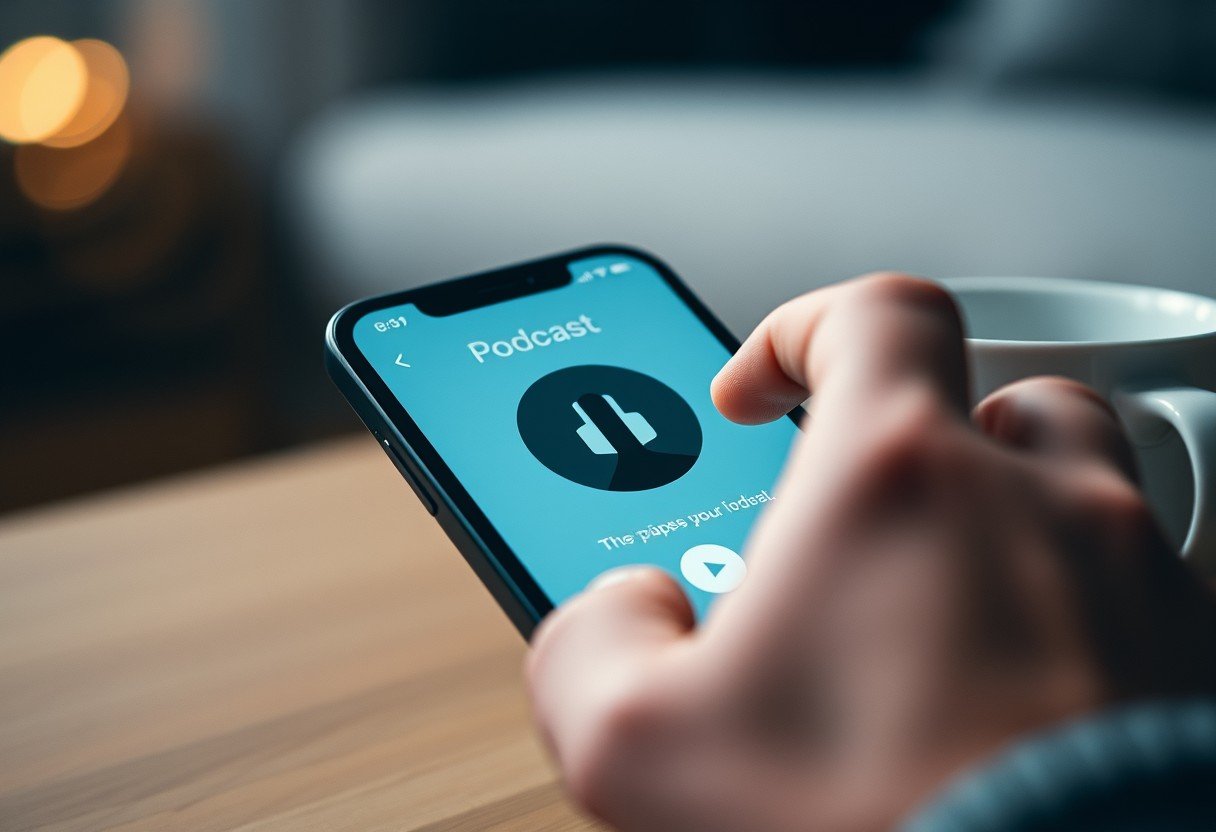



Leave a Comment