Losing important data, whether for your business or personal use, can feel like a disaster. A single accidental click can wipe out hours of work or precious memories. Fortunately, if you act quickly, most lost files are not gone forever. With the right Mac data recovery software, you can easily find and restore deleted files, saving you from a critical situation. This process is simpler than you might think and doesn’t require any special technical skills.
Why is Data Security so Important?
For any company, whether it’s a large corporation or a small startup, data is one of its most valuable assets. It includes customer information, financial records, and project files.
Losing this information can lead to significant financial loss and damage to your reputation. Imagine being unable to access your client list or recent invoices. The consequences can be severe and long-lasting.
Protecting your data is not just about preventing loss; it’s about ensuring business continuity. Having a reliable data recovery plan in place is the best way to safeguard your company from unexpected trouble and ensure you can get back on your feet quickly after an incident.
Understanding How Data Recovery Software Works
When you delete a file from your Mac, it isn’t immediately erased from your hard drive. Instead, the space it occupies is marked as available for new data. The original file remains hidden and intact until new data overwrites it.
Data recovery software works by scanning your drive for the digital footprints of these deleted files. It looks for files that are no longer visible in your operating system but still physically exist on the storage device.
The software then pieces this information back together, allowing you to preview and restore the files you thought were gone for good. The entire process is automated, making it accessible for everyone.
Choosing the Right Scan Mode for Your Needs
Most recovery tools offer two primary scanning options to help you find your lost files. Understanding the difference between them will help you recover your data more efficiently. One mode is for quick, simple recoveries, while the other is for more complex situations.
Each mode serves a different purpose, and choosing the right one depends on how your data was lost.
| Feature | Quick Scan Mode | Deep Scan Mode |
|---|---|---|
| Speed | Very fast, often takes minutes | Slower, can take hours |
| Purpose | Finds recently deleted files | Recovers data from formatted drives |
| Effectiveness | Best for simple, accidental deletions | More thorough and refined search |
The quick scan is perfect if you just accidentally emptied the Trash bin. For more serious issues like a formatted drive or data corruption, the deep scan mode is the better choice as it performs a more detailed search to reconstruct lost files.
What Makes Mac Data Recovery a Reliable Choice?
When choosing a recovery tool, it’s important to select one designed specifically for macOS. Mac computers use unique file systems, like APFS and HFS+, which are different from Windows. A generic tool may not be as effective.
Mac data recovery software is built to understand these file systems perfectly. This specialization ensures a higher success rate and a safer recovery process for your Mac, MacBook, or iMac. These tools often feature an intuitive interface that feels familiar to Mac users, making the process even simpler.
Many companies and individuals who have used this specialized software are fully satisfied with the results. It provides a safe and sound procedure for getting back critical information without any hassle.
Tips to Prevent Future Data Loss
While recovery software is an excellent safety net, the best strategy is to prevent data loss from happening in the first place. Taking a few simple, proactive steps can save you a lot of stress down the line.
Building good digital habits is key to keeping your files secure.
- Use Time Machine or Cloud Backups: Regularly back up your important files. macOS has a built-in tool called Time Machine that makes this easy. You can also use cloud services like iCloud, Google Drive, or Dropbox.
- Install Antivirus Software: Protect your system from malware and viruses that can corrupt or delete your data.
- Be Careful with Deletion: Before you empty the Trash, double-check to make sure you haven’t accidentally deleted something important.
By implementing these practices, you create multiple layers of protection for your valuable data.
Frequently Asked Questions
What types of files can I recover with this software?
Most data recovery software can restore a wide range of file types, including documents, photos, videos, audio files, emails, and archives. The deep scan mode is particularly effective at identifying files based on their unique signatures.
Is it safe to use data recovery software on my Mac?
Yes, reputable data recovery tools are designed to be read-only. This means they scan your drive without writing any new data to it, which prevents the risk of overwriting the very files you are trying to recover.
Why should I save recovered files to a different drive?
Saving recovered files to the same drive where they were lost can overwrite other hidden data, making it permanently unrecoverable. Always use an external hard drive or a different internal partition to save your restored files safely.
Can I recover data from a physically damaged hard drive?
Data recovery software is designed to fix logical data loss, such as accidental deletion or formatting. If your hard drive is physically damaged (e.g., making clicking noises), you should turn it off immediately and consult a professional data recovery service.

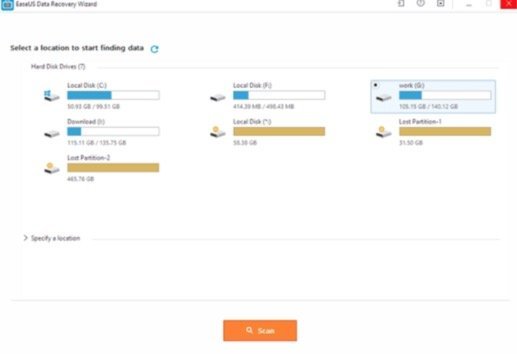




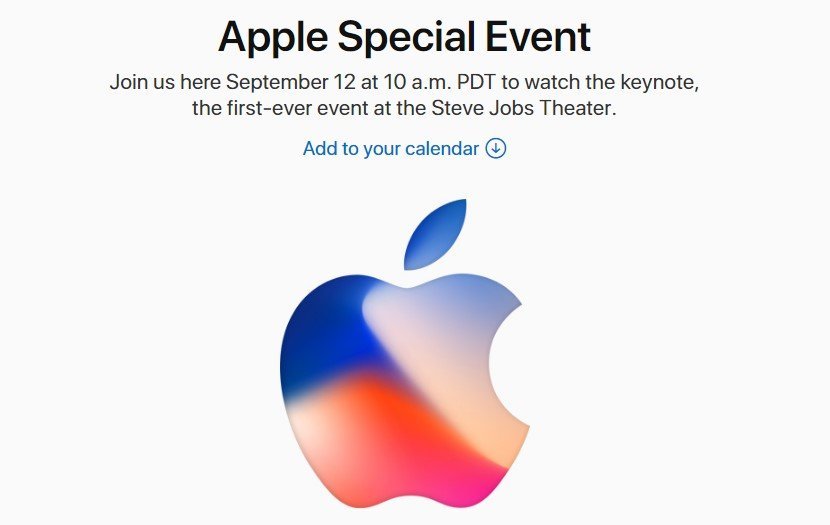


Leave a Comment