Troubleshooting your Audible app can be frustrating, especially when you’re eager to explore your next audiobook. There are several common reasons why Audible may not start playing, ranging from app glitches to network issues. By understanding these potential problems, you can quickly identify the root cause and get back to enjoying your listening experience. In this post, we’ll explore into the most prevalent reasons for Audible playback problems and offer effective solutions to help you resolve them.
Key Takeaways:
- App Updates: Ensure that your Audible app is up-to-date, as newer versions often resolve bugs and improve functionality.
- Device Compatibility: Check if your device meets the requirements for running Audible, as older devices may face performance issues.
- Network Connection: A stable internet connection is crucial; poor connectivity can prevent audio content from loading.
- Storage Space: Insufficient storage on your device can hinder Audible from functioning properly; look for ways to free up space.
- Account Issues: Verify that your Audible account is in good standing and not experiencing any technical problems, which could affect playback.
Common Causes of Playback Issues
To effectively address playback issues on Audible, it’s vital to identify the common causes that might be hindering your listening experience. Factors such as app glitches, bugs, and device compatibility concerns can lead to frustrating interruptions. By pinpointing these issues, you can take the appropriate steps to resolve them and get back to your audiobook seamlessly.
App Glitches and Bugs
Common playback issues often stem from app glitches and bugs. These temporary software problems can lead to unexpected shutdowns, freezing screens, or failure to load audiobooks. Regularly updating your app and clearing cache can help mitigate these issues, ensuring a smoother listening experience.
Device Compatibility Concerns
Issues related to device compatibility can also prevent your Audible app from functioning properly. If you’re using an outdated operating system or your device doesn’t meet the app’s requirements, playback problems may arise.
Plus, it’s crucial to check whether your device is compatible with Audible’s latest updates. Each version may have specific requirements, and if your device falls short, you may experience playback issues. Ensuring that your operating system is updated and compatible can help enhance your overall experience with Audible. If your device is incompatible, consider using a different one for smoother audio playback.
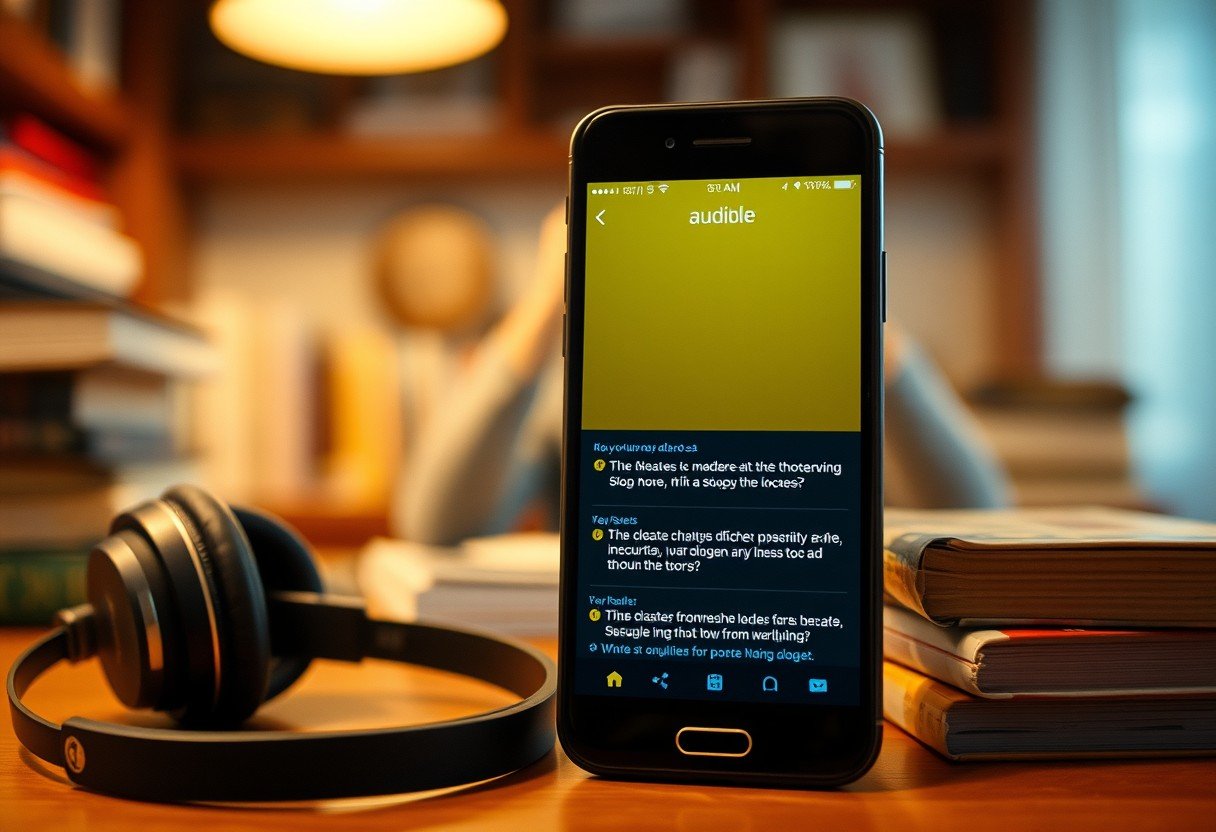
Network Connectivity Problems
One common reason why Audible may not start playing is due to network connectivity problems. A stable internet connection is necessary for streaming audiobooks, and if your network is weak or unreliable, you may experience interruptions or failures when trying to access your content. Ensure that your device is connected to a strong Wi-Fi or mobile data signal to enjoy a seamless listening experience.
Wi-Fi Interference
To resolve issues caused by Wi-Fi interference, check for any obstacles or electronic devices that could be disrupting your connection. Microwaves, cordless phones, and even walls can weaken your Wi-Fi signal. Relocating your router or your device closer to the router can considerably enhance your streaming capabilities.
Data Access Restrictions
Data access restrictions might also prevent Audible from functioning properly. If your mobile data plan has limitations or if you’re in an area with restricted internet access, you may not be able to stream audiobooks seamlessly.
Access to Audible can be hindered by restricted data usage policies set by your mobile service provider, especially if you are on a limited data plan. This can lead to throttled speeds or blocked access entirely during peak usage times. To ensure the best experience, consider upgrading your plan or connecting to a stable Wi-Fi network whenever possible. Always check your data settings and any limits set by your provider to safeguard against interruptions.
User Account Issues
Many users find that their Audible application won’t start playing due to user account issues. These problems may stem from various factors, such as subscription status or difficulties with account sign-in. Resolving these issues is crucial for enjoying your audiobook experience without interruption.
Subscription Status
With an active subscription, you can access all the features Audible has to offer. If your subscription has lapsed or is inactive, you may face restrictions that prevent playback. Always check your account settings to ensure your subscription is current for uninterrupted listening.
Account Sign-In Problems
SignIn problems can occur when you try to access your Audible account but are unable to log in successfully. This can happen for various reasons, including incorrect credentials or issues with the authentication process.
For instance, if you have recently changed your password or updated your email address, you may inadvertently enter outdated login information. Additionally, problems can arise if you are using a different device or browser, requiring you to log in again. Ensure that you use the correct email and password combination, and consider resetting your password if you continue to experience difficulties logging in. This simple step can quickly resolve your playback issues.
Audio File Corruption
All digital files can experience corruption, and audio files are no exception. When an audio file is corrupted, it may fail to play or produce poor sound quality. This can result from unexpected interruptions during downloading, storage device failures, or software crashes. To resolve this issue, you may need to delete the corrupt file and re-download it from Audible, ensuring that your device has enough storage space and a stable internet connection.
Downloading Errors
Errors during the downloading process can lead to incomplete or corrupted audio files. If you experience interruptions due to a slow internet connection or a paused download, it can affect the integrity of the audio file, making it unplayable. To fix this, consider restarting the download or checking for any connectivity issues that might be causing the problem.
File Format Compatibility
One significant reason you may struggle with Audible not starting playback could be file format compatibility. Not all audio formats are supported by every device or application, so it’s vital to ensure you are using an Audible-supported file type to avoid playback issues.
Understanding file format compatibility is crucial for a seamless listening experience. Audible primarily uses AAX and AA formats for its audiobooks. If you attempt to play files in unsupported formats, such as MP3 or WAV, on your Audible app or compatible device, you will face playback problems. It is wise to verify that your audio files are downloaded in the correct format. If the files are in an unsupported format, consider converting them or downloading the correct format directly through the Audible app.
Settings and Preferences Misconfiguration
Unlike common technical issues, misconfigured settings and preferences can often cause Audible not to start playing properly. When your app settings are not aligned with your device’s configuration, it can lead to failure in audio playback. Ensuring that these settings are properly set up is crucial for a smooth streaming experience.
Playback Settings
One key aspect to examine is your playback settings. If you have inadvertently disabled playback features or set the app to an unsupported format, this can hinder your audio experience. Make sure that the playback settings are properly configured to accommodate the type of media you wish to listen to.
Audio Output Preferences
Settings in your audio output preferences can also contribute to playback issues. If your device is connected to multiple audio outputs—like Bluetooth devices or external speakers—there may be a conflict preventing Audible from playing sound through your desired output.
It is necessary to check your audio output settings to ensure they’re correctly aligned with your listening preferences. You can do this by navigating to the audio settings on your device and confirming that the desired speaker or headphones are selected. Sometimes, switching the audio output can resolve playback issues, allowing you to seamlessly enjoy your audiobooks without interruptions.
Troubleshooting Steps
Despite your best efforts, there can be multiple reasons why Audible won’t start playing. Identifying and rectifying these issues can help you return to enjoying your favorite audiobooks. Begin with some basic fixes before moving on to more complex solutions. I’ll guide you through both to ensure you have a seamless listening experience.
Basic Fixes
One of the quickest ways to resolve playback issues is to check your internet connection. Ensure that you are connected to a stable Wi-Fi network or cellular data. Additionally, try restarting the app or your device as this can often clear temporary glitches. If the problem persists, you may want to clear the app cache or reinstall the application.
Advanced Solutions
Fixes at this level may require a more in-depth approach to troubleshooting your Audible app. Some advanced solutions can significantly improve your user experience. Consider the following steps to diagnose and resolve persistent problems:
- Update your Audible app to the latest version.
- Check for system updates on your device.
- Disable any battery-saving features that may limit app performance.
- Login again by signing out and back into your Audible account.
- Contact Audible support for persistent issues.
| Advanced Solutions | Description |
|---|---|
| App Update | Keep your Audible app updated to eliminate bugs. |
| Device Update | Check your device for software updates that could enhance performance. |
| Battery Settings | Disabling battery-saving modes can help keep Audible running smoothly. |
| Account Sign In | Logging out and back in can refresh your account status. |
| Customer Support | Contacting support for insights on complex issues can be valuable. |
Steps towards advanced troubleshooting involve being proactive about software-related issues. Consider performing these actions to ensure everything operates smoothly:
- Check and install the latest updates for your Audible app.
- Inspect your device settings and make necessary changes, like ensuring no device restrictions are applied to Audible.
- Open Audible with different internet connections to isolate network-related issues.
- Explore expert forums or communities for specific troubleshooting advice.
- If all else fails, take it to Audible support for detailed assistance.
| Steps for Advanced Troubleshooting | Purpose |
|---|---|
| Check for Updates | Ensures you have the latest features and fixes. |
| Restrictions Review | Helps identify issues that may limit app performance. |
| Network Evaluation | Validates whether connectivity is causing playback problems. |
| Community Insights | Gains access to helpful user-shared solutions. |
| Support Consultation | Provides direct expert assistance for unresolved issues. |
Summing up
Presently, if you find that Audible isn’t starting to play as expected, it’s necessary to consider several potential causes such as poor internet connectivity, outdated app versions, or device settings. By troubleshooting these common issues, you can often restore functionality. Ensure your app is updated, check Wi-Fi strength, and review any permissions required for audio playback. Understanding these factors empowers you to resolve playback difficulties swiftly, enhancing your overall listening experience.
FAQ: Reasons Why Audible Won’t Start Playing – Explained
Q1: What are common reasons for Audible to not start playing audiobooks?
A1: There are several common reasons why Audible may not start playing audiobooks, including a poor internet connection, app glitches, outdated software, or issues with the audio file itself. Users may also experience problems due to device compatibility issues or if they are not signed into the app properly. Ensuring a stable internet connection and having the most recent version of the app can usually resolve these issues.
Q2: How do I troubleshoot the Audible app not playing?
A2: To troubleshoot the Audible app not playing, start by checking your internet connection. Try switching between Wi-Fi and mobile data. Next, ensure that your Audible app is up-to-date and install any pending updates. Restart your device, clear the app cache, and relog into your Audible account. If these steps fail, uninstalling and reinstalling the app can help resolve persistent issues.
Q3: Can device settings interfere with Audible playback?
A3: Yes, device settings can impact Audible playback. For instance, if your device is set to silent mode or does not have volume turned up, the audiobook may appear as if it’s not playing. Additionally, Bluetooth connections to headphones or speakers can sometimes cause playback issues if the device isn’t properly paired or connected. Checking and adjusting these settings might help restore playback.
Q4: Are there specific devices where Audible is more prone to playback issues?
A4: Playback issues can occur on any device, but they are often reported more frequently on older models of smartphones or tablets that may not support the latest versions of the Audible app. It is also common to see issues with playback on devices with limited storage space, as this can affect app performance. Always ensure your device meets the app’s requirements and has adequate free space.
Q5: What should I do if I’ve tried everything and Audible still won’t play?
A5: If you have exhausted all troubleshooting steps and Audible still won’t play, consider reaching out to Audible customer support for assistance. They can provide specific guidance and may know of any ongoing issues with the service. Additionally, checking the Audible community forums can be helpful, as other users may have experienced similar issues and found solutions that worked for them.




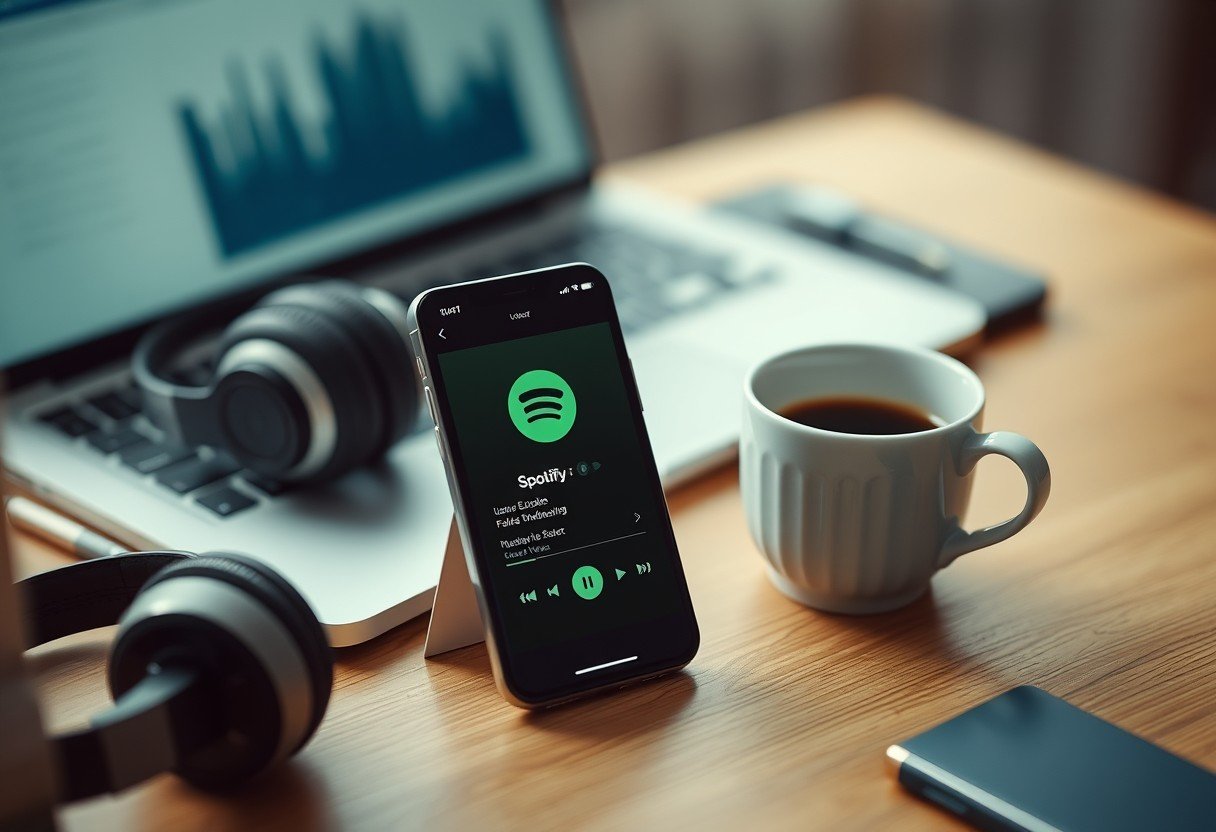



Leave a Comment