Smart TVs and Chromecast both stream movies and shows on your TV at home. Here is what they are, how they work, who they suit, when they make sense, and why the differences matter. You will learn how they compare on features, cost, setup, quality, and support. This guide shows the clear Smart TV vs Chromecast differences so you can pick the right one fast.
Smart TV in simple terms
A Smart TV is a television that connects to the internet and runs apps like Netflix, YouTube, and Prime Video. It has its own remote, menus, and app store. Many models include voice control and screen sharing.
A Smart TV is an all in one system that works without extra boxes or dongles. You only need to plug it in, connect to Wi Fi or Ethernet, and sign in to your apps. Brands like Samsung, LG, Sony, and TCL offer options from budget to premium.
Most new Smart TVs support 4K and HDR on select models. Some include gaming features like low input lag and Variable Refresh Rate. Software updates add new apps over time, but support length varies by brand and model.
Chromecast explained in plain words
Chromecast is a small device from Google that plugs into your TV HDMI port. You cast videos, music, and photos from your phone, tablet, or laptop to the TV. Your phone acts as the remote.
Chromecast is best seen as a simple add on that makes any TV smart. It uses your home Wi Fi to stream directly from the internet. Your device starts the stream and can be used for other tasks while the TV keeps playing.
Many apps support casting, including YouTube, Netflix, Disney Plus, and Spotify. You can mirror a Chrome browser tab from a computer for sites without a Cast button. Some Chromecast models support 4K and HDR when paired with a 4K TV.
Feature comparison you can scan fast
This table highlights the most important Smart TV vs Chromecast differences at a glance. It covers how you control them, app support, picture options, and extras like voice and gaming.
Use this snapshot to match features with how you watch at home.
| Feature | Smart TV | Chromecast |
|---|---|---|
| How it works | Built in apps and OS on the TV | Casts from phone, tablet, or laptop |
| Control | TV remote and on screen menus | Phone as remote through casting apps |
| App support | App store varies by brand | Works with any app that supports Cast |
| Picture | 1080p to 4K, HDR on many models | 1080p or 4K models, HDR on select models |
| Network | Wi Fi, often Ethernet port available | Wi Fi required on same network |
| Voice help | Built in assistants on many TVs | Google Assistant support via phone or remote on some models |
| Gaming | Game modes, VRR on some TVs | Not designed for console gaming features |
| Travel and portability | Not portable | Very portable, fits in a bag |
Both options deliver popular streaming apps. Your choice depends on whether you prefer a built in interface or using your phone to drive the viewing.
Costs and long term value
Smart TVs range from basic to premium. You pay once for the screen and the smarts. Chromecast is much cheaper and can refresh an older TV for a small cost.
Think about total value over time, not just the first price. A low cost Chromecast can extend the life of a good non smart TV. A higher end Smart TV bundles great picture quality with apps in one purchase.
| Device | Typical price range | What you get |
|---|---|---|
| Smart TV | 200 to 2000 plus | Screen size, panel tech, built in apps, voice, ports |
| Chromecast | 30 to 70 | Streaming add on for any TV with HDMI |
Subscription costs are the same on both, since app pricing does not change by device. If you upgrade screens often, a small casting device can be the budget pick. If you want one remote and the best picture, a quality Smart TV is worth the premium.
Setup and daily use made easy
Both are simple to set up. A Smart TV needs Wi Fi or Ethernet and app sign ins. Chromecast needs the Google Home app and your Wi Fi details.
Most people finish setup in under 15 minutes when Wi Fi is ready. These quick steps show what you do for each device.
- Smart TV: power on, connect to Wi Fi or Ethernet, run updates, sign in to streaming apps.
- Chromecast: plug into HDMI and power, open Google Home on your phone, add device, connect to Wi Fi, link services.
Daily use feels different. Smart TV owners browse with a remote and launch apps on the TV. Chromecast users pick content on a phone and tap Cast, which many people find faster and more natural.
Picture, sound, and performance
Picture quality depends mostly on the TV screen rather than the streaming device. A great panel with good brightness, contrast, and color will look better in every case.
For smooth 4K streaming, plan for at least 25 Mbps internet per Netflix guidance. Fast and stable Wi Fi improves both Smart TV apps and Chromecast casting. A dual band or tri band router helps reduce buffering in busy homes.
Sound quality depends on your TV speakers or your soundbar. Both Smart TVs and Chromecast can pass surround formats when supported by the TV and apps. Check for ARC or eARC on your TV if you use an external audio system.
Compatibility, connectivity, and home networks
Smart TVs often support AirPlay, Chromecast built in, and Bluetooth for headphones or controllers. Many models offer an Ethernet port for wired stability. That is helpful for 4K streaming and cloud gaming services.
Chromecast needs your phone, tablet, or laptop on the same Wi Fi network as the TV. Mesh Wi Fi or a router placed near the TV can improve signal strength. If your router is older than five years, consider an upgrade for better speeds and coverage.
If you have smart home devices, check ecosystem fit. Google Assistant pairs smoothly with Chromecast and many Android TVs. Apple users may value AirPlay and HomeKit on select Smart TVs from LG, Sony, and Samsung.
How to choose the right one for your home
Start with your current TV. If the screen is still sharp and bright, a Chromecast can add new life for little money. If you want a bigger screen or better picture, a Smart TV is the cleaner upgrade.
Match the device to the way you like to browse and control apps. If you prefer a remote and on screen menus, pick a Smart TV. If you love using your phone to search and share, choose Chromecast.
- Choose a Smart TV for a simple all in one setup, one remote, and top picture quality.
- Choose Chromecast to upgrade an older TV, take streaming on trips, or keep costs low.
There is no wrong option. Focus on budget, screen quality, and how you like to control your shows. Either path gives you easy access to the most popular streaming services.
FAQ
Which is better, Smart TV or Chromecast for streaming?
It depends on how you watch. Smart TVs are best for an all in one setup with a remote. Chromecast is best if you want to use your phone to control everything and keep costs low.
Does Chromecast work on any TV?
Yes, it works on any TV with an HDMI port and Wi Fi. For 4K playback you need a 4K Chromecast model and a 4K TV that supports HDR if you want higher dynamic range.
Do I need fast internet for 4K streaming?
For smooth 4K streaming, aim for at least 25 Mbps per stream based on Netflix guidance. A wired Ethernet link or strong Wi Fi signal helps reduce buffering.
Are Smart TV apps better than casting from a phone?
Smart TV apps feel integrated and use a remote. Casting can be faster to search and supports many apps, including those not in a TV app store. Pick the style you find easier.
What is the most cost effective way to make an old TV smart?
A Chromecast is the cheapest and quickest option. Plug it into HDMI, connect to Wi Fi, and start casting from your phone in minutes.
Can I travel with Chromecast?
Yes, it is portable and fits in a pocket. Hotel Wi Fi can be tricky, but many travelers use a small travel router to sign in once and connect the Chromecast.
Will a Smart TV become slow over time?
It can if app updates outpace the TV hardware. Choosing a mid range or better model and keeping software updated helps maintain speed for years.




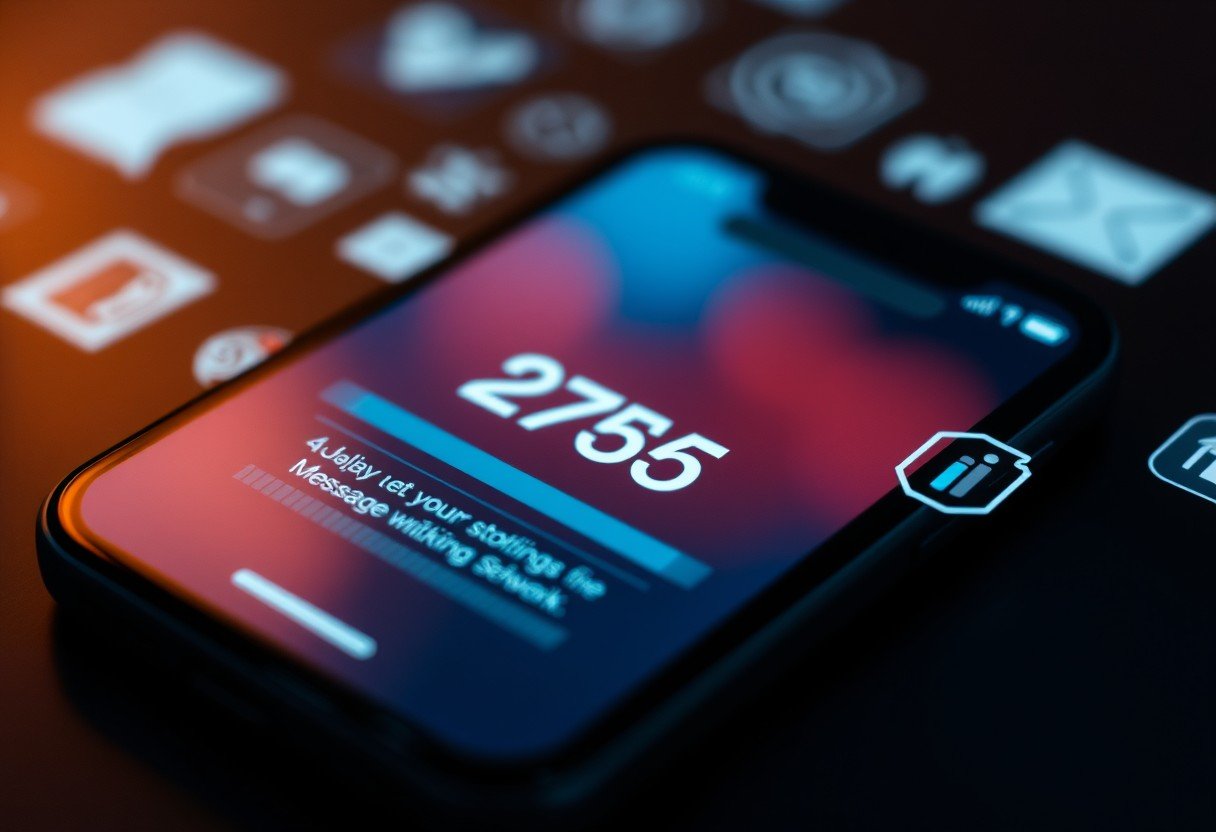
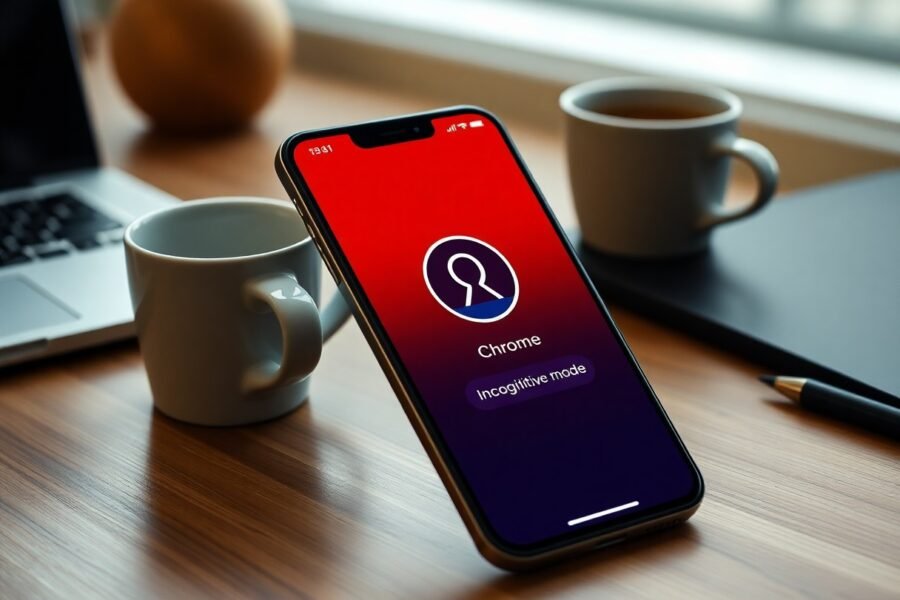



Leave a Comment