Integrating your home entertainment system is easier than ever, and connecting a Smart TV to an Echo Dot is a popular way to enable voice control. This setup allows you to manage your TV’s functions, like power, volume, and channel selection, completely hands-free. If you’re wondering how to link your devices, this guide will walk you through the compatibility requirements, connection process, and benefits of creating a more seamless smart home experience.
What Do You Need to Connect a Smart TV to an Echo Dot?
Before you begin, it’s essential to ensure you have the right equipment and that your devices are compatible. While many modern Smart TVs are designed to work with Alexa, not all models offer full integration. Checking your specific model’s capabilities is the first step toward a successful connection.
The connection relies on a few key technologies and requirements. Your TV and Echo Dot communicate over your home network, so a stable internet connection is crucial. Most integrations use Wi-Fi, but some setups might also utilize Bluetooth or HDMI-CEC for certain functions.
To ensure a smooth setup, you will generally need the following:
- A compatible Smart TV with built-in Alexa support or a relevant skill.
- An Amazon Echo Dot device.
- A stable Wi-Fi network that both devices can connect to.
- A smartphone with the Amazon Alexa app installed.
Having your Smart TV and Echo Dot on the same Wi-Fi network is the most critical requirement for them to communicate with each other. Without this, the Alexa app will not be able to discover or control your television.
A Step-by-Step Guide to Link Your Devices
Once you’ve confirmed compatibility, connecting your devices is a straightforward process handled mostly through the Alexa app. This app acts as the central hub for discovering and managing all your smart home devices, including your TV.
Follow these simple steps to link your Smart TV with your Echo Dot for voice control.
- Make sure both your Smart TV and Echo Dot are powered on and connected to the same Wi-Fi network.
- Open the Amazon Alexa app on your smartphone or tablet.
- Tap on the “Devices” tab in the bottom right corner, then tap the “+” icon in the top right.
- Select “Add Device” from the menu, then choose “TV” from the list of device types.
- Follow the on-screen instructions, which will guide you to select your TV brand and enable the necessary skill.
- Once the app discovers your TV and completes the setup, you can begin using voice commands.
After the connection is established, you can test it by saying a simple command like, “Alexa, turn up the volume on the TV.”
What Can You Do with Voice Commands?
The primary benefit of integrating your Smart TV with an Echo Dot is the convenience of voice control. This allows you to manage your viewing experience without ever reaching for the remote control. You can perform a wide range of actions with simple commands.
For example, you can say things like “Alexa, turn off the TV,” “Alexa, change the channel to ESPN,” or “Alexa, open Netflix.” The specific commands available will depend on your TV’s brand and the features supported by its Alexa skill.
This integration goes beyond simple commands and enhances your overall smart home ecosystem. You can include your TV in Alexa Routines. For instance, you could create a “Movie Night” routine that, with a single command, dims your smart lights, turns on your TV, and sets the volume to a specific level, creating the perfect ambiance instantly.
Popular Smart TV Brands that Work with Echo Dot
To make your decision easier, it’s helpful to know which major Smart TV brands offer reliable compatibility with the Amazon Echo Dot. Most leading manufacturers have embraced smart assistant integration, making it a standard feature in their mid-range and high-end models. Brands like Samsung, LG, and Sony are well-known for their seamless Alexa integration.
User feedback for these brands is generally positive, with many customers highlighting the ease of setup and the convenience of hands-free control. The ability to simply ask Alexa to find a show or change the input streamlines the entire entertainment experience.
Here is a quick look at the compatibility of some popular brands:
| Brand | Compatibility with Echo Dot |
| Samsung | Fully compatible with most modern models via SmartThings skill. |
| LG | Compatible with most webOS TVs via the LG ThinQ skill. |
| Sony | Works with Echo Dot on most Android TV and Google TV models. |
| Vizio | Supports Alexa features through the VIZIO SmartCast skill. |
How to Troubleshoot Common Connection Issues
Sometimes, you may run into issues when trying to connect your Smart TV to your Echo Dot. Most of these problems are minor and can be resolved with a few simple troubleshooting steps. The most frequent culprits are network problems or software glitches.
If your Echo Dot can’t find your TV, first verify that both devices are connected to the exact same Wi-Fi network. Sometimes, devices can connect to different bands (2.4 GHz vs. 5 GHz) on the same router, which can cause discovery issues.
Another common problem is outdated firmware on your TV or an old version of the Alexa app. Always ensure your Smart TV’s software and the Alexa app on your phone are fully updated. A simple restart of your TV, Echo Dot, and Wi-Fi router can often resolve temporary connectivity glitches by refreshing their network connections.
If problems continue, try disabling and then re-enabling the TV’s skill in the Alexa app. This forces the app to re-establish the connection and can fix any configuration errors that may have occurred during the initial setup.
Frequently Asked Questions
Can all Smart TVs connect with an Echo Dot?
No, not all Smart TVs are compatible. Compatibility depends on the brand, model, and whether the manufacturer has developed an Alexa skill for it. Always check your TV’s specifications or user manual for Alexa support before attempting to connect.
Do I need any extra devices to connect my TV to an Echo Dot?
In most cases, you do not need additional hardware if your Smart TV has built-in Alexa compatibility. The connection is managed through your Wi-Fi network and the Alexa app. However, older TVs may require an external streaming device like an Amazon Fire TV Stick to enable voice control.
What kind of commands can I use with my Smart TV?
You can use voice commands for basic functions like turning the TV on or off, adjusting the volume, muting, and changing channels. Depending on the TV, you may also be able to switch inputs, launch apps like Netflix or YouTube, and control playback (play, pause, stop).
Can I control a Roku or Apple TV connected to my Smart TV?
Yes, if the third-party streaming device itself supports Alexa, you can control it through your Echo Dot. You would need to enable the specific skill for that device (e.g., the Roku skill) in your Alexa app to control its functions directly.






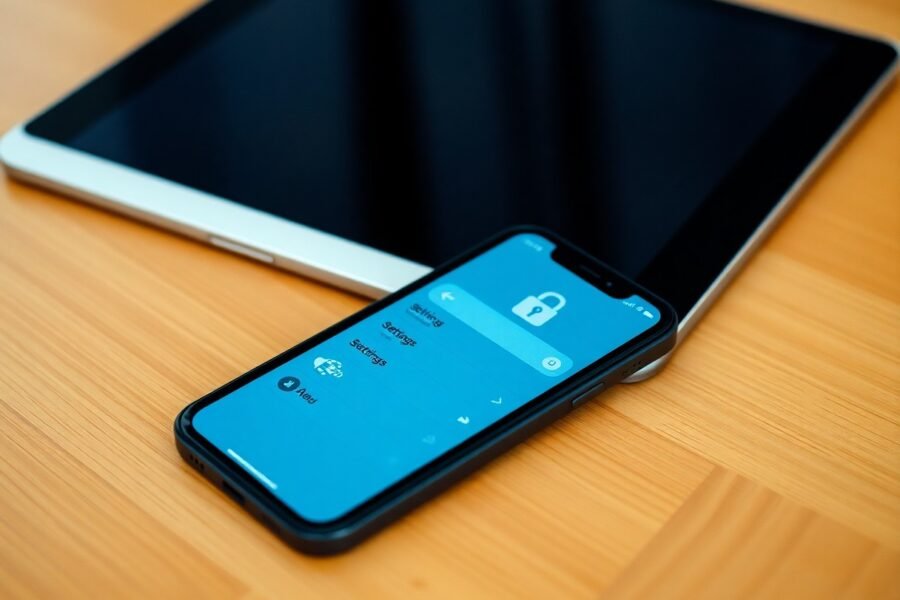
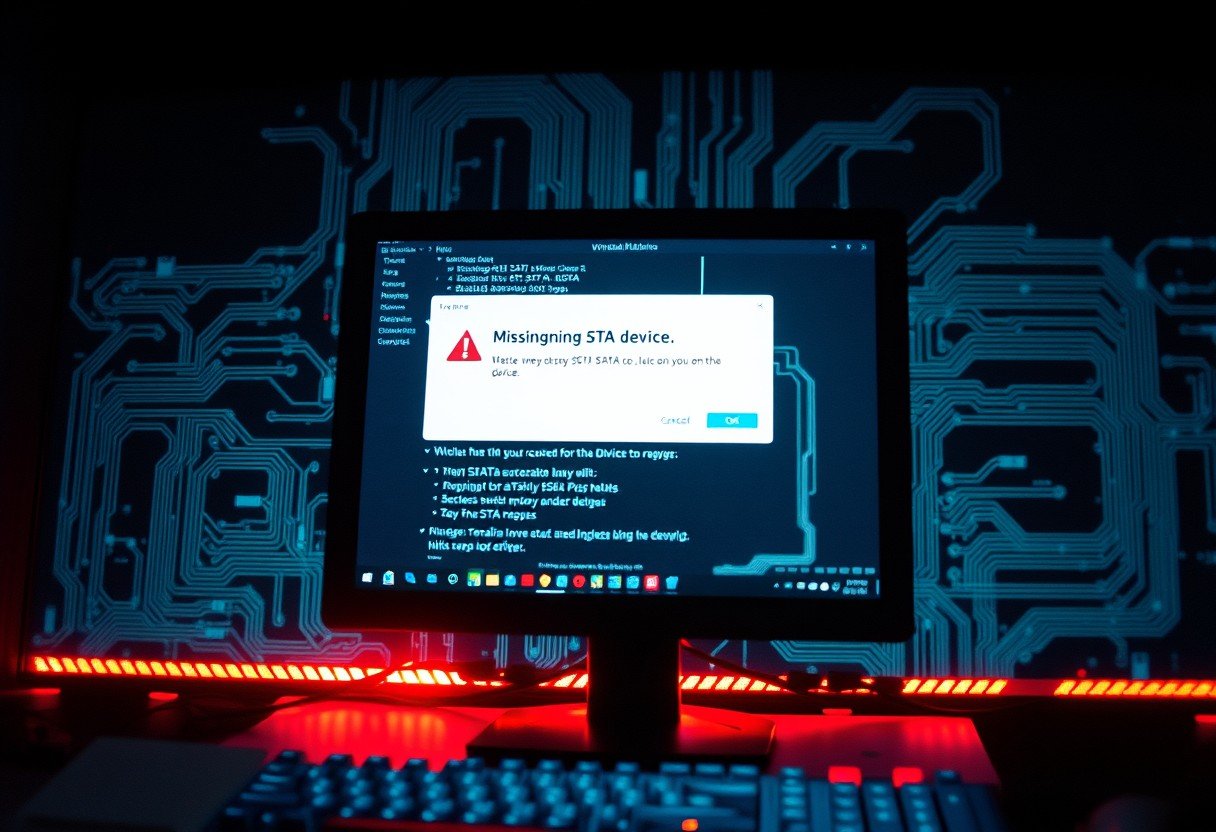

Leave a Comment