It is incredibly frustrating when your music suddenly stops playing in the middle of a great song. If you find that YouTube Music keeps pausing, you are not alone. This common issue often stems from simple problems like a weak internet connection, temporary app glitches, or even your phone’s settings. This guide will walk you through the most common causes and provide easy, step-by-step solutions to get your music playing without any interruptions.
Understanding the Common Causes of Playback Pauses
Before diving into fixes, it helps to know why the problem happens. Most of the time, the issue falls into one of two categories: your internet connection or a problem with the app itself. Both can cause your music to buffer endlessly or stop altogether.
A stable internet connection is the backbone of any streaming service. If your Wi-Fi is unreliable or your cellular data signal is weak, YouTube Music will struggle to download the song data fast enough. This forces the app to pause while it tries to catch up, a process known as buffering.
Sometimes, the problem isn’t your internet but the app itself. Over time, an app can accumulate corrupted temporary files in its cache, leading to unexpected behavior like pausing. An outdated version of the app might also have bugs that have been fixed in a newer release, making regular updates essential for smooth performance.
How Your Device Settings Can Interrupt Music
Your phone or computer might be the culprit behind the constant pausing. Modern devices have many settings designed to save battery and manage data, but these can sometimes interfere with apps like YouTube Music that need to run continuously.
On mobile devices, battery optimization is a primary cause. To extend battery life, Android and iOS systems may automatically stop apps from running in the background. Since you often listen to music while your screen is off or you are using another app, these settings can shut down YouTube Music without warning.
Here are a few device-specific settings that often cause problems:
- Aggressive Battery Saver Modes: These modes are designed to limit background activity, which can stop music playback.
- Restricted Background Data: Some settings prevent apps from using mobile data when they are not on screen.
- Memory Management: If you have too many apps open, your device might close YouTube Music to free up resources for other tasks.
For desktop users, the issue often relates to the web browser. Outdated browsers may not be fully compatible with the YouTube Music web player. Additionally, certain browser extensions, especially ad blockers or security tools, can mistakenly interfere with the audio stream and cause it to stop.
Checking Your Account and Subscription Status
Your YouTube Music account type can also influence your listening experience. There is a significant difference in how the service operates for free users versus those with a Premium subscription, and these differences can lead to interruptions.
If you are using a free account, the most common reason for pauses is advertising. The service is designed to play ads between songs, which is a normal, albeit disruptive, part of the free experience. These are not technical glitches but rather how the platform supports itself.
Upgrading to a Premium subscription eliminates ads entirely and unlocks features like background play and offline downloads, which provides a much smoother experience. Another less common factor is region-specific restrictions. Due to music licensing agreements, certain songs may not be available in your country. This can cause the app to skip a track or pause if it cannot access the next song in your playlist.
Simple Troubleshooting Steps to Try First
When YouTube Music starts pausing, you don’t always need to jump to complex solutions. Often, a few basic troubleshooting steps can resolve the problem quickly and get you back to your playlist. These methods are simple, fast, and fix the majority of common issues.
Start with the most fundamental checks before moving on to more involved fixes. Many times, a simple reset is all that is needed to clear a temporary glitch. Follow these steps in order, as they are designed to be quick and effective.
- Check Your Internet Connection: Before anything else, confirm your internet is working properly. Try opening a website on your device. If it loads slowly or not at all, the issue is likely your connection. Try restarting your Wi-Fi router or switching from Wi-Fi to cellular data to see if that helps.
- Perform a Full Restart: Close the YouTube Music app completely, not just minimize it. Then, restart your entire device. This simple action can clear out temporary memory issues and software conflicts that may be causing the app to pause.
- Clear the App Cache: If a restart doesn’t work, clearing the app’s cache is the next best step. This removes old, temporary data that could be corrupted without deleting your playlists or settings. On Android, go to Settings > Apps > YouTube Music > Storage > Clear Cache.
Advanced Solutions for Persistent Pausing Issues
If the basic troubleshooting steps did not solve the problem, you may need to try some more advanced solutions. These methods are more thorough and can resolve deeper issues related to corrupted app files or compatibility problems with your device’s operating system.
One of the most effective solutions is to completely reinstall the application. This process removes every trace of the app from your device and installs a fresh, clean version from the app store. Reinstalling is particularly useful for fixing persistent bugs that survive a cache clear or device restart. Simply uninstall YouTube Music, then download it again.
It is also crucial to ensure your device’s software is up to date. App developers design their updates to work with the latest versions of operating systems. If your phone’s software is outdated, it can create compatibility conflicts that cause apps to malfunction.
| Solution | Description |
|---|---|
| Reinstall the App | This removes any corrupted data and ensures you have the latest, bug-free version of the app. |
| Update Device Software | Ensures your device’s operating system is compatible with the app and has the latest security and performance fixes. |
Proactive Tips to Prevent Future Interruptions
Instead of just fixing the problem when it happens, you can take a few preventive steps to ensure a smoother listening experience in the future. By optimizing some settings and maintaining the app properly, you can significantly reduce the chances of YouTube Music pausing unexpectedly.
A simple yet effective measure is to adjust your audio streaming quality. In the YouTube Music settings, you can choose the audio quality for streaming over Wi-Fi and mobile data. If you are often in areas with a weak connection, setting the quality to “Normal” or “Low” can prevent buffering. This reduces the amount of data needed, allowing music to play smoothly even on a slower network.
Finally, make it a habit to keep the app updated. Developers regularly release updates that not only add new features but also fix bugs and improve performance. Enabling automatic updates on your device is the easiest way to ensure you always have the latest, most stable version of YouTube Music installed.
Frequently Asked Questions
Why does YouTube Music pause when my screen is off?
This is usually caused by your device’s battery optimization settings. Go into your phone’s settings, find the battery or app management section, and disable battery optimization for the YouTube Music app to allow it to run in the background.
Does using a free account cause more pausing?
Yes, but not due to technical issues. Free accounts are supported by ads, which will pause your music to play. For an ad-free experience, you would need to upgrade to a YouTube Music Premium subscription.
How do I stop YouTube Music from pausing on my computer?
On a desktop, pausing is often caused by browser issues. Try clearing your browser’s cache and cookies, disabling extensions (especially ad blockers), or using a different web browser to see if the problem resolves.
Can other apps cause YouTube Music to stop playing?
Yes, especially on devices with limited memory (RAM). Running resource-intensive apps like games can cause your device to automatically close background apps like YouTube Music to free up resources. Closing other apps can often fix this.
Will reinstalling the app delete my downloaded songs?
Yes, uninstalling the app will remove all its data, including any songs you have downloaded for offline playback. However, your playlists, library, and preferences are tied to your account and will reappear once you log back in.

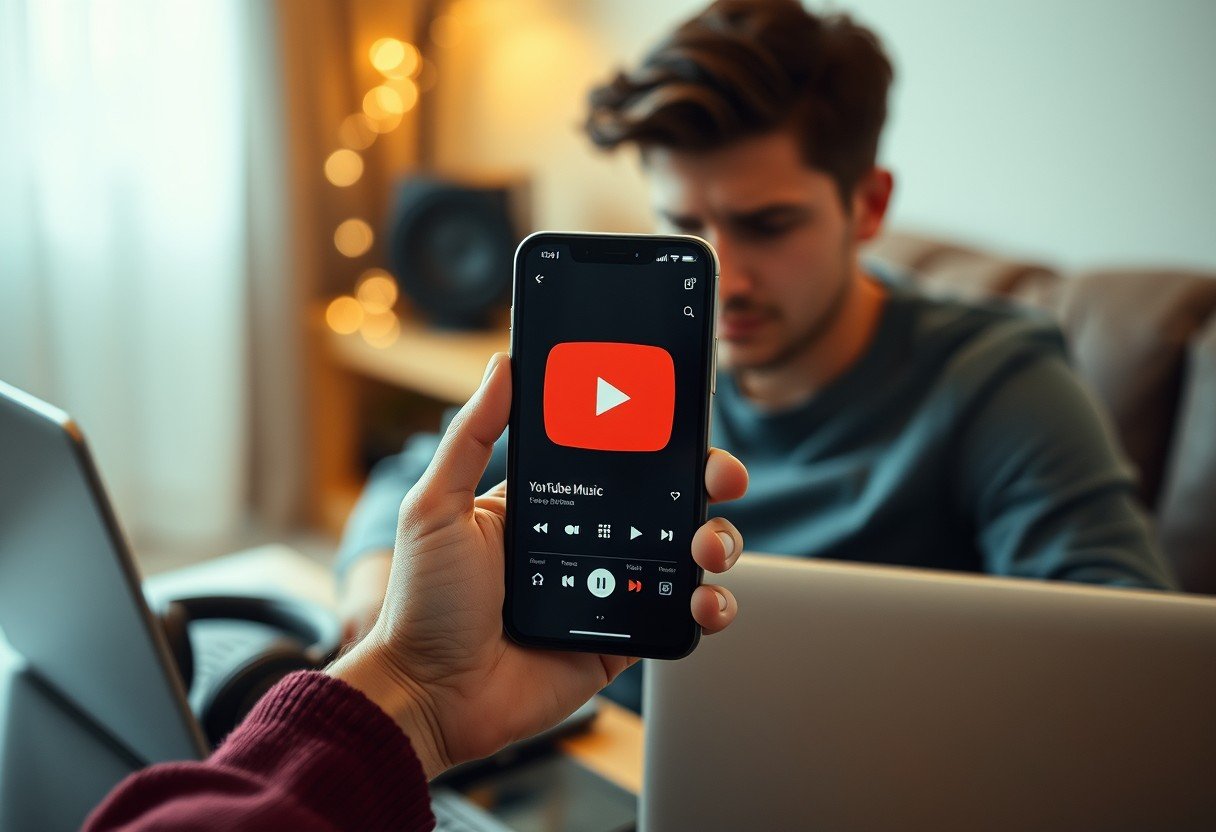
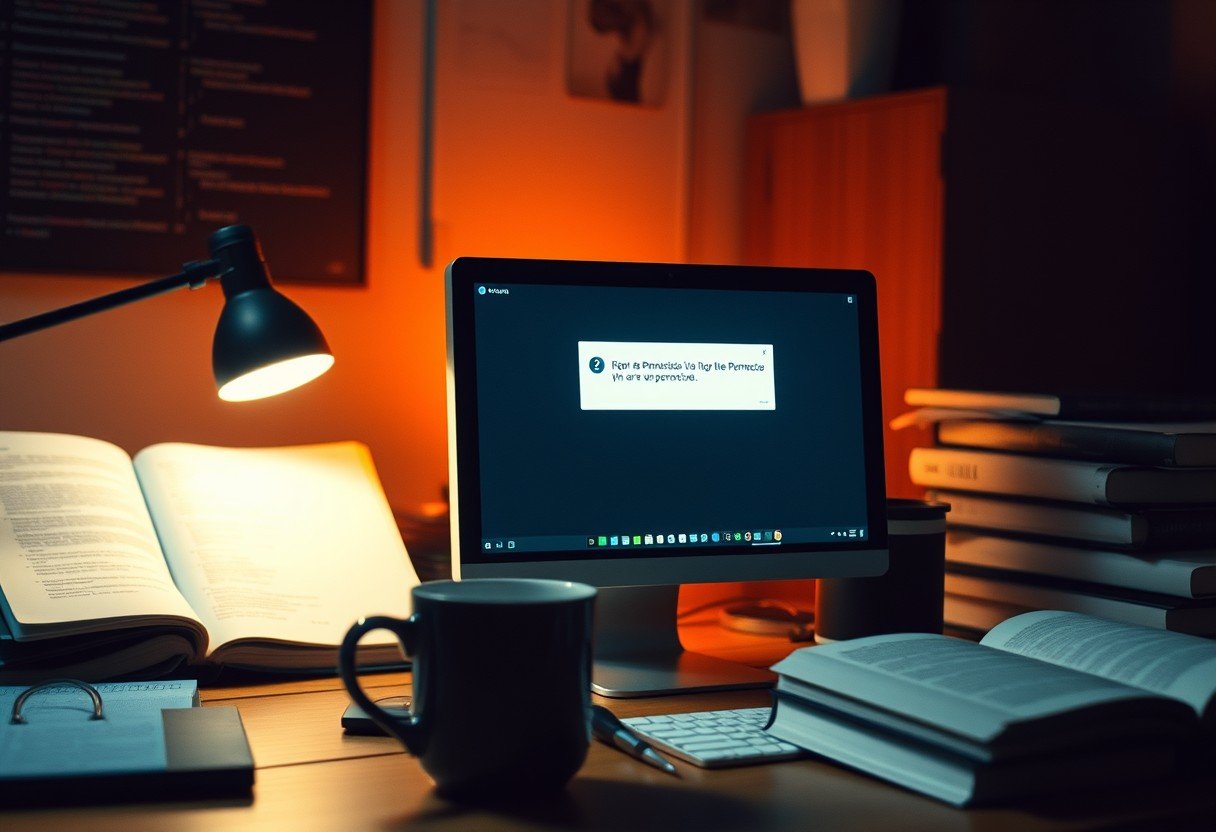

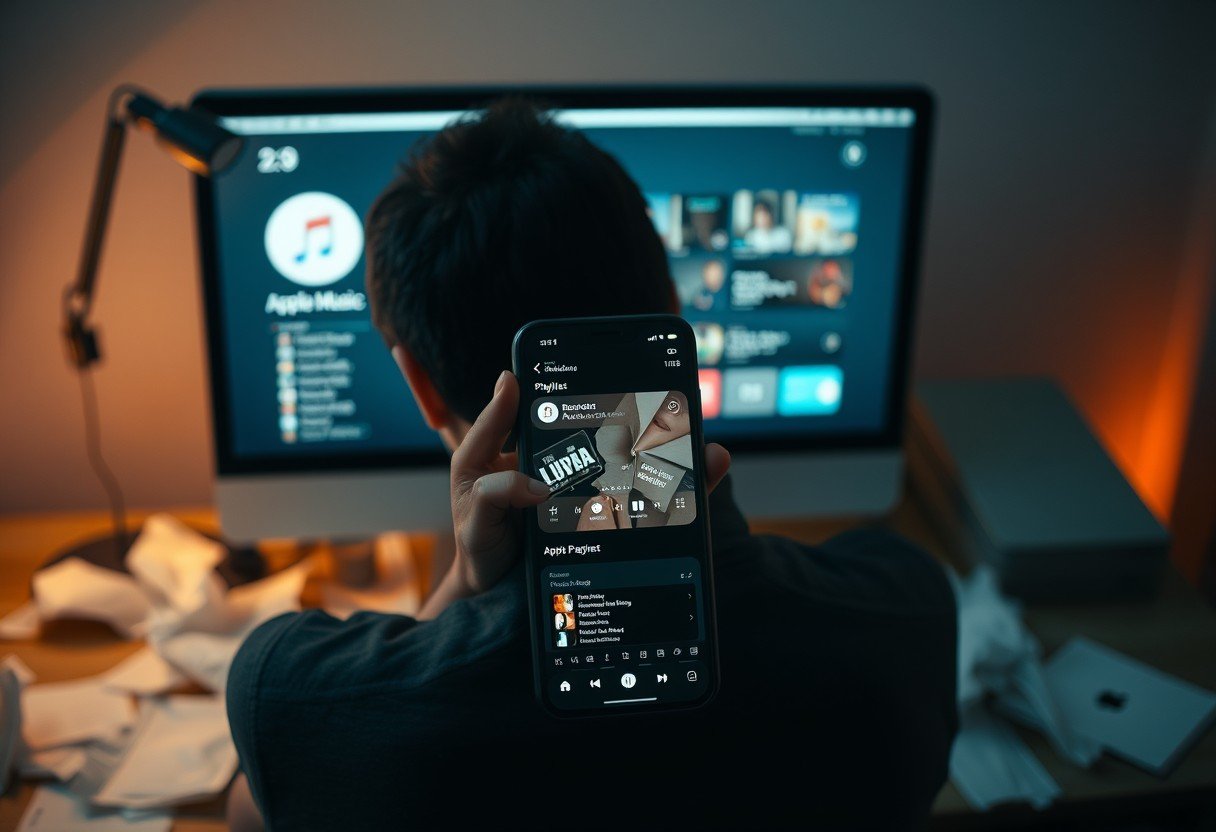




Leave a Comment