Permissions play a crucial role in managing access to your system’s files and directories. When you encounter the error message stating that you don’t have write permissions for the /library/ruby/gems/0 directory, it can hinder your ability to install or manage Ruby gems effectively. Understanding why this error occurs and how to resolve it will empower you to take control of your development environment and ensure that you can execute installations without unnecessary roadblocks.
Key Takeaways:
- Error Message: The message ‘You don’t have write permissions for the /library/ruby/gems/0 Directory’ indicates that your user account lacks the necessary permissions to modify files in the specified directory.
- Permission Issues: This typically occurs due to restrictions set on system files, requiring elevated privileges to make changes or installations.
- Solutions: You may resolve this by running commands with sudo for temporary administrative rights or by changing the ownership of the directory using chown.
- Installation Path: If you are frequently facing such issues, consider using a directory in your home folder for Ruby gems, avoiding system-wide permission problems.
- Best Practices: Familiarize yourself with Ruby environment setups like RVM or rbenv which can manage Ruby versions and gem installations without needing system permissions.
Understanding Write Permissions
While navigating the complexities of file systems, understanding write permissions is crucial for ensuring that you can create, modify, or delete files within directories. This knowledge not only aids in smooth workflow but also helps prevent frustrating access issues that can disrupt your productivity.
What Are Write Permissions?
An important aspect of file management, write permissions determine your ability to alter the contents of a directory or file. These permissions govern whether you can add new files, modify existing ones, or remove files altogether, impacting your overall efficiency and control over your work environment.
Importance of Directory Permissions
Permissions play a critical role in maintaining the integrity and security of your system. Without the right directory permissions, you may encounter barriers that hinder your work, causing delays and frustration. Understanding and properly setting these permissions ensures that you can effectively manage your resources without unnecessary interruptions.
This understanding extends beyond just convenience; it safeguards your data against unauthorized changes or deletions. When you manage directory permissions correctly, you can confidently collaborate with others while minimizing the risk of accidental data loss or corruption, thereby fostering a secure and efficient working environment.
Common Causes of Permission Issues
If you encounter permission issues, it’s important to understand the common causes that can lead to these roadblocks. Often, they arise from misconfigured user roles, lack of necessary privileges for specific directories, or incorrect group permissions. Additionally, system updates and changes can inadvertently affect your access to certain files and directories, creating further complications. Being aware of these factors can help you troubleshoot and resolve permission problems efficiently.
User Role and Permissions
Any user role comes with predefined permissions that dictate what you can and cannot do within a system. If your role lacks the necessary access to specific directories, such as the /library/ruby/gems/0 directory, you’ll likely experience permission denials. It’s crucial to verify that your role is appropriately configured with the rights needed for your tasks.
System and Group Permissions
System permissions determine what actions you can perform on files and directories, while group permissions allow collaboration among users sharing similar access levels. If either of these is improperly set, you may find yourself unable to write to critical directories. Understanding the distinction is vital in addressing permission-related issues.
Plus, it’s worth noting that permissions are often inherited from parent directories. This means that if a parent folder has restrictive permissions, any subdirectories, including the one you need access to, will also inherit those limitations. Regular audits of your folder structure can help you identify and rectify permission issues, ensuring you have the access needed for smooth operation.
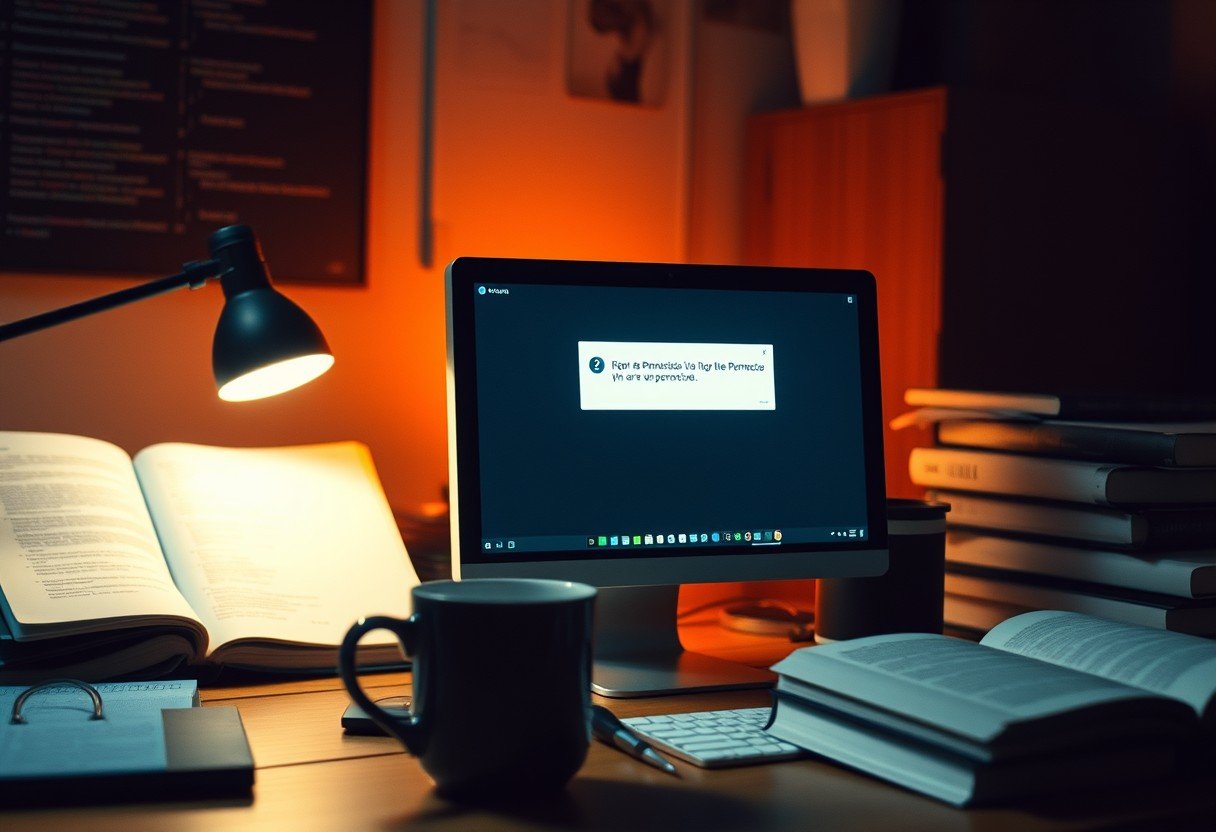
Troubleshooting Permission Errors
Your troubleshooting process for permission errors can often lead you to uncover the root cause behind the restricted access. Start by carefully examining the error messages provided, and don’t hesitate to check whether you have the necessary permissions to access the files or directories in question. By systematically addressing these permissions, you can resolve access issues effectively and ensure a smoother workflow for your Ruby environment.
Checking Current Permissions
Permission settings determine who can read, write, or execute files and directories. To check the current permissions for a specific directory, navigate to it in your terminal and use the command `ls -la`. This will display a list of the files along with their permissions, helping you understand who has access and what changes might be necessary.
Modifying Permissions Using Command Line
One effective way to resolve permission issues is through the command line. You can use the `chmod` command to modify permissions for files and directories directly. For example, using `chmod 755 directory_name` will assign the necessary permissions, allowing you to access the relevant files without hindrance.
Another option to consider is the use of the `chown` command, which allows you to change the ownership of files and directories. For instance, using `chown your_username directory_name` can give you ownership rights, enabling full control over the directory and its contents. This combination of `chmod` and `chown` offers a powerful toolkit to troubleshoot permission errors effectively, ensuring you regain the access you require in your Ruby environment.
Utilizing Ruby Gem Installations
For efficient Ruby development, leveraging gem installations is crucial. Gems add functionality and streamline your projects, enhancing your coding experience. However, understanding how to manage and install these gems, especially regarding permissions, is vital to ensuring a smooth workflow. Familiarizing yourself with the various installation options will help you harness the full potential of Ruby gems in your projects.
Installing Gems with Correct Permissions
One key aspect of installing Ruby gems is ensuring that you have the correct permissions to avoid errors. If you encounter permission issues, consider using a version manager like RVM or rbenv, which allows you to manage your Ruby environment without needing elevated privileges. This setup not only simplifies your installations but also helps keep your projects organized.
Global vs Local Gem Installation
Gems can be installed globally or locally, and understanding the difference is vital for effective Ruby development. Global installations make gems available system-wide, while local installations confine gems to a specific project. Choosing between the two depends on your project requirements and the need for gem version control.
To decide whether to install gems globally or locally, consider the scope of your project. Global installations are useful if the gem is needed across multiple projects, making it easily accessible system-wide. On the other hand, local installations are ideal for project-specific dependencies, allowing you to maintain isolated environments without affecting other projects. This approach minimizes conflicts and keeps your project’s dependencies organized, ensuring that your applications run smoothly with the required gem versions.
Best Practices for Managing Ruby Gems
Keep your Ruby gem management efficient by following best practices. Regular updates and version control can help you avoid conflicts and ensure that your project utilizes the latest features and security patches. Additionally, using a Gemfile to specify your dependencies allows for better organization and easier collaboration with others.
Setting Up a Proper Environment
On your system, create isolated environments for your Ruby projects using tools like RVM or rbenv. This helps you manage different Ruby versions and gem dependencies without interference. By separating your environments, you can work on multiple projects without worrying about conflicting dependencies and permissions.
Regular Permission Audits
To maintain a secure and functional gem environment, conduct regular permission audits for your directories and files. This ensures that only authorized users have access and that your Ruby gems are not exposed to potential risks.
Permission audits allow you to detect any unauthorized changes or issues with your Ruby gem directories. By regularly reviewing permissions, you can quickly identify if the access settings are appropriate and make necessary adjustments before any security breaches occur. Keeping a consistent auditing schedule not only enhances the security of your development environment but also helps you feel more confident in your gem management practices.
Alternatives to Fixing Permissions
Now that you understand the permission issues with the /library/ruby/gems/0 directory, you may want to explore alternatives. Instead of fixing permissions directly, consider using containerization or version management tools that provide a smoother development experience without the hassle of permission errors.
Using Docker or Virtual Environments
Environments like Docker allow you to create isolated containers for your applications, preventing permission issues by running your Ruby applications in an environment where you have full control. This approach not only keeps your host system clean but also ensures that your dependencies are consistent across platforms.
Employing Ruby Version Managers
Using Ruby version managers such as RVM or rbenv can simplify your development process by allowing you to manage Ruby versions and their associated gems without needing elevated permissions. These tools enable you to install Ruby in your home directory, avoiding conflicts with system Ruby and ensuring you have the necessary permissions for your projects.
Docker environments take this a step further, allowing you to package your applications and their dependencies into a single container. With Docker, you can spin up a dedicated environment for your project that neatly sidesteps any permission-related issues that would arise in a shared or system-wide Ruby installation. This not only helps you avoid common pitfalls but also enhances consistency and reproducibility in your development workflow.
To wrap up
Following this, it’s crucial to understand that the error message “You don’t have write permissions for the /library/ruby/gems/0 directory” indicates a permissions issue that can prevent you from installing or managing Ruby gems. To resolve this, you may need to adjust your directory permissions or run commands with elevated privileges, such as using ‘sudo’. Ensuring you have the correct permissions will not only enable successful installations but also enhance your overall development experience. Always remember to manage permissions carefully to maintain system security.
FAQ
Q: What does the error message ‘You Don’t Have Write Permissions for the /library/ruby/gems/0 Directory’ mean?
A: This message indicates that you are trying to install or modify Ruby gems, but your current user account lacks the required permissions to write to the specified directory. This typically happens when the directory is owned by another user (like the root user) or when you are not using a user account that has administrative privileges.
Q: How can I fix the write permissions issue for the /library/ruby/gems/0 Directory?
A: To resolve this issue, you can take several approaches:
1. Use `sudo`: Prepend your gem installation command with `sudo`, allowing you to execute the command with administrative privileges (e.g., `sudo gem install
2. Change directory ownership: Use the command `sudo chown -R $(whoami) /library/ruby/gems/0` to change the ownership of the directory to your user.
3. Modify directory permissions: Use the command `sudo chmod -R u+w /library/ruby/gems/0` to add write permissions to the directory for the user.
Q: Is it advisable to change directory permissions or ownership for system directories?
A: It’s generally not recommended to change permissions or ownership of system directories unless absolutely necessary, as it can lead to security risks or system instability. If alternative solutions like using `sudo` work, it is safer to keep the default permissions intact. Additionally, consider managing gems in a user-specific location by using tools like `rbenv` or `rvm` which can avoid these permission issues altogether.
Q: Can I install gems locally without permissions to the system directory?
A: Yes! You can install gems locally without needing write permissions for the system directory. Use the `–user-install` flag when running the `gem install` command (e.g., `gem install
Q: What should I do if I continue to face issues despite changing permissions?
A: If you still encounter issues even after adjusting permissions, consider the following steps:
1. Check Ruby installation: Ensure Ruby is properly installed and is the correct version for your projects.
2. Review your environment variables: Make sure that your `GEM_HOME` and `GEM_PATH` environment variables are correctly set to point to your local gem directory.
3. Consult documentation or community forums: Sometimes, specific setups may require additional configurations. Searching through documentation or posting on programming forums can provide more insights tailored to your situation.



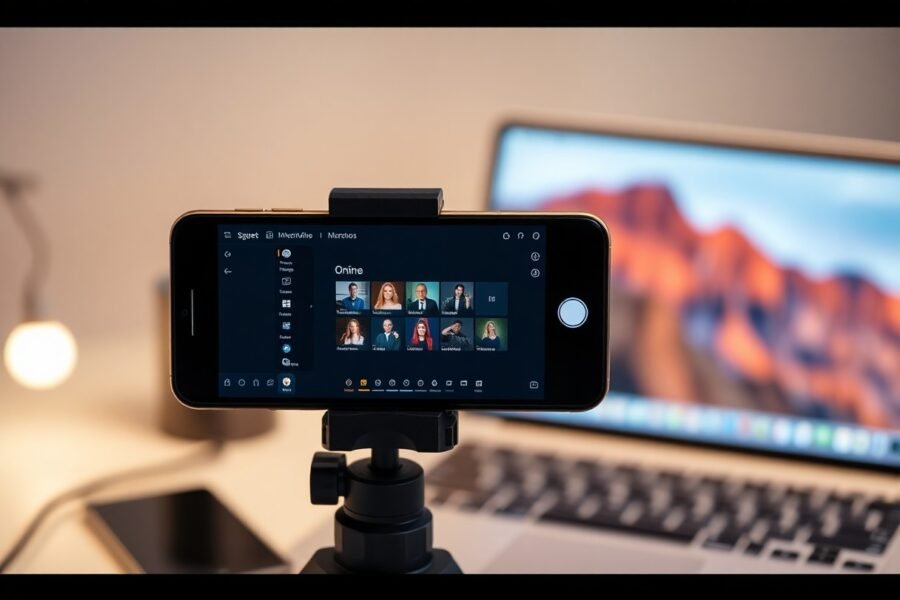




Leave a Comment