It can be frustrating when you want to watch a video in crisp 720p HD, but YouTube keeps showing it in a blurry 360p. This usually happens because YouTube’s system automatically lowers the quality to prevent buffering if it detects a slow internet connection or an older device. Understanding why this happens is the first step to fixing it and enjoying a clearer viewing experience every time.
Understanding the Difference Between 360p and 720p
Before diving into the fixes, it’s important to know what these numbers mean. Video resolution is measured in pixels, and more pixels mean a sharper, more detailed image. A 360p video is much lower quality than a 720p video.
This difference is why 720p looks so much better, especially on larger screens like a laptop or TV. A 720p video has four times the number of pixels as a 360p video, creating a significantly more immersive and enjoyable watch.
| Feature | 360p (Standard Definition) | 720p (High Definition) |
|---|---|---|
| Pixel Dimensions | 640 x 360 pixels | 1280 x 720 pixels |
| Recommended Internet Speed | 1 Mbps | 2.5 Mbps |
| Best For | Small mobile screens, saving data | Laptops, tablets, small TVs |
While 360p is fine for a quick watch on your phone with a poor signal, 720p is the standard for a quality experience on most modern devices.
Key Reasons Why YouTube Defaults to 360p
YouTube uses a smart system called “adaptive bitrate streaming” to give you the smoothest playback possible. This system constantly checks several factors in real-time and adjusts the video quality accordingly. If it thinks you might experience buffering, it will lower the resolution.
YouTube’s main goal is to keep the video playing without interruption, even if it means sacrificing some quality. It prioritizes a continuous stream over a high-resolution one that might stop and start.
Here are the most common reasons your video is stuck on a lower quality:
- Slow or Unstable Internet: This is the number one cause. If your Wi-Fi is weak or your mobile data is slow, YouTube will drop the quality to 360p to keep up.
- Device Limitations: Older smartphones, tablets, or computers might not have the processing power or screen resolution to handle HD video smoothly.
- Data Saver Settings: Both YouTube’s app and your mobile device may have data-saving modes enabled, which automatically limit video quality to conserve your data plan.
- Network Congestion: If many people in your area are using the internet at the same time (especially during peak hours), the overall network speed can drop, forcing YouTube to lower the quality.
Understanding these factors helps you pinpoint why you might be seeing a blurry video and what you can do about it.
How Your Internet Speed Directly Affects Video Quality
Your internet connection is the highway that delivers video data to your device. If that highway is narrow or has a lot of traffic, the data can’t get through fast enough for HD video.
For a stable 720p stream, experts recommend a consistent internet speed of at least 2.5 Megabits per second (Mbps). If your speed dips below this, YouTube’s adaptive streaming will likely downgrade you to 480p or 360p to avoid annoying buffering. You can easily check your internet speed using free online tools to see if it meets the requirements.
Keep in mind that your advertised internet speed isn’t always what you get. Factors like Wi-Fi signal strength, the number of devices connected, and even your internet service provider’s performance can cause fluctuations.
Checking the Video’s Original Upload Quality
Sometimes, the problem isn’t on your end at all. You can have the fastest internet and the newest device, but if the creator only uploaded the video in 360p, that is the highest quality you will ever be able to watch.
YouTube cannot create higher-resolution versions of a video that wasn’t provided by the uploader. To check this, click the gear icon on the video player and look at the “Quality” options. If 360p is the highest number on the list, then the source file itself is low quality. In this case, there is nothing you can do to improve it.
How to Manually Change YouTube Video Quality
If you know your internet and device can handle better quality, you can easily override YouTube’s automatic setting. Taking manual control ensures you get the best resolution available for that video.
This is especially useful when you are on a strong Wi-Fi connection and notice the quality is still low.
Follow these simple steps to adjust the resolution:
- Click the gear icon (Settings) at the bottom-right of the YouTube video player.
- From the menu that appears, click on “Quality.”
- You will see a list of available resolutions (like 1080p, 720p, 480p, 360p). Select 720p or the highest option available.
- The video will briefly reload and then continue playing in the higher quality you selected.
You may have to do this for each new video you watch, as YouTube’s automatic selection can sometimes take over again.
Frequently Asked Questions
Why is my YouTube video blurry even with fast internet?
Even with a fast connection, other factors can cause low quality. This includes your device’s data saver settings, browser issues, or if the video itself was uploaded in a low resolution. Try clearing your browser cache or checking the quality settings on the YouTube app.
Can I set YouTube to always play in 720p by default?
While YouTube doesn’t offer a permanent “always play in 720p” setting for all videos, you can set your preference. In your YouTube account settings, you can choose “Higher picture quality” for video quality preferences, which tells YouTube to prioritize HD when your connection allows it.
Does watching in 720p use a lot more data than 360p?
Yes, significantly more. Streaming a one-hour video at 720p can use around 1.2 GB of data, whereas the same video at 360p uses only about 300 MB. If you are on a limited mobile data plan, sticking to lower resolutions can help you avoid extra charges.
Why does a video start clear and then become blurry?
This is a perfect example of adaptive bitrate streaming in action. The video likely started in high quality, but then your internet connection fluctuated or slowed down. To prevent buffering, YouTube automatically lowered the resolution to match your new, slower speed.
If a video only shows 360p, is there any way to watch it in HD?
No, if the highest quality option available in the settings is 360p, it means the person who uploaded the video did so in that resolution. YouTube cannot magically create a higher-quality version. Your only option would be to search for a different upload of the same content.

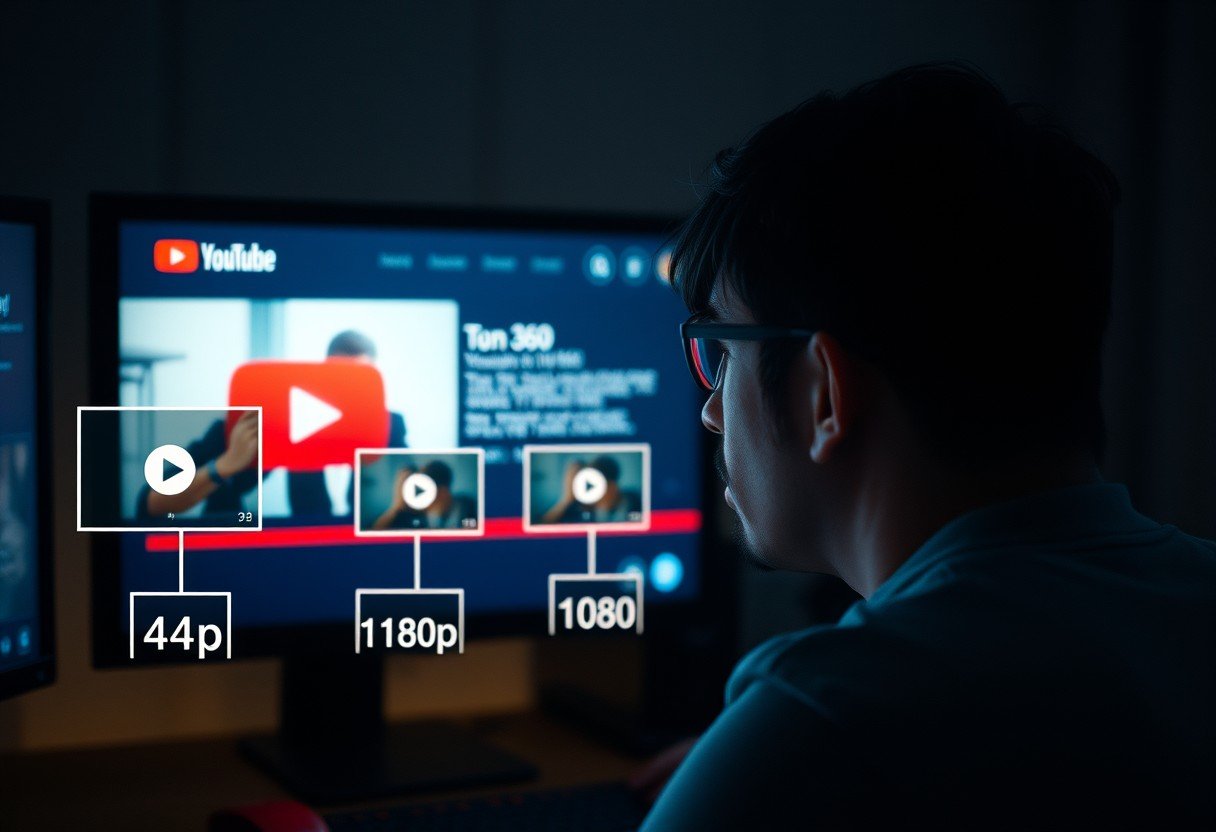




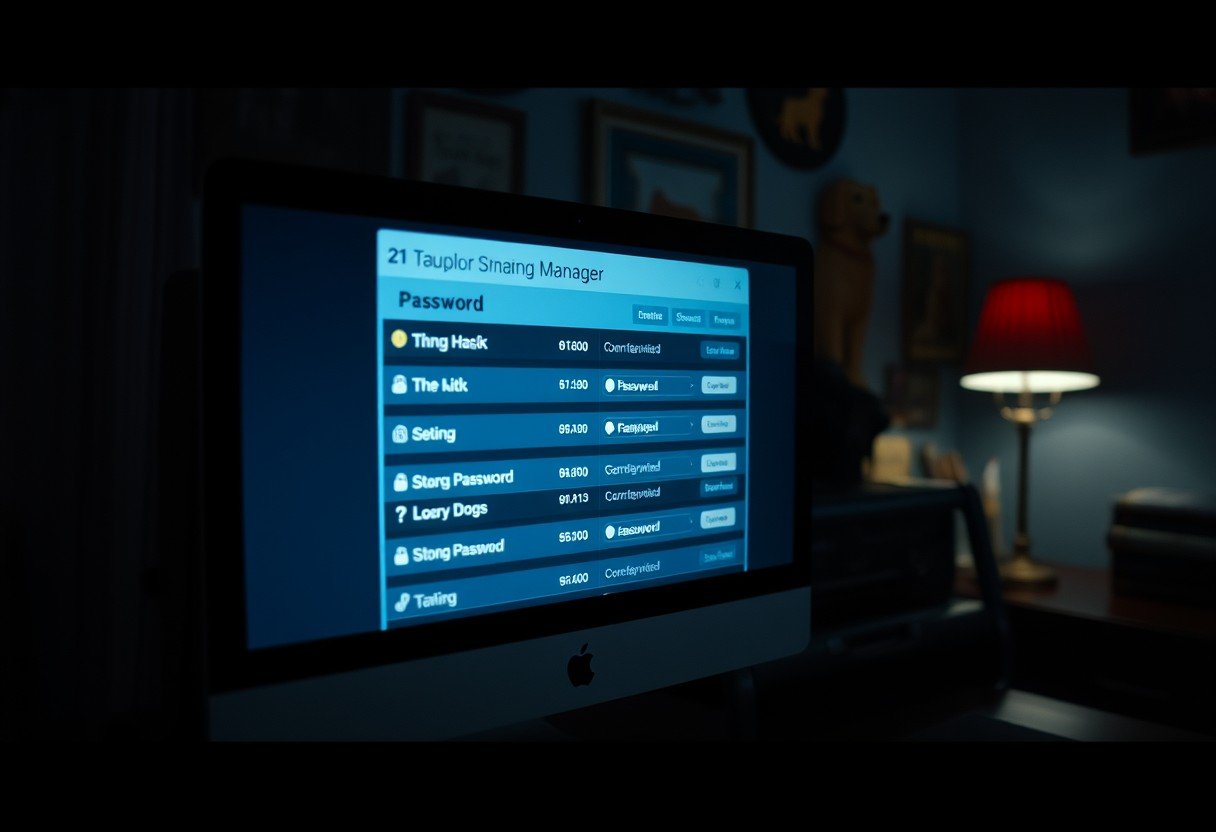


Leave a Comment