Automation in home technology has led many users to wonder if their smart TVs can turn themselves on and off. You may have noticed your smart TV behaving unexpectedly, such as powering up without your command or shutting down at odd intervals. Understanding the features and settings of your smart TV can help you determine if its behavior is a result of automation settings, energy-saving modes, or potential malfunctions. This article will guide you through the common causes and solutions to this intriguing smart TV phenomenon.
Key Takeaways:
- Smart TVs may turn themselves on or off due to various settings, including energy-saving modes and automatic updates.
- Some models have a feature called Auto Wake, which can activate the TV when a connected device is powered on.
- Firmware issues or software bugs can sometimes lead to unexpected power cycles.
- Settings may vary by brand, so it’s important to check the specific user manual or online resources for troubleshooting.
- Using a smart home device can inadvertently trigger your TV to turn on, especially if they are linked via voice control.
Understanding Smart TVs
The evolution of television technology has led to the creation of Smart TVs, which integrate internet connectivity and advanced features to enhance your viewing experience. Unlike traditional TVs, these devices allow you to stream content, browse the web, and access a variety of applications directly. With built-in operating systems, Smart TVs are designed to simplify the way you interact with your favorite media, making it more accessible and enjoyable.
What is a Smart TV?
What distinguishes a Smart TV from regular televisions is its capability to connect to the internet, enabling you to stream videos, play games, and use various apps. These devices often come with a user-friendly interface that enhances your overall viewing experience, allowing you to seamlessly switch between live television, online streaming services, and apps at the touch of a button.
Common Features of Smart TVs
Smart TVs typically come equipped with a range of features that enhance your interaction with content. These may include voice control, screen mirroring, and compatibility with smart home devices, allowing you to control your TV with your voice, mirror your phone’s screen onto the TV, and integrate into your existing smart home ecosystem.
A typical Smart TV offers a multitude of functionalities that cater to your entertainment needs. Features like voice control enable you to search for content quickly and easily, while screen mirroring allows you to display photos or videos from your mobile devices directly on the TV screen. Furthermore, many Smart TVs are compatible with popular streaming services such as Netflix and Hulu, giving you access to a vast array of entertainment options at your fingertips. Additionally, Smart TVs often receive regular software updates, improving performance and adding new features over time, ensuring your device remains current and functional.
Power Management Systems
One of the critical features of smart TVs is their advanced power management systems. These systems are designed to enhance energy efficiency and to provide you with greater control over your viewing experience. With options to set timers, automatic updates, and activity recognition, your smart TV can intuitively manage its power usage, allowing for both convenience and sustainability.
Overview of Power Management in Smart TVs
Smart TVs incorporate sophisticated power management systems that enable you to optimize energy consumption while enjoying your favorite shows. These systems use various settings and features, such as sleep timers and adaptive brightness controls, ensuring that your TV operates efficiently based on your viewing habits. By utilizing these tools, you can save energy without sacrificing performance.
Standby Mode vs. Power Off
Standby mode keeps your smart TV partially powered, allowing for quick startup times, while power off completely shuts down the device. Each option has its benefits, depending on your usage patterns. Understanding these modes can help you manage your energy consumption effectively.
Plus, opting for standby mode allows your smart TV to update software or receive notifications without needing to be fully powered on, which can enhance your viewing experience. However, if you’re not using your TV for an extended period, completely powering it off can save you more energy in the long run. By knowing when to use each mode, you can better tailor your device’s energy management to fit your lifestyle.
Reasons for Automatic Power Cycling
Not all instances of a Smart TV turning itself on and off are due to user error. Automatic power cycling can occur for various reasons, including software updates, network connectivity issues, or malfunctioning hardware. Understanding these factors can help you troubleshoot problems and enhance your viewing experience.
Software Updates
An vital function of Smart TVs is their ability to update software to improve performance and fix bugs. When your TV undergoes a software update, it may automatically restart to apply changes. This process is usually seamless, but it can sometimes give the impression that the television is turning itself on or off unexpectedly.
Network Connectivity Issues
Power cycling can also be linked to network connectivity problems. If your Smart TV struggles to maintain a stable connection, it might attempt to reset itself to establish a proper link. This behavior is particularly common in devices that depend on streaming services, as interruptions can trigger automatic restarts.
Reasons for network connectivity issues can stem from various factors, including router malfunctions, weak Wi-Fi signals, or interference from other devices. When your Smart TV cannot connect to the internet reliably, it may experience erratic behaviors such as turning off and on repeatedly as it tries to regain connection. Ensuring that your network is functioning optimally can help mitigate this problem and provide a smoother viewing experience.
User Settings and Features
Unlike traditional TVs, smart TVs come equipped with a variety of user settings and features that allow you to customize how they operate. These settings can automatically turn your TV on or off based on certain criteria, such as your viewing habits. Understanding these features can help you manage your TV’s functionality and enhance your overall viewing experience.
Sleep Timer and Auto Shutdown Options
Sleep timers are an excellent feature that allows you to set a specific duration for your TV to stay on before automatically shutting down. This is particularly useful for late-night viewing, ensuring that you don’t accidentally leave your TV running all night.
Voice Activation and Remote Settings
For added convenience, many smart TVs now include voice activation features, allowing you to control your TV through voice commands. This means you can effortlessly turn your TV on or off, change channels, or adjust settings without needing to reach for the remote.
A significant advantage of voice activation in smart TVs is its ability to integrate with your smart home devices. You can pair your TV with virtual assistants like Google Assistant or Amazon Alexa, enabling you to control not just your TV but also other smart devices in your home. By using voice commands, you save time and enhance your entertainment experience while maintaining control over your viewing setup seamlessly.
Troubleshooting Power Issues
All smart TV power issues can be frustrating, especially when your device turns itself on and off unexpectedly. To resolve these problems, it’s vital to methodically troubleshoot the situation. Start by checking your power outlet, ensuring the TV is securely plugged in, and inspecting the cables for any damage. Additionally, look into settings that may cause automatic power-on features and consider if recent updates have affected your TV’s performance.
Diagnosing Power Problems
Issues with your smart TV’s power can stem from several sources, including faulty connections, remote control interference, or even software glitches. Begin diagnosing the problem by observing the patterns of the power issues. Try unplugging the device for a few minutes, checking the remote control for stuck buttons, and assessing if any other electronic devices are inadvertently affecting your TV’s power supply.
Solutions for Common Issues
One effective approach to resolving power problems is to perform a hard reset of your smart TV. This can often eliminate any temporary glitches causing the erratic behavior. Additionally, ensure all cables are correctly connected and replace any batteries in your remote control that may be low on power. If the issue persists, review your TV’s settings, and consider disabling features that allow for automatic updates or power savings, which may conflict with your user preferences.
The solutions for common power issues often involve a combination of checking hardware, software settings, and a bit of patience. You can resolve most problems by ensuring your TV is on a reliable power source and disconnecting it from any different electronic devices that may interfere with its performance. Moreover, regularly updating your TV’s firmware can enhance compatibility and functionality, contributing to a more stable power experience. If issues continue, consulting your manufacturer’s support resources may provide additional troubleshooting guidance tailored to your specific TV model.

Best Practices for Smart TV Usage
Many users may not realize that incorporating best practices in smart TV usage can enhance your viewing experience and prolong the life of your device. By following a few simple guidelines, you can optimize performance, reduce energy consumption, and minimize potential issues with your TV. From proper power management to adopting energy-efficient habits, these practices will keep your smart TV functioning effectively while maximizing your entertainment time.
Proper Power Management Techniques
One of the key aspects of smart TV usage is understanding how to manage power efficiently. This includes utilizing sleep timer functions, setting the TV to turn off automatically after periods of inactivity, and adjusting the power settings to suit your viewing habits. These features not only save energy but also prevent unnecessary wear on your TV, ensuring it lasts longer.
Energy Saving Tips
The following tips can help you save energy while using your smart TV:
- Adjust the brightness and contrast settings to save energy.
- Switch to eco mode, if available, to limit power consumption.
- Unplug your TV when not in use to eliminate phantom energy use.
Knowing these energy-saving options helps you manage your smart TV’s environmental footprint effectively.
Management of your smart TV’s energy consumption can significantly impact your electricity bill and overall environmental footprint. Implementing small adjustments in your routine can result in noticeable savings. Here are additional tips you might find helpful:
- Use a power strip to make it easier to disconnect power when not watching TV.
- Limit streaming at high resolutions to conserve energy.
- Regularly update your smart TV’s software to ensure optimal performance.
Knowing how to maximize your TV’s efficiency contributes to a more sustainable lifestyle while enhancing your viewing experience.
To wrap up
Following this, you should now have a better understanding of whether Smart TVs can turn themselves on and off. While most Smart TVs offer features like automatic updates and power-saving modes that may cause them to power on or off unexpectedly, it’s important for you to review your device’s settings and user manual for optimal control. If problems persist, consider checking for software updates or consulting customer support for assistance. Knowledge of your TV’s functionalities ensures a more tailored viewing experience.
FAQ
Q: Do Smart TVs automatically turn themselves on and off?
A: Yes, many Smart TVs come with features that allow them to automatically turn on and off at scheduled times. This feature is often found in the settings menu under ‘Timers’ or ‘Sleep Timer.’ Users can set specific times for the TV to power on or off, which can be convenient for managing viewing hours and saving energy.
Q: Are there specific scenarios where a Smart TV might turn on or off unexpectedly?
A: Yes, Smart TVs can turn on or off unexpectedly due to various reasons, such as power surges, remote control interference, or settings like ‘Wake on LAN’ that activate the TV for updates or streaming. Additionally, when connected to a home automation system, commands might inadvertently trigger the TV.
Q: Can I disable the automatic power-on and power-off features?
A: Yes, users can disable these features by navigating to the settings menu of their Smart TV. Look for options related to power management, timers, or any wake-up features, and toggle them off as necessary. Each brand may have slightly different terms for these features, so referring to the user manual can provide specific guidance.
Q: What about energy consumption: do Smart TVs consume electricity when turned off?
A: Smart TVs can consume electricity even when turned off, particularly if they are in stand-by mode or feature ‘Quick Start’ options. This low-power state keeps the TV partially powered for faster start times or to receive updates. Users can reduce this consumption by completely powering off the TV or adjusting settings related to energy-saving modes.
Q: Is it normal for my Smart TV to restart by itself?
A: While occasional restarts can be normal due to software updates or performance optimization, frequent or random restarts may indicate issues such as software glitches or hardware problems. If the TV continually restarts without user intervention, checking for updates or performing a factory reset might resolve the issue. If problems persist, contacting customer support for assistance is advisable.




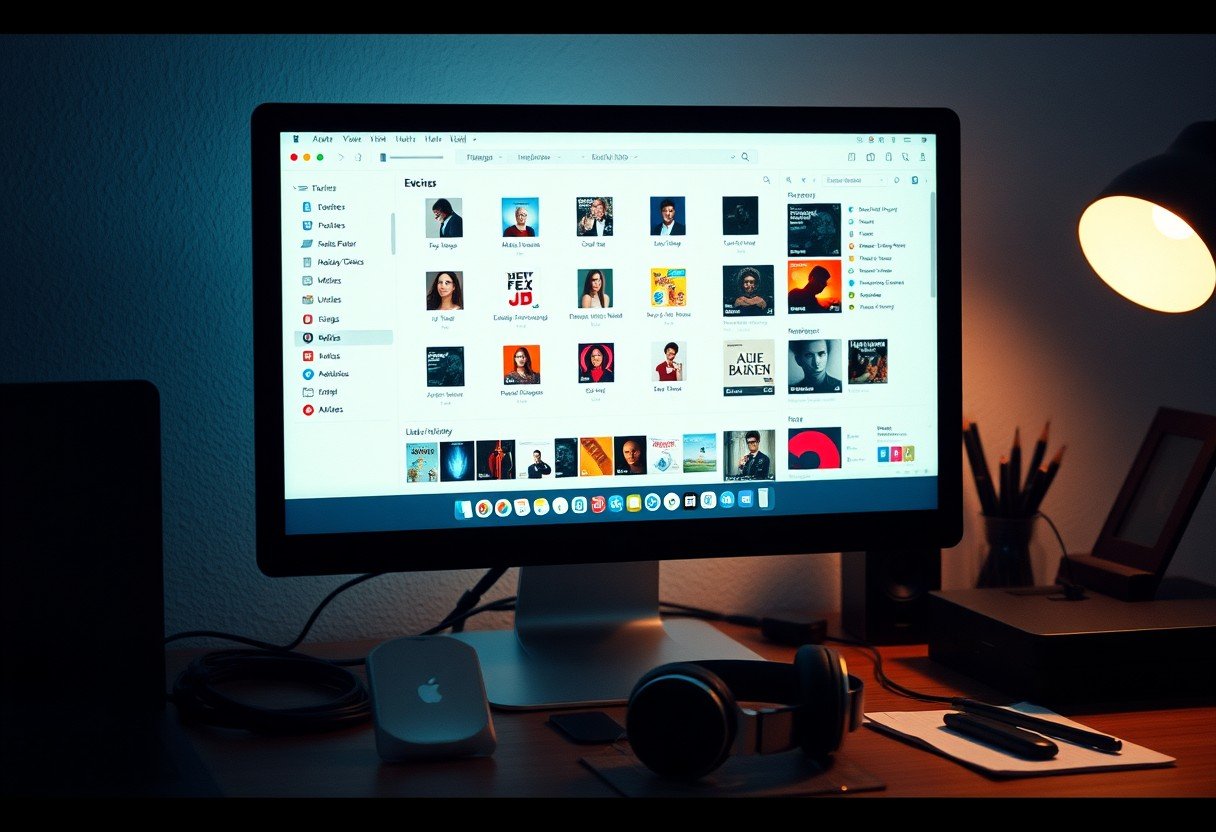



Leave a Comment