It is incredibly frustrating when you press play on a podcast and nothing happens. This common issue can ruin your commute, workout, or relaxation time. The problem usually stems from simple culprits like a poor internet connection, a glitchy app, or incorrect device settings. Understanding these common causes is the first step to fixing the problem and getting back to your favorite shows without any more interruptions.
Is Your Internet Connection the Real Culprit?
One of the most frequent reasons a podcast won’t start is an unstable internet connection. Your device needs a steady link to stream or download the audio files that make up an episode.
If you are using Wi-Fi, try moving closer to your router or restarting it. Sometimes, a simple router reboot can solve connectivity issues that prevent content from loading. For those using cellular data, check if you have a strong signal and that your podcast app is permitted to use data in your phone’s settings.
A stable internet connection is the first thing you should check when facing playback issues. An easy way to test your connection is by trying to load a webpage or another streaming service. If other things are also not working, the problem is likely your internet and not the podcast app itself.
The Role of Your Podcast App in Playback Failures
Sometimes, the problem lies directly within the podcast app you are using. Like any software, these apps can develop bugs, accumulate corrupted data, or become outdated, leading to performance issues like the inability to play audio.
Regularly updating your podcast app is crucial for optimal performance and security. Developers release updates to fix bugs and improve compatibility with new operating systems. An outdated app might struggle to function correctly, causing episodes to stall or fail entirely.
Another common issue is a cluttered app cache. The cache stores temporary data to help the app load faster, but this data can become corrupted over time and interfere with playback. Clearing the cache is a simple step that can resolve many mysterious glitches.
- Check for Updates: Go to your device’s app store (Google Play Store or Apple App Store) and see if an update is available for your podcast app.
- Clear the Cache: In your device’s settings, find the podcast app under “Apps” and select the option to “Clear Cache.”
- Reinstall the App: If updating and clearing the cache doesn’t work, uninstalling and then reinstalling the app can provide a fresh start by removing any deep-rooted corrupted files.
Device-Specific Fixes for Phones and Computers
The device you use to listen to podcasts can influence the type of problems you encounter. Solutions for a mobile phone can be different from those for a desktop computer. Understanding the quirks of your specific device is key to finding a quick solution.
On mobile devices, a simple restart can often fix temporary software conflicts that prevent apps from working correctly. For desktop and laptop users, the issue might be related to your web browser, especially if you are streaming through a website.
Outdated browsers or conflicting extensions can block audio from playing. Ensure your browser is up to date and try disabling extensions one by one to see if one of them is causing the problem.
Here is a quick comparison of troubleshooting steps for different devices:
| Troubleshooting Step | Mobile Devices (iOS/Android) | Desktop/Laptop (Windows/macOS) |
|---|---|---|
| Restart Device | Often very effective | Can also resolve software conflicts |
| Check App/Software | Update the podcast app | Update the web browser or desktop app |
| Clear Cache | Clear the app’s specific cache | Clear the browser’s cache and cookies |
| Check for Conflicts | Check for other apps running | Disable browser extensions |
Checking Your Podcast App’s Hidden Settings
Sometimes the solution is hidden within your podcast app’s settings menu. Features designed for convenience can sometimes interfere with playback if they are not configured correctly. Take a moment to explore the settings to ensure everything is set up for a smooth listening experience.
Settings related to downloads, streaming quality, and background activity can all impact whether a podcast plays. For example, some apps have a setting to only download or stream on Wi-Fi to save cellular data. If you are trying to listen on the go, this setting could be the reason your podcast won’t start.
One of the most important settings is “Background App Refresh.” Enabling Background App Refresh allows the app to download new episodes and content even when you are not actively using it. This ensures that when you are ready to listen, the episode is already there and ready to play without delay.
How Storage and Software Updates Affect Listening
Two often-overlooked factors that can cause playback problems are a lack of storage space and outdated device software. Both are critical for the smooth operation of not just your podcast app, but your entire device.
If your device’s storage is nearly full, it may not have enough space to download new episodes or even store the temporary files needed for streaming. This can cause playback to fail unexpectedly. Regularly check your device’s storage and delete unnecessary files, photos, or old apps to free up space.
Similarly, keeping your device’s operating system (OS) updated is vital. OS updates often include important bug fixes and compatibility improvements that can resolve issues with apps. An outdated OS might not support the latest version of your podcast app, leading to glitches and playback failures.
External Factors You Might Not Have Considered
In some cases, the problem might be completely out of your hands and related to external factors. These can be tricky to diagnose but are important to consider if you have already tried the more common solutions.
For instance, some public or workplace Wi-Fi networks have restrictions that block streaming services to conserve bandwidth. If your podcast only fails to play on a specific network, this is likely the cause. You can test this by switching to your cellular data to see if the episode starts playing.
Another rare but possible issue is a problem with the podcast’s server. If the server hosting the audio file is down or experiencing high traffic, you will not be able to stream or download the episode. This usually affects all users, and the only solution is to wait for the podcast creator or hosting service to fix it.
Frequently Asked Questions
Why won’t my podcasts start playing on my device?
This can happen for several reasons. Start by checking for a stable internet connection, as streaming requires it. Also, make sure your podcast app is updated, because older versions can have bugs that cause playback issues.
I can see the podcast episode, but it won’t play. What should I do?
If the episode is visible but won’t play, try restarting the app or refreshing the feed. If that fails, clearing the app’s cache often solves the problem by removing temporary data that may be corrupted. Also, double-check that your device’s volume is not muted.
My podcast app crashes when I try to play an episode. What can I do?
Frequent app crashes usually point to a software bug or corrupted data. First, ensure the app is updated to the latest version. If the problem continues, uninstalling and reinstalling the app is the most effective way to fix it.
Why do some episodes play while others do not?
This issue is often specific to the episode itself. The file may have been removed by the creator, the server hosting it could be down, or it might be restricted in your geographic region. It is usually a temporary problem with the podcast’s source.
Can my device settings affect podcast playback?
Yes, absolutely. Settings like “Do Not Disturb” can sometimes interfere with apps. More importantly, check your app permissions to ensure your podcast app is allowed to use data and play audio.

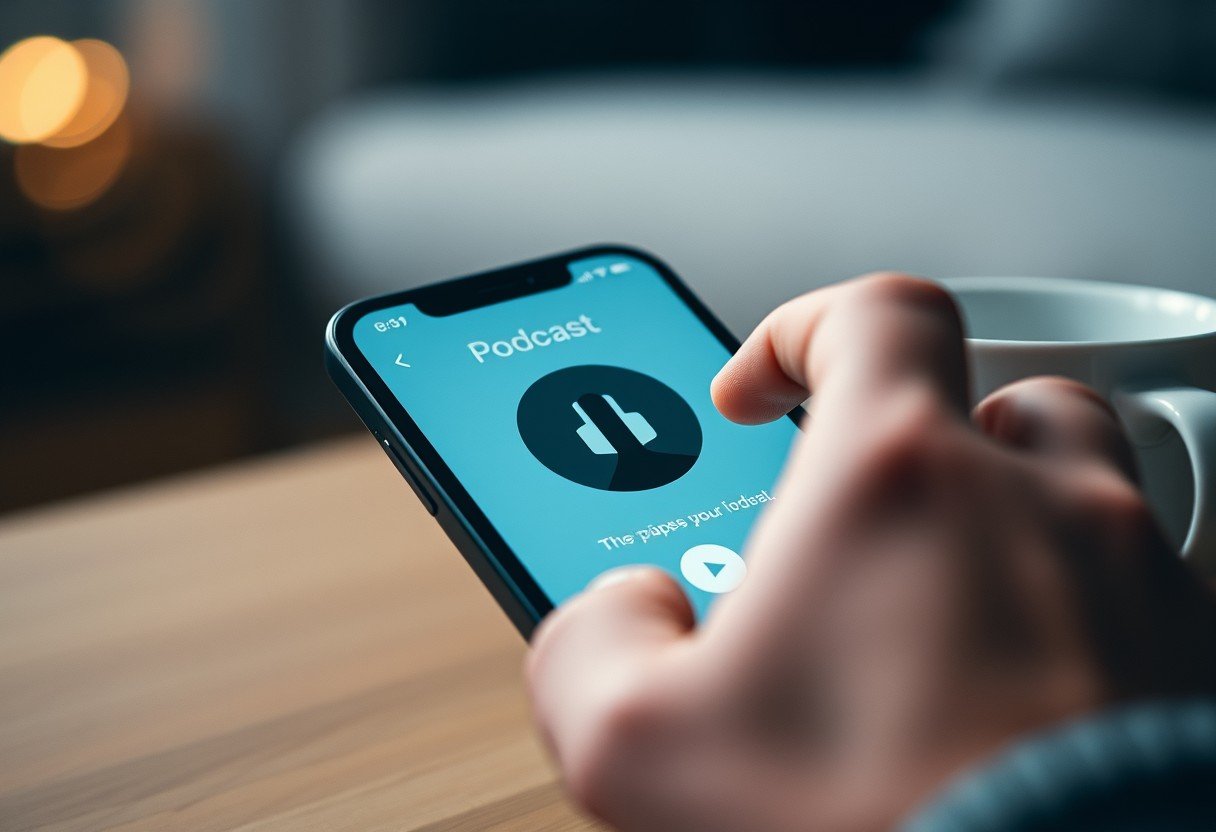

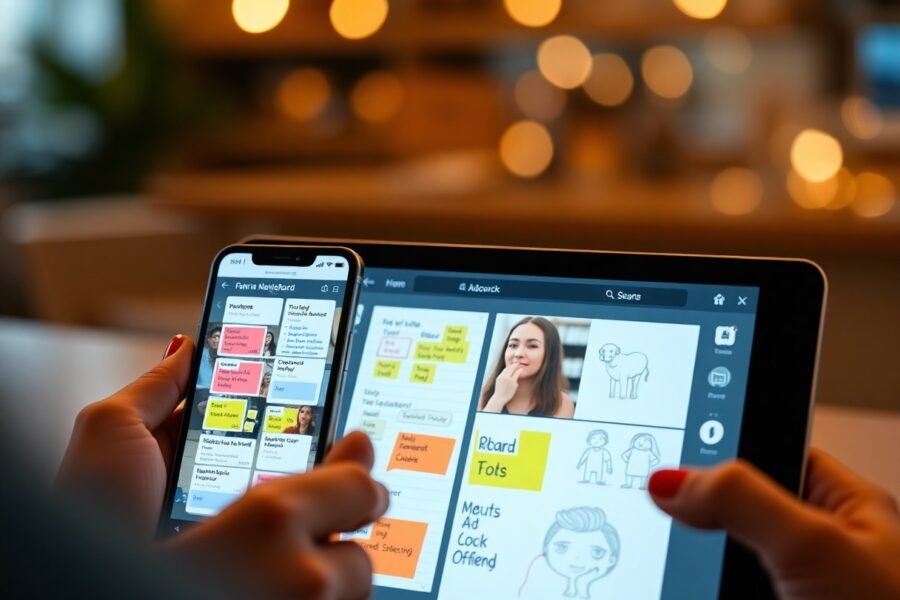

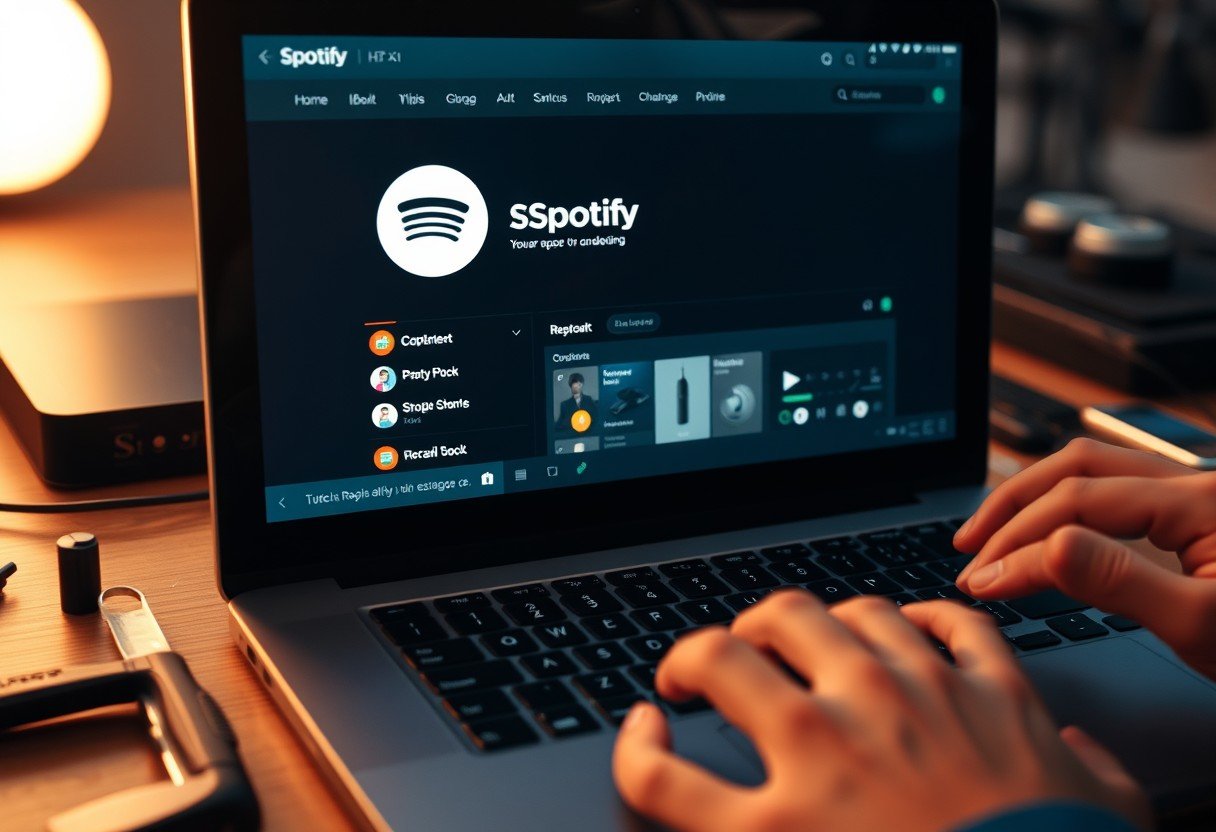


Leave a Comment