It can be incredibly frustrating when your music suddenly stops because the Spotify desktop app crashes. This common issue interrupts your workflow and listening sessions, but the good news is that it’s usually fixable. The causes often range from simple network problems to corrupted app files. Understanding these potential culprits is the first step toward a stable, seamless music experience on your computer.
Understanding the Common Causes of Spotify Crashes
When Spotify repeatedly crashes, it’s rarely for no reason. The instability usually points to an underlying issue with the software itself, your computer’s settings, or the connection between them. Identifying the root cause is key to applying the right fix and preventing it from happening again.
Software glitches are a primary suspect. With frequent updates designed to introduce new features and security patches, bugs can sometimes slip through. These bugs can create conflicts within the application, causing it to freeze or close unexpectedly. Ensuring your app and operating system are up to date is vital to minimize these software-related disruptions.
Another major factor is system compatibility. If your computer’s hardware is old or doesn’t meet Spotify’s minimum requirements, the app may struggle to run smoothly. This is especially true for machines with limited memory (RAM) or processing power, which can lead to performance issues and crashes during operation.
How to Identify the Problem with Error Messages
Sometimes, Spotify will give you a clue about what’s wrong before it crashes. These error messages, while annoying, can help you diagnose the problem much faster. Paying attention to whether they are about connection or playback can point you in the right direction.
Connection timeout errors are a common indicator of network trouble. You might see a message saying Spotify is offline or can’t connect. This means the app is struggling to communicate with its servers. The issue could be your Wi-Fi, a firewall blocking the connection, or even a problem on Spotify’s end. Addressing your network settings is often the solution.
Playback errors are equally disruptive, stopping a track right as it begins. These messages often suggest a problem with the specific song file or your ability to access it. This can stem from various sources, including corrupted files in your cache or conflicts with other applications. A simple fix like clearing the app’s cache often resolves these frustrating playback failures.
Simple First Steps to Fix a Crashing Spotify App
Before diving into more complex solutions, a few basic troubleshooting steps can often resolve the issue quickly. These simple actions clear temporary glitches and reset the app’s state without requiring significant technical effort.
The first and easiest step is to completely restart the application. Don’t just click the ‘X’ button; make sure the app is fully closed and not running in the background. On Windows, you can check the Task Manager, and on Mac, you can use the Force Quit option. Wait a few moments before reopening it to see if the problem is gone.
If a restart doesn’t work, check for an update. Developers constantly release updates to fix bugs that cause problems like crashing.
- Check for App Updates: In the Spotify desktop app, click the three dots in the top-left corner, go to ‘Help’, and select ‘About Spotify’. It will tell you if a new version is available.
- Check for OS Updates: Ensure your Windows or macOS is up to date, as operating system updates often include compatibility improvements.
An outdated version is one of the most common reasons for instability. Running the latest version of Spotify ensures you have all the recent bug fixes and performance enhancements.
Checking your System and Software Compatibility
Sometimes the problem isn’t with Spotify, but with the environment it’s running in. If your computer doesn’t meet the app’s minimum requirements or has conflicting software, you’re likely to experience crashes. Verifying your system’s compatibility is a crucial diagnostic step.
Spotify, like any software, has minimum system specifications to run properly. An older machine might not have enough resources to handle the application, leading to poor performance and instability. You should check to ensure your device meets these baseline requirements.
| Component | Minimum Requirement |
|---|---|
| RAM | 1 GB |
| Processor | Intel or AMD Processor |
| Disk Space | 250 MB Free |
Beyond hardware, other software on your computer can cause conflicts. Antivirus programs or firewalls can sometimes mistakenly flag Spotify as a threat and interfere with its operation. Temporarily disabling this software can help you determine if it’s the cause. If it is, you should add Spotify as an exception in your security software’s settings.
When and How to Reinstall Spotify for a Fresh Start
If you’ve tried all the simpler fixes and Spotify continues to crash, a clean reinstallation is your most reliable solution. This process removes all the application’s files, including any that may have become corrupted over time, and replaces them with a fresh, stable version. It’s a powerful step that often resolves persistent, deep-rooted issues.
Before you uninstall, you don’t need to worry about losing your music. Your playlists, saved songs, and settings are all tied to your Spotify account and saved in the cloud. Once you log back in after reinstalling, everything will be restored automatically.
Follow these steps to properly reinstall the application:
- Uninstall Spotify: Go to your computer’s control panel or settings for applications. Find Spotify in the list and select the option to uninstall it. Follow the prompts to remove it completely.
- Delete Leftover Files: To ensure a clean slate, delete the Spotify cache and settings folders. On Windows, this is typically in `C:Users[YourUsername]AppDataLocalSpotify`. On Mac, check `~/Library/Caches/`.
- Download the Latest Version: Go directly to the official Spotify website and download the installer for your operating system.
- Install and Log In: Run the installer and follow the on-screen instructions. Once it’s finished, open the app and log in with your credentials.
This clean reinstallation process ensures that no corrupted data from the previous installation interferes with the new one, giving you the best chance at a crash-free experience.
Getting Help from Spotify’s Official Channels
When you’ve exhausted all troubleshooting options, it’s time to seek help from the experts. Spotify provides official support channels where you can find solutions to more unique or complex problems. These resources are staffed by professionals and community members who can offer tailored assistance.
The Spotify Community Forums are an excellent place to start. Here, you can search for posts from other users who have faced the same issue. Often, a solution has already been discovered and shared by another user or a Spotify moderator. If not, you can post your own question and get help from the community.
If the forums don’t provide a solution, your next step should be contacting Spotify’s customer support directly. Their trained representatives can offer personalized assistance and guide you through advanced troubleshooting steps. Be prepared to provide details about your computer, operating system, and any error messages you’ve received to help them diagnose the problem efficiently.
Frequently Asked Questions
Why does my Spotify keep crashing on my PC?
Spotify can crash on a PC for several reasons, including an unstable internet connection, outdated software, corrupted cache files, or conflicts with other programs like antivirus software. System incompatibility with older hardware can also cause instability.
Will reinstalling Spotify delete my playlists?
No, reinstalling Spotify will not delete your playlists or saved music. All of that data is linked to your account and stored on Spotify’s servers, so it will reappear as soon as you log back into the newly installed app.
How do I clear the Spotify cache on my desktop?
First, completely close the Spotify app. For Windows, navigate to `C:Users[YourUsername]AppDataLocalSpotify` and delete the `Cache` folder. For Mac, go to `~/Library/Caches/` and delete the `com.spotify.client` folder.
Can hardware acceleration cause Spotify to crash?
Yes, while hardware acceleration is meant to improve performance, it can sometimes cause conflicts with certain graphics drivers or hardware. Disabling this feature in Spotify’s settings is a common troubleshooting step if you are experiencing frequent crashes.
How do I know if my computer can run Spotify?
Spotify’s minimum requirements are modest, needing at least 1 GB of RAM and 250 MB of free disk space. If your computer is very old or has limited resources, it may struggle, leading to crashes. You can check your system specifications against the official requirements on Spotify’s website.





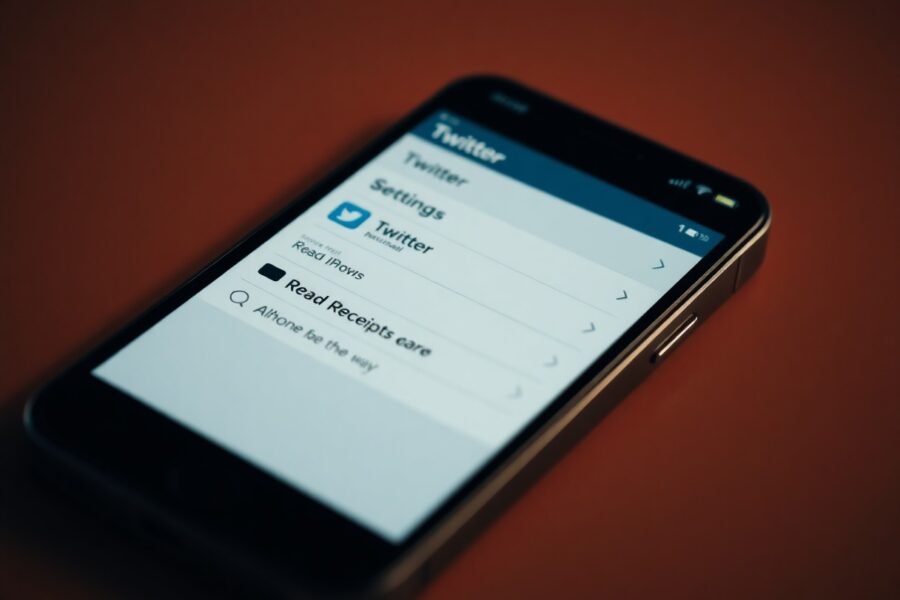
Leave a Comment