You may have noticed your Amazon Echo pausing unexpectedly during music playback or while processing your commands. Understanding why this happens can enhance your experience with this smart device. This post will explore common reasons behind interruptions, ranging from connectivity issues to software glitches, and provide practical solutions to help you troubleshoot and optimize your Amazon Echo’s performance. Let’s investigate the possible explanations and get your Echo back on track!
Key Takeaways:
- Connectivity Issues: Unstable Wi-Fi connections can cause your Amazon Echo to pause unexpectedly, disrupting music playback or streaming.
- Voice Activation Interruptions: Background noise or multiple voices can trigger the Echo’s voice recognition system, leading to unintended pauses.
- Software Updates: Outdated firmware may result in performance problems, including random pauses; keeping your device updated is crucial.
- Power Supply Problems: Insufficient power or loose connections may cause your Echo to shut down briefly, interrupting service.
- Device Settings: Incorrect settings in Alexa’s app can lead to playback issues; reviewing the configurations can help troubleshoot the problem.
Common Causes of Echo Pausing
For many users, the frustration of an Amazon Echo unexpectedly pausing during use can stem from several common causes. Understanding these issues can help you troubleshoot effectively. Whether it’s connectivity problems, background noise, or even software glitches, knowing what to look for will enable you to restore seamless functionality to your Echo device.
Internet Connectivity Issues
An unstable internet connection can be a frequent cause of your Echo pausing unexpectedly. If your Wi-Fi signal is weak or intermittent, it may lead to interruptions while streaming music or responses from Alexa. Make sure your device is within range of your router and consider resetting your modem or router if you experience connectivity issues.
Background Noise Interference
Background noise can significantly affect how your Echo operates, often causing it to pause or misinterpret commands. Your device relies on voice recognition, and loud environments can interfere with this capability, making it harder for Alexa to hear you clearly.
For instance, if you’re using your Echo in a busy household filled with chatter, music, or other distracting sounds, the device may not respond as expected. This environment may also prompt the Echo to pause, thinking it was given a command or that it misheard something. Creating a quieter atmosphere, or relocating your Echo to a more secluded area, can help enhance its responsiveness.
Software Glitches
If your Amazon Echo is frequently pausing, it could be due to software glitches that interfere with its functionality. These glitches may arise from various sources, including outdated firmware or conflicts with paired apps, causing unexpected interruptions in your experience. Addressing these issues can often resolve the annoying pauses you encounter.
Outdated Firmware
One of the primary culprits of software glitches on your Echo device is outdated firmware. Regular updates from Amazon are designed to improve performance and fix bugs. If you haven’t updated your device in a while, it may lead to performance issues, including unresponsive behavior and unwanted pauses.
App Conflicts
On the other hand, app conflicts can also contribute to your Amazon Echo pausing unexpectedly. When multiple apps are trying to communicate with your Echo simultaneously, compatibility issues can arise, disrupting the device’s audio playback and functionality.
Outdated apps or conflicting settings could be to blame, as they can hinder your Echo’s performance. To mitigate these issues, regularly check for updates for all connected apps and ensure they are functioning correctly with your Echo. This proactive measure can significantly improve performance and help your device work seamlessly, reducing the likelihood of those annoying pauses.
Device Settings and Configurations
Unlike many other smart devices, your Amazon Echo relies heavily on specific settings and configurations to perform optimally. If your Echo frequently pauses, adjusting these settings may enhance your experience. Ensuring your device is set up correctly can resolve unexpected behavior, giving you a seamless interaction with your device.
Voice Recognition Settings
To improve how your Echo responds, consider reviewing the voice recognition settings. Your device might struggle to hear you properly due to background noise or insufficient training on your voice. By calibrating these settings, you can enhance your Echo’s responsiveness and minimize unintended pauses.
Do Not Disturb Mode
Configurations in the Do Not Disturb mode can significantly impact your Echo’s performance. This feature pauses notifications, ring alerts, and other sounds that could interrupt your activities, potentially causing your device to halt mid-task.
Settings in the Do Not Disturb mode allow you to silence incoming notifications, but be cautious, as this might also affect playback and your device’s responsiveness. If you notice your Echo pausing unexpectedly, common culprits may include activated Do Not Disturb mode or missed alerts. Review your settings to ensure you’re receiving the right notifications without interruptions.

Hardware Limitations
Despite the impressive capabilities of your Amazon Echo, hardware limitations can often contribute to unexpected pauses during playback. These limitations can arise from various factors, such as the device’s processing power or connectivity issues, making it important for you to understand your Echo’s specifications and functionality.
Speaker Performance
The performance of your Echo’s speaker is crucial for seamless audio playback. When the device struggles with sound quality or volume levels, it may lead to interruptions in your listening experience. Be mindful of the environment in which your Echo operates, as certain acoustics can negatively impact its audio capabilities.
Microphone Sensitivity
With each command issued to your Echo, it relies on its microphone sensitivity to accurately detect your voice. If the microphone struggles to pick up your commands due to background noise or placement, it can lead to pauses as the device attempts to interpret your request.
Sensitivity can play a significant role in your Echo’s performance. Suboptimal microphone placement or background distractions can hinder its ability to hear your voice clearly, leading to frustrations during use. You can enhance performance by placing your device in a quiet location, ensuring it is within your speaking range, and regularly checking for obstructions that might impact its sensitivity. By addressing these issues, you can improve the overall responsiveness of your Amazon Echo.
Troubleshooting Steps
Your Amazon Echo may pause unexpectedly due to various reasons, but you can follow some straightforward troubleshooting steps to resolve the issue. Start by checking for software updates, ensuring a stable internet connection, and confirming that external factors like nearby devices aren’t interfering with your Echo. If the problem persists, consider restarting the device or resetting network settings as potential solutions.
Restarting the Device
With a simple restart, you can often resolve minor software glitches that could be causing your Amazon Echo to pause. Unplug the device from the power source, wait for about 30 seconds, and then plug it back in. This quick reset can help refresh the system and restore optimal performance.
Resetting Network Settings
Any network connection issues might cause your Amazon Echo to behave erratically, including random pauses. By resetting the network settings, you can reestablish a clean connection and potentially eliminate any underlying problems that were affecting performance.
Restarting the network settings could involve disconnecting and reconnecting to your Wi-Fi. You may also want to forget the network on your Echo device and reconnect it by entering your Wi-Fi credentials again. This process can often solve connectivity problems that lead to intermittent pauses, ensuring your Echo runs smoothly.
Prevention Tips
Not all issues can be avoided, but there are steps you can take to minimize interruptions with your Amazon Echo. Follow these tips:
- Regularly check device connections and power sources.
- Avoid streaming heavy content on multiple devices simultaneously.
- Keep your Echo away from source interference like microwaves or cordless phones.
- Ensure you regularly check for software updates.
The key to a consistent streaming experience lies in proactive maintenance.
Regular Updates
For your Amazon Echo to function seamlessly, keeping its software up-to-date is crucial. Schedule regular updates, as these often contain performance improvements and bug fixes that can prevent interruptions. You can easily check for updates through the Amazon Alexa app or by simply asking your Echo, “Do I have any updates?”
Optimizing Surroundings
Prevention is key when it comes to minimizing disruptions with your Amazon Echo. Ensure that your device is placed in a suitable location, away from electronic devices that can cause interference. Factors such as walls, furniture, or appliances can obstruct Wi-Fi signals, leading to interruptions.
Plus, consider the acoustics of your environment. Try to place the Echo in an open space, free from obstructions, allowing better sound distribution and improving voice recognition. Ensuring your Wi-Fi signal is strong and stable, along with minimizing the distance between your Echo and the router, can significantly enhance performance and reduce the frequency of pauses during use.
To wrap up
Considering all points, if your Amazon Echo is pausing unexpectedly, it’s crucial to check for connectivity issues, voice activation errors, or device malfunctions. You should ensure your internet connection is stable, adjust the sensitivity of the wake word feature, or restart your device. If problems persist, updating the software or resetting the device to factory settings may resolve the issue. By addressing these factors, you can enhance your Echo’s performance and enjoy uninterrupted usage.
FAQ
Q: Why does my Amazon Echo pause unexpectedly during playback?
A: If your Amazon Echo pauses unexpectedly, it could be due to a variety of reasons. One common cause is interruptions from background noise. If the Echo perceives a command or noise, it may pause playback. Additionally, connectivity issues, such as a weak Wi-Fi signal, can cause buffering and interruptions. It’s also possible that there’s a problem with the streaming service you are using. Try checking your internet connection or restarting the Echo device to see if that resolves the issue.
Q: Could my Echo device be experiencing a software glitch that causes it to pause?
A: Yes, software glitches can sometimes affect the performance of your Amazon Echo, leading to unexpected pauses during playback. It’s a good practice to ensure that your Echo device is running the latest software version. You can check for updates in the Alexa app under the device settings. If the problem persists, try resetting your Echo to its factory settings as a last resort, keeping in mind this will erase all your settings and customizations.
Q: Are there specific streaming services that cause my Echo to pause more than others?
A: Yes, some streaming services may have compatibility issues or may not function as smoothly with the Echo compared to others. Services like Spotify, Amazon Music, and Pandora generally work well with Echo devices. If you’re experiencing frequent pauses with a particular service, consider checking the service’s status, looking for updates, or contacting their customer support. Additionally, ensure that you’ve linked the service correctly in the Alexa app.
Q: Does using multiple Echo devices in the same network affect playback?
A: Using multiple Echo devices on the same network can sometimes impact playback performance, especially if your internet connection is not robust enough to handle multiple streams. This can result in buffering and pauses. You can mitigate this by ensuring that your internet connection has sufficient bandwidth and reducing the number of devices streaming at the same time. Alternatively, try moving your Echo devices closer to the router for better connectivity.
Q: What should I do if my Amazon Echo continues to pause even after troubleshooting?
A: If your Amazon Echo continues to pause despite trying various troubleshooting steps, you might want to consider contacting Amazon customer support for further assistance. They can help you diagnose the issue more thoroughly and provide tailored solutions based on your specific situation. Additionally, checking online forums and community discussions might offer insights from other users who have experienced similar problems.



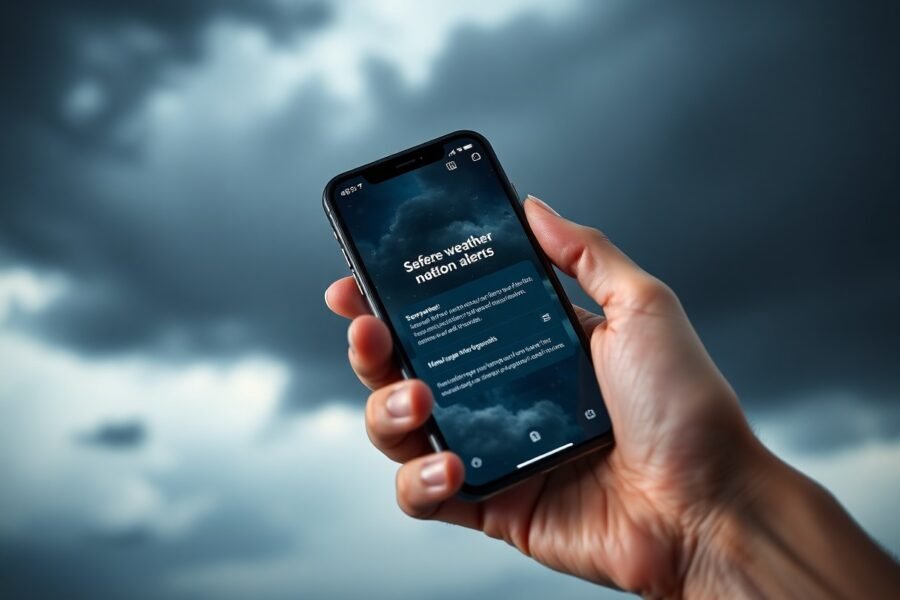


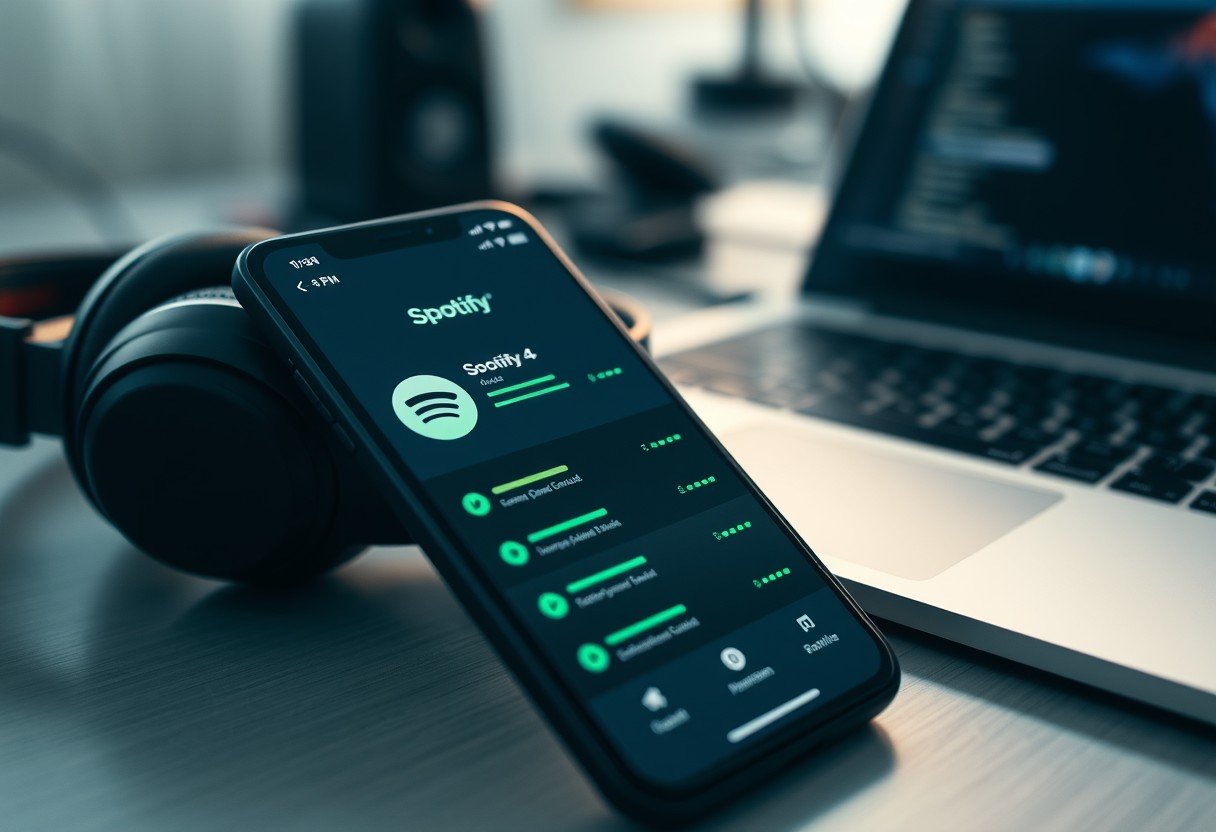
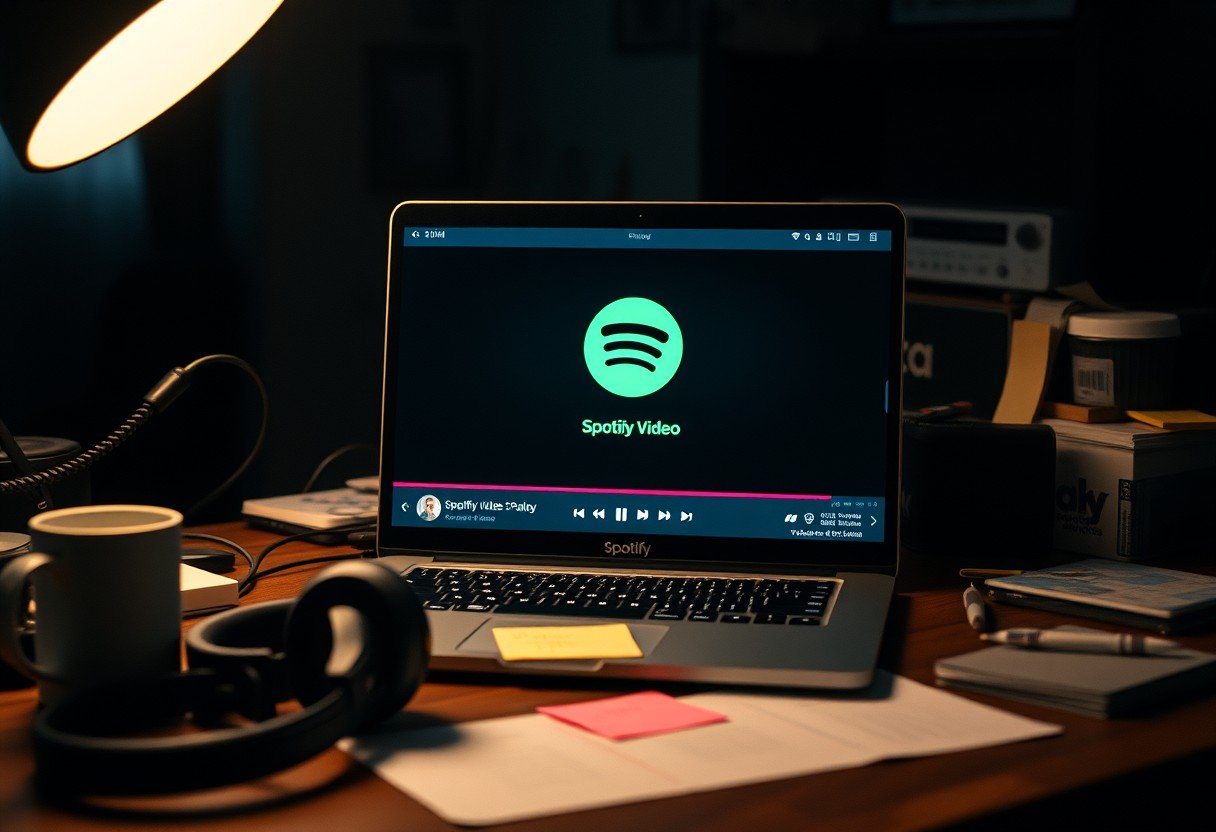
Leave a Comment