It can be incredibly frustrating when your music stops or Alexa cuts out mid-sentence. If your Amazon Echo is pausing unexpectedly, you’re not alone. This common issue often stems from simple problems like a weak Wi-Fi signal, background noise, or outdated software. Understanding these causes is the first step to fixing the interruptions and getting your smart speaker to work smoothly again. This guide will walk you through the most likely reasons and provide easy solutions.
Is a Poor Internet Connection Causing the Pauses?
One of the most common culprits behind an Amazon Echo pausing is an unstable internet connection. Your Echo relies on a steady stream of data to play music, answer questions, and perform commands. If your Wi-Fi signal is weak or drops intermittently, it can’t get the data it needs, leading to buffering and pauses.
Think of it like a car running out of gas. If the fuel supply isn’t consistent, the car will sputter and stop. Similarly, if your Echo’s connection to the internet is disrupted, its performance will suffer.
A poor internet connection is one of the most frequent reasons for your Echo to pause during streaming. You can often fix this by moving your Echo device closer to your Wi-Fi router. Walls, furniture, and other electronic devices can obstruct the signal, so finding a clearer path can make a big difference.
If moving the device isn’t an option or doesn’t help, try restarting your modem and router. Unplug them for about 30 seconds and then plug them back in. This simple step can resolve many temporary network glitches.
How Background Noise Can Confuse Your Echo
Your Echo is designed to be an excellent listener, but sometimes it can be too good at its job. Loud environments with background chatter, a blaring TV, or other noises can interfere with its ability to function correctly.
The device is always listening for its wake word (“Alexa,” “Echo,” etc.). A sound from the TV or a snippet of a conversation can sometimes be mistaken for a command, causing the Echo to pause what it’s doing to listen for further instructions. This can be especially common in busy households or during parties.
To solve this, try placing your Echo in a quieter part of the room, away from the television or other primary sources of noise. You can also improve its accuracy through the Alexa app.
- Create a Voice Profile: In the Alexa app, you can train the Echo to recognize your specific voice better. This helps it distinguish your commands from other sounds.
- Adjust the Wake Word: If you find it’s being triggered too often, changing the wake word in the settings might help.
- Check Microphone Sensitivity: Ensure nothing is blocking the microphones on top of the device.
The Impact of Software Glitches and Updates
Like any smart device, your Echo runs on software that needs to be updated regularly. Amazon frequently releases firmware updates that include bug fixes, performance improvements, and new features. If your device is running on outdated software, it may be more prone to glitches that cause random pauses.
Keeping your Echo’s firmware and connected apps updated is crucial for preventing software-related pauses. Your Echo should update automatically when connected to Wi-Fi, but you can manually check by asking, “Alexa, do I have any updates?”
Conflicts with third-party apps, like Spotify or Apple Music, can also be a source of problems. If a streaming service’s app is outdated or has a bug, it can disrupt communication with your Echo. Make sure your music and other connected apps on your phone are always updated to the latest version.
Why Device Settings Matter
Sometimes, the problem isn’t a glitch but a simple setting that’s been overlooked. The Alexa app offers several configurations that can affect your Echo’s playback behavior, and an incorrect setting could be the source of your frustration.
The “Do Not Disturb” mode, for example, is designed to silence notifications and announcements. While useful, if it’s scheduled to turn on, it could interrupt what you’re listening to. Double-check your Do Not Disturb schedule in the Alexa app to ensure it’s not causing the pauses.
Similarly, ensuring your streaming services are properly linked is essential. If an account like Spotify or Pandora has been disconnected or its credentials have changed, the Echo will be unable to stream from it, resulting in playback failures.
Power and Hardware Issues to Consider
While less common, hardware or power supply problems can also lead to interruptions. If your Echo is pausing or restarting on its own, the issue might be with its power source. A loose power cord or a faulty outlet can cause the device to lose power momentarily.
It’s very important to use the original power adapter that came with your Amazon Echo. Not all USB power bricks provide the correct voltage and amperage, and using an underpowered adapter can lead to performance issues, including sudden shutdowns that look like pauses.
Always use the power adapter that came with your Echo device to ensure it receives sufficient power. If you suspect a hardware issue with the device itself, and it’s still under warranty, contacting Amazon support is the best course of action.
Quick Troubleshooting Steps to Try First
Before diving into complex solutions, there are a few simple steps that resolve the majority of Echo pausing issues. These resets can clear out minor glitches and re-establish clean connections, often getting your device back on track in minutes.
Follow these steps in order:
- Restart Your Echo: The easiest fix is often the most effective. Unplug your Echo from the wall, wait a full 30 seconds, and then plug it back in. This clears its temporary memory and can solve many small software bugs.
- Restart Your Network Hardware: Unplug both your modem and your Wi-Fi router. Wait for about 30 seconds before plugging them back in. Wait for them to fully boot up before testing your Echo again.
- Reconnect to Wi-Fi: In the Alexa app, go to your Echo’s settings and make it “forget” your current Wi-Fi network. Then, go through the setup process to reconnect it. This can solve issues related to a bad network configuration.
Here is a quick reference table for common problems and their first-line solutions.
| Common Problem | Quick Solution |
|---|---|
| Music stops and starts (buffering) | Restart your Wi-Fi router and modem. |
| Alexa pauses after hearing background noise | Move the Echo to a quieter location. |
| Device is generally slow or unresponsive | Unplug and restart the Echo device itself. |
| Pauses only happen with one music app | Unlink and relink the service in the Alexa app. |
Frequently Asked Questions
Why does my Amazon Echo pause unexpectedly during playback?
This is often caused by a weak or unstable Wi-Fi connection, which leads to buffering. It can also happen if background noise is mistaken for a command, or if there is a temporary glitch with your streaming service.
Could a software glitch be causing my Echo to pause?
Yes, outdated firmware can cause performance problems. Ensure your Echo has the latest software by asking, “Alexa, check for updates.” If problems continue, a factory reset can be a final step, but this will erase all your settings.
Does using multiple Echo devices affect playback?
If you have several devices streaming at once on a network with limited bandwidth, it can cause buffering and pauses. Try to reduce the number of devices using the internet simultaneously or consider upgrading your internet plan if this is a frequent issue.
What should I do if my Echo keeps pausing after trying everything?
If you have exhausted all troubleshooting steps, including restarting your devices and checking settings, it’s a good idea to contact Amazon customer support. They can run diagnostics and determine if there is a more serious hardware issue with your device.
Can the power cord cause my Echo to pause?
Absolutely. Using a power adapter other than the one supplied by Amazon, or having a loose connection, can cause the Echo to lose power briefly. This makes it seem like it’s pausing when it’s actually restarting.



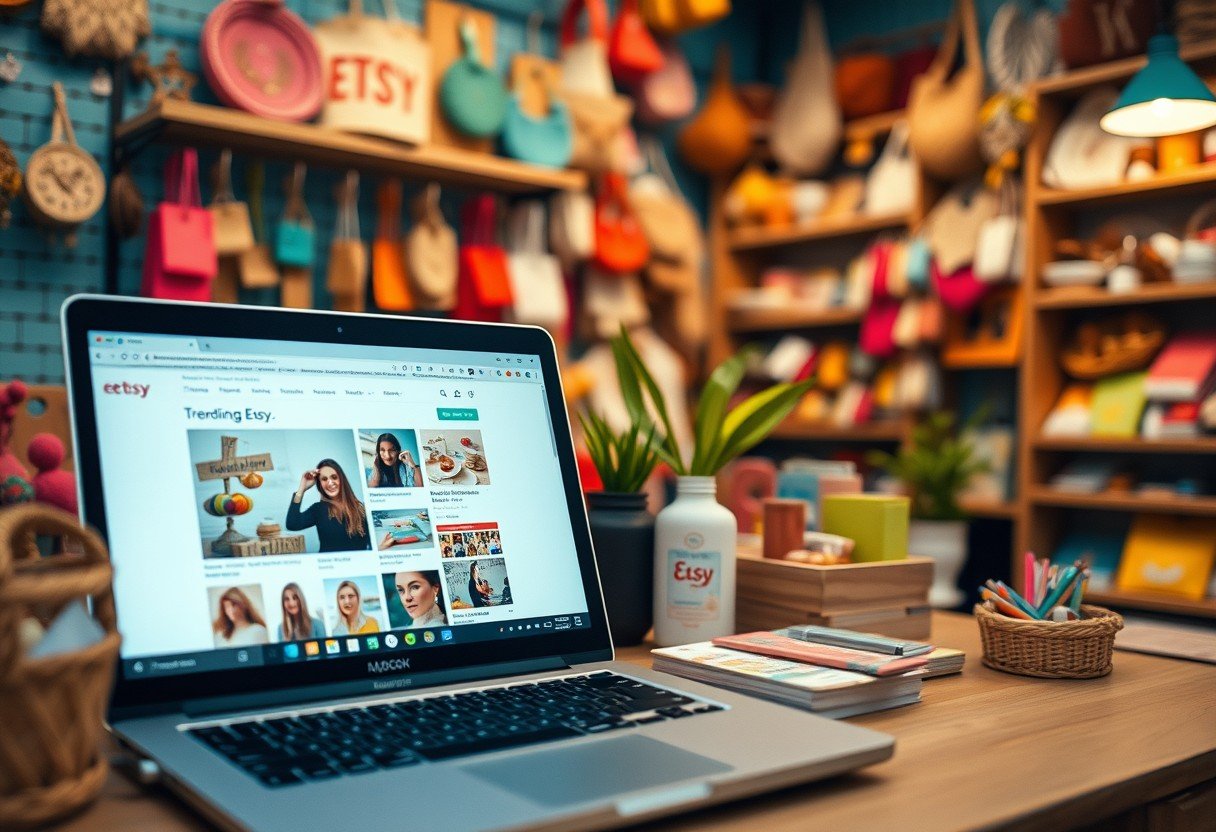

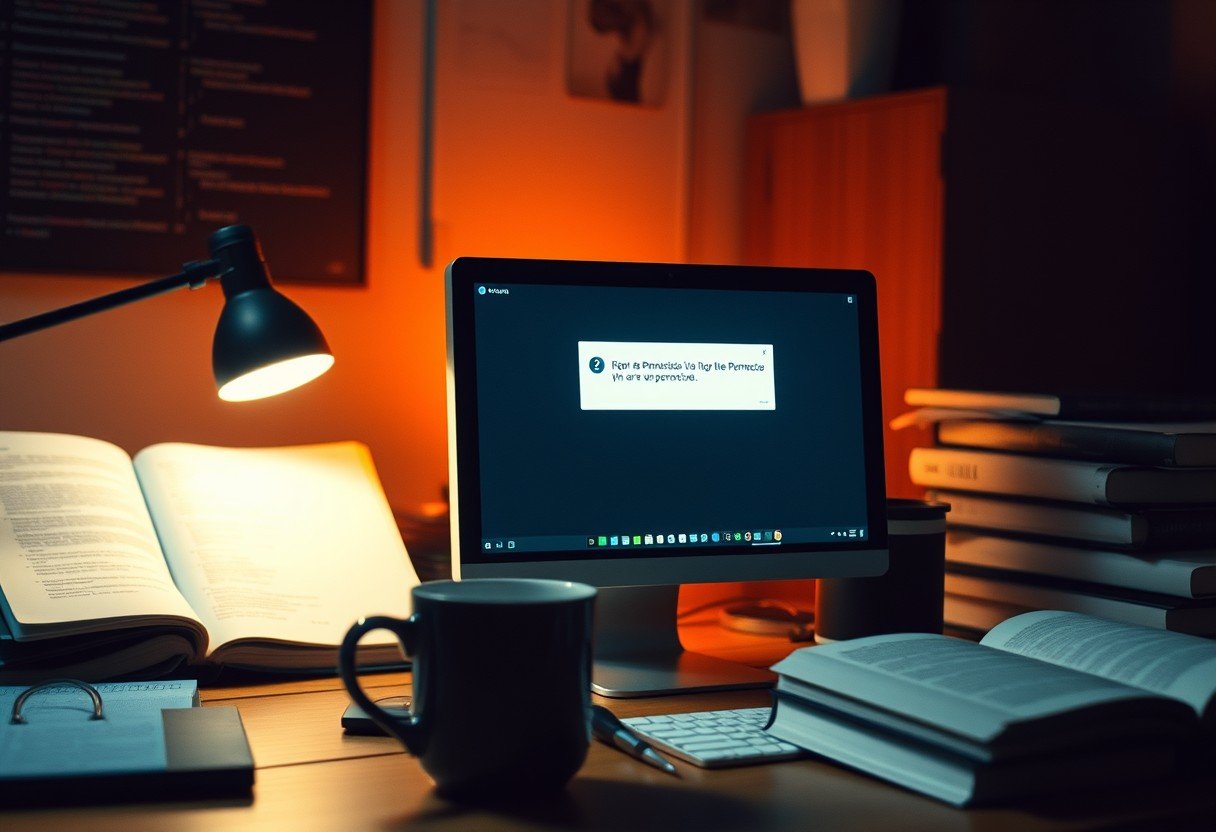
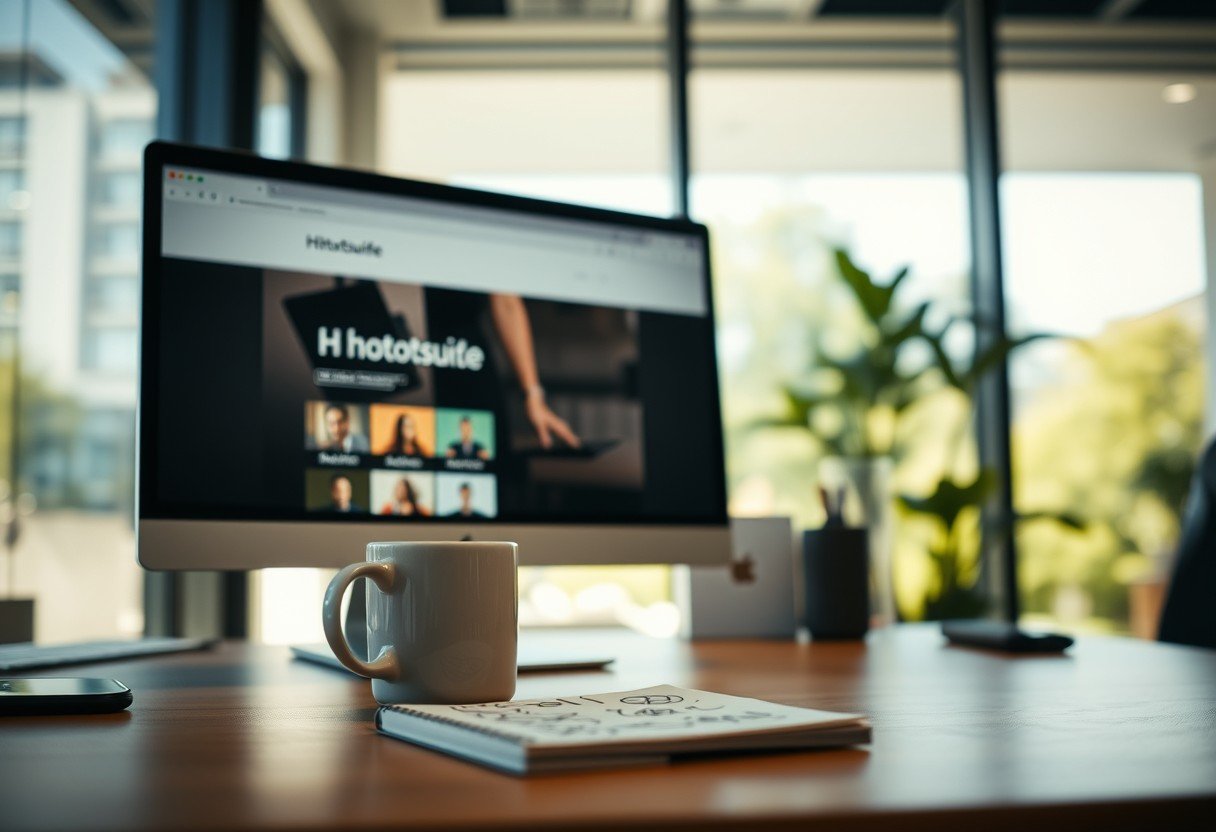


Leave a Comment