It is incredibly frustrating to open Apple Music, ready to listen to your favorite offline playlist, only to find the songs have disappeared. This common issue happens for several reasons, including device storage settings, subscription status, or simple software glitches. Understanding why Apple Music deletes your downloads is the first step to preventing it from happening again, ensuring your music is always ready for you, with or without an internet connection.
The Top Reasons Why Apple Music Deletes Your Downloads
Several factors can cause your downloaded tracks to vanish. Most often, it’s not a random bug but a feature working as intended to manage your device or account, even if it doesn’t feel that way.
Insufficient storage is one of the most common culprits behind disappearing downloads. If your iPhone or iPad is running low on space, the operating system may automatically remove files from apps, including Apple Music songs you haven’t played in a while, to free up memory. This is part of the “Optimize Storage” feature.
Another key reason is your subscription status. Apple Music downloads are protected by Digital Rights Management (DRM), which means they are essentially rentals tied to your active subscription. If your subscription lapses, even for a day, the app will remove your offline library because you no longer have the license to access it.
Finally, account syncing issues or software glitches can be to blame. Using the same Apple ID on multiple devices can sometimes cause conflicts with the “Sync Library” feature, leading to confusion about which songs should be downloaded. An outdated app or operating system can also cause unexpected behavior.
How to Stop Apple Music from Automatically Deleting Songs
You can take control of your music library by adjusting a few key settings. The most important one to check is “Optimize Storage,” which is designed to help manage space but can be aggressive in deleting music.
To prevent this, you can disable the feature or set a higher storage minimum. Here’s how you can adjust it:
- Go to your device’s Settings app.
- Scroll down and tap on Music.
- Tap on Optimize Storage.
- You can either toggle it off completely or choose a minimum amount of storage (e.g., 16 GB or 32 GB) that will always be reserved for your music.
Turning this feature off gives you full manual control over your downloaded music. This means Apple Music will never delete songs on its own to save space, but you will need to manage your device’s storage yourself to avoid running out of room.
The Role of Your Apple Music Subscription and Sync Settings
An active subscription is the key to keeping your downloads. Ensure your payment method is up to date to avoid any accidental lapses that would cause your entire offline library to be wiped. If your subscription does expire and you renew it later, you will have to re-download all your songs and playlists.
Syncing problems can also cause chaos. The “Sync Library” feature is what keeps your music library consistent across your iPhone, iPad, and Mac. If this is turned off on one device, it can lead to discrepancies, and downloads might not appear where you expect them to.
Always ensure that “Sync Library” is enabled on all devices logged into your Apple ID. You can find this setting under Settings > Music. A stable internet connection is also crucial when you first add music to your library, as this is when the initial sync happens.
What to Do if Your Downloads Are Already Gone
Discovering your music has been deleted is annoying, but the good news is that the songs are not permanently lost. As long as they are still in your Apple Music library, you can easily re-download them.
Simply navigate to the album or playlist you want to restore for offline listening. You will see a cloud icon with a downward arrow next to the songs that are not on your device. Tap this icon to re-download them. If an entire playlist is gone, you can tap the cloud icon at the top of the playlist screen to download all the tracks at once.
Before you start re-downloading, make sure you have a stable Wi-Fi connection to avoid using up your cellular data and to ensure the download process completes without errors.
Quick Tips for Managing Your Music Library
Proactive management can save you a lot of headaches. By keeping your library organized and your device settings optimized, you can create a more stable and enjoyable offline listening experience.
A little regular maintenance goes a long way. This helps free up space and ensures the app runs smoothly.
- Review Downloads Monthly: Go through your downloaded music once a month and remove albums or playlists you no longer listen to.
- Create Specific Offline Playlists: Instead of downloading your entire library, create dedicated playlists for offline use, such as “Workout Mix” or “Road Trip.”
- Keep Software Updated: Always install the latest iOS and Apple Music app updates, as these often contain bug fixes that can resolve issues with disappearing downloads.
By following these simple habits, you can keep your library clean, save storage space, and reduce the chances of encountering problems.
Frequently Asked Questions about Apple Music Downloads
Why do my downloaded songs still show a cloud icon?
This means the song has been removed from your device’s local storage but is still in your iCloud Music Library. This often happens when “Optimize Storage” is enabled or if there was a sync issue. You just need to tap the cloud icon to re-download it.
Can I get my downloads back if my subscription expired?
No, once your subscription ends, you lose access to all Apple Music downloads. If you re-subscribe with the same Apple ID, your library and playlists will be restored, but you will have to manually re-download all the tracks for offline listening.
Will signing out of my Apple ID delete my downloads?
Yes, signing out of your Apple ID in the Music or App Store settings will remove all downloaded Apple Music tracks from your device as a security measure. You will need to download them again after signing back in.
Does turning off cellular data for music affect my downloads?
No, turning off cellular data for the Music app only prevents it from streaming or downloading new songs over your mobile network. It will not delete the songs that are already downloaded to your device for offline playback.

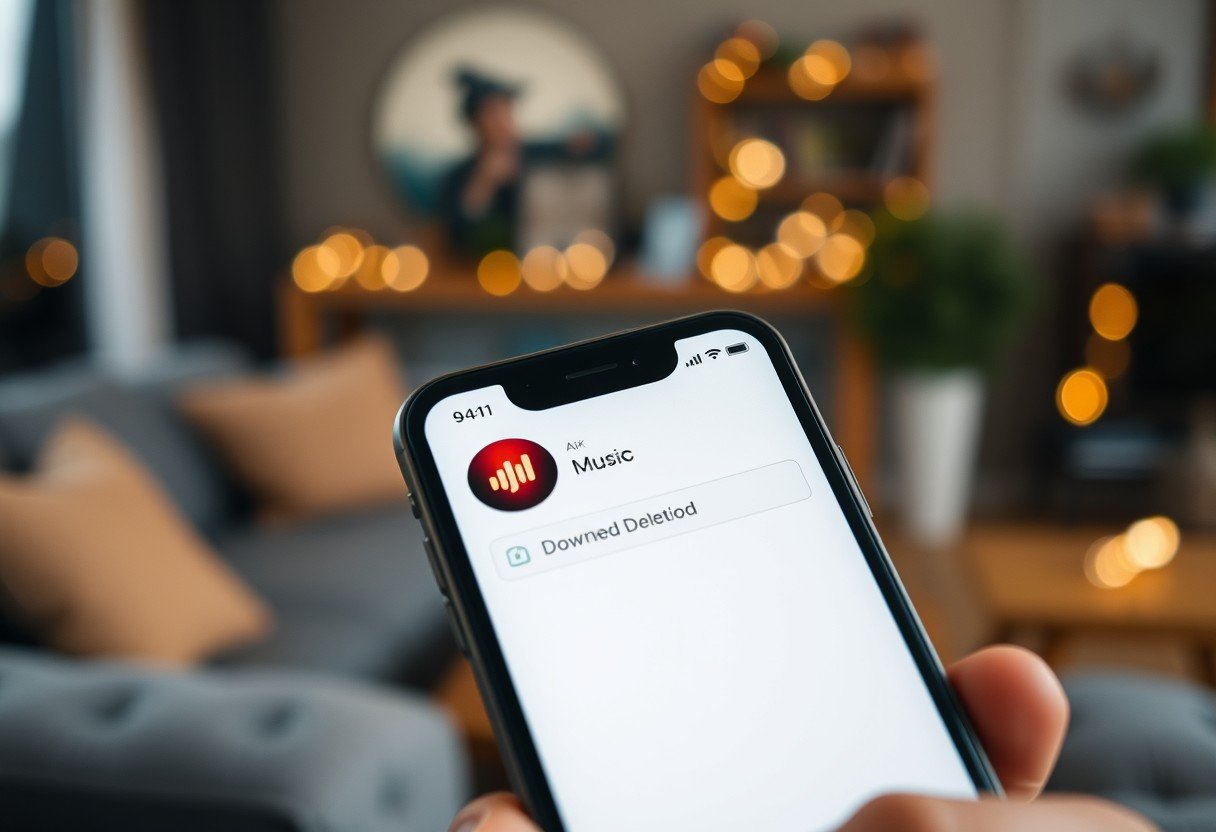





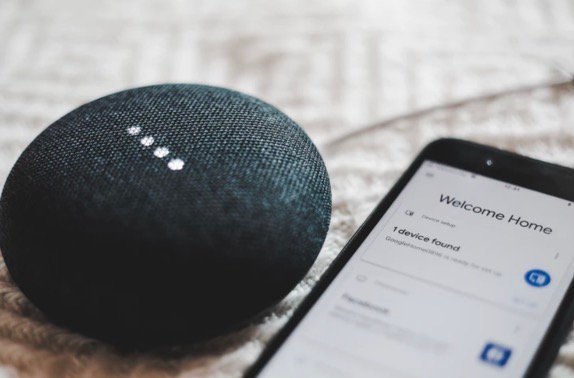

Leave a Comment