There’s nothing more frustrating than your favorite song cutting out right in the middle of a great part. When Apple Music is buffering, it can ruin your listening experience. This issue usually happens because of a problem with your internet connection, your device’s settings, or the app itself. The good news is that most of these problems are easy to fix. This guide will walk you through simple steps to get your music streaming smoothly again without any annoying interruptions.
What Causes Apple Music to Keep Buffering?
Buffering is simply a delay that occurs when your device can’t download music data fast enough to keep up with playback. Think of it like a traffic jam on the internet highway between Apple’s servers and your phone.
The most common reason for this is your internet connection. But it’s not just about speed. A stable internet connection is often more important than a fast one. If your Wi-Fi signal keeps dropping or is weak, the app will struggle to maintain a steady stream of data, causing it to pause and buffer.
Another factor is network congestion. If many people are using the same Wi-Fi network to stream videos, play games, and browse the web, there might not be enough bandwidth left for your music. This can slow everything down and lead to those frustrating pauses in your playlist.
Check Your Internet Connection First
Before you start changing any settings on your device, the first thing you should always check is your internet connection. A quick and easy way to do this is by using an online tool like Speedtest to see what your download speed is. Apple Music doesn’t need super-fast speeds, but a slow or inconsistent connection is a primary cause of buffering.
If your speed seems fine, the issue might be a temporary glitch with your network hardware. Restarting your router is a simple but highly effective troubleshooting step.
It might sound too simple, but this process clears out the router’s memory and can resolve many hidden connectivity problems that cause buffering.
- Unplug your router from the power outlet.
- Wait for at least 30 seconds. This gives it enough time to fully power down.
- Plug the router back in and wait a few minutes for all the lights to turn green or stable.
- Reconnect your device to the Wi-Fi and try playing a song on Apple Music again.
Optimize Your Device and App Settings
Sometimes, the problem isn’t your network but how your device or the Apple Music app is configured. Your phone or computer might be running too many apps in the background, using up resources that Apple Music needs to run smoothly. Try closing any apps you aren’t using.
Inside the Apple Music app itself, there are settings that can have a big impact on performance. The quality of the audio you stream is a major factor. Higher quality audio files are larger and require more data, which can lead to buffering on slower connections.
You can adjust your audio quality settings to better match your internet speed.
- Check Cellular Data Settings: In your device’s settings, ensure Apple Music has permission to use cellular data if you’re not on Wi-Fi. Also, turn off “Low Data Mode.”
- Adjust Audio Quality: In Apple Music settings, navigate to “Audio Quality.” You can choose a lower quality setting for streaming over cellular or Wi-Fi to reduce data usage and buffering.
- Enable Preloading: Some versions of the app have settings to “Preload” or cache upcoming songs in a playlist, which helps prevent interruptions.
Here is a simple breakdown of how different audio quality settings can affect your data usage and buffering potential.
| Audio Quality Setting | Data Usage (Approx.) | Best For |
|---|---|---|
| High Efficiency | 1.5 MB per minute | Slow connections or saving data |
| High Quality | 6 MB per minute | Standard Wi-Fi or cellular |
| Lossless | Up to 36 MB per minute | Very fast and stable Wi-Fi |
Why Managing Storage and Cache is Crucial
If your device’s storage is almost full, it can slow down the performance of your entire device, including apps like Apple Music. The app needs some free space to temporarily store, or “cache,” parts of the songs you’re streaming. Without enough space, it can’t do this effectively, leading to buffering.
Regularly clearing out unnecessary files can significantly improve app performance. Take a moment to delete old photos, videos, or apps you no longer use.
The Apple Music app also has its own cache that can become cluttered over time. Clearing this cache can resolve playback issues. To do this, you can go into your device’s settings, find Apple Music, and look for an option to clear the cache or offload the app (which removes the app but keeps your data).
Furthermore, Apple Music has a feature to help you manage your music storage automatically. In the settings, you can find “Optimize Storage.” When you turn this on, the app will automatically remove downloaded songs that you haven’t played in a while when your device is low on space.
Keep Your Apple Music App Updated
Running an outdated version of the Apple Music app can be the source of many problems, including buffering. Apple regularly releases updates that include performance improvements and important bug fixes that can solve playback issues.
An update might contain a specific fix for a streaming problem you’re experiencing. To check for updates, simply go to the App Store on your iPhone or Mac. If an update is available for Apple Music, you’ll see an “Update” button next to it. Keeping your apps updated is one of the easiest ways to ensure they run smoothly.
Try Offline Listening to Avoid Buffering Altogether
If you frequently listen to music in places with a poor or unstable internet connection, the best solution is to download your music for offline listening. This is one of the most useful features of Apple Music and completely eliminates buffering.
When you download a song, playlist, or album, the file is stored directly on your device. This means you can play it anytime, anywhere, without needing an internet connection at all.
To download music, just find the song or playlist you want and tap the download icon (a cloud with a downward arrow). It’s a great habit to download your favorite playlists when you’re on a stable Wi-Fi connection, so you’re always prepared for when your internet is unreliable.
Frequently Asked Questions about Apple Music Buffering
Why does Apple Music buffer even with good Wi-Fi?
Even with strong Wi-Fi, you can experience buffering due to network congestion, where too many devices are using the network at once. It could also be a temporary issue with Apple’s servers or a software glitch that can often be fixed by restarting your device or the app.
Does audio quality affect buffering on Apple Music?
Yes, absolutely. Streaming in higher quality, especially Lossless audio, requires much more data and a faster, more stable connection. If you’re experiencing buffering, try lowering the audio quality in the app’s settings to see if it resolves the issue.
How do I clear the cache for the Apple Music app?
On an iPhone, you can go to Settings > General > iPhone Storage > Music. From there, you can “Offload App,” which frees up storage used by the app but keeps your documents and data. Reinstalling the app will then restore your data with a fresh cache.
Can low device storage cause my music to buffer?
Yes, if your device storage is nearly full, Apple Music may not have enough space to cache song data effectively. This forces the app to stream in real-time without a buffer, leading to interruptions if your connection falters. Freeing up space can help.
Is downloading songs the only way to stop buffering?
Downloading songs is the most reliable way to prevent buffering, as it removes the need for an internet connection during playback. However, you can also fix buffering by improving your internet connection, updating the app, adjusting audio quality, and clearing your device’s storage.
What should I do if none of these fixes work?
If you’ve tried all the common fixes and still have issues, the problem might be more complex. Try uninstalling and reinstalling the Apple Music app completely. If that doesn’t work, consider contacting Apple Support, as there could be an issue with your account or a known server-side problem.



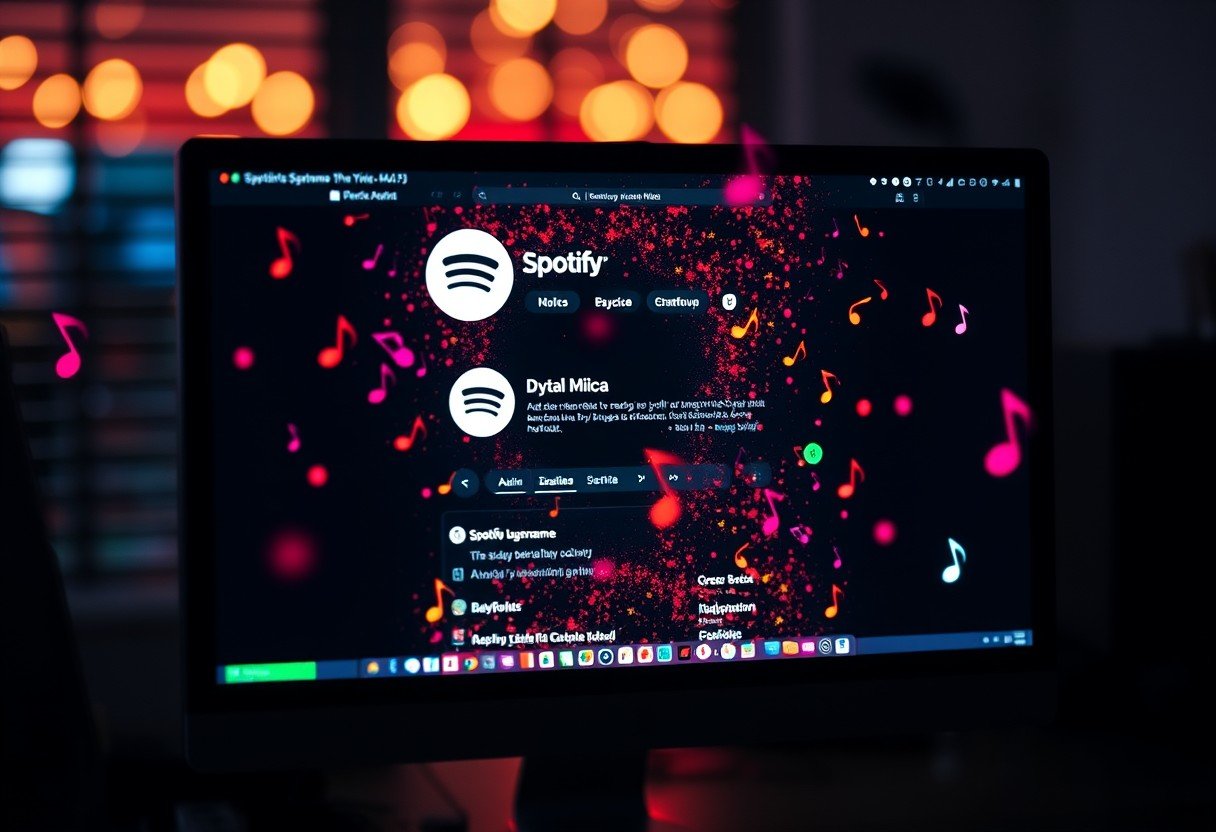


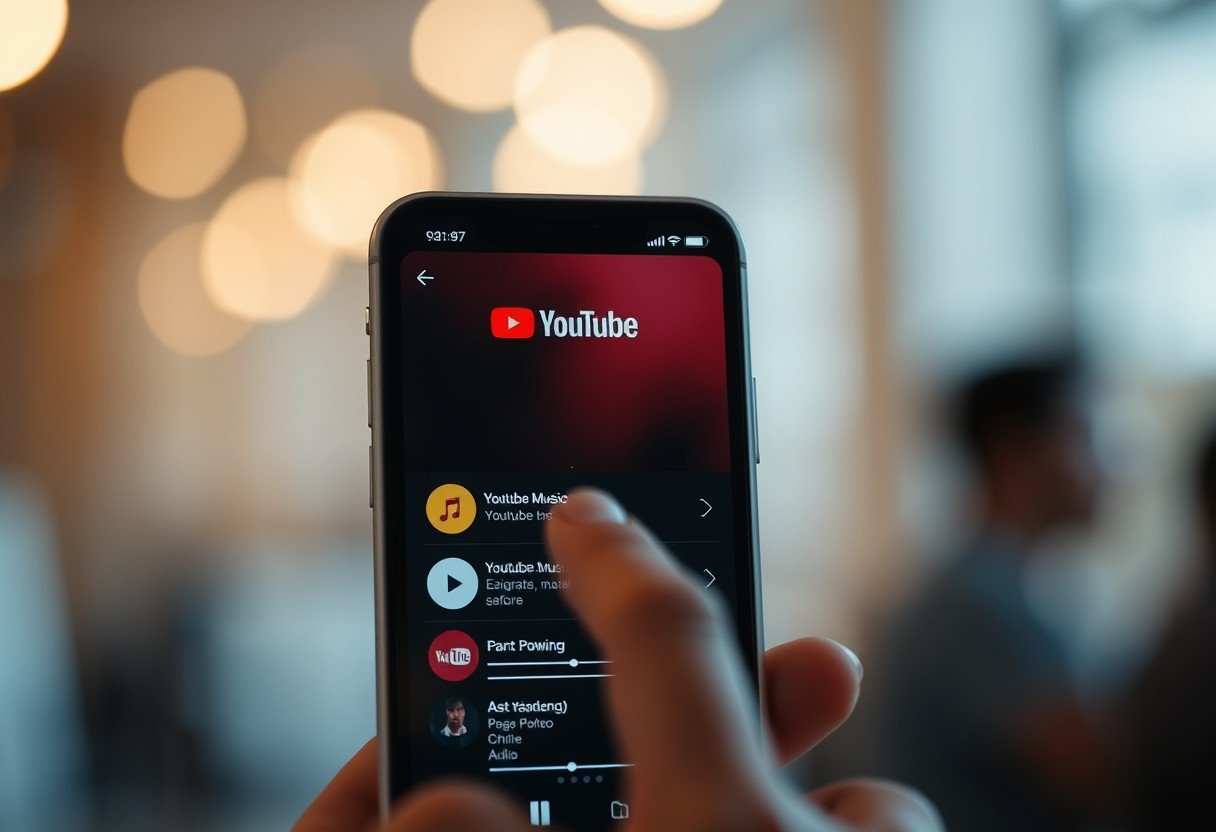
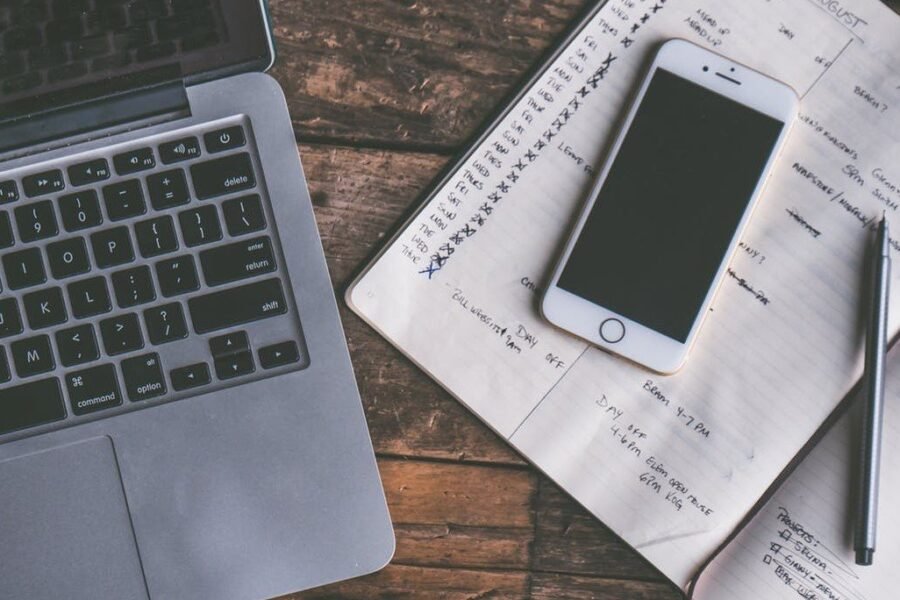

Leave a Comment