It is incredibly frustrating when you are enjoying your favorite playlist on Spotify, only to have the music cut out the moment you open another app. This common issue is usually caused by your phone’s operating system trying to save battery or dedicate resources to the app you are actively using. Fortunately, this is not something you have to live with. By adjusting a few simple settings on your device, you can ensure your music plays on without any interruptions while you multitask.
Understanding Why Your Music Suddenly Stops
The main reason Spotify pauses is due to how your phone manages its resources. Modern smartphones are designed to provide the best performance for the app you currently have open on your screen. To do this, the operating system might temporarily suspend or close apps running in the background, like Spotify.
This process is often called resource management. When you launch a game or a video streaming app, it demands a lot of processing power and memory. To prevent your phone from slowing down, the OS frees up resources by pausing less critical background tasks. Think of it as your phone prioritizing the active app over the background music.
Another key factor is something called “audio focus.” Most operating systems only allow one app to play audio at a time. When you open an app that has sound, like a social media app with auto-playing videos or a game, that new app requests audio focus, causing Spotify to automatically pause.
Common Culprits behind the Interruption
While resource management is the general cause, specific settings on your phone are often the direct culprits. One of the most common is your device’s battery saver or power-saving mode. These modes are very aggressive about stopping background activity to extend your battery life.
When Battery Saver is on, it often prevents Spotify from running in the background, leading to immediate pauses when you switch apps. Disabling this mode or creating an exception for Spotify can solve the problem instantly.
Similarly, many devices have specific background app restrictions that you can set for each application. You might have unknowingly limited Spotify’s ability to run in the background. This setting is separate from the main battery saver mode and needs to be checked within your phone’s app settings menu.
Simple Fixes for Uninterrupted Listening on Android
If you are an Android user, you have a good amount of control over how your apps behave in the background. The most effective fix is to adjust the battery optimization settings for Spotify. This tells your phone to leave Spotify alone, even when it is trying to conserve power.
This process can vary slightly depending on your phone’s manufacturer, but the general steps are quite similar across most Android devices.
- Open your phone’s Settings app.
- Navigate to Apps or Application Manager.
- Find Spotify in the list and tap on it.
- Look for an option called Battery or Power usage.
- Select Unrestricted or disable any optimization settings you find.
Another useful step is to clear the app’s cache. Over time, cached data can become corrupted and cause unexpected behavior, including playback issues. You can find the option to clear the cache in the same app settings menu under “Storage.”
Keeping Spotify Playing on Your iPhone or iPad
On iOS devices like the iPhone and iPad, the settings are a bit different but the principle is the same. The key feature to check is called Background App Refresh. This setting allows apps to continue running and updating their content even when you are not actively using them.
Ensuring Background App Refresh is enabled for Spotify is crucial for uninterrupted music while multitasking. You can find this setting by going to Settings > General > Background App Refresh. Scroll through the list and make sure the toggle next to Spotify is turned on.
Additionally, iOS has a “Low Power Mode” that works similarly to Android’s battery saver. When enabled, it reduces background activities, which can affect Spotify. If you notice your music stopping, check if you have Low Power Mode turned on and consider disabling it while you listen.
When Other Apps Are the Problem
Sometimes, the issue is not with Spotify or your phone’s settings but with the other apps you are opening. Many applications are designed to take control of your phone’s audio as soon as they are launched. This is especially true for apps that play video or have their own sound effects.
Social media apps are common offenders. For instance, opening Instagram or Facebook can cause Spotify to stop because these apps often start auto-playing videos in your feed. The same goes for games, which usually need full audio control for their sound effects and music.
The solution here is to check the settings within those other apps. Many social media apps have an option to disable auto-playing videos, which can prevent them from hijacking your audio focus. By turning this feature off, you can scroll through your feed without interrupting your playlist.
The Importance of Keeping Everything Updated
Finally, never underestimate the power of a simple update. Sometimes, playback interruptions are caused by a bug in the Spotify app itself or a compatibility issue with your phone’s current operating system.
Developers regularly release updates that include bug fixes and performance improvements. Keeping both your Spotify app and your device’s OS up-to-date is one of the easiest ways to prevent a wide range of technical problems.
You can check for app updates in the App Store on iOS or the Google Play Store on Android. For system updates, go to the “Software Update” section in your phone’s main settings menu. Running the latest versions ensures all your software works together as smoothly as possible.
Frequently Asked Questions about Spotify Playback Issues
Why does Spotify stop when I open my camera?
The camera app often requires significant system resources to function properly. To ensure a smooth experience while taking photos or videos, your phone may automatically pause background processes like Spotify to free up memory and processing power.
Can a poor internet connection cause Spotify to stop?
Yes, absolutely. If you open an app that uses a lot of bandwidth, like a video streaming service, it can slow down your internet connection. This may cause Spotify to struggle with buffering the music, leading to pauses or a complete stop in playback.
Is Spotify Premium less likely to have this problem?
No, this issue is not related to your subscription type. The problem stems from how your device’s operating system manages background apps and battery life. Both free and Premium users can experience these interruptions.
How do I stop notifications from pausing my music?
The easiest way is to use your phone’s “Do Not Disturb” or “Focus” mode, which silences all incoming alerts. Alternatively, you can go into your notification settings and change how certain apps alert you, such as turning off the sound for messages while leaving the banner on.
Does reinstalling Spotify actually help?
Yes, it can be a very effective solution. Reinstalling the app clears out any corrupted files or cache that might be causing the issue and ensures you are running the latest, most stable version of the app. It is often a good final step if other fixes do not work.


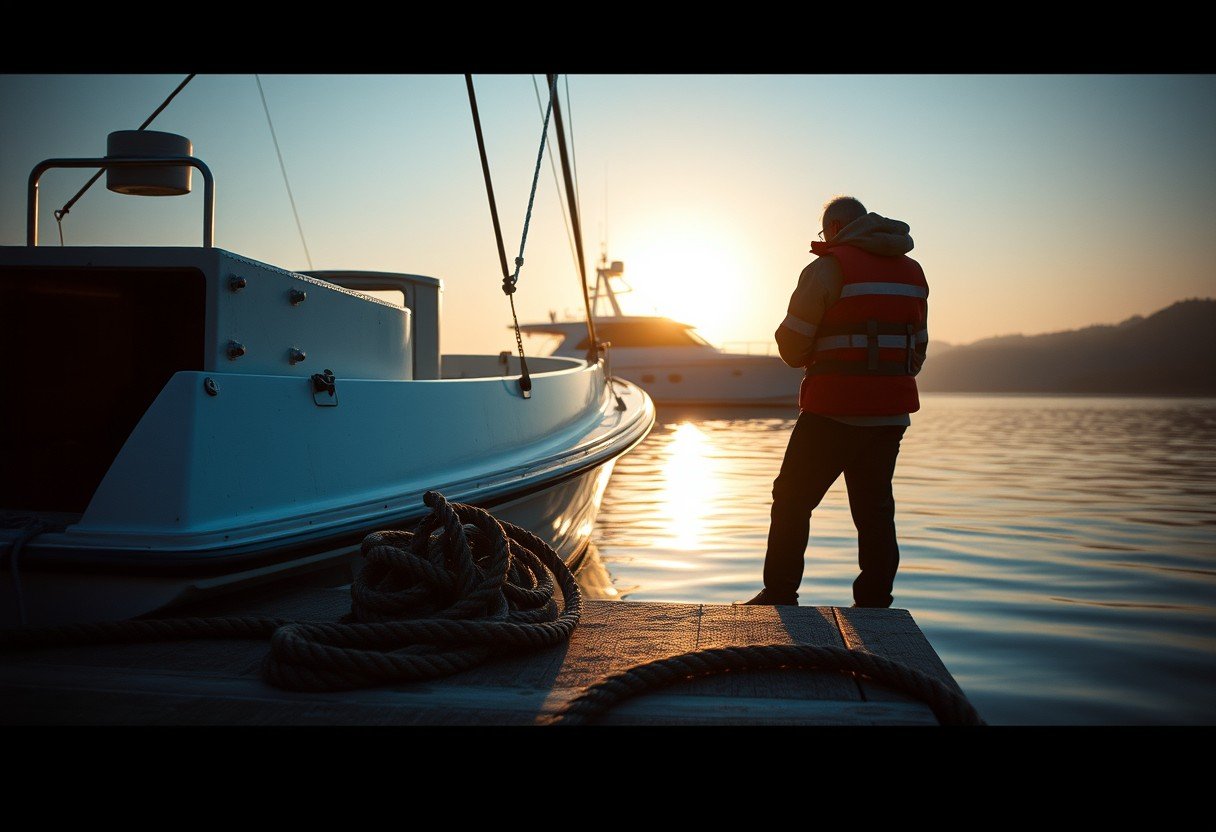
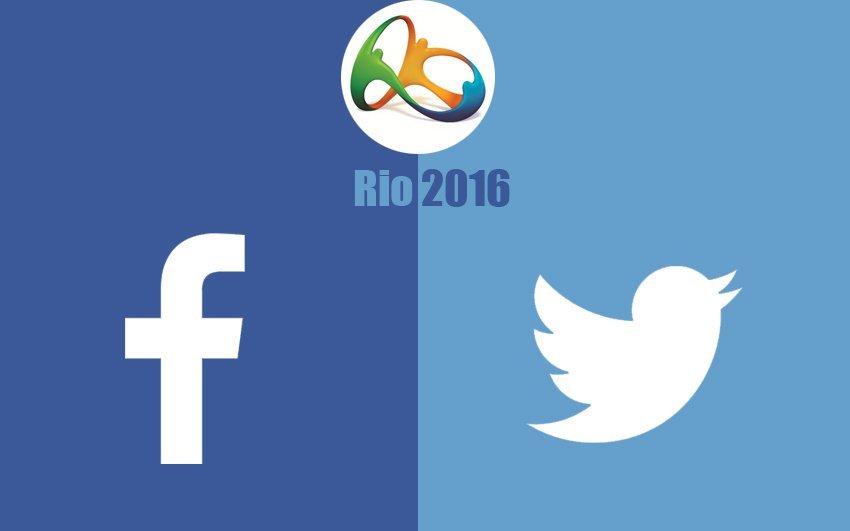




Leave a Comment