It’s incredibly frustrating when your Roku device suddenly restarts in the middle of your favorite show. This common issue can happen for several reasons, from simple software glitches and overheating to problems with your power supply or Wi-Fi connection. Understanding the root cause is the first step to fixing the problem and getting back to uninterrupted streaming. This guide will walk you through the most frequent culprits and provide easy, effective solutions.
Why Software Glitches and Outdated Apps Cause Reboots
One of the most common reasons for a Roku to restart unexpectedly is a software glitch. These can occur if your device’s firmware is outdated or if a specific app you are using has a bug or conflicts with the system software. Roku regularly releases updates to fix these kinds of problems and improve overall stability.
An occasional restart might just be a random hiccup, but if it becomes a frequent occurrence, it’s a clear sign that something needs attention. Ensuring your device is running the latest software version can significantly reduce the likelihood of these disruptions.
Similarly, a faulty third-party app can cause system-wide instability, leading to a reboot. If you notice the restarting only happens when you use a particular app, that application is likely the source of the problem. Consider removing it to see if the issue resolves.
Could Overheating Be the Reason Your Roku Restarts?
Roku devices are small computers, and just like any computer, they generate heat. If they get too hot, they are designed to shut down or restart as a protective measure to prevent permanent damage to their internal components. This is a very common issue, especially with smaller Roku sticks that are often tucked behind a TV in a space with poor airflow.
If your device feels hot to the touch, it is almost certainly overheating. This can be caused by prolonged use, but placement is usually the primary factor.
To prevent your Roku from getting too hot, follow these simple tips:
- Make sure the device is in a well-ventilated area with plenty of space around it.
- Avoid placing it in a confined space like a closed entertainment center cabinet.
- Do not place it on top of other electronic devices that also generate heat, such as a cable box or gaming console.
- Consider elevating it slightly to allow air to flow underneath it.
Investigating Hardware: Power Supply and Cable Issues
Sometimes the problem isn’t with the Roku device itself but with the hardware connected to it. A faulty power supply or a loose cable connection can easily interrupt power or data flow, causing the device to reboot unexpectedly. These hardware problems are often overlooked but are simple to diagnose.
A stable power source is crucial for your Roku’s performance. Any malfunction in the power adapter or USB cable can create an irregular power flow, leading to frequent restarts. Start by checking that the power cable is securely connected to both the Roku and the power outlet or USB port.
Additionally, the quality of your HDMI cable matters. A poor-quality or damaged cable can lead to signal interruptions that the Roku might interpret as a major error, triggering a restart. Regularly inspect your cables for frayed wires or loose connectors to ensure a solid connection.
The Link Between Your Network Connection and Roku Stability
A stable internet connection is essential for your Roku to function correctly. If your device is constantly losing its connection to your Wi-Fi, it can cause interruptions that may lead to a reboot. Weak or fluctuating signals are often to blame for this kind of streaming disruption.
Connectivity issues can arise from physical obstacles like walls and floors or interference from other electronic devices. Microwaves, cordless phones, and even your neighbor’s Wi-Fi network can interfere with your signal. Placing your router in a central location, away from other electronics, can often improve the connection.
Problems with your router itself can also cause your Roku to restart. Outdated router firmware or incorrect settings can lead to an unstable network. Regularly check for firmware updates for your router and consider restarting it periodically to clear out any glitches.
Step-by-Step Guide to Basic Roku Troubleshooting
Before diving into more complex solutions, there are a few fundamental troubleshooting steps you should always try first. These simple actions can often resolve the restarting issue without any further effort.
The most basic fix is a simple power cycle. This clears the device’s temporary memory and can resolve many minor software glitches.
- Unplug your Roku device from the power outlet. Also, unplug the HDMI cable from your TV.
- Wait for at least 30 seconds. This gives the device enough time to fully power down.
- Plug the HDMI cable back into your TV, then plug the Roku’s power cord back into the outlet.
- Wait for the device to boot up completely and see if the restarting issue is gone.
While you’re checking cables, try using a different HDMI port on your TV. It’s possible the port you are using has become faulty, and switching to another one could solve the problem instantly.
Advanced Solutions: When to Consider a Factory Reset
If the basic troubleshooting steps don’t work, you may need to try more advanced solutions. These actions are more drastic but are highly effective at resolving persistent issues like constant restarting. The two main options are ensuring your software is updated and performing a factory reset.
Manually checking for a software update is a crucial step. Navigate to Settings > System > System update and select “Check now” to see if a newer version is available. If an update is found, install it, as it likely contains bug fixes.
A factory reset should be your last resort, as it will erase all your settings, downloaded apps, and account information, returning the device to its original out-of-the-box state. However, it is one of the most effective ways to fix deep-rooted software problems.
| Solution | Description |
| Software Update | Ensures your Roku is running the latest software, which often includes performance and stability fixes. |
| Factory Reset | Reverts your Roku to its original settings, erasing all configurations and potentially corrupt data. |
| Power Supply Check | Inspect and consider replacing the power cord or adapter if it appears damaged or is not providing consistent power. |
Frequently Asked Questions About Roku Restarting Issues
Why does my Roku keep restarting every few minutes?
Frequent restarts are often caused by overheating, a software glitch, or a faulty power supply. First, ensure your device has proper ventilation. If that doesn’t help, check for a software update or try a different power adapter.
Could an unstable internet connection be causing my Roku to restart?
Yes, an unstable or weak Wi-Fi connection can interrupt streaming and cause the Roku to reboot. Try restarting your router or moving it closer to your Roku device to ensure a strong, stable signal.
Is there a way to factory reset my Roku to prevent constant restarting?
Absolutely. A factory reset can resolve many persistent issues. You can find this option by navigating to Settings > System > Advanced system settings > Factory reset. Remember, this will erase all your personal data and settings.
Can faulty cables or ports cause my Roku to keep restarting?
Yes, damaged HDMI or power cables can cause connectivity problems that trigger a restart. Inspect your cables for any wear and tear, and try using a different HDMI port on your television to rule out a port issue.
What should I do if my Roku keeps restarting after a recent update?
If the problem started immediately after a software update, the new firmware may have a bug. In this case, performing a factory reset can sometimes help. If the issue persists, it’s best to contact Roku customer support for further assistance.


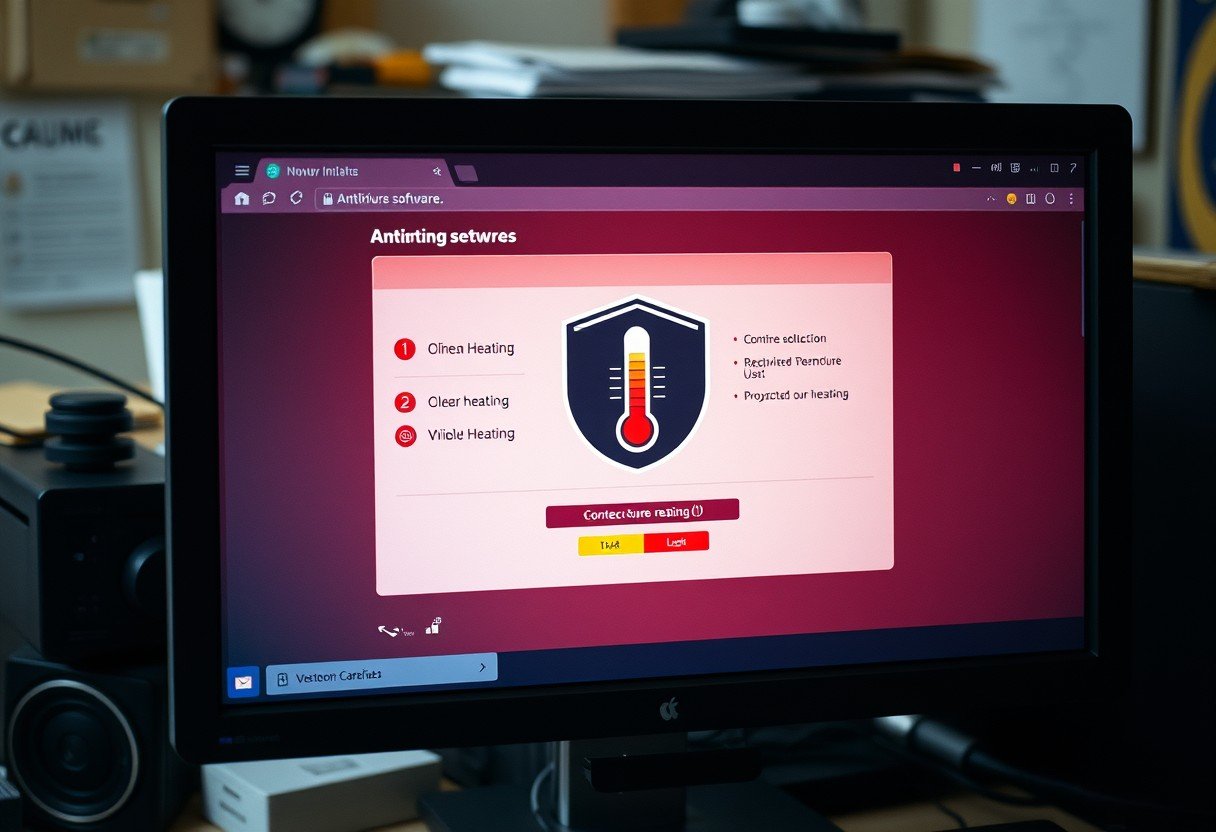




Leave a Comment