When you are working with data in Python, running into a `ValueError` can stop your progress. This specific error, “Input contains NaN, Infinity or a value too large for dtype(‘float64’),” is a common roadblock for data analysts and developers. It happens when your dataset contains problematic values that libraries like NumPy or Pandas cannot process. Understanding what causes this error is the first step toward fixing it and ensuring your code runs smoothly.
What Does This ValueError Mean?
A ValueError is an error that occurs when a function receives an argument that has the right data type but an inappropriate value. In this case, the function expects clean numerical data, but it’s getting something it cannot handle. The error message is very specific and points to three potential culprits in your data.
This error tells you that somewhere in your input data, there is at least one value that is either NaN, infinity, or a number that exceeds the storage limit of the float64 data type. These values disrupt mathematical calculations and can cause algorithms to fail, which is why the program stops and raises an error.
Think of it like trying to add “apple” to a list of numbers. Even though “apple” is a valid word, it doesn’t fit in a mathematical operation. NaN and infinity are similar problems in the world of numerical data.
Finding the Root Cause: NaN Values in Your Data
One of the most common causes of this error is the presence of NaN values. NaN stands for “Not a Number,” and it’s a placeholder for missing or undefined data points. These can appear in your dataset for many reasons, such as errors during data collection or merging datasets where some information is missing.
When you perform calculations on data containing NaN, the result is almost always NaN. For example, 5 + NaN results in NaN. Machine learning models and statistical functions don’t know how to interpret these values, leading them to raise a ValueError to avoid producing incorrect results.
Detecting NaN values is a critical first step in data cleaning. Fortunately, libraries like Pandas make this very easy. You can quickly get a count of all missing values in your dataset to understand the scope of the problem before deciding how to handle them.
Dealing with Infinity in Your Dataset
Another cause of this error is the presence of infinite values (infinity or -infinity). These values typically occur as a result of mathematical operations that are undefined, such as dividing a number by zero. They can also appear if a calculation results in a number that is larger than the computer’s memory can represent.
Like NaN, infinite values can break your data processing workflows. Most algorithms are not designed to handle infinitely large numbers, as they can skew results dramatically and make models unstable. For instance, calculating the average of a column that contains an infinite value would result in an infinite average, which is not useful.
It is crucial to identify and manage these infinite values to maintain the integrity of your analysis. Replacing them with a more manageable value or removing them entirely are common strategies to ensure your calculations are accurate and reliable.
When Numbers are Too Big for Float64
The “value too large for dtype(‘float64’)” part of the error points to a limitation of data types. The `float64` data type can store a very wide range of numbers, but it has its limits. It can represent numbers up to approximately 1.8 x 10^308.
If any number in your dataset exceeds this limit, it results in an overflow, and Python cannot store it correctly. This might happen during calculations where numbers grow exponentially or when dealing with data from scientific fields that involve extremely large values.
Identifying these oversized numbers is key. You need to scan your data for values that are approaching or exceeding this limit. Once found, you may need to adjust your data handling strategy, perhaps by scaling your data or using a different data type if available.
Practical Steps to Clean Your Data and Fix the Error
Once you’ve identified the source of the error, you can take concrete steps to resolve it. A systematic approach to cleaning your data will not only fix the current error but also make your dataset more robust for future analysis. Here is a step-by-step guide to cleaning your data.
- Identify Problematic Values: Use functions to locate NaNs, infinities, and extremely large numbers in your dataset.
- Handle NaN Values: You have two main options here. You can either remove the rows or columns containing NaN values, which is simple but can lead to data loss. A better approach is often imputation, where you replace NaN with a meaningful value like the mean, median, or mode of the column.
- Manage Infinite Values: A common strategy is to replace infinite values with NaN and then handle them using your chosen imputation method. You could also replace them with a large but finite number that is relevant to your dataset’s scale.
- Address Oversized Numbers: If you have numbers exceeding the float64 limit, consider data scaling techniques like normalization or standardization. This brings all values into a smaller, more manageable range. Another option is to apply a logarithmic transformation to reduce the scale of the numbers.
Here is a quick reference table for identifying and fixing these issues using the Pandas library in Python.
| Problematic Value | How to Find It | Common Solution |
|---|---|---|
| NaN (Missing Value) | `df.isna().sum()` | Remove row/column or fill with mean/median |
| Infinity | `df.isin([np.inf, -np.inf]).sum()` | Replace with NaN or a large, finite number |
| Too Large Value | `df[df > 1.8e308]` | Scale data (normalize) or cap the value |
Best Practices to Prevent This Error in the Future
Fixing an error is good, but preventing it from happening in the first place is even better. Adopting good data preparation habits can save you a lot of time and frustration. A robust data cleaning and validation pipeline is essential for any serious data project.
Always inspect your data as soon as you load it. Before you perform any calculations or feed it into a model, run checks for missing values and infinities. This initial exploration can help you catch problems early. Make data cleaning a standard, non-negotiable step in your workflow.
Automate your cleaning process. You can create reusable functions or scripts that automatically check for and handle these common data issues. By making this a part of your standard procedure, you ensure that your datasets are always clean and ready for analysis, leading to more reliable and accurate results.
Frequently Asked Questions
What causes the error “ValueError: Input contains NaN, Infinity or a value too large for dtype(‘float64’).”?
This error occurs when your dataset includes missing values (NaN), infinite numbers, or values that are beyond the maximum limit of the float64 data type, which is about 1.8 x 10^308. Algorithms cannot process these values, so they raise an error.
How can I find which values are causing the error in my dataset?
In the Pandas library, you can use `df.isna().sum()` to count NaN values and `df.isin([np.inf, -np.inf]).sum()` to count infinite values. To find oversized numbers, you can filter your DataFrame for values greater than the float64 limit.
What is the best way to handle NaN values to resolve this error?
The best method depends on your data. You can either remove rows with NaN values using `df.dropna()` or fill them with a substitute value using `df.fillna()`, such as the column’s mean, median, or mode.
Can I replace infinite values with a specific number?
Yes, you can. A common practice is to replace infinite values with NaN and then use an imputation method. Alternatively, you can replace them with a very large number that is still within the float64 range if that makes sense for your specific analysis.
What should I do if the error continues after cleaning my data?
If the error persists, double-check your cleaning steps to ensure they were applied correctly. It’s possible that a transformation or calculation in your code is creating new NaN or infinite values after your initial cleaning step. Review your entire code pipeline to find where the problematic values might be introduced.



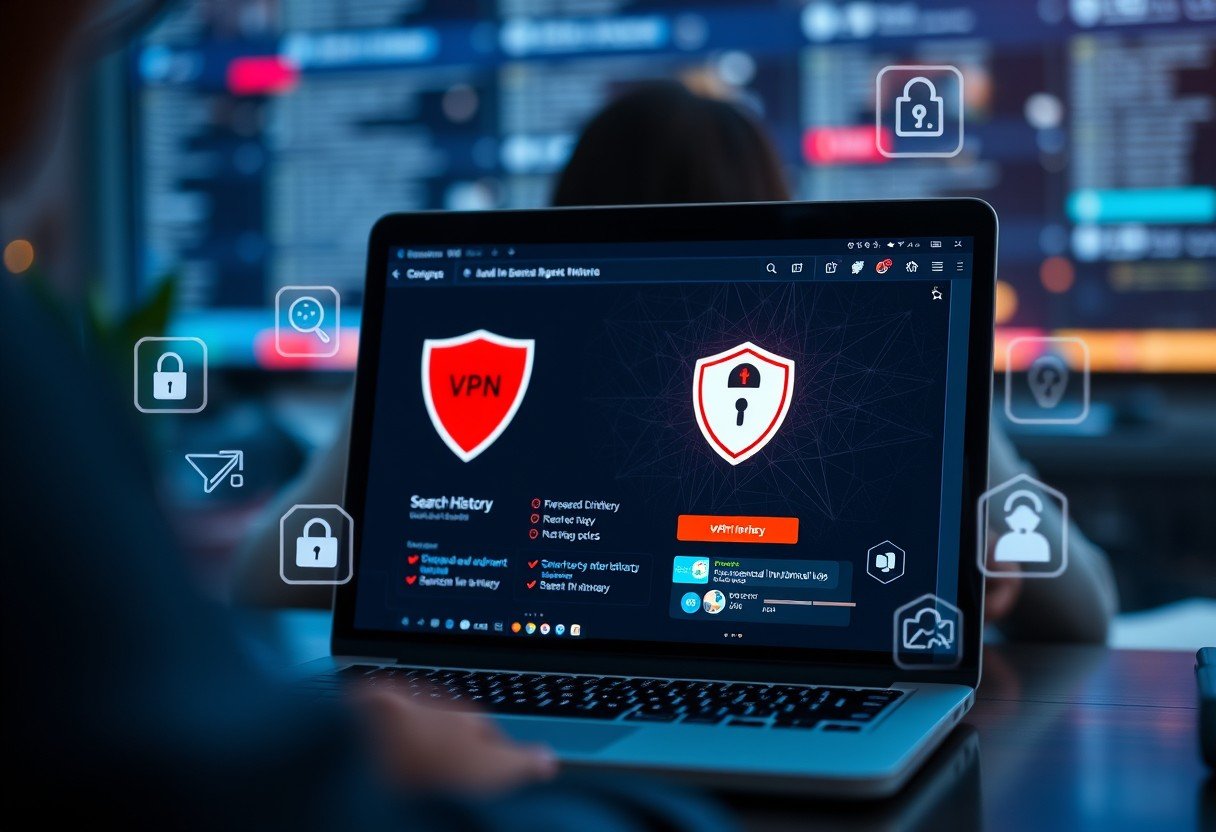
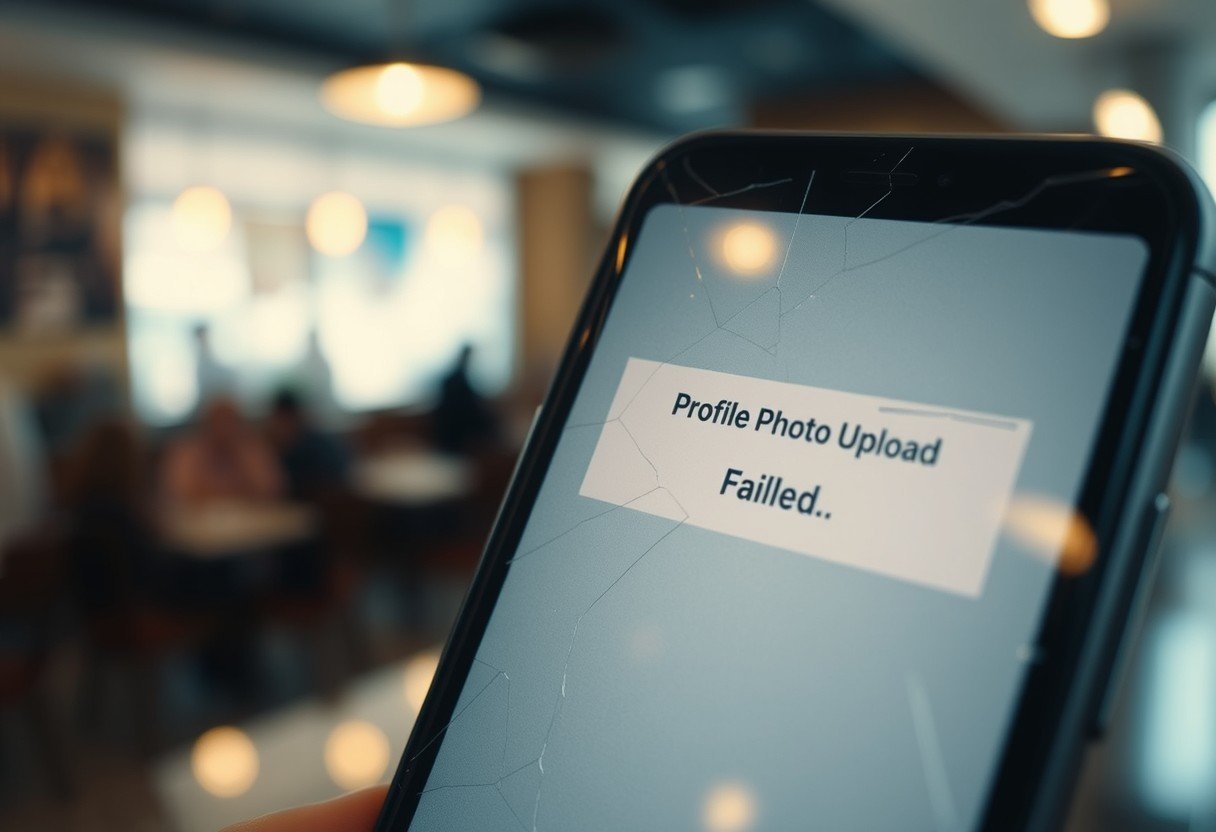
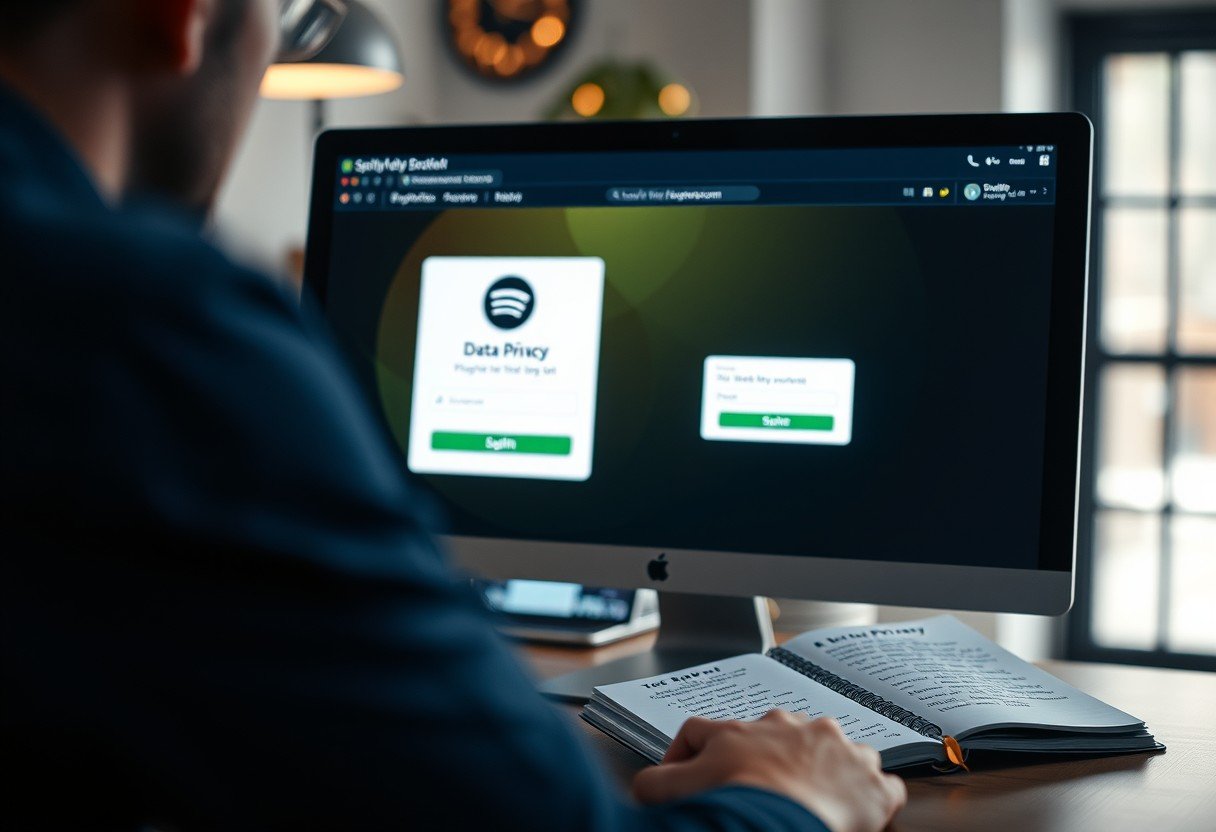


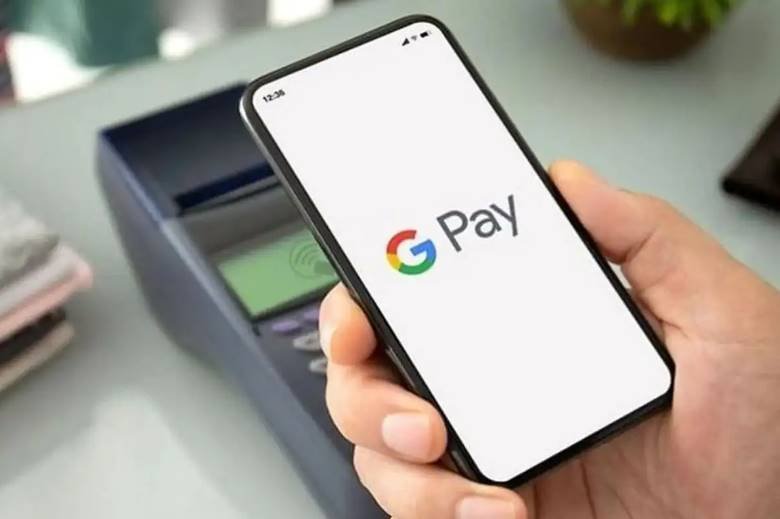
Leave a Comment