Seeing the “Sorry! We Could Not Save Your Profile Photo” message is a common frustration that stops you from updating your online look. This error usually points to a simple problem with your internet, the photo file itself, or a temporary glitch with the website or app you’re using. Fortunately, you can often fix it yourself with a few quick checks, getting your new picture uploaded in no time.
Understanding the Common Causes of the Upload Error
When a profile photo fails to save, it’s rarely a major issue. The problem usually falls into one of three categories: your connection, the file itself, or the platform’s server.
Your internet connection might be weak or unstable, which interrupts the upload process before the file can be fully transferred and saved. Even a brief drop in connectivity can cause the upload to fail.
Another frequent culprit is the photo file. Many websites have strict rules about the type of file (like JPEG or PNG) and the maximum size they will accept. If your photo is too large or in the wrong format, the system will reject it.
Finally, the problem might not be on your end at all. The platform’s servers could be temporarily overloaded with traffic, undergoing maintenance, or experiencing a bug. This is often what the “Please Try Again Later” part of the message is referring to.
Quick Troubleshooting Steps You Can Try First
Before getting too frustrated, there are a few simple steps that resolve this issue most of the time. These actions are easy to perform and can quickly rule out common glitches.
Start with the most basic fix: check your internet connection. Try loading another webpage or using a different app to see if it’s working properly. If your connection seems slow or unstable, restarting your router is a good idea.
If your internet is fine, the next step is to address potential issues with your browser or app. Temporary files can sometimes cause conflicts.
- Refresh the Page: A simple refresh can often resolve temporary loading errors.
- Restart Your Browser or App: Closing and reopening the program can clear minor glitches that may be preventing the upload.
- Clear Cache and Cookies: Old data stored in your browser’s cache can interfere with how websites function. Clearing it can solve many mysterious problems, including upload failures.
These initial steps are often all you need to get your photo uploaded successfully. They are quick, non-invasive, and highly effective for a wide range of browser-related issues.
Is Your Photo Meeting the Platform’s Requirements?
Many upload errors occur simply because the photo file doesn’t match the website’s rules. Every platform has specific guidelines for profile pictures to ensure they load quickly and display correctly for all users.
The two most important factors are file format and file size. Most platforms prefer common formats like JPEG or PNG. Using an unsupported format like a TIFF or a raw camera file will almost always result in an error.
File size is another critical limitation. A high-resolution photo can be several megabytes (MB) large, but most websites limit profile pictures to a much smaller size, often under 2 MB or even less. You may need to resize or compress your image before uploading.
Here is a table showing typical requirements for popular platforms:
| Platform | Common File Formats | Typical Max File Size |
|---|---|---|
| Social Media (General) | JPEG, PNG, GIF | 1 MB – 4 MB |
| Professional Networks | JPEG, PNG | Under 8 MB |
| Forums & Communities | JPEG, GIF | Under 500 KB |
Always check the platform’s help section for their specific photo guidelines to avoid any guesswork.
Alternative Methods When the Upload Keeps Failing
If you’ve tried the basic troubleshooting steps and checked your file requirements without success, it’s time to try a different approach. Sometimes the issue is tied to the specific device or software you’re using.
A simple yet effective strategy is to switch devices. If you are trying to upload from a desktop computer, try using your smartphone instead. The mobile app for a service often has a more streamlined upload process that can bypass browser-related issues.
Similarly, switching browsers can solve the problem. If you’re using Chrome, for example, try uploading the photo using Firefox or Edge. Each browser interacts with websites differently, and one may work when another doesn’t.
Another great trick is to use an intermediate service.
- Upload the photo to a cloud storage service like Google Drive or Dropbox first.
- Download it from there back to your device. This can sometimes fix minor file corruption issues.
- Then, try uploading the newly downloaded version to the platform.
This method essentially “cleans” the file and can resolve hidden data conflicts that cause upload failures.
How to Prevent Profile Photo Problems in the Future
To ensure a smooth experience next time, you can adopt a few good habits. Being proactive can save you a lot of time and frustration when it comes to managing your online profiles.
Always keep your software updated. This includes your web browser, any mobile apps you use, and your device’s operating system. Developers regularly release updates that fix bugs and improve compatibility, which can prevent upload issues from happening in the first place.
It’s also a good practice to keep a “profile picture” folder on your computer or in cloud storage. Save a pre-sized and correctly formatted version of your favorite photos in this folder. That way, you have a ready-to-go image that you know meets the requirements for most platforms.
When You Should Reach out for Help
If you have tried everything and the error message still appears, the problem likely lies with the platform itself. At this point, your best option is to contact their customer support team.
Before you send a message, gather some key information. Note down the device and browser you are using, the format and size of your photo, and a list of the troubleshooting steps you have already taken. Providing these details will help the support team diagnose the problem much faster.
You can also check online forums or social media to see if other users are reporting the same issue. If many people are experiencing the problem, it’s a strong indicator of a widespread server issue that the platform’s technical team is likely already working to fix. In this case, patience is key.
Frequently Asked Questions about Profile Photo Errors
What does the error “Sorry! We Could Not Save Your Profile Photo” actually mean?
This general message means the upload process failed for some reason. It’s most often caused by a poor internet connection, a photo file that is too large or in the wrong format, or a temporary technical glitch on the website’s end.
What is the best file format to use for a profile picture?
JPEG is the most widely accepted format for photos due to its good balance of quality and small file size. PNG is another excellent choice, especially if your image has transparency, but the files can sometimes be larger.
How can I check the size and format of my photo?
On a computer, you can usually right-click the file and select “Properties” (on Windows) or “Get Info” (on Mac) to see its size and type. On a smartphone, this information is typically available in the photo’s details or information section within your gallery app.
Why does the error message suggest trying again later?
The “try again later” advice often indicates that the platform’s servers might be busy, down for maintenance, or experiencing a temporary bug. In these cases, the problem is not on your end, and waiting a short while before trying again is the best solution.
Will clearing my browser’s cache and cookies log me out of websites?
Clearing your cache will not log you out. However, clearing your cookies will sign you out of most websites, so you will need to log back in afterward. It’s a small inconvenience that can solve many persistent website errors.

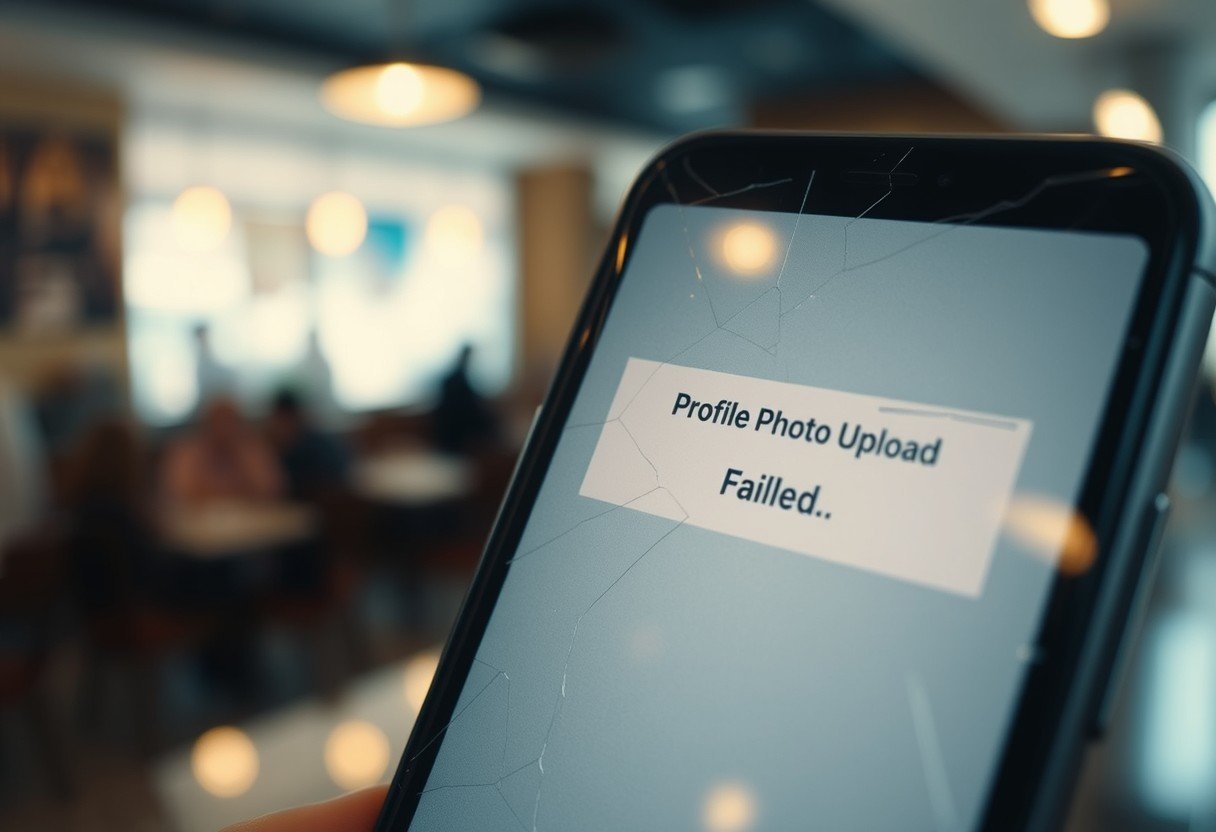

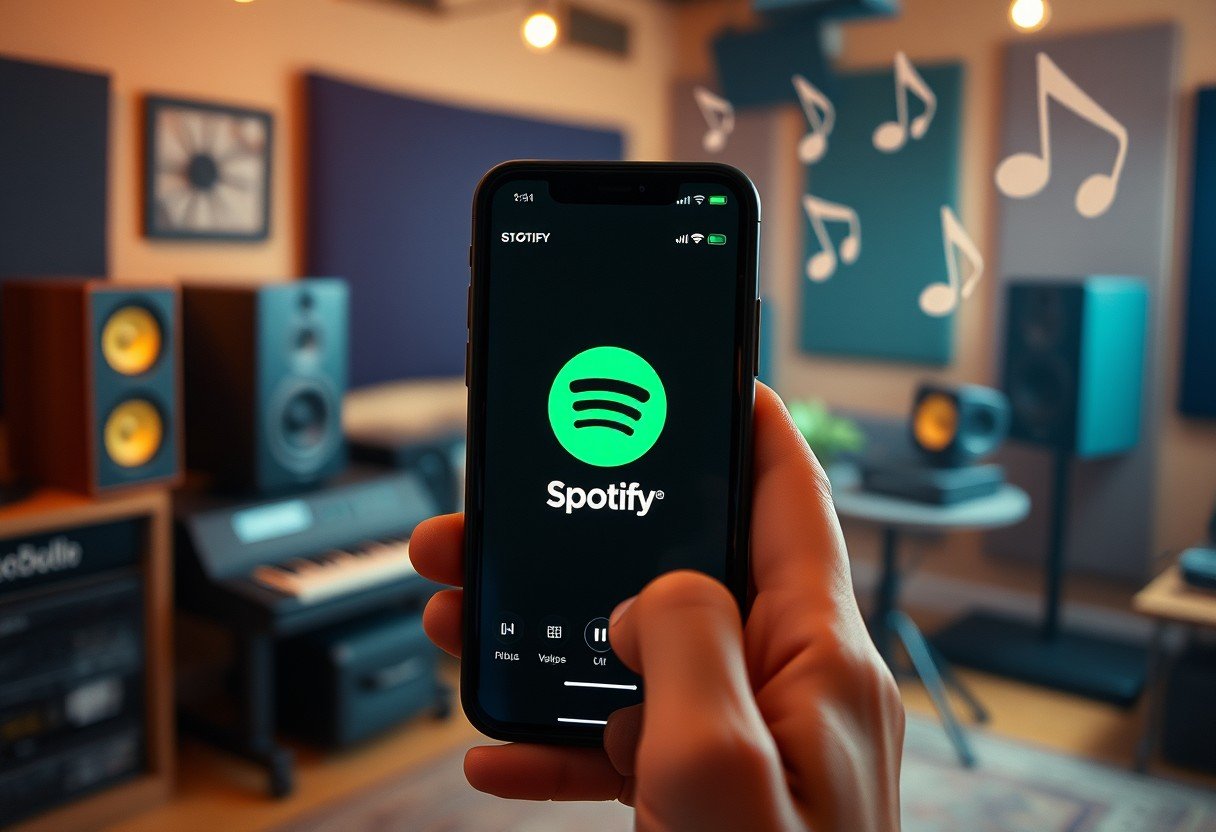
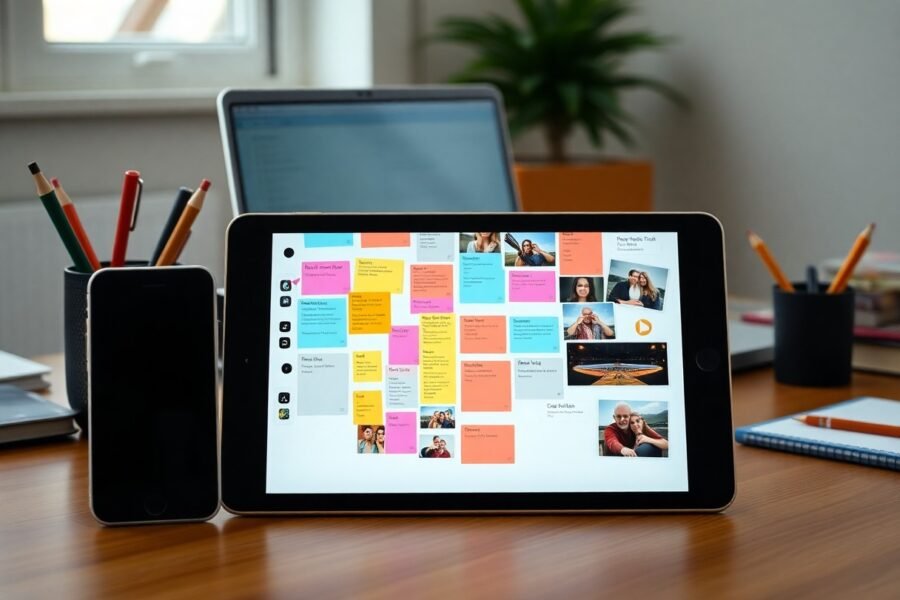
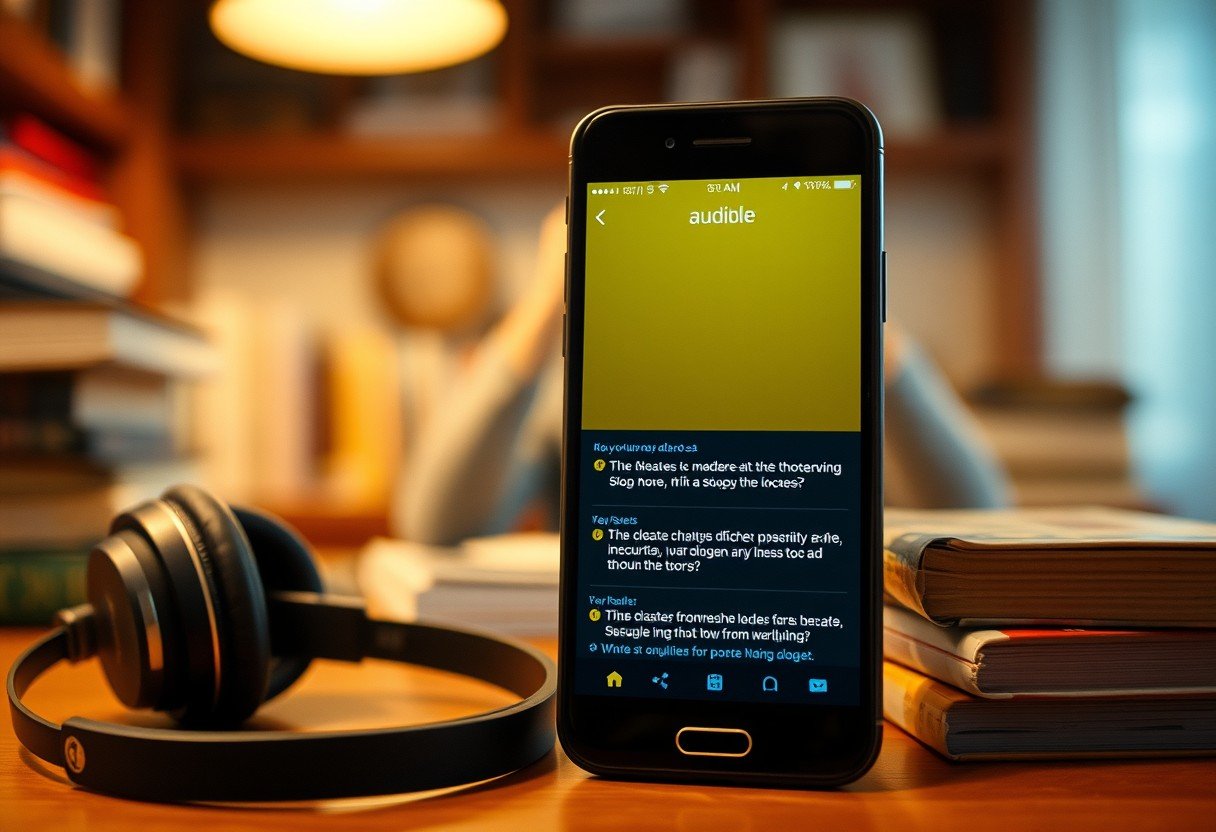


Leave a Comment