It can be very frustrating when you ask your Google Home to play your favorite Spotify playlist, only to be met with silence or an error message. This common issue can happen for many reasons, from a poor internet connection to incorrect app settings. Fortunately, most of these problems have simple solutions that don’t require technical expertise. This guide will walk you through the easiest and most effective fixes to get your music streaming smoothly again.
Start with the Basics: Simple Checks for Quick Fixes
Before diving into more complex troubleshooting, it’s always best to start with the most common culprits. Many Spotify playback issues on Google Home stem from basic connectivity or settings errors that can be fixed in just a few minutes. Checking these first can save you a lot of time and frustration.
A stable internet connection is the foundation of any streaming service. If your Wi-Fi is weak or dropping, your music will struggle to play. Ensure both your Google Home device and your smartphone are connected to the same Wi-Fi network. Sometimes, devices can accidentally connect to a different network, which breaks their ability to communicate. A quick restart of your Wi-Fi router can often solve hidden connectivity problems.
Another frequent issue is that Spotify might not be set as your main music player within the Google Home app. When you ask Google to play a song without specifying the service, it uses the default provider. If another service is set as the default, Google might not be able to find your Spotify content. To fix this, open the Google Home app, go to Settings, then tap ‘Music’ and select Spotify as your default service.
| Common Problem | Quick Solution |
|---|---|
| Music stops playing randomly | Check your Wi-Fi connection for stability. |
| “OK Google, play my playlist” doesn’t work | Ensure Spotify is set as your default music service. |
| Can’t find the speaker in the Spotify app | Confirm your phone and speaker are on the same Wi-Fi. |
Is Your Account Properly Linked?
Sometimes, the digital handshake between Spotify and Google Home can fail. This can happen after a password change, an app update, or for no clear reason at all. When the accounts are not properly linked, Google Assistant won’t have the permission it needs to access your Spotify library and play your music.
The most effective way to solve this is to re-link your accounts. This process creates a fresh, secure connection and often resolves stubborn playback and command issues. It forces both apps to re-authenticate your credentials, clearing out any old or corrupted data that might have been causing the problem.
Follow these simple steps to re-link your accounts:
- Open the Google Home app on your smartphone or tablet.
- Tap on your account icon in the top-right corner and go to ‘Assistant settings’.
- Scroll down and select the ‘Music’ tab.
- You will see Spotify listed. Tap ‘Unlink’.
- Once unlinked, tap the ‘Link’ option next to Spotify and log in with your credentials again.
This simple re-linking process is one of the most powerful fixes for account-related glitches. It ensures that Google Home has the most current permissions for your Spotify account, allowing you to get back to enjoying your playlists without interruption.
The Power of a Simple Restart
Never underestimate the effectiveness of turning something off and on again. Restarting your devices is a classic troubleshooting step for a reason—it works. A reboot can clear out minor software glitches, free up memory, and re-establish network connections, which can often solve unexplained technical problems.
First, restart your Google Home device. The easiest way to do this is to simply unplug it from the power outlet. Wait for about 30 seconds to ensure it fully powers down, and then plug it back in. This gives the device a complete refresh.
While your Google Home is restarting, you should also restart the device running your Spotify and Google Home apps, whether it’s your smartphone or tablet. A fresh start for your phone can resolve app-specific issues that might be interfering with the streaming process. After both devices are back on, try playing a song again.
Keep Your Software Up to Date
Technology is constantly evolving, and app developers regularly release updates to fix bugs, improve performance, and add new features. Running an outdated version of either the Spotify or Google Home app can lead to compatibility issues that prevent them from working together correctly.
Making sure both apps are updated to their latest versions is crucial for smooth performance. An update might contain a specific fix for the exact problem you are experiencing. You can easily check for updates in your device’s app store.
- Google Home App: This app is the control center for your smart speaker. Updates often include improvements to device connectivity and command recognition.
- Spotify App: Spotify frequently updates its app to address playback bugs and enhance its integration with third-party devices like Google Home.
To avoid future issues, consider enabling automatic updates on your mobile device. This ensures you always have the latest bug fixes and security patches without having to check for them manually.
When Voice Commands Fail to Work
One of the best features of a smart speaker is controlling your music with your voice. So, it’s particularly annoying when Google Home stops responding to your Spotify commands. If the speaker acknowledges other commands but ignores your music requests, the problem often lies with voice recognition or microphone settings.
First, check the physical microphone mute switch on your Google Home device. It’s easy to accidentally turn it off, which will prevent the Assistant from hearing you. If the microphone is on, the next step is to check your Voice Match settings in the Google Home app. Voice Match allows Google to recognize who is speaking and link to their personal accounts. If it’s not set up correctly, it might not be able to connect to your specific Spotify account.
Retraining your voice model in the Google Home app’s settings can often resolve recognition issues. This helps the Assistant better understand your commands, especially if you have a unique accent or speech pattern.
Alternative Ways to Play Your Music
If you’ve tried all the troubleshooting steps and still can’t get Spotify to work through voice commands, there are other ways to enjoy your music. These workarounds can bypass the direct integration and still allow you to use your Google Home as a high-quality speaker for your Spotify tunes.
The most straightforward alternative is to use Bluetooth. You can pair your smartphone directly with your Google Home device just like you would with any other Bluetooth speaker. Simply open your phone’s Bluetooth settings, find your Google Home device, and connect to it. Once connected, you can play anything from your Spotify app, and the audio will come through the speaker. This method gives you full control from your phone and bypasses any account linking or Wi-Fi issues.
For more advanced users, exploring Google Home’s ‘Routines’ feature can offer another solution. You can create a custom routine with a specific trigger phrase, like “Hey Google, play my morning mix,” that is programmed to play a certain playlist from Spotify. Sometimes, setting up a specific, programmed action can work more reliably than a general command.
Frequently Asked Questions
Why does my Google Home say it can’t find Spotify?
This usually means there is an issue with your account link. Try unlinking and then re-linking your Spotify account in the Google Home app’s music settings. Also, ensure both your phone and speaker are on the same Wi-Fi network.
How do I make Spotify my default music player?
Open the Google Home app, go to Settings, and tap on ‘Music’. You will see a list of available music services. Simply select the bubble next to Spotify to set it as your default provider for all music requests.
What should I do if Spotify keeps stopping playback?
Frequent stops are often caused by a weak or unstable Wi-Fi connection. Try moving your Google Home device closer to your router or restarting the router itself. Also, make sure no one else is using your Spotify account on another device at the same time.
Can two people use their own Spotify accounts on the same Google Home?
Yes, this is possible using the Voice Match feature. Each person needs to set up their voice profile in the Google Home app and link their own Spotify account to it. When Google recognizes a specific person’s voice, it will access their personal music library.
Do I need a Spotify Premium account to use it with Google Home?
You can use a free Spotify account with Google Home, but the functionality is limited. You will hear ads and can only play music in shuffle mode from specific playlists. A Spotify Premium account allows you to play any song on demand without interruptions.


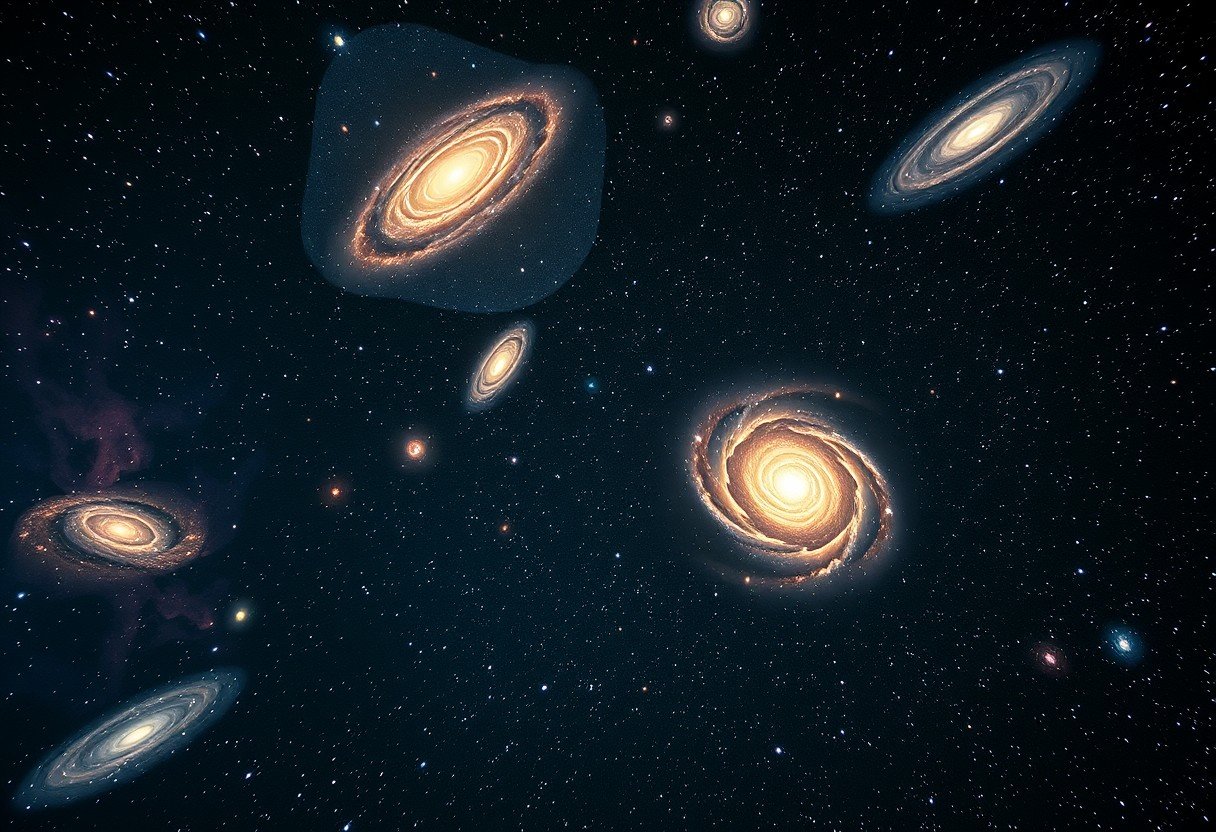
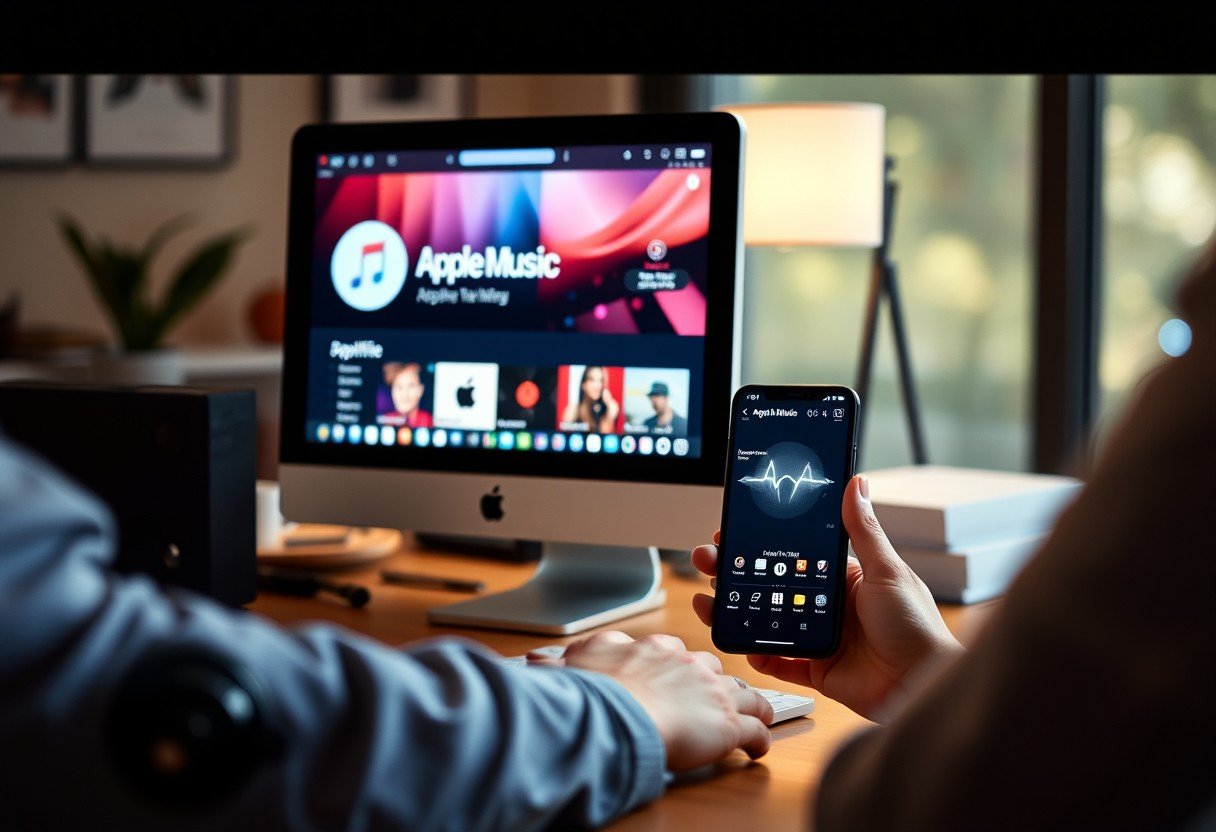
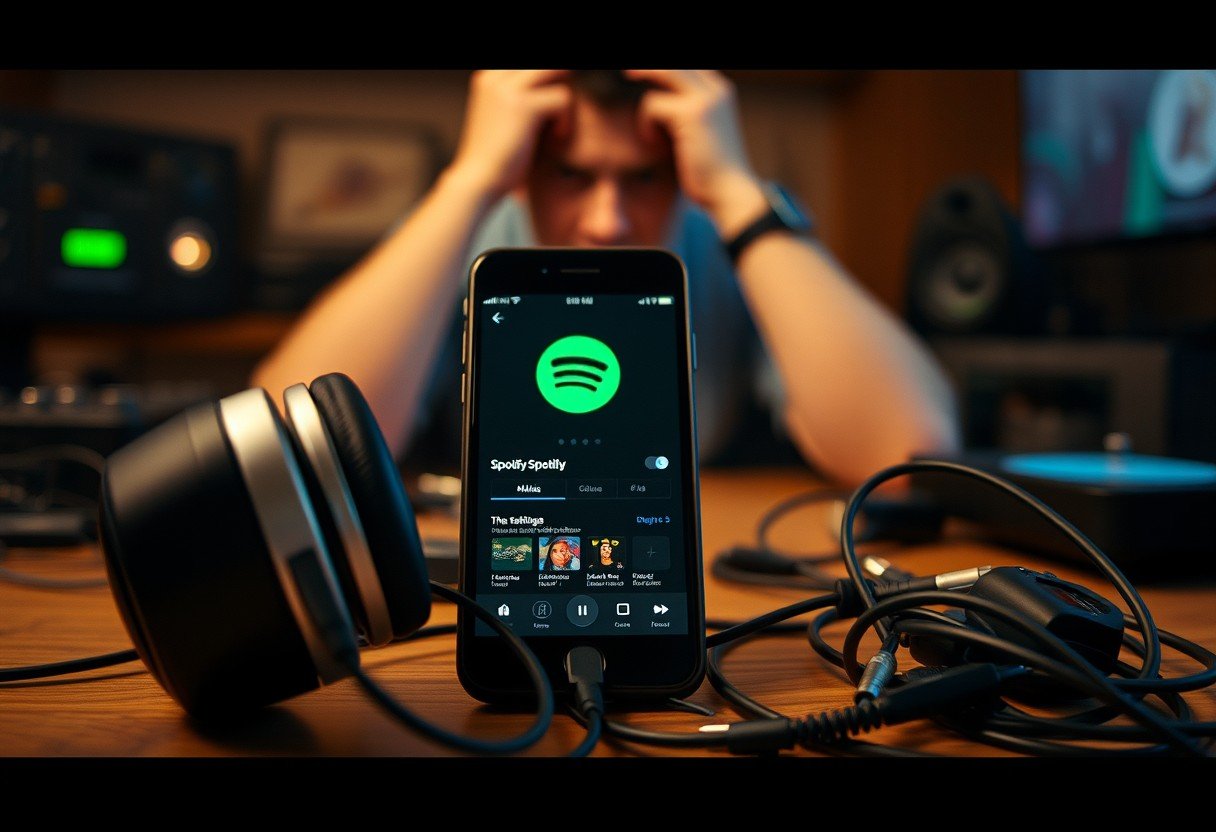



Leave a Comment