Just when you thought enjoying your favorite tunes on Amazon Echo would be seamless, you might encounter some frustrating Spotify issues. If you’ve found yourself grappling with connectivity problems, playback glitches, or account mismatches, you’re not alone. In this blog post, we’ll guide you through practical solutions to troubleshoot and enhance your Spotify experience on your Echo device, ensuring that your musical journey remains uninterrupted and enjoyable.
Key Takeaways:
- Connectivity Issues: Ensure both Spotify and Amazon Echo are connected to the same Wi-Fi network to prevent interruptions.
- Alexa Permissions: Check that Alexa has the necessary permissions to access Spotify in the Alexa app settings.
- Account Linking: Confirm that your Spotify account is correctly linked to your Amazon Echo device within the Alexa app.
- Software Updates: Regularly update the Spotify app and your Echo device to avoid compatibility issues.
- Voice Commands: Use precise voice commands when requesting Spotify playback to enhance the responsiveness of the Echo device.
Common Spotify Issues on Amazon Echo
As you navigate through your Spotify experience on Amazon Echo, you may encounter several common issues that can disrupt your listening pleasure. These problems can range from connectivity troubles to playback errors, each affecting your ability to enjoy your favorite music seamlessly. Understanding these issues is the first step toward finding effective solutions that will enhance your overall user experience.
Connectivity Problems
Amazon Echo users often face connectivity problems that can hinder their access to Spotify. These issues may stem from a weak Wi-Fi signal, router settings, or an interrupted internet connection. Ensuring that your Echo device is within range of your Wi-Fi and rebooting your router might resolve the connection failure and help you get back to your music quickly.
Playback Errors
Common playback errors on Spotify through Amazon Echo can manifest as songs failing to play, skipping unexpectedly, or stopping altogether. These interruptions can leave you frustrated, especially during a long playlist or while hosting a gathering. Identifying the root cause of these playback errors is crucial for a seamless listening experience.
Playback issues might arise due to various reasons, such as app glitches, outdated software, or even network bandwidth limitations. If you encounter a playback error, try restarting your Echo device, checking for app updates, or ensuring your internet connection is strong. Connecting to a powerful Wi-Fi network can also enhance performance, preventing frustrating interruptions during your music enjoyment.

Troubleshooting Connectivity Issues
While using Spotify on your Amazon Echo, connectivity issues can often disrupt your listening experience. These problems can arise from various factors including Wi-Fi disruptions or incorrect device settings. To resolve these issues, it’s necessary to systematically troubleshoot and identify where the problem lies, ensuring you can get back to enjoying your favorite tunes in no time.
Restarting Devices
For a quick fix, begin by restarting both your Amazon Echo and your Wi-Fi router. This simple step can often resolve temporary glitches that may be affecting your connection. Once restarted, try using Spotify again to see if the issue persists.
Checking Wi-Fi Settings
Connectivity issues may also stem from your Wi-Fi settings. Ensure that your Echo is connected to the correct Wi-Fi network and that there are no active restrictions or limitations on your network.
To check your Wi-Fi settings, open the Alexa app on your smartphone, select your device, and review the network details. Confirm that your Echo is connected to the same network as your streaming device, and make sure that the signal strength is adequate. If you notice any disconnections or an unstable connection, you may need to reposition your router or consider upgrading your internet plan for better performance.
Resolving Playback Errors
All too often, playback errors can interrupt your listening experience on Spotify with your Amazon Echo device. These issues can stem from various sources, including network connectivity problems or account settings. Fortunately, by following a few troubleshooting steps, you can swiftly get back to enjoying your favorite tunes without hassle.
Updating Spotify App
For a seamless experience, ensure your Spotify app is updated to the latest version. Outdated apps can lead to compatibility issues that affect playback on your Echo device. Regularly check your device’s app store for updates and install them to enjoy improved performance and the latest features.
Re-linking Spotify and Alexa
Alexa, sometimes playback errors arise due to a break in the link between your Spotify account and the Alexa service. Re-linking these accounts can resolve these playback issues effectively. Simply remove your Spotify account from the Alexa app and then re-add it to restore the connection and enhance playback reliability.
Errors can occur when the permissions between your Spotify and Alexa accounts become mismatched. To ensure a smooth re-linking process, go to the Alexa app, navigate to ‘Settings’, and then ‘Music & Podcasts’. Remove Spotify, and then follow the prompts to add it back. This refresh can help resolve any glitches and get your music playing again in no time.
Spotify Account Management
After signing up for Spotify, managing your account efficiently is crucial for an optimal listening experience. This involves updating your information, adjusting your privacy settings, and ensuring your account is in good standing. Regularly checking your account details can help prevent issues such as login problems or difficulties accessing your playlists on your Amazon Echo device. Staying informed about your account management can enhance your overall Spotify experience.
Account Settings and Permissions
Permissions play a vital role in how Spotify connects with your Amazon Echo. Ensure you’ve granted the necessary access for Spotify to function seamlessly. This includes allowing Amazon Alexa to use your Spotify account for voice commands and playback. If permissions are not set correctly, you may encounter issues when trying to play music on your Echo device.
Managing Subscription Issues
To address any subscription issues you may encounter with Spotify, it’s important to keep track of your payment details and account status. You can easily check the status of your subscription through the Spotify app or website. Ensure that your payment information is up-to-date to avoid any interruptions in service, especially when using your Amazon Echo.
Understanding your subscription status is key to maintaining uninterrupted access to your Spotify service. If you notice that your subscription has not renewed or playback is restricted, you may need to verify your billing information or check for any outstanding payments. Additionally, be aware of any promotional offers or changes to subscription plans that might affect your account. Regularly reviewing your subscription details will help you navigate any issues that arise and ensure you enjoy your favorite music seamlessly.
Tips for Optimal Performance
Not every issue requires a complete fix; sometimes, optimizing your setup can significantly improve your experience. Consider these tips:
- Ensure your Echo device is updated regularly.
- Use a stable Wi-Fi connection with good bandwidth.
- Limit interference from other electronic devices.
- Reboot your Echo device occasionally.
The above steps can help you enjoy seamless Spotify streaming on your Amazon Echo.
Device Placement and Network
Network stability is crucial for optimal performance of your Echo device. Ensure it is connected to a strong and reliable Wi-Fi network, as weak signals can lead to buffering and interruptions while using Spotify. To enhance connectivity, place your Echo device in a central location in your home, away from walls and obstructions that might disrupt the signal.
Regular Updates for Software
Placement of your Echo device is just as vital as your network connection. Keeping your Echo updated ensures that you have the latest features and bug fixes, which can greatly enhance the performance of Spotify. Regular software updates can resolve existing issues and introduce new functionalities, making your listening experience smoother and more enjoyable.
Device updates are crucial not just for performance but for security as well. By regularly checking for updates, you ensure that your device operates optimally and protects you from any vulnerabilities that may affect your data or streaming experience. Scheduled updates typically occur automatically, but it’s wise to manually check in the device settings to ensure you don’t miss out on crucial improvements.
Additional Resources
Now that you’ve explored various solutions for Spotify issues on your Amazon Echo, you may find it helpful to consult additional resources for further assistance and information.
Spotify Help Center
Center your troubleshooting efforts by visiting the Spotify Help Center, where you will find comprehensive guides and FAQs that address common problems and queries related to using Spotify on your devices.
Amazon Support FAQ
Help is readily available through the Amazon Support FAQ, which provides a wealth of information regarding common technical issues with your Echo device and its compatibility with Spotify.
Support offers extensive sections dedicated to troubleshooting, device settings, and feature usage that can help you optimize your experience with your Amazon Echo and Spotify. By revisiting these resources, you can ensure that you are getting the most out of your streaming experience and quickly resolve any lingering issues.
To wrap up
Ultimately, resolving Spotify issues on your Amazon Echo requires a few systematic steps. You should begin by ensuring that both your Spotify and Echo applications are updated to the latest version. If problems persist, consider unlinking and relinking your Spotify account within the Alexa app. Additionally, check your Wi-Fi connection for stability and restart your Echo device when needed. By following these solutions, you can enjoy a seamless music experience on your Echo, making the most out of your Spotify subscription.







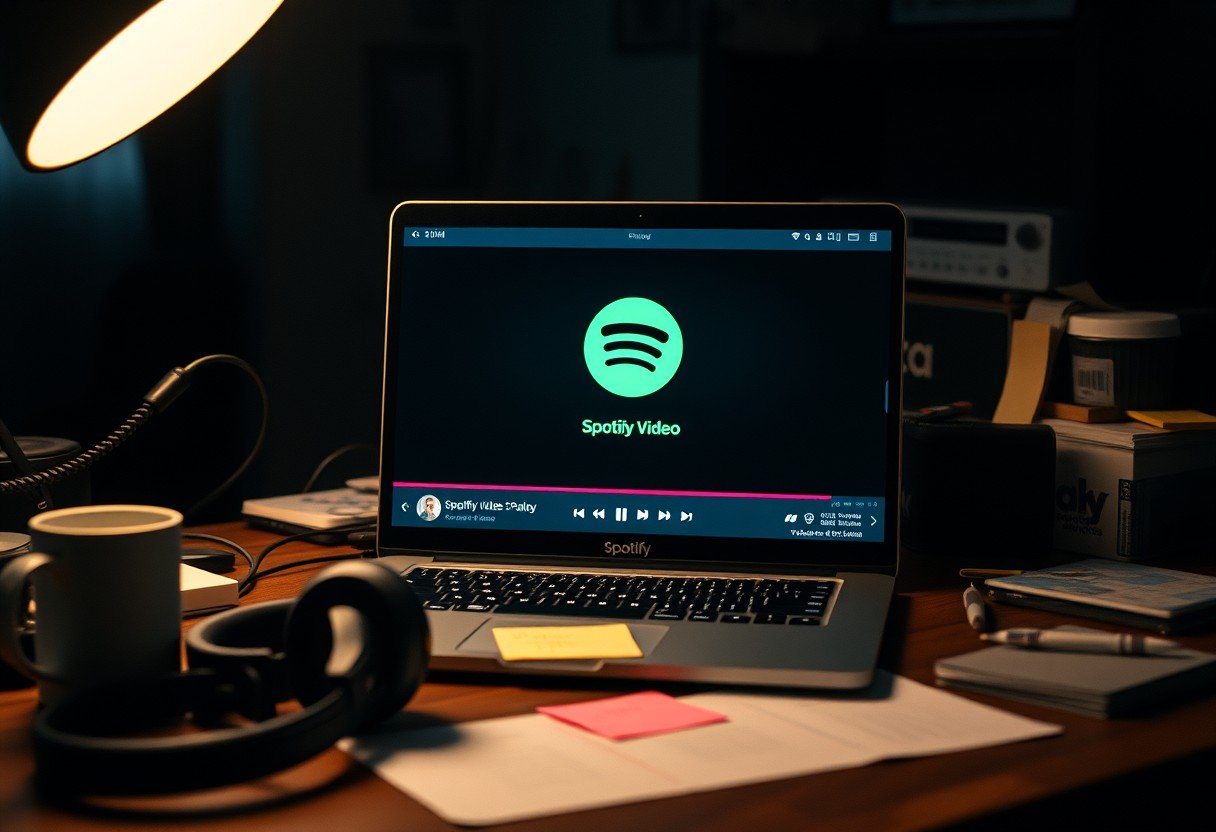
Leave a Comment