Is your router suddenly booting into setup mode, leaving you without an internet connection? This common issue happens when a router loses its configuration, often due to a power outage, hardware problem, or an accidental reset. Understanding why this occurs is the first step to fixing it quickly. This guide will walk you through the reasons your router enters setup mode and provide simple, effective solutions to get your network back online and keep it stable.
What is Router Setup Mode?
Setup mode is a router’s initial state, designed for first-time configuration. Think of it as a welcome screen for your network. When a router is new or has been reset, it enters this mode so you can input essential details like your network name (SSID), password, and other settings.
This mode provides a simplified, guided interface, making it easy for anyone to get their network running without needing deep technical knowledge. Its main job is to ensure the router is correctly configured to communicate with your devices and the internet before it becomes fully operational.
Normally, you only see this mode when you first unbox your router or after you perform a factory reset. If you see it unexpectedly, it means the router can’t find its saved configuration file and thinks it needs to be set up from scratch.
Common Reasons Your Router Enters Setup Mode Unexpectedly
While entering setup mode is normal for a new device, it’s a sign of a problem if it happens unexpectedly. This is often caused by an underlying issue that wipes the router’s memory or disrupts its normal startup process.
Several factors can trigger this behavior. Configuration errors or corrupted firmware are common software-related culprits. This can happen after a failed firmware update or if incorrect settings are applied that the router can’t process, forcing it to revert to a basic state.
Hardware failures are another major cause. A faulty power supply, internal damage from an electrical surge, or overheating components can interrupt the boot process. When the router detects a critical hardware error during its Power-On Self Test (POST), it may default to setup mode as a protective measure.
- Missing Configuration File: The router cannot find its startup configuration in its memory.
- Firmware Corruption: A failed update or software glitch can damage the operating system.
- Accidental Reset: The physical reset button may have been held down too long.
- Power Fluctuations: Sudden power outages or surges can corrupt the router’s memory.
How to Troubleshoot a Router Stuck in Setup Mode
If your router is unexpectedly in setup mode, don’t panic. You can often resolve the issue with a systematic approach. Start with the simplest solutions first, as the problem might be minor.
Begin by diagnosing the problem. Check the router’s LED lights, as they often indicate the specific error. A quick power cycle is the most common first step. Unplugging the router from the power source for about 30 seconds can clear temporary glitches and allow it to reboot correctly.
If a simple reboot doesn’t work, you’ll need to follow a more structured recovery process. This involves checking connections and potentially restoring the device to its factory settings as a last resort.
- Power Cycle the Router: Unplug your router from the power outlet. Wait for at least 30 seconds before plugging it back in. This allows the internal components to fully reset.
- Check All Cable Connections: Ensure that the power adapter and all network cables are securely plugged into the correct ports. A loose cable can disrupt the boot process.
- Attempt a Factory Reset: If the router still boots into setup mode, perform a factory reset. Use a paperclip to press and hold the reset button for about 10-15 seconds until the lights flash. Note that this will erase all your custom settings.
- Reconfigure Your Router: After the reset, connect to the router and follow the on-screen instructions in setup mode to re-enter your network name, password, and other settings.
- Update the Firmware: Once the router is operational, check the manufacturer’s website for the latest firmware. A firmware update can fix bugs that may have caused the problem.
Important Steps to Take During Recovery
When trying to fix your router, being careful can prevent further issues. For instance, before you perform a factory reset, it’s crucial to know that you will lose all your current settings, including your Wi-Fi password, port forwarding rules, and any parental controls you’ve set up.
Having a backup of your configuration settings can save you a lot of time. Most routers have an option in their admin interface to save the current configuration to a file on your computer. If you have a backup, you can easily restore it after a reset instead of reconfiguring everything manually.
Here are some key considerations to keep in mind during the recovery process:
| Tips | Details |
| Backup Settings | Before resetting, always check if you have a recent backup of your configuration. If not, take screenshots of your important settings pages. |
| Firmware Version | Only download firmware from the official manufacturer’s website for your specific router model. Using the wrong firmware can permanently damage the device. |
| Use Correct Cables | During setup or firmware updates, use a reliable Ethernet cable to connect your computer directly to the router for a stable connection. |
Proactive Steps to Prevent Future Boot Issues
Once your router is working correctly, you can take several preventative measures to improve its stability and reduce the chances of it entering setup mode again. A proactive approach focuses on creating a stable environment for your router to operate in.
Regular maintenance is key. Routers can accumulate dust, which can cause them to overheat and lead to hardware failure. Ensure your router is in a well-ventilated area and occasionally use compressed air to clean its vents. Proper cable management also helps prevent accidental pulls and ensures good airflow.
Keeping your router’s firmware updated is one of the most effective preventative measures you can take. Manufacturers regularly release updates that patch security vulnerabilities, fix bugs, and improve performance. Most modern routers allow you to enable automatic updates, which is a convenient way to stay protected and ensure stability.
When Should You Call a Professional for Help?
While most router issues can be fixed at home, some problems require expert help. If you’ve tried all the troubleshooting steps and your router continues to enter setup mode, it might be time to call a professional.
Persistent restarts, frequent connection drops, or being unable to access the router’s admin page are signs of a deeper issue. These symptoms could indicate a failing hardware component that you can’t fix on your own. Continuing to reset the device in this state might cause more harm.
You have several options for technical support. Your first stop should be the router manufacturer’s customer service, as they can provide model-specific advice. If your router is old, a local IT specialist can diagnose whether it’s worth repairing or if it’s time for a replacement. Online tech forums can also be a good resource for user-generated solutions.
Frequently Asked Questions
What does it mean when a router enters setup mode?
When a router enters setup mode, it means it cannot find a saved configuration file. This is a default state that allows you to perform the initial setup, such as setting a network name and password, so it can function correctly.
What are the most common causes for a router to lose its configuration?
A router can lose its settings for several reasons, including sudden power outages, firmware corruption from a failed update, a hardware malfunction, or if the reset button is accidentally pressed and held for too long.
How can I stop my router from going into setup mode?
To prevent this, ensure your router is connected to a surge protector or an uninterruptible power supply (UPS) to protect it from power fluctuations. Regularly back up your configuration settings and keep the firmware updated to the latest stable version.
Is a router that enters setup mode broken?
Not necessarily. It often indicates a software or configuration issue that can be fixed by reconfiguring it or performing a factory reset. However, if the problem persists after troubleshooting, it could be a sign of a hardware failure.
Can I still use the internet if my router is in setup mode?
No, you typically cannot access the internet when a router is in setup mode. This mode is designed for configuration only and does not establish a connection to your internet service provider until the setup is complete.


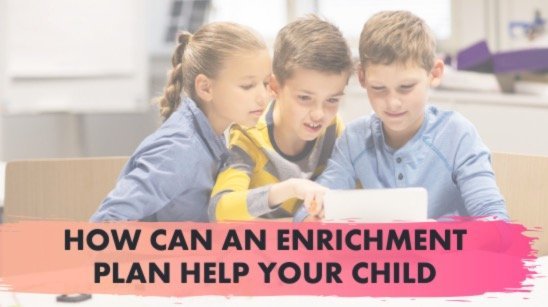

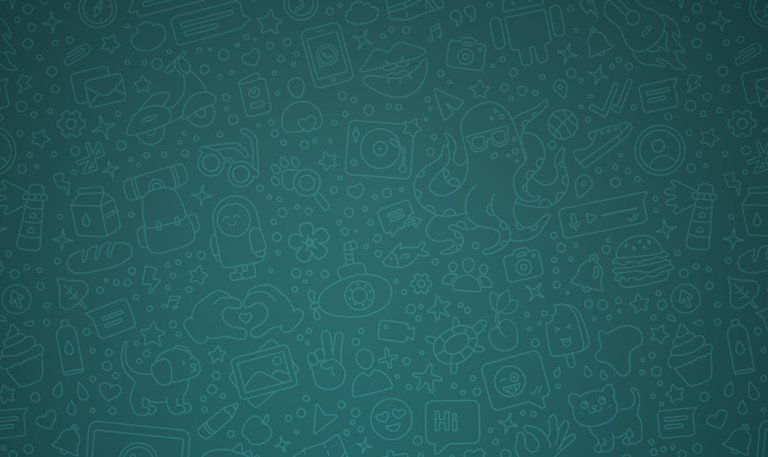



Leave a Comment