Nothing is more disruptive to a great story than when your Audible app suddenly freezes. If you’re wondering why this happens and how to fix it, you’re in the right place. This issue often stems from simple causes like insufficient phone storage, an outdated app version, or a weak internet connection. Understanding these root causes is the first step to solving the problem and getting back to your audiobook without any more frustrating interruptions.
Why Does My Audible App Keep Freezing?
The freezing issue on your Audible app can usually be traced back to one of three main areas: the app itself, your device’s performance, or your network connection. Each of these can create glitches that stop your audiobook in its tracks.
Application bugs are a common reason for freezing. Software is complex, and sometimes glitches can be introduced with new updates or can develop over time due to corrupted files. These bugs can interfere with the app’s ability to play audio smoothly, especially if there’s a conflict with your phone’s operating system.
Your phone’s performance limitations also play a huge role. If your device is low on storage space or has too many apps running in the background, it may not have enough resources to run Audible properly. This is like trying to run a marathon without enough energy; eventually, your phone slows down, and apps like Audible start to freeze or crash.
How to Pinpoint the Exact Problem
Before you can apply a fix, you need to figure out what’s causing the freeze. A little detective work can help you identify whether the issue is with your network, your device’s resources, or the app’s data. By checking these areas systematically, you can find the root cause much faster.
Start by looking at your network. If Audible only freezes when you’re streaming, a weak or unstable internet connection is the likely culprit. Try switching from Wi-Fi to mobile data, or vice versa, to see if the problem persists. If the freezing stops, you’ve found your issue.
Next, monitor your phone’s resources. Check your available storage in your phone’s settings. If you have less than 1GB of free space, it’s time to clean up. Insufficient storage is one of the most common culprits behind app malfunctions. Also, close all other apps running in the background to see if that frees up enough memory for Audible to run smoothly.
| Symptom | Potential Cause | Quick Check |
| Freezing while streaming or downloading | Weak Internet Connection | Switch between Wi-Fi and mobile data |
| App freezes right after opening | Corrupted App Cache | Check app settings for cache data |
| Phone gets slow and Audible freezes | Low Storage or Memory (RAM) | View available storage in device settings |
Quick Fixes for a Frozen Audible App
When your Audible app is frozen, you want a solution that works right away. Fortunately, several simple troubleshooting steps can resolve the most common issues without much effort. These methods are designed to reset the app’s state and clear out any temporary glitches that are causing the problem.
The first and easiest fix is to simply restart your phone. This can clear out temporary memory issues and close background processes that might be interfering with Audible. If that doesn’t work, the next step is to clear the app’s cache.
If the problem continues, a fresh start by reinstalling the app often does the trick. This process removes any corrupted files and ensures you have the latest, most stable version of the app. Follow these steps:
- Uninstall the Audible app from your device.
- Restart your phone to clear any remaining temporary files.
- Go to your device’s app store (Google Play Store or Apple App Store).
- Search for Audible and install it again.
- Sign in to your account and redownload your audiobooks.
This simple reinstall process solves a surprising number of freezing and crashing issues by giving the app a clean slate on your device.
Managing Your Phone’s Storage for Better Performance
Your phone’s storage is like a closet; if it’s too full, you can’t fit anything else in, and everything runs less efficiently. When your device storage is nearly full, apps like Audible may not have enough space to store temporary files, which can lead to freezing and lagging.
Regularly managing your storage is key to preventing this. Start by deleting things you no longer need, such as old photos, videos, and unused applications. You can also move files to a cloud storage service to free up local space on your device. Making sure you always have at least a couple of gigabytes of free space can dramatically improve Audible’s performance.
Proactive Steps to Prevent Future Freezing
Instead of just fixing the problem when it happens, you can take a few preventive steps to keep the Audible app running smoothly. Regular maintenance of your app and device can save you a lot of frustration in the long run and ensure your listening experience is always seamless.
Regularly updating the Audible app is your first line of defense against bugs. Developers frequently release updates that include performance improvements and fixes for known issues that cause freezing. Turn on automatic updates in your app store settings so you never miss one.
Beyond app updates, good device hygiene is crucial. Implementing these habits can make a significant difference:
- Clear App Cache: Every month or so, go into your phone settings and clear the cache for the Audible app.
- Restart Your Device: Restart your phone at least once a week to refresh its memory and performance.
- Manage Downloads: Instead of storing dozens of audiobooks on your device, remove the ones you’ve finished to keep storage free.
When Should You Contact Audible Support?
If you have tried all the troubleshooting steps—restarting your phone, clearing the cache, reinstalling the app, and checking your storage—and Audible still continues to freeze, it may be time to seek professional help. Persistent issues can sometimes point to a more complex problem that only the experts can solve.
Don’t hesitate to reach out to Audible’s customer support team. They have access to information about widespread bugs or compatibility issues and can provide specific guidance for your device. Be ready to provide details like your phone model, operating system version, and the Audible app version to help them diagnose the problem more effectively.
Frequently Asked Questions about Audible Freezing
Why does Audible freeze but other apps work fine?
This usually points to a problem specific to the Audible app, like corrupted cache files or a bug in the current version. Clearing the app’s cache or reinstalling it often solves issues that affect only one app.
Will reinstalling the Audible app delete my audiobooks?
Uninstalling the app will remove any downloaded audiobooks from your device, but it will not remove them from your Audible library. You can easily redownload any title from your library for free after you reinstall the app.
How often should I clear the Audible app cache?
A good rule of thumb is to clear the cache every one to two months, or whenever you notice the app starting to slow down or act glitchy. It’s a quick maintenance step that can prevent performance issues.
Can a poor internet connection cause Audible to freeze completely?
Yes, if you are streaming an audiobook, an unstable or slow internet connection can cause the app to buffer constantly, which may look like it’s freezing. Downloading your audiobooks to listen offline is a great way to avoid this problem.
Is my older phone the reason Audible keeps freezing?
It’s possible. As apps like Audible get more advanced, they require more processing power. Older devices with outdated hardware or operating systems may struggle to keep up, leading to performance issues like freezing.

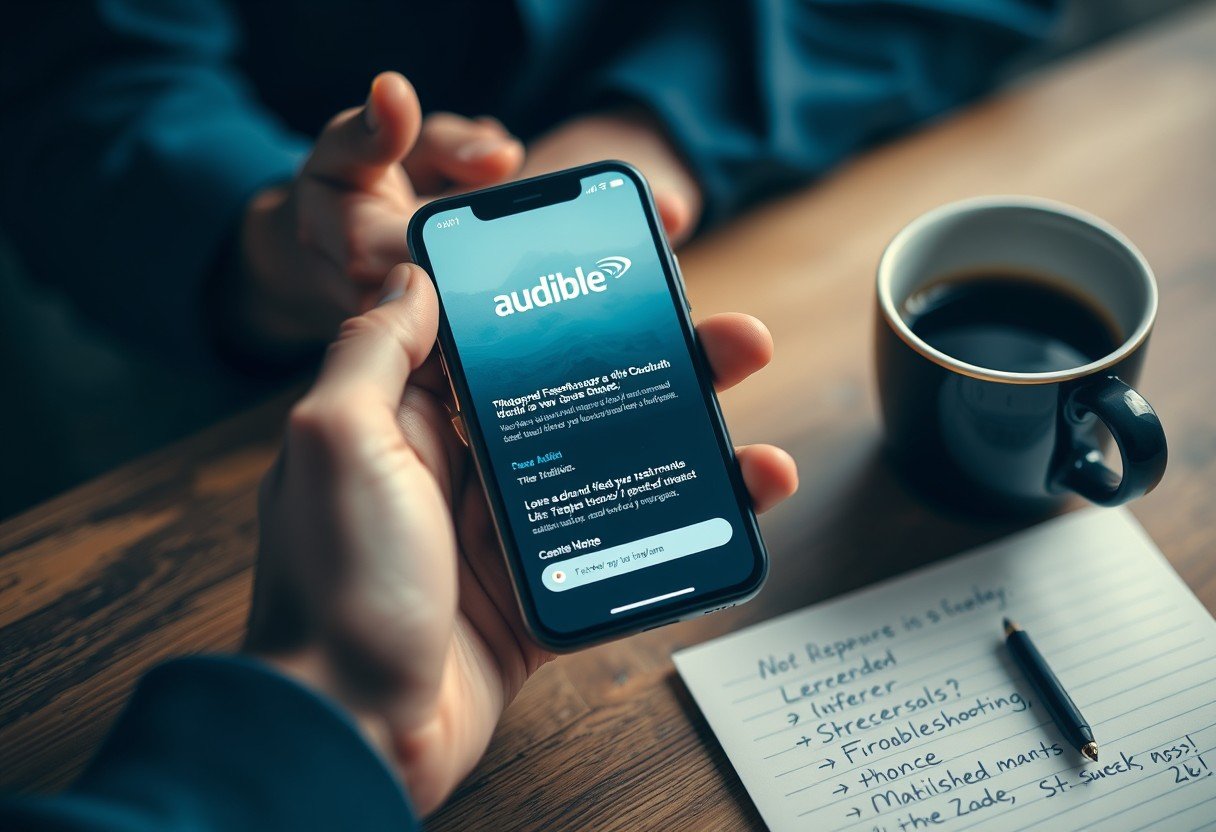





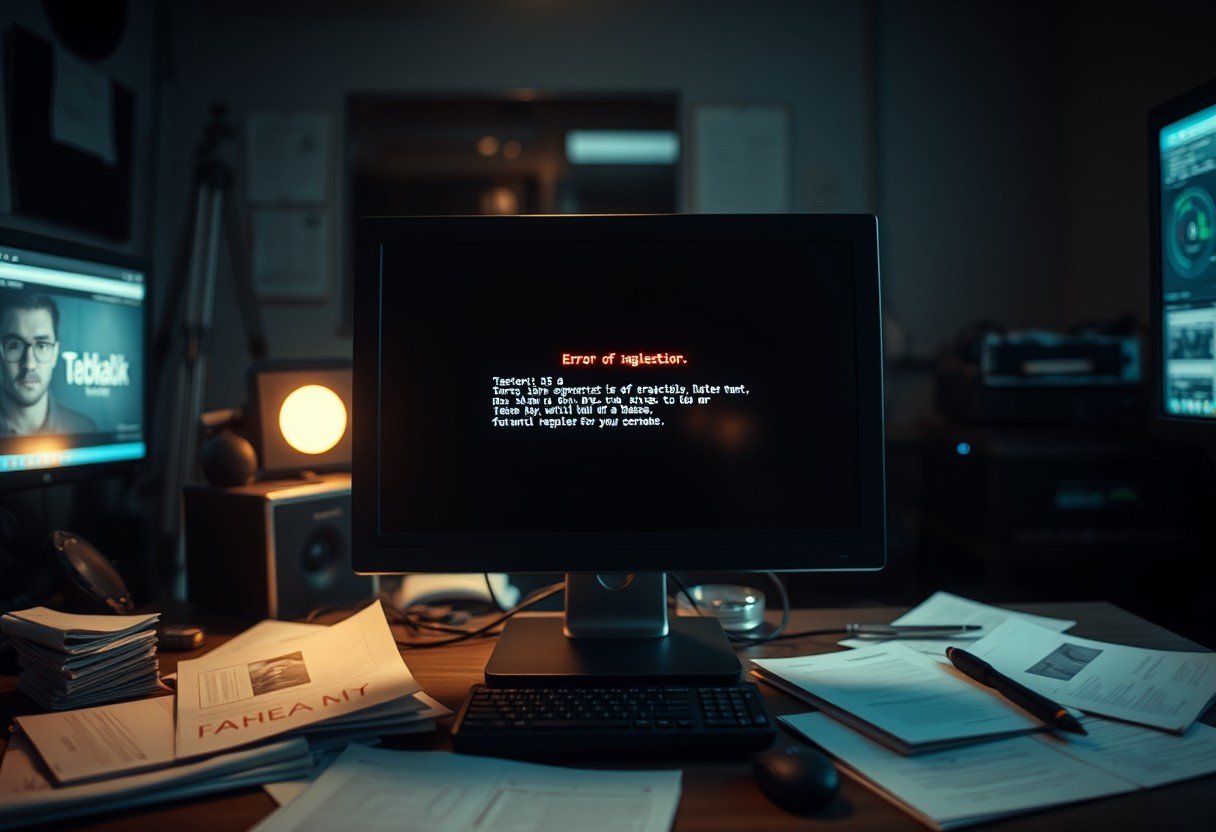

Leave a Comment