Freeform boards on your iPhone and iPad offer an endless canvas for your creative ideas. But without a system, these boards can become cluttered and chaotic. Organizing them helps you find information quickly, enhances your productivity, and makes brainstorming more effective. This guide will show you simple, practical methods to transform your messy boards into structured masterpieces, making your workflow smoother than ever.
Start with Smart Categorization
The first step to taming a chaotic board is to categorize your ideas. By sorting your notes, images, and sketches into distinct groups, you create a clear visual map of your project. This simple action streamlines your creative process and helps you see connections you might have otherwise missed.
Color coding is one of the most powerful and intuitive ways to categorize content. You can assign a specific color to different project types, task priorities, or themes. For example, use blue for research notes, green for action items, and yellow for new ideas. This visual shorthand allows you to identify relevant information at a single glance, saving you precious time.
To take your organization a step further, implement tags. Think of tags as searchable keywords for the items on your board. By consistently applying descriptive tags like “marketing,” “Q3-report,” or “brainstorm,” you create a powerful filtering system. This makes it incredibly easy to find all related items scattered across a large board without manual searching.
Master Your Layout with Grids and Structures
A well-organized Freeform board is not just about what’s on it, but how it’s arranged. Using grids and structured layouts brings a sense of order and professionalism to your canvas, making it easier for you and your collaborators to navigate. Even an invisible grid, where you align items along common horizontal and vertical lines, can dramatically improve clarity.
Freeform gives you the flexibility to arrange content in ways that best suit your project. Don’t feel locked into a simple linear format. You can create zones for different topics, use shapes as containers for groups of items, or arrange ideas in a mind-map style radiating from a central concept. This adaptability empowers you to build a visual hierarchy that highlights the most important information.
Experimenting with different layouts is key to finding what works for you. A structured approach helps you focus on individual elements while maintaining a clear overview of the entire project. Below is a look at how different layouts can serve different purposes.
| Layout Style | Best For | Key Benefit |
|---|---|---|
| Grid System | Project plans, storyboards | Provides clear structure and easy alignment. |
| Circular (Mind Map) | Brainstorming sessions | Shows relationships between a central idea and related concepts. |
| Stacked / Layered | Complex dashboards, layered info | Hides less important details for a cleaner initial view. |
By consciously choosing a layout, you turn a simple collection of ideas into a coherent and effective presentation.
Enhance Your Boards with Multimedia
Your Freeform boards can be much more than just digital whiteboards for text and drawings. Integrating multimedia elements like images, videos, and links transforms them into dynamic, comprehensive resources for any project. This versatility allows you to convey ideas more effectively and create a richer, more engaging workspace.
Adding visuals is a fantastic way to break up text and provide context. You can insert photos from your library, add screenshots to illustrate a point, or even embed short video clips to explain a process. These elements not only make your board more visually appealing but also help communicate complex information more efficiently than words alone.
To build a truly connected workspace, you should incorporate links and notes. This allows you to connect your board to external resources, articles, or other relevant files without cluttering the canvas itself. Adding brief notes alongside links provides context, reminding you why a particular resource is important when you revisit the board later.
Work Together with Seamless Collaboration
One of the most powerful features of Freeform is its real-time collaboration capability. Unlike many solo note-taking apps, Freeform allows you to invite others to view and edit your boards simultaneously. This is a game-changer for team projects, client feedback sessions, and group brainstorming, as everyone can contribute ideas in one shared space.
Sharing your board is simple. With just a few taps, you can send an invitation link via Messages, Mail, or another app. Team members can then join the board and start adding their own content, with all changes appearing instantly for everyone. This seamless integration ensures your entire team stays on the same page and fosters a cohesive workflow.
To keep your collaborative projects on track, it’s crucial to manage permissions effectively. Freeform allows you to control whether collaborators can make changes or only view the board. By setting the right access levels, you can encourage participation while protecting your work from accidental edits or unintended changes.
For larger teams, you can even set different permissions for different people. This means you can grant full editing rights to core project members while giving stakeholders view-only access. Clearly defining these roles from the start helps prevent confusion and streamlines the entire collaborative process.
Navigate Your Boards Like a Pro
As your boards grow with more ideas and information, navigating them efficiently becomes essential. Fortunately, Freeform includes powerful tools to help you find exactly what you need without endless scrolling and zooming. Using these features will significantly boost your productivity.
The search function is your best friend on a crowded board. You can quickly locate specific text, items, or even boards by typing keywords into the search bar. If you’ve been diligent with tagging, you can also filter your view to show only the items with a specific tag, instantly decluttering your canvas and focusing on the relevant information.
For organizing multiple boards, folders are indispensable. Just like on a computer, you can create folders to group related boards together.
- Create a folder for each client or project.
- Use folders to separate personal boards from work-related ones.
- Archive old projects into a dedicated folder to keep your main view clean.
Finally, don’t forget about gestures and pinning. Use the pinch-to-zoom gesture to quickly move in and out of different sections of your board. You can also pin key items to keep them visible, ensuring you always have easy access to important references or to-do lists.
Leverage Templates for a Head Start
Sometimes the biggest challenge is starting with a blank canvas. Freeform’s built-in templates provide pre-designed layouts to kickstart your organization and save you valuable time. These templates offer a structured foundation for common tasks like brainstorming, project planning, and storyboarding.
Using a template is easy. When creating a new board, you can browse through various categories and choose a layout that fits your needs. Once selected, the template is fully customizable, allowing you to add, remove, or rearrange elements to match your specific workflow. This gives you the best of both worlds: a structured starting point with complete creative freedom.
Don’t just stick to the default templates. Once you find a layout that works perfectly for a recurring task, you can create your own template. Simply set up a board exactly how you like it, and then duplicate it whenever you need to start a similar project. This simple habit can streamline your workflow and ensure consistency across all your work.
Frequently Asked Questions about Organizing Freeform Boards
What are Freeform boards?
Freeform boards are versatile digital canvases on Apple devices where you can add text, drawings, images, links, and more. They are designed for brainstorming ideas, planning projects, and collaborating with others in a flexible, visual environment.
What is the best way to group items on a Freeform board?
The best way to group items is by moving them close together and using visual cues. You can draw shapes around related items to create distinct sections, use color-coding to link similar concepts, or stack items to create a cleaner look.
Can I share my Freeform board with someone who doesn’t have an Apple device?
No, Freeform is an application exclusive to Apple’s ecosystem (iPhone, iPad, and Mac). To collaborate on a board, all participants must have an Apple device and be signed in with their Apple ID.
How do I use templates in Freeform?
When you create a new board, Freeform offers a selection of templates for different purposes like brainstorming or project planning. Simply choose one to start with a pre-organized layout, which you can then customize to fit your specific needs.
Is there a limit to the size of a Freeform board?
Freeform boards offer a virtually infinite canvas, allowing you to expand it in any direction as you add more content. This gives you unlimited space to develop your ideas without worrying about running out of room.
How does iCloud syncing work with Freeform?
When iCloud is enabled for Freeform, all your boards and any changes you make are automatically synced across all your Apple devices. This ensures you can start a board on your iPad and seamlessly continue working on it from your iPhone or Mac.

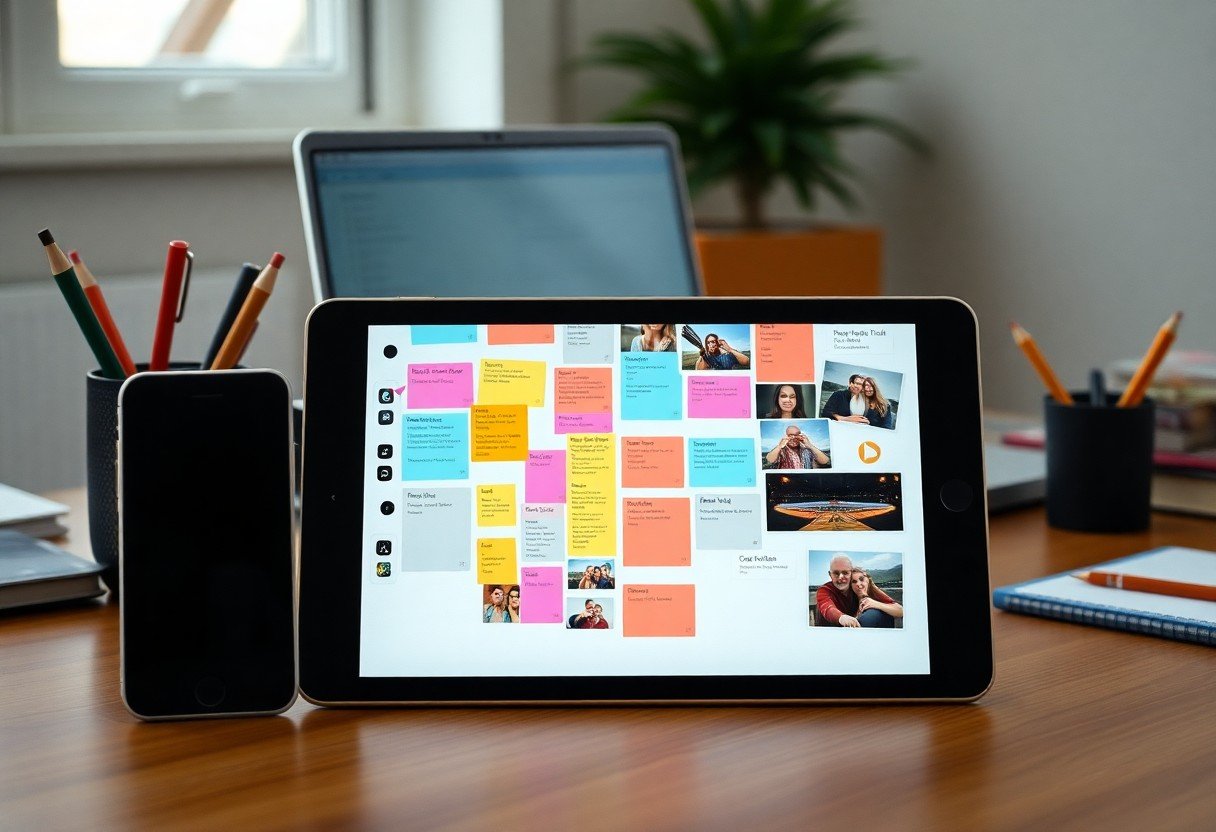





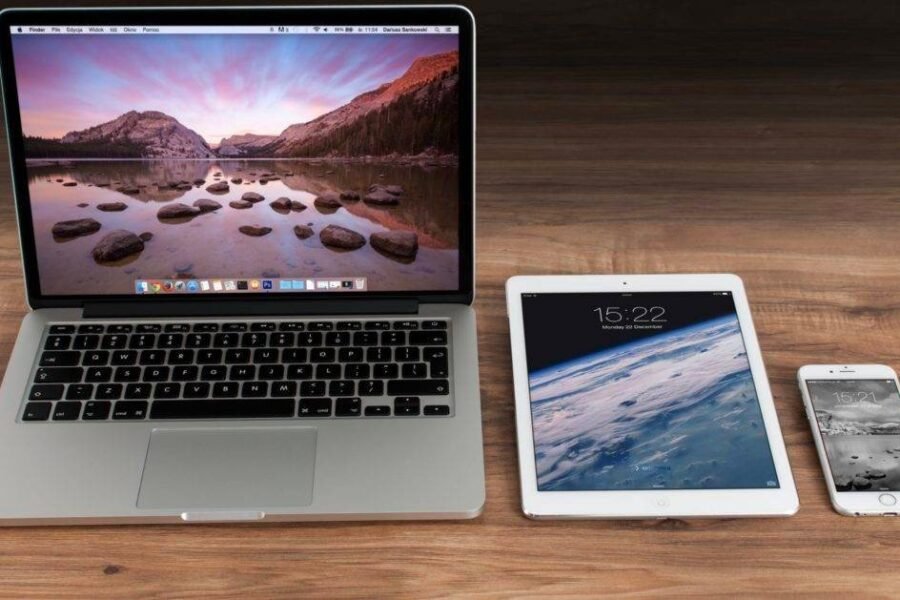

Leave a Comment