Encountering the “No Toolchains Found for Mips64el-linux-android” error can stop your Android development process in its tracks. This issue arises when your project tries to build native code for the MIPS64 architecture, but your Android Native Development Kit (NDK) lacks the necessary compilers and tools. This guide will walk you through why this happens and how you can resolve it to get your project compiling smoothly again.
Understanding the “No Toolchains Found” Error
When you see this error message, your build system is telling you something very specific. It looked inside the NDK’s `toolchains` folder for a set of tools prefixed with `mips64el-linux-android-` but came up empty.
Each Application Binary Interface (ABI), like ARM, x86, or MIPS, requires its own unique toolchain to compile C and C++ code for that specific processor architecture. If the toolchain for your target ABI is missing, the build will fail immediately.
This is not usually a sign that your NDK installation is broken. More often, it’s a compatibility issue between what your project is asking for and what your version of the NDK actually provides. The error is a clear indicator of a mismatch that needs to be addressed in your project’s configuration or your development environment.
Why is MIPS64 Support Missing in Modern NDKs?
The primary reason you’re facing this error is that Google officially deprecated and later removed support for the MIPS architecture. The MIPS platform never gained significant traction in the Android device market, which was overwhelmingly dominated by ARM-based processors. As a result, maintaining the MIPS toolchains was no longer practical.
Support for MIPS was officially deprecated in NDK r17 and completely removed in later versions. This means if you are using a recent version of the Android NDK, the `mips64el-linux-android` toolchain simply does not exist in the installation folder. Continuing development for MIPS requires you to use an older, compatible NDK version.
This strategic decision by Google allowed the Android team to focus resources on the architectures that power the vast majority of devices, namely ARM and x86.
| NDK Version | MIPS Support Status |
| r16b and earlier | Fully Supported |
| r17 | Deprecated |
| r18 and later | Removed |
How to Check Your NDK for MIPS Toolchains
You can easily verify if your current NDK installation includes the MIPS toolchains. This simple check will confirm whether the problem is a missing toolchain or a different configuration issue.
Navigate to the root directory of your Android NDK installation on your computer. Inside this directory, you will find a folder named `toolchains`. Open this folder and look for a directory with a name starting with `mips64el-linux-android`. If that directory is not present, your NDK version does not support MIPS64.
For example, in a compatible NDK version, you would see folders like:
- aarch64-linux-android-4.9
- arm-linux-androideabi-4.9
- mips64el-linux-android-4.9
- x86-4.9
- x86_64-4.9
The absence of the MIPS folder is definitive proof that you need to either change your target architecture or switch to an older NDK.
Step-by-Step Guide to Resolving the Error
If your project absolutely requires MIPS64 support, the most direct solution is to use an NDK version that still includes the necessary toolchains. NDK version r16b is widely considered the last stable release with full support for all architectures, including MIPS.
- Download an Older NDK Version: Go to the official Android NDK Downloads archive and find NDK Revision 16b (r16b) for your operating system. Download and unzip it to a known location on your computer.
- Update Your Project’s NDK Path: You need to tell your project where to find this older NDK. This is typically done in your project’s `local.properties` file. Change the `ndk.dir` property to point to the location of the NDK r16b folder you just unzipped. For example: `ndk.dir=/Users/yourname/android-ndk-r16b`.
- Clean and Rebuild Your Project: It is crucial to clean the project to remove any intermediate files created by the newer NDK. In Android Studio, go to Build > Clean Project, and then Build > Rebuild Project. This ensures that the build process starts fresh using the correct toolchains from the older NDK.
By following these steps, your build system will now be able to locate the `mips64el-linux-android` toolchain and compile your native code successfully.
Alternative Architectures to Target Instead of MIPS
For new projects or legacy projects that can be updated, the best long-term solution is to stop targeting MIPS altogether. The modern Android ecosystem is focused on ARM and x86 architectures. By targeting these, you ensure better performance, wider device compatibility, and ongoing support from Google.
Updating your build configuration to target modern ABIs is highly recommended. In your `build.gradle` file, you can specify the ABIs you want to build for. A modern configuration should focus on the most common architectures.
The most widely supported ABIs are:
- arm64-v8a: For modern 64-bit ARM processors, required for all new apps on Google Play.
- armeabi-v7a: For older 32-bit ARM processors.
- x86_64: For 64-bit x86 processors, common in emulators and some devices.
- x86: For 32-bit x86 processors.
Migrating away from MIPS will not only solve the toolchain error but also align your application with the current standards of Android development, ensuring it runs efficiently on nearly all devices in the market today.
Best Practices for Managing NDK Environments
To prevent future build issues, it’s wise to adopt some best practices for managing your NDK and its configurations. A little organization can save you hours of troubleshooting down the road.
First, always document the specific NDK version your project was built and tested with. You can note this in your project’s `README` file or within the `build.gradle` comments. This helps new developers on your team set up their environment correctly from the start.
Consider using environment variables to manage NDK paths, especially if you need to switch between different NDK versions for different projects. Setting an `ANDROID_NDK_HOME` variable allows you to change the NDK path in one place rather than editing each project’s `local.properties` file.
Finally, regularly review and prune the list of ABIs you target. Building for unnecessary architectures increases your app’s size and build times. Analyze your user base to determine which architectures are most important and focus your efforts there.
Frequently Asked Questions
What does the mips64el-linux-android error mean?
This error signifies that the build process cannot find the required compiler and tools (the toolchain) for the MIPS64 architecture in your installed Android NDK folder.
Why did Google remove MIPS support from the NDK?
Google removed MIPS support because the architecture had very low adoption in the Android device market. Resources were redirected to improve support for the dominant ARM and x86 architectures.
Can I use a modern NDK for MIPS development?
No, modern NDK versions (r18 and newer) have completely removed the MIPS toolchains. You must use an older version, such as NDK r16b, if you need to compile code for MIPS.
What is the best NDK version to use for MIPS support?
Android NDK r16b is generally recommended as it is the last major version to provide full, stable support for the MIPS architecture before it was deprecated.
What are the best alternatives to MIPS for Android apps?
You should target modern, actively supported architectures. The most common and recommended ABIs are `arm64-v8a` (for 64-bit ARM devices) and `armeabi-v7a` (for 32-bit ARM devices).


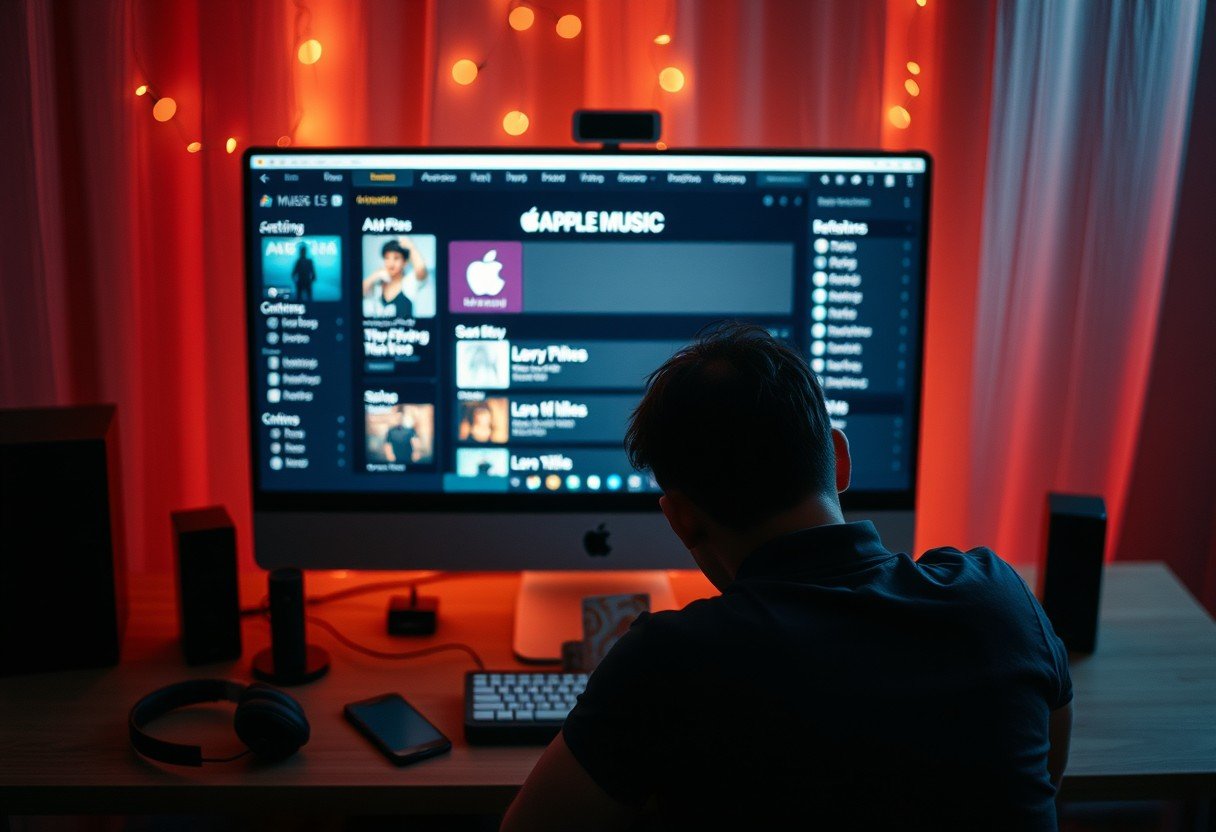






Leave a Comment