Setting up your Hotmail account on a smartphone can feel confusing, but it is essential for staying connected on the go. Whether you use an iPhone or an Android device, you can easily access your emails from anywhere. This guide provides simple, step-by-step instructions to help you configure your Hotmail, Outlook, Live, or MSN account on your mobile phone, so you can start sending and receiving emails in just a few minutes.
What You Need Before Starting the Setup
Getting your email set up is a quick process, but a little preparation can make it even smoother. Before you dive into the settings on your phone, make sure you have a couple of key things ready to go.
The most important items are your full email address (for example, username@hotmail.com) and the correct password. Double-check your password by logging into your account on a web browser first to ensure it’s correct. This simple step can save you from a lot of frustration later on.
It is also helpful to know that these instructions are not just for Hotmail accounts. Microsoft has unified its email services, so if you have an email address ending in @outlook.com, @live.com, or @msn.com, you can follow the exact same steps. Your phone’s software recognizes them all as a Microsoft account.
A Step-by-Step Guide to Add Hotmail on an iPhone or iPad
Apple’s iOS makes adding popular email accounts like Hotmail incredibly simple. The operating system has a built-in option for Microsoft accounts, which streamlines the entire process. You will not need to enter any complicated server settings. Just follow these steps carefully to get your email up and running on your Apple device.
Here is exactly what you need to do:
- Open the Settings app from your home screen.
- Scroll down and tap on Mail, then tap on Accounts.
- Tap on Add Account to see a list of email providers.
- From the list, select Outlook.com. This is the correct option for Hotmail, Live, and MSN addresses as well.
- Enter your full Hotmail email address in the provided field and tap Next.
- You will then be prompted to enter your password. Type it in carefully and tap Sign In.
- You may see a permissions screen asking for your consent to sync data. Tap Yes or Accept to continue.
- Finally, choose which services you want to sync (Mail, Contacts, Calendars, etc.) and tap Save. Your account is now set up!
Once you tap save, your iPhone or iPad will begin downloading your emails. You can open the Mail app to see your Hotmail inbox and folders. It might take a few minutes for everything to appear initially.
How to Configure Hotmail on Your Android Device
Android devices, which are most often linked to a Google account, are just as capable of handling your Hotmail email. While some phones have a dedicated Outlook app you can download from the Play Store, you can also add your Hotmail account directly to the default email app that comes with your phone, such as Gmail or Samsung Email.
Using the manual setup gives you more control over how your email syncs. The process involves entering server information, which tells the app how to communicate with Microsoft’s email servers. This ensures a secure and stable connection for sending and receiving your messages.
If you choose the manual setup option, you will need the specific server settings for incoming and outgoing mail. Most modern email apps will try to configure this automatically, but having the information handy is useful if you run into any issues.
| Setting | Value |
| Incoming Mail Server (IMAP) | imap-mail.outlook.com |
| Port | 993 |
| Security Type | SSL/TLS |
| Outgoing Mail Server (SMTP) | smtp-mail.outlook.com |
| Port | 587 |
| Security Type | STARTTLS |
IMAP vs. POP3: Which Setting Should You Choose?
When setting up your email manually, you might see options for IMAP and POP3. These are protocols that your email app uses to retrieve emails from the server. Choosing the right one is important for how you manage your mail across different devices.
IMAP, which stands for Internet Message Access Protocol, is the most commonly used and recommended option today. It works by syncing your email app with the server. When you read, delete, or move an email on your phone, the same action happens on the server and any other device you use. This keeps all your inboxes perfectly aligned.
POP3 (Post Office Protocol 3), on the other hand, typically downloads emails from the server to your device and then deletes them from the server. This can be problematic if you want to access the same emails from a computer later. While some settings allow you to leave a copy on the server, IMAP is generally the more modern and flexible choice for users with multiple devices.
Troubleshooting Common Hotmail Setup Issues
Sometimes, even when you follow the steps perfectly, you might encounter an error. Don’t worry, most issues are easy to fix. The most common problem is a simple typo in the email address or password. Always double-check that you have entered them correctly, as passwords are case-sensitive.
If you have two-factor authentication (2FA) enabled on your Microsoft account, you may need an “app password” instead of your regular password. An app password is a long, randomly generated password that you create in your Microsoft account security settings. You use this special password only for signing into apps that do not support modern 2FA prompts.
Other potential issues could be related to server settings, especially during a manual setup on Android. Ensure there are no typos in the server names (like `imap-mail.outlook.com`) and that the port and security types are set exactly as recommended. An incorrect port number is a frequent cause of connection failures.
Frequently Asked Questions about Hotmail Setup
Can I use these same steps for my Outlook.com account?
Yes, absolutely. The instructions provided work for any email account hosted by Microsoft, which includes @hotmail.com, @outlook.com, @live.com, and @msn.com. Your device will treat them all as a Microsoft account.
What should I do if my password is not being accepted?
First, carefully re-enter your password to check for typos. If it still fails, try logging into the Hotmail or Outlook website to confirm your password is correct. If you have two-factor authentication enabled, you may need to generate a specific app password from your Microsoft account security settings to use on your phone.
Why are my emails not syncing after the setup is complete?
This can happen due to a poor internet connection or incorrect sync settings. Make sure you are connected to Wi-Fi or have a stable mobile data connection. Also, check your phone’s account settings to ensure that email syncing is turned on and set to a reasonable frequency, such as “Push” or every 15 minutes.
Is it safe to add my Hotmail account to my phone?
Yes, adding your email account to the default mail apps on both iOS and Android is very safe. These apps use secure connections (SSL/TLS) to protect your data during transmission. Just be sure to set a strong passcode or use biometric security on your phone to protect your information if the device is lost or stolen.
Do I need to download the Outlook app to use my email?
No, you do not need to download the official Microsoft Outlook app. While the Outlook app offers some extra features, you can add your Hotmail account directly to the built-in Mail app on iOS or the Gmail/Email app on Android for a more integrated experience.

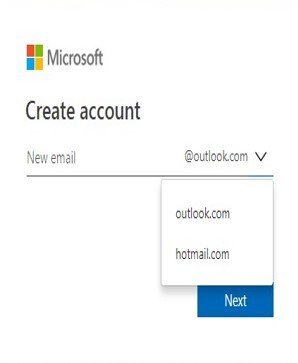
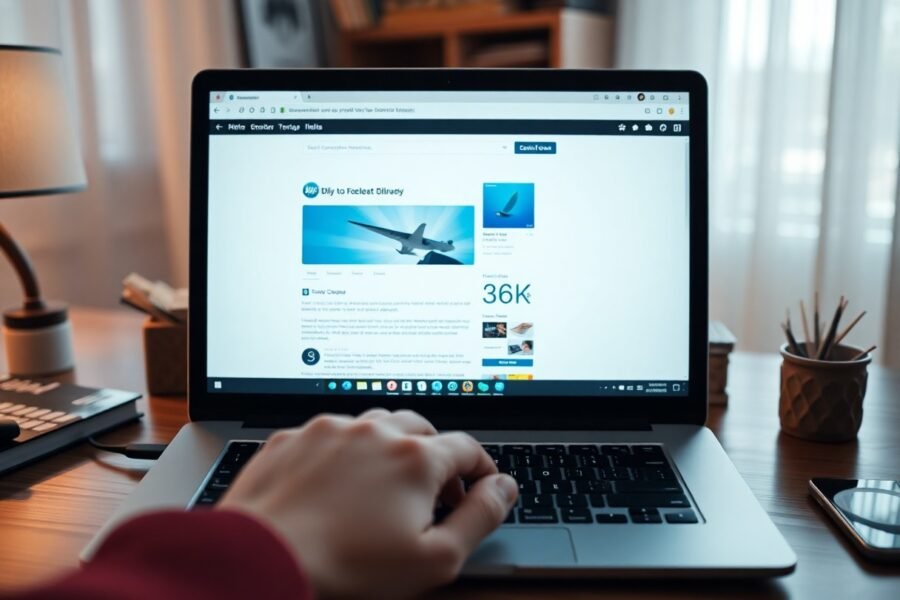

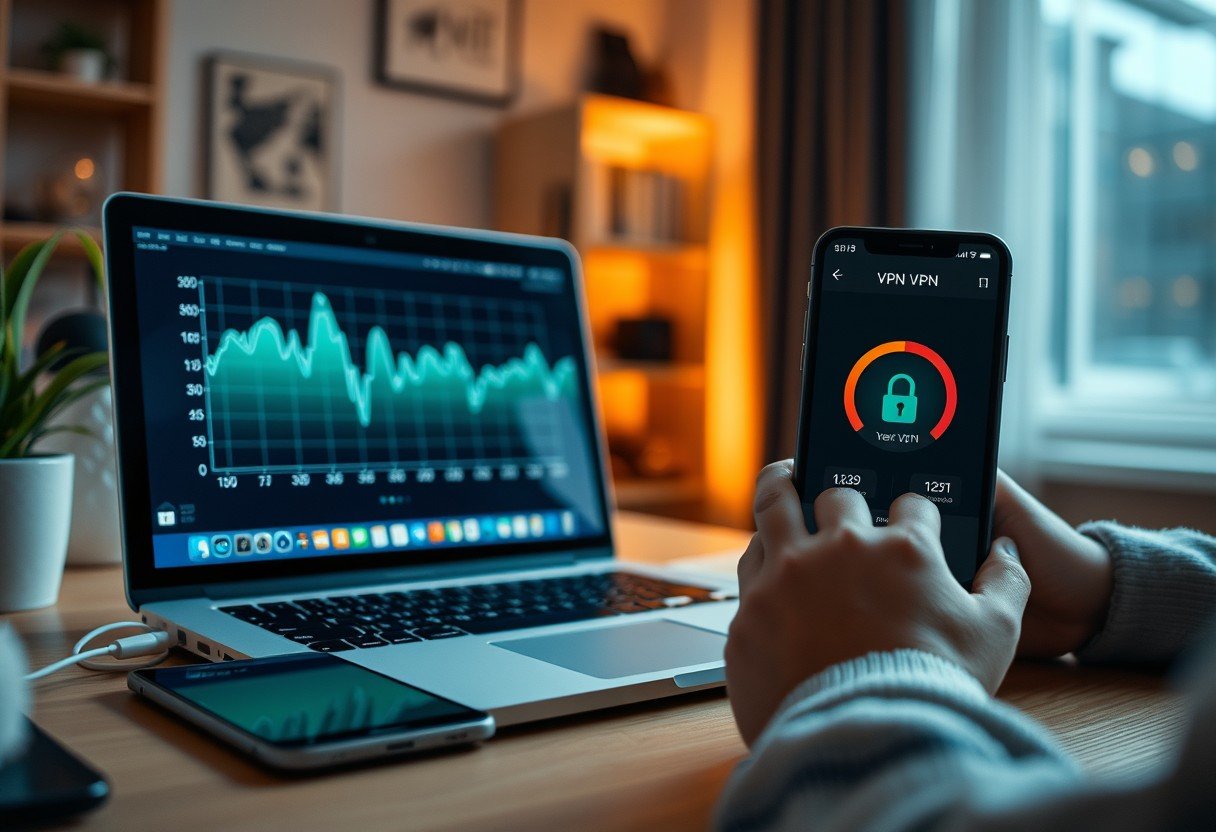




Leave a Comment