When you rely on Hootsuite to manage your social media, any malfunction can be incredibly frustrating, disrupting your entire workflow. If you’re facing login issues, scheduling failures, or an unresponsive dashboard, don’t worry. This guide provides simple, actionable steps to diagnose and fix common Hootsuite problems. We’ll walk you through everything from basic checks to more advanced solutions, helping you get back to managing your social media presence without delay.
Start with the Basics: Quick Fixes for Hootsuite Problems
Before diving into complex troubleshooting, it’s often the simplest solutions that work. Many Hootsuite issues stem from basic connectivity or temporary glitches that can be resolved in seconds. Taking a moment to check these fundamentals can save you a lot of time and frustration.
A weak or unstable internet connection is the most common culprit behind Hootsuite not working correctly. If your connection is poor, Hootsuite cannot communicate with its servers or your social media platforms. Try visiting another website to confirm your internet is active. If it’s slow, a quick router restart can often solve the problem.
Sometimes a simple refresh is all that’s needed. If you’re on a desktop, try reloading the browser tab. If you’re using the mobile app, close it completely and reopen it. This action can clear minor bugs that may have occurred while the application was running.
Is it You or is it Hootsuite? Checking for Outages
Occasionally, the problem isn’t on your end at all. Like any major online service, Hootsuite can experience server outages or undergo scheduled maintenance. When this happens, certain features or the entire platform may become temporarily unavailable. Wasting time troubleshooting your own setup during a global outage is a common mistake.
The best way to confirm this is to visit Hootsuite’s official status page. This page provides real-time information on the operational status of all its services. Bookmarking the Hootsuite status page is a smart move for any regular user. It will tell you if there are any ongoing incidents and when you can expect them to be resolved.
You can also check Hootsuite’s official social media channels, like their Twitter account. Companies often post updates about service disruptions to keep their users informed. If other users are reporting the same issue, it’s a strong indicator that the problem is widespread and being addressed by the Hootsuite team.
Digging into Your Browser: Clearing Cache and Cookies
Your web browser stores temporary data, known as cache and cookies, to help websites load faster. However, this stored data can become outdated or corrupted over time, leading to conflicts with web applications like Hootsuite. Clearing this data forces your browser to load the latest version of the site, which can resolve many performance issues.
This is one of the most effective troubleshooting steps for web-based tools. It ensures that no old files are interfering with Hootsuite’s functionality, especially after the platform has rolled out an update.
Here’s a general guide to clearing your cache and cookies:
- Open your browser’s settings menu. This is usually found by clicking the three dots or lines in the top-right corner.
- Find the “Privacy and Security” or “History” section.
- Look for an option called “Clear browsing data.”
- Select the checkboxes for “Cookies and other site data” and “Cached images and files.” You can usually choose a time range; select “All time” for the best results.
- Click the “Clear data” button to confirm. After it’s done, restart your browser and try logging into Hootsuite again.
Reviewing Your Account and App Settings
If the basic fixes don’t work, the issue might be related to your Hootsuite or social media account settings. Incorrect permissions or an outdated app version can prevent Hootsuite from performing essential tasks like posting content or fetching analytics data.
Social media platforms periodically update their security protocols, which can sometimes cause connected apps like Hootsuite to lose access. You may need to re-authenticate your accounts to restore the connection. Check the ‘Manage Social Networks’ section in your Hootsuite settings to see if any accounts need reconnecting.
Furthermore, using an old version of the Hootsuite mobile app can lead to compatibility problems and bugs. App developers regularly release updates to fix glitches and improve performance. Make sure you have automatic updates enabled on your device or manually check your app store for the latest version of the Hootsuite app.
When Hootsuite is Still Down: Smart Alternatives
Even after troubleshooting, you might find that Hootsuite is still unavailable, perhaps due to a prolonged outage. When you have a social media schedule to maintain, you need a backup plan. Fortunately, there are several ways to keep your social media presence active.
One immediate alternative is to use the Hootsuite mobile app if the desktop version is the problem, or vice versa. Sometimes an issue is specific to one platform. The mobile app offers most of the core functionalities, allowing you to schedule and publish posts from your phone or tablet.
If the entire Hootsuite service is down, you might consider using another tool temporarily. Exploring these options can also give you insight into features that might better suit your workflow in the long run.
- Buffer: Known for its clean interface and straightforward scheduling features.
- Sprout Social: A comprehensive tool with powerful analytics and team collaboration features.
- Later: A great option for visually-focused platforms like Instagram, with a strong focus on visual planning.
Getting Professional Help: How to Contact Hootsuite Support
If you’ve exhausted all troubleshooting steps and Hootsuite is still not working, it’s time to contact their support team. Reaching out for professional help is the final and most definitive step to resolving persistent or complex technical issues.
Before submitting a ticket, check the Hootsuite Help Center. It’s a vast knowledge base filled with articles, guides, and FAQs that might address your specific problem. A quick search could provide an instant solution without needing to wait for a support agent.
When you submit a support ticket, provide as much detail as possible. Explain the exact issue you’re facing, what you were doing when it occurred, and the troubleshooting steps you have already tried. Including screenshots or screen recordings of the error can significantly speed up the resolution process, as it helps the support team understand the problem immediately.
Frequently Asked Questions
What should I do if Hootsuite won’t connect to my social media accounts?
First, check your internet connection. Then, try re-authenticating your social accounts within Hootsuite by going to ‘Manage Social Networks’ and reconnecting the problematic account. This often resets the connection and resolves permission issues.
Why is Hootsuite not scheduling my posts?
This can be due to a lost connection to the social network, an issue with the content itself (e.g., image size), or a temporary glitch. Try reconnecting the social account, clearing your browser cache, and then rescheduling the post. Also, check the social network directly for any restrictions.
Hootsuite keeps crashing when I try to access it. What should I do?
If Hootsuite is crashing, start by clearing your browser’s cache and cookies. If that doesn’t work, try using a different browser or disabling browser extensions to rule out a conflict. If you’re on mobile, ensure the app is updated to the latest version.
What can I do if my Hootsuite analytics reports are not loading?
Analytics issues are often tied to data processing on Hootsuite’s end or a poor connection. Refresh the page and check the Hootsuite status page for any reported outages. If the problem persists for more than a few hours, it’s best to contact support.
How can I fix notification issues with Hootsuite on my mobile device?
Ensure push notifications are enabled for the Hootsuite app in your phone’s settings. Also, check within the app’s settings to confirm that notifications for your desired accounts and activities are turned on. A simple device restart can also sometimes fix this.

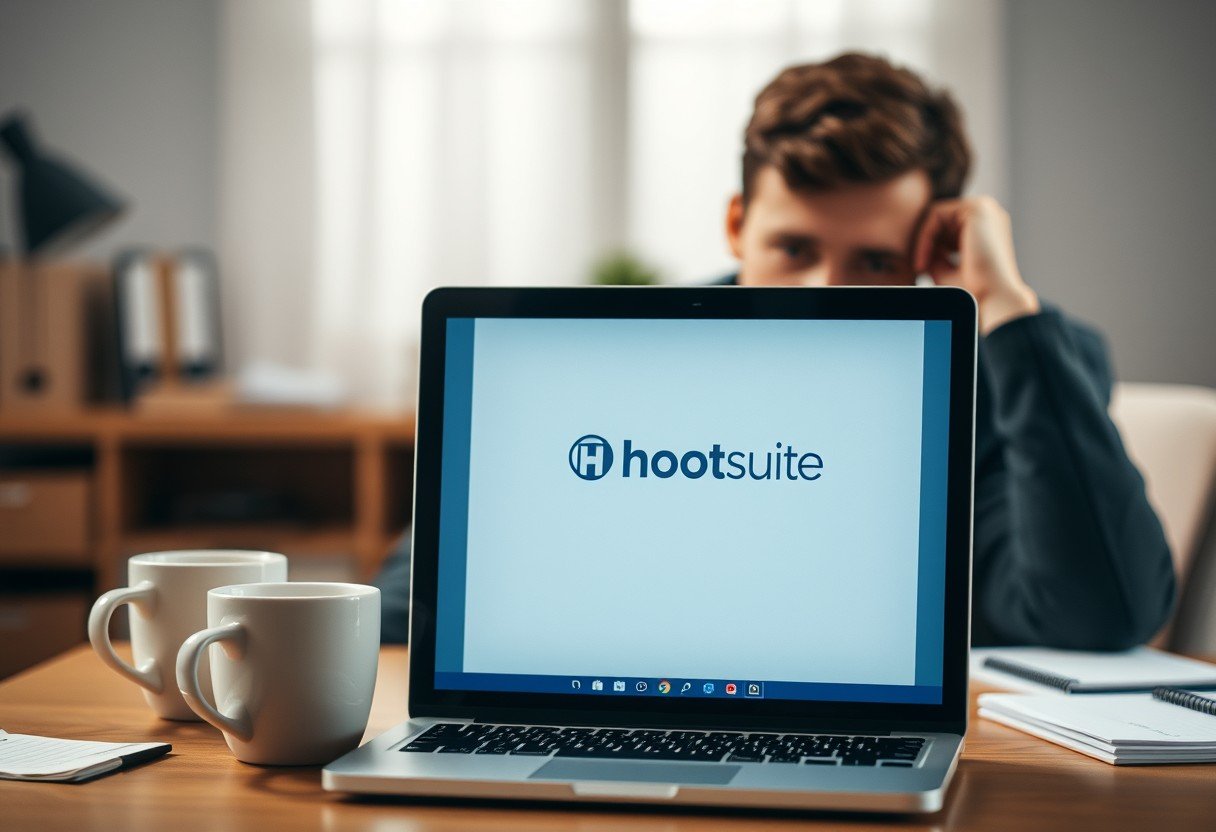
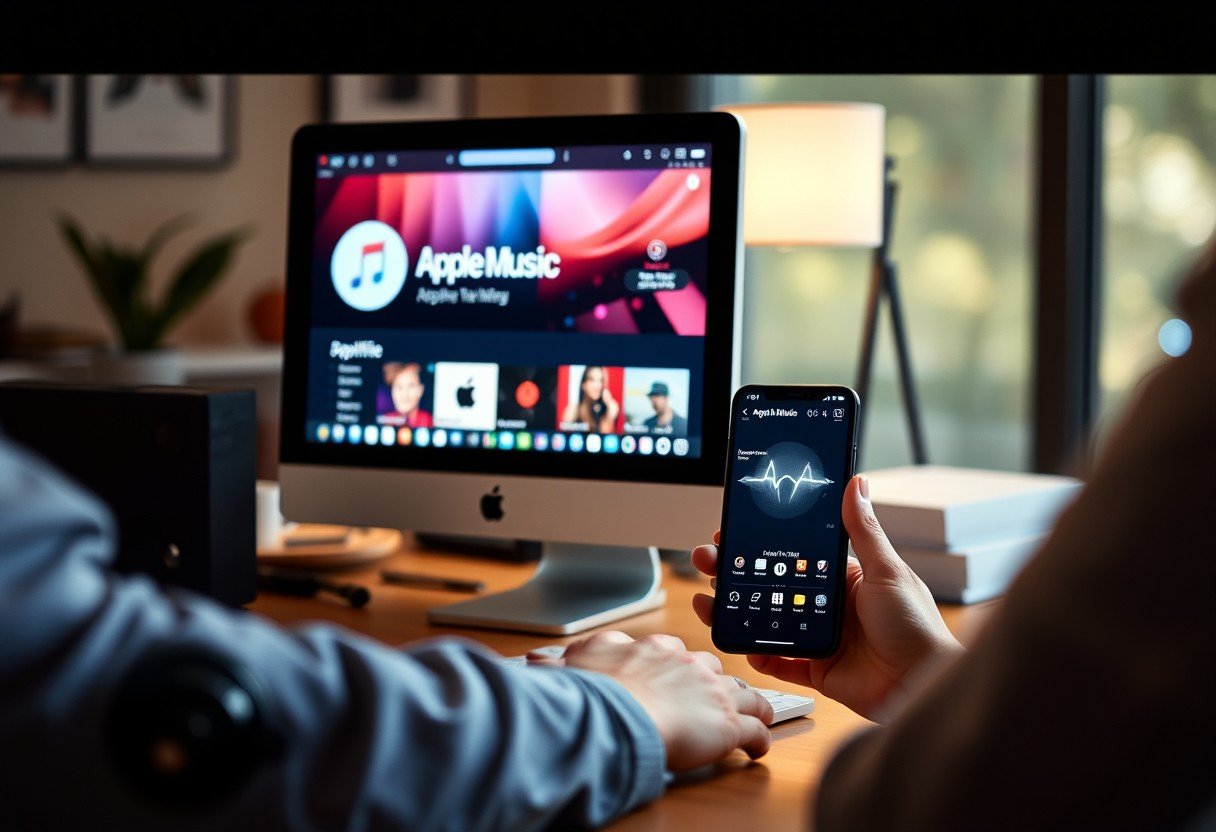

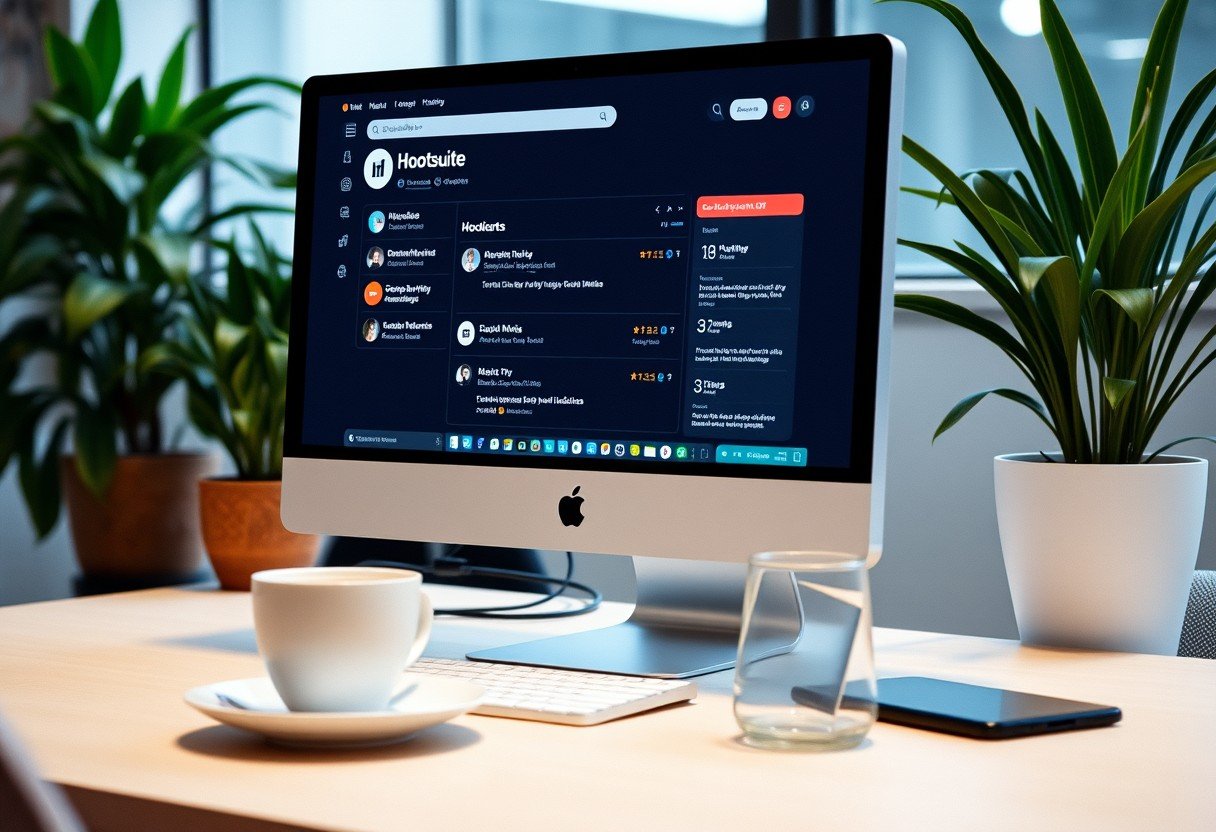




Leave a Comment