Google has added offline mode to Google Maps on Android, letting users download areas and save them to an SD card. The rollout began on August 8, 2016, and works anywhere by using GPS with stored map data. It helps people with limited data or poor signal, and adds a WiFi Only option to control background data. Learn what changed, how to use it, and what still needs a connection.
What Google Announced For Android Users
Google Maps now lets Android users download maps for offline use, store them on an SD card, and switch on WiFi Only to save mobile data. The feature targets travelers, commuters, and anyone who needs reliable navigation without a data plan.
The update includes clear guides inside the app that cover download steps, SD card storage, using offline areas, and managing updates. The update brings offline navigation, SD card storage, and a WiFi Only mode to Android so users can control data use.
Google began rolling this out on August 8, 2016, with availability expanding across regions. The focus is simple use, small setup time, and dependable navigation in places where coverage drops.
How Offline Maps Work Without Data
When you download a map area, the app stores roads, landmarks, and addresses on your phone or SD card. Navigation runs from saved map data and GPS so it works with no mobile signal.
- Perfect for international trips where roaming costs are high.
- Useful on rural roads and mountain routes with weak coverage.
- Helps daily commutes by cutting data use during busy hours.
Some features still need the internet. Live traffic, alternate routes based on current speeds, and public transit schedules require a connection. You can switch online at any time to refresh and get the latest conditions.
Steps To Download And Store Maps On SD Card
Setup takes a minute. Make sure your SD card is inserted and has space. Then follow these steps to save a map and control data use.
- Open Google Maps on Android and sign in with your Google account.
- Search for a city or region, then tap the place name or address at the bottom.
- Tap Download, then drag the box to cover the area you want to save.
- Tap Storage location and choose SD card if your device supports it.
- Open Settings and enable WiFi Only to avoid mobile data while using Maps.
- To update, go to Offline maps, select the area, then tap Update when prompted.
Saving to an SD card keeps your phone storage free while giving you full turn by turn driving guidance offline. Keep your maps fresh by updating them when the app reminds you, especially before a big trip.
What Works Offline And What Needs Internet
Most core features for driving work with downloaded areas, but real time data still relies on a connection. Live traffic, dynamic rerouting, and transit arrivals need internet to stay accurate.
| Feature | Offline Support |
|---|---|
| Turn By Turn Driving Directions | Yes, within downloaded areas |
| Search For Places And Addresses | Yes, for many listings in the saved area |
| Live Traffic And Incident Alerts | No, needs internet |
| Transit Times And Routes | No, needs internet |
| Walking And Cycling Routes | Partial, coverage varies by region |
| Automatic Map Updates | No, update over WiFi or data |
| Business Hours And Reviews | Partial, limited details offline |
You can switch out of WiFi Only whenever you want more details. The app blends offline data with online info as soon as a connection returns.
Why This Update Matters For Travelers And Cities
Offline mode reduces stress and cost by keeping navigation steady when service drops. By storing large areas to an SD card, users save mobile data and keep directions available anywhere they go.
Battery life can improve because the app relies on GPS and cached maps instead of constant data requests. This helps on long drives and in dense cities where signals fluctuate.
Google Maps serves over one billion people each month, so even small changes have a big impact on daily trips. For the best results, download maps before you travel, enable WiFi Only as needed, and refresh your offline areas on a regular schedule.

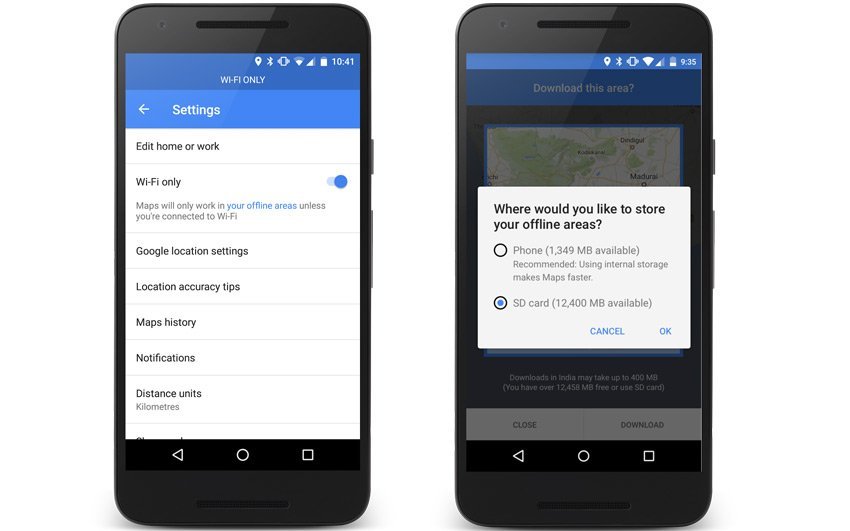
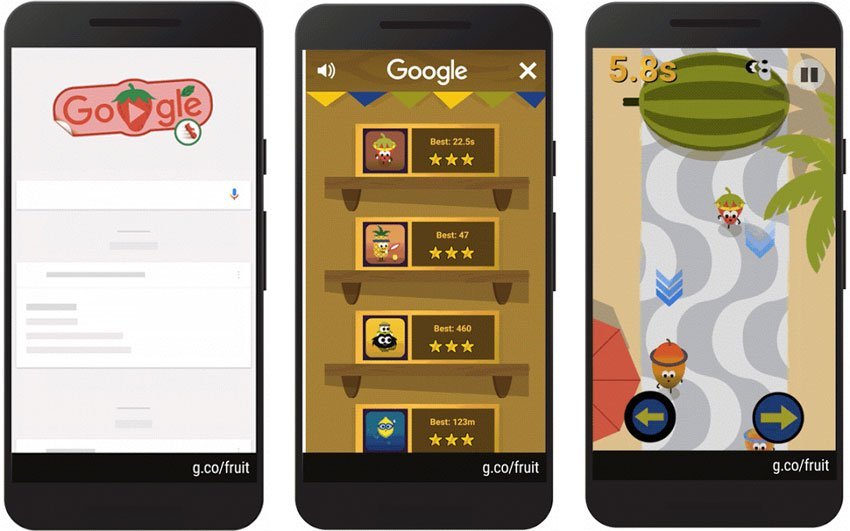
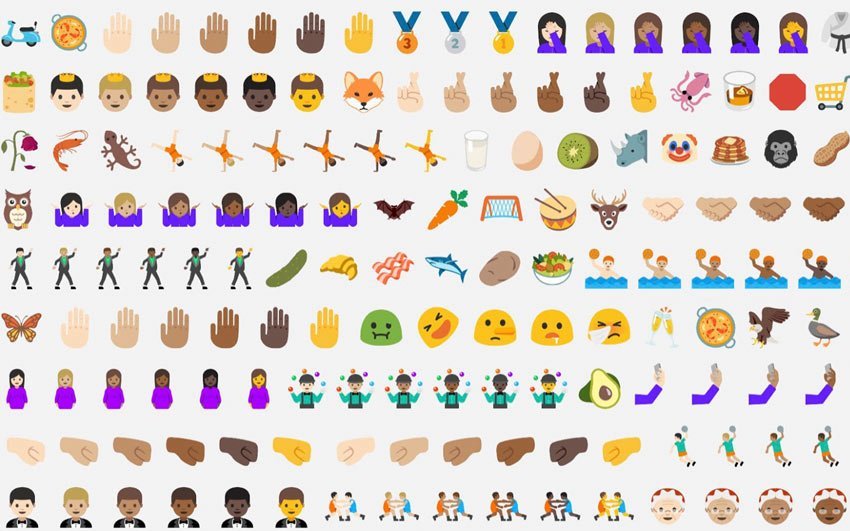




Leave a Comment