Display issues on your Garmin watch can stop your fitness tracking in its tracks. Whether you’re dealing with a flickering screen, an unresponsive touch interface, or a completely blank display, these problems can be very frustrating. Understanding the common causes, from software glitches to environmental factors, is the first step. This guide will walk you through how to troubleshoot these problems and get your watch working perfectly again, so you can get back to your active lifestyle.
What are the Most Common Garmin Screen Problems?
Before trying to fix your watch, it’s helpful to know what kind of problem you’re facing. Garmin watches, like all electronics, can have a few common display issues. Knowing the specific problem helps you find the right solution faster.
Screen Flickering
One of the most distracting issues is a flickering screen. This can happen randomly, making it hard to read your stats or notifications. Often, this is caused by a minor software bug or a low battery that can’t provide consistent power to the display. Ensuring your device’s software is up-to-date and restarting the watch can often resolve flickering issues. If the problem continues, it might point to a more serious internal issue.
Unresponsive Touchscreen
An unresponsive touchscreen is another major frustration. You might find you can’t swipe through menus, start a workout, or dismiss an alert. This can be caused by something as simple as dirt or moisture on the screen interfering with its ability to register your touch.
Software malfunctions can also cause the touchscreen to freeze or stop responding. In more serious cases, damage like a crack in the screen, even a tiny one, can completely disable touch functionality.
Why is My Garmin Watch Display Not Working?
Understanding the root cause of your display problem is key to finding a lasting solution. Most issues fall into two main categories: software glitches, which can often be fixed at home, and hardware malfunctions, which might require professional help.
Software Glitches
Software is the brain of your Garmin watch, and sometimes it can run into bugs. These glitches can cause all sorts of strange screen behaviors, like flickering, freezing, or showing incorrect colors. Keeping your device updated can mitigate this issue, as software updates often contain fixes for known bugs. A simple reset can also clear out temporary files and errors that might be causing the display to act up.
Hardware Malfunctions
If software fixes don’t work, the problem might be with the physical components of the watch. A hardware malfunction could be a problem with the screen itself, a loose internal connection, or a failure of another component that affects the display.
Check for cracks, scratches, or other damage to the screen that could impede visibility. Exposure to extreme temperatures or moisture can also damage the internal parts of your watch over time, leading to display failures. If you suspect a hardware problem, it’s usually best to consult a professional.
How to Fix Your Garmin Watch Screen: Simple Steps
When your Garmin watch screen acts up, don’t panic. There are several effective troubleshooting steps you can take at home to resolve the most common display issues. Following these procedures carefully can often restore your watch’s functionality quickly.
Start with the simplest fix first before moving on to more involved steps.
- Restart the Device: The first and easiest thing to try is a simple restart. Press and hold the power button until the watch turns off, then turn it back on. A reboot can clear temporary glitches and refresh the system, which often solves minor display problems.
- Clean the Screen: If your touchscreen is unresponsive, make sure it’s clean. Use a soft, lint-free cloth to gently wipe away any dirt, sweat, or moisture.
- Update the Software: Manufacturers regularly release software updates to fix bugs and improve performance. Connect your watch to the Garmin Connect app or use Garmin Express on your computer to check for and install any available updates.
These simple steps can resolve a surprising number of display problems without requiring any technical expertise.
Can Different Garmin Models Have Different Screen Issues?
Yes, the type of screen technology in your Garmin watch can influence its durability and the types of issues you might encounter. Garmin uses several different display technologies across its product line, each with unique strengths and weaknesses.
Some models, like the Forerunner series, use transflective memory-in-pixel (MIP) displays. These are excellent for visibility in bright sunlight but can look less vibrant indoors. Others, like the Venu series, use bright AMOLED screens known for their rich colors, but they can use more battery and may be more prone to screen burn-in over time. High-end models like the Fenix series often use extra-durable materials like Power Sapphire.
Knowing the strengths and weaknesses of your chosen model can help you take better care of your device. The table below highlights the screen types in some popular models.
| Model | Screen Type |
| Garmin Forerunner 245 | Transflective Memory-in-Pixel (MIP) |
| Garmin Fenix 7 | Power Sapphire |
| Garmin Venu 2 | AMOLED |
How to Prevent Screen Damage on Your Garmin Watch
The best way to deal with screen problems is to prevent them from happening in the first place. Taking proactive care of your Garmin watch can significantly extend the life of its display and help you avoid costly repairs down the road.
Regularly cleaning the screen and body of the watch is a great habit. This prevents the buildup of sweat and dirt, which can cause damage over time. Also, make it a point to check for any small signs of wear and tear and address them before they become big problems.
Protecting your watch from its environment is also crucial. Certain conditions can be very harsh on delicate electronics.
- Avoid leaving your watch in direct sunlight for long periods, like on a car dashboard.
- Store your watch in a cool, dry place when you are not wearing it.
- Be careful around harsh chemicals, including perfumes, sunscreens, and strong cleaning agents.
A little bit of care goes a long way. Using a screen protector or a protective case can also add an extra layer of defense against scratches and impacts from daily use.
When Should You Contact Garmin Support for a Repair?
While many display issues can be fixed at home, some problems require an expert. If you have tried all the troubleshooting steps and your screen is still not working correctly, it may be time to seek professional assistance.
Pay close attention if your screen continues to flicker, remains unresponsive, or shows strange lines or colors after a restart and update. Additionally, if you notice cracks on the display or water damage, it’s critical to get your watch inspected as soon as possible. Trying to fix physical damage yourself can often make the problem worse.
Before you contact support, check your warranty status. If your watch is still under warranty, the repair costs may be covered. Be sure to contact Garmin or an authorized service center directly, as using an unauthorized repair shop could void your warranty.
Frequently Asked Questions about Garmin Display Issues
Why is my Garmin watch screen so dim?
A dim screen is often caused by low battery, an automatic brightness setting adjusting to a dark room, or a power-saving mode. First, fully charge your watch. Then, go into your watch settings and manually adjust the brightness to a higher level.
What should I do if my Garmin watch has a blank screen?
If your screen is blank, it may be completely out of battery. Try charging it for at least 30 minutes. If it still doesn’t turn on, perform a soft reset by holding the power button for up to 30 seconds. If it’s still blank, connect it to a computer with Garmin Express to see if it needs a software update.
Can I fix a cracked Garmin watch screen myself?
It is not recommended to repair a cracked screen yourself. This is a delicate process that requires special tools and can lead to more damage if done incorrectly. Contacting Garmin support for professional repair options is the safest choice and ensures your watch’s water resistance is maintained.
Why did my Garmin touchscreen stop working after swimming?
Moisture can sometimes interfere with touchscreen functionality. Dry the watch thoroughly with a soft cloth. You can also try restarting the device. If it remains unresponsive, there may be internal water damage, and you should contact Garmin support.



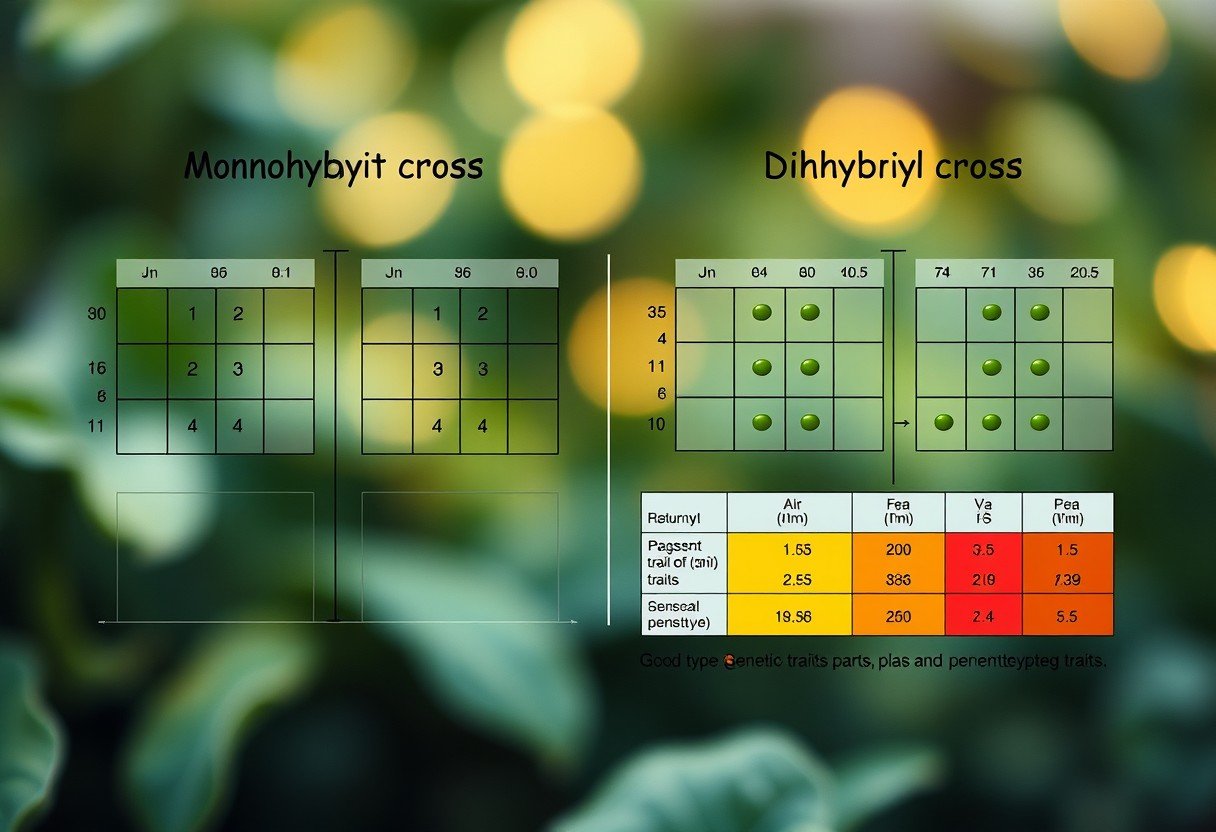


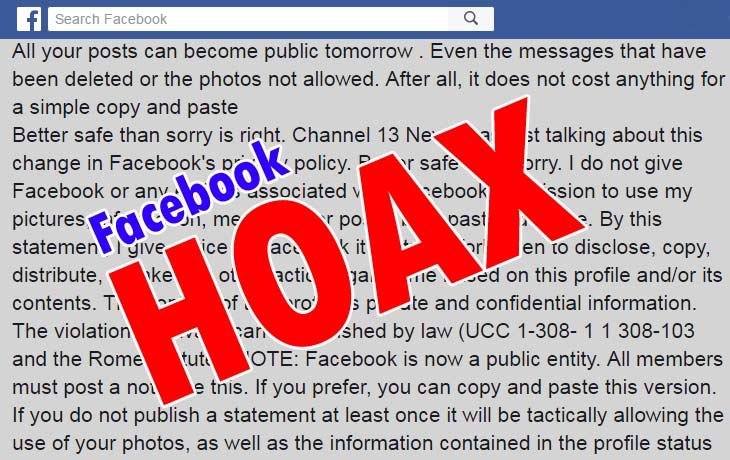
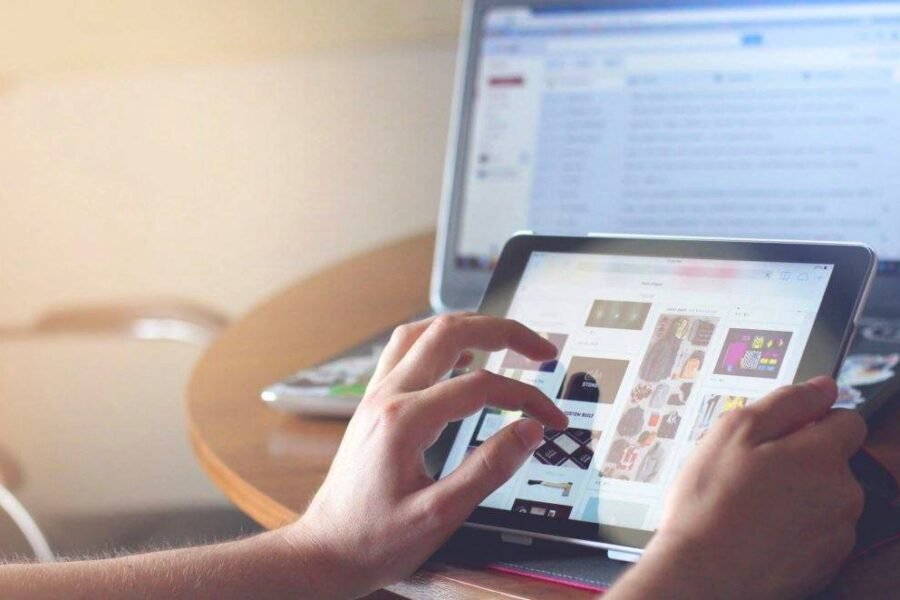
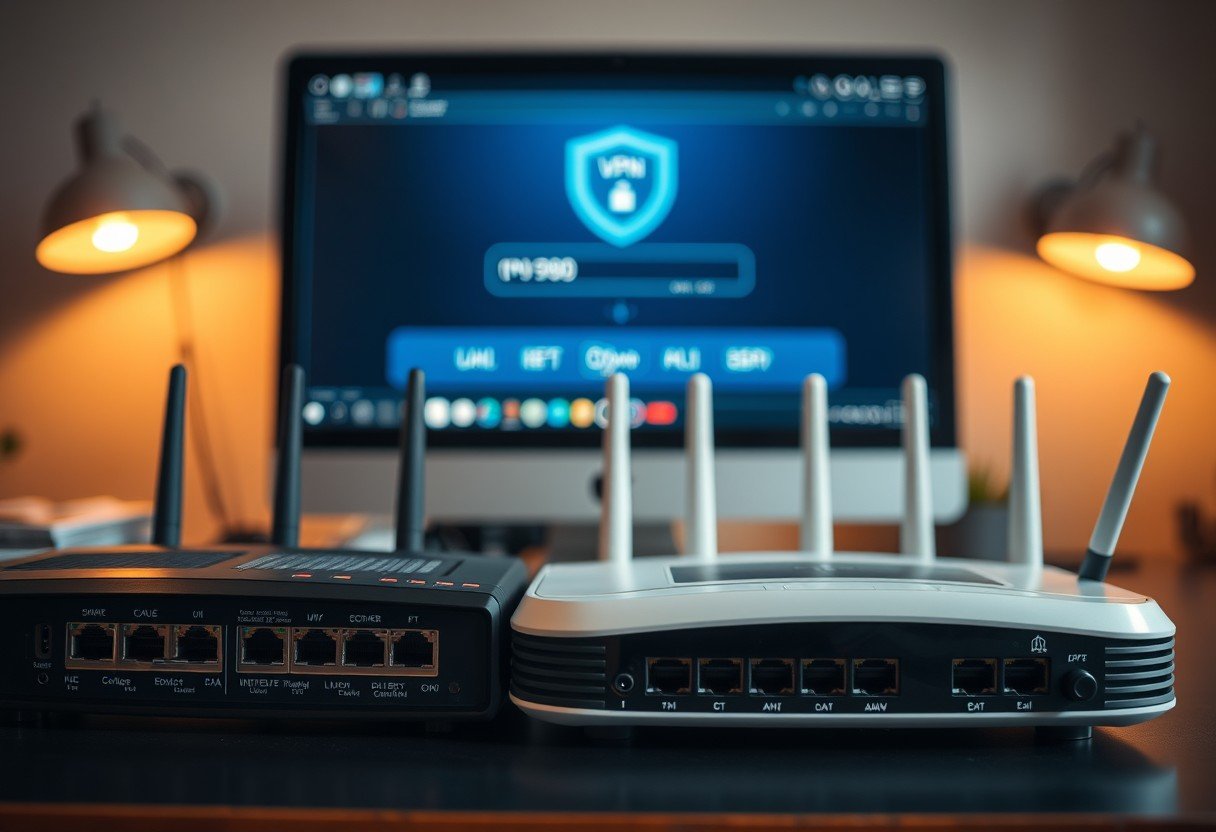
Leave a Comment