Have you ever noticed your internet slows to a crawl the moment you start downloading a large file? This isn’t just a coincidence. Downloading consumes a significant portion of your internet’s capacity, known as bandwidth. Because this bandwidth is shared among all devices on your Wi-Fi network, a heavy download on one computer can leave little for others, causing buffering on your TV and lag in your online games. Understanding this relationship is the first step to fixing the problem.
What is Wi-Fi Bandwidth and Why Does it Matter
Think of your internet connection as a highway. Bandwidth is the number of lanes on that highway. The more lanes you have, the more traffic (data) can flow at once without causing a jam. This capacity is measured in megabits per second (Mbps).
When you download a file, you are essentially dispatching a large fleet of trucks to use up those lanes. If the download is big enough, it can occupy most of the highway, forcing other traffic—like your video stream or web browsing—to slow down or wait in line.
Your total available bandwidth is determined by the internet plan you pay for. If you have a 100 Mbps plan, that is the maximum speed shared across all your connected devices. This is why a single large download can have such a noticeable impact on everyone else in your home.
How a Single Download Can Hog Your Entire Network
Downloading is the process of pulling data from a server on the internet to your personal device. This activity, especially with large files like video games, software updates, or HD movies, is one of the most bandwidth-intensive tasks you can perform.
Unlike browsing, which involves small, quick bursts of data, a large file download creates a constant, heavy demand on your connection. Your device requests data as fast as the network can deliver it, effectively telling your router to prioritize this one task over others.
This creates a bottleneck. If one device is using 80 Mbps of your 100 Mbps connection to download a game, only 20 Mbps is left for everything else. This leftover bandwidth must be shared between your smart TV, other laptops, phones, and smart home gadgets, leading to a degraded experience for all of them.
The Ripple Effect on Other Devices and Online Activities
When one device dominates the bandwidth, the slowdown isn’t limited to just slower web pages. The performance of real-time applications, which are highly sensitive to delays, suffers the most. You will likely experience frustrating issues across your network.
Common problems include:
- Video Streaming: Services like Netflix or YouTube will start buffering or downgrade the video quality to a lower resolution to cope with the limited bandwidth.
- Online Gaming: Gamers will experience high latency or “lag,” where their actions in the game are delayed, making it unplayable.
- Video Calls: Meetings on platforms like Zoom or Teams will become choppy, with frozen video and garbled audio, as there isn’t enough bandwidth for a stable connection.
The problem gets significantly worse as more devices try to download simultaneously. If two people start downloading large files, they are in direct competition for the limited bandwidth, which can bring the entire network to a near standstill for any other activity.
Not All Downloads Have the Same Impact
While all downloads use bandwidth, their impact on your Wi-Fi can vary greatly depending on the type and size of the file. A small document will be downloaded in a flash with minimal disruption. However, continuous or massive downloads are the primary culprits behind a sluggish network.
Understanding these differences can help you manage your internet usage more effectively. For example, streaming media consumes bandwidth consistently over time, while a large game download uses maximum bandwidth in one large chunk.
| Type of Download | Typical Impact on Wi-Fi | Reason |
|---|---|---|
| Large Game or Software Update | High | Uses maximum available bandwidth for a prolonged period. |
| HD Movie File Transfer | High | Similar to games, these are large files that monopolize the connection. |
| Streaming Media (e.g., Netflix) | Variable | Uses a steady stream of bandwidth; can adapt quality to network speed. |
| Online Backups | Moderate to High | Can run in the background, consuming significant upload and download bandwidth. |
| General Web Browsing | Low | Consists of small, quick data transfers. |
Recognizing which activities are high-impact allows you to schedule them for times when no one else needs a fast connection.
Your Router’s Crucial Role in Managing Traffic
Your Wi-Fi router acts as the traffic controller for your home network. Its ability to manage multiple requests simultaneously plays a huge part in how well your network performs under load. An old or budget-friendly router can easily get overwhelmed by a heavy download and fail to distribute bandwidth efficiently to other devices.
Modern routers often come with advanced features designed to handle these situations. A key feature to look for is Quality of Service (QoS). A QoS system allows you to tell your router which devices or applications are most important. You can prioritize your work laptop or gaming console, ensuring they get the bandwidth they need even when another device is downloading a large file.
Furthermore, the router’s hardware, such as its processor and RAM, determines how many connections it can handle without slowing down. Upgrading to a newer router with features like MU-MIMO (Multi-User, Multiple-Input, Multiple-Output) can make a dramatic difference in a busy household.
Practical Steps to Stop Downloads from Slowing Your Wi-Fi
You don’t have to stop downloading altogether to enjoy a fast internet connection. With a few strategic adjustments, you can minimize the impact and keep your network running smoothly for everyone. Managing your downloads is about working smarter, not harder.
Here are some of the most effective methods to reclaim your bandwidth:
- Schedule Large Downloads: The easiest fix is to schedule large downloads for times when the network is not in use, such as late at night. Many applications, like game clients and download managers, have built-in scheduling features.
- Use a Wired Ethernet Connection: Whenever possible, connect the device doing the heavy downloading directly to the router with an Ethernet cable. This provides a more stable connection for the download and frees up the Wi-Fi airwaves for your wireless devices.
- Configure Quality of Service (QoS): Log into your router’s settings and look for the QoS option. You can set rules to give priority to activities like video streaming and gaming or to specific devices, like your work computer.
- Limit Download Speeds: Some applications allow you to manually limit the download speed. Throttling a download to use only 50% of your bandwidth will leave the other half free for other activities.
By implementing these practices, you can ensure that one person’s massive game update doesn’t ruin movie night or an important video call for everyone else.
Frequently Asked Questions about Downloading and Wi-Fi Speed
Does downloading files on one device affect the Wi-Fi speed for others?
Yes, absolutely. Your home’s internet bandwidth is a shared resource. When one device uses a large portion of it for a download, there is less available for all other devices, causing slower speeds, buffering, and lag for everyone on the network.
Can a better router stop downloads from slowing down my Wi-Fi?
A better router can significantly help manage the problem. Modern routers with features like Quality of Service (QoS) can prioritize traffic for important activities like gaming or video calls, ensuring they get bandwidth even during a large download.
Is streaming as bad as downloading for Wi-Fi speed?
Not necessarily. While streaming does use a constant amount of bandwidth, a large file download often tries to use all available bandwidth at once. Streaming services also adapt by lowering video quality if bandwidth is low, whereas a file download just slows everything else down.
How do I use Quality of Service (QoS) to prioritize devices?
You need to log into your router’s administration panel via your web browser. The QoS settings are usually found in the “Advanced” or “Traffic Management” section, where you can add devices or applications to a priority list.
Does using an Ethernet cable for downloads really help my Wi-Fi?
Yes, it’s one of the best solutions. Connecting the downloading device with an Ethernet cable removes its heavy traffic from the Wi-Fi network, freeing up the wireless signal and bandwidth for all your other Wi-Fi-connected devices.





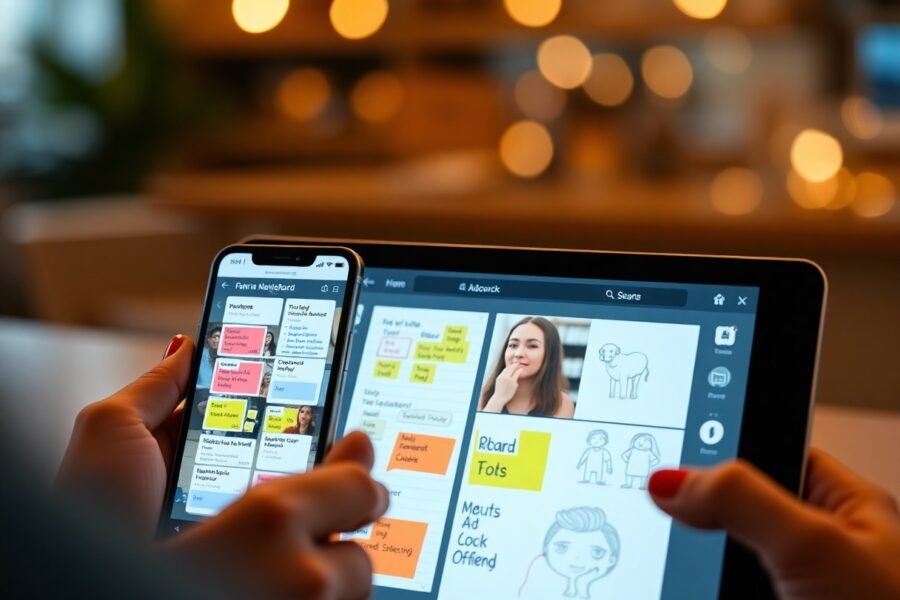

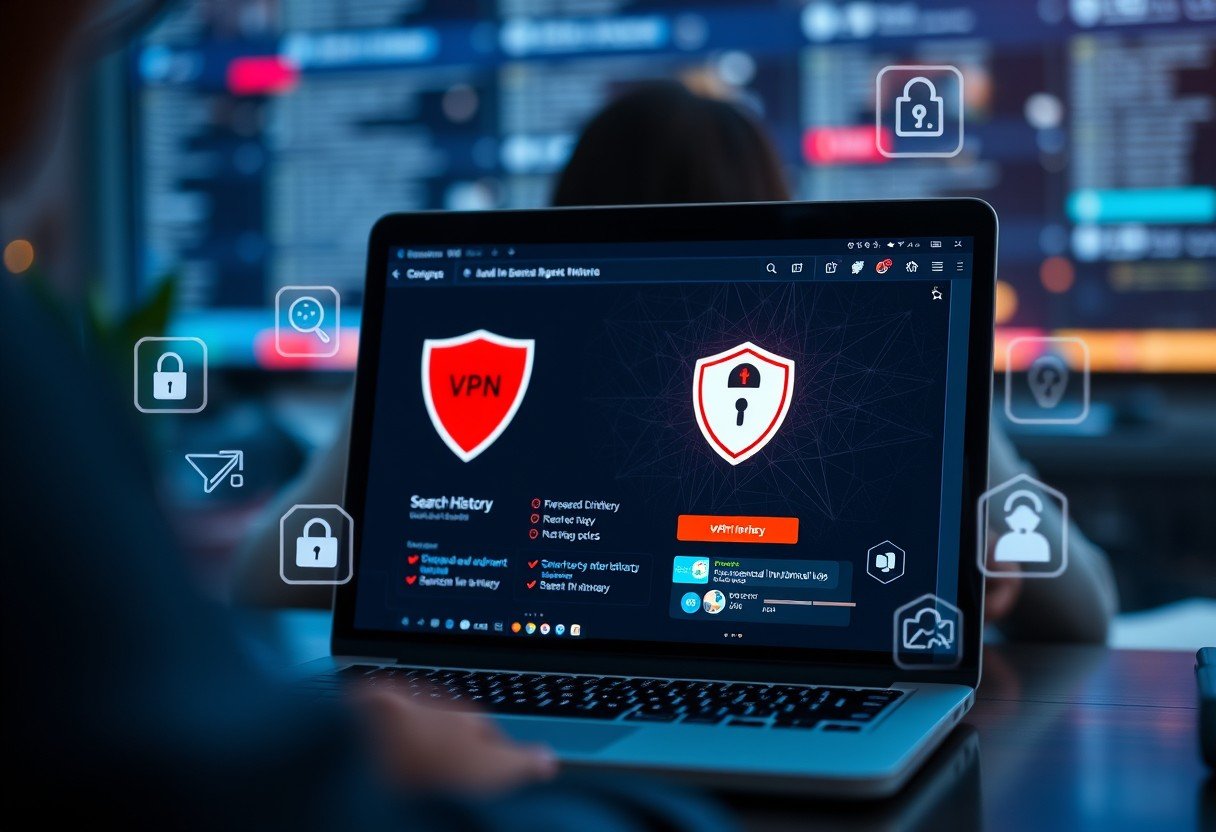
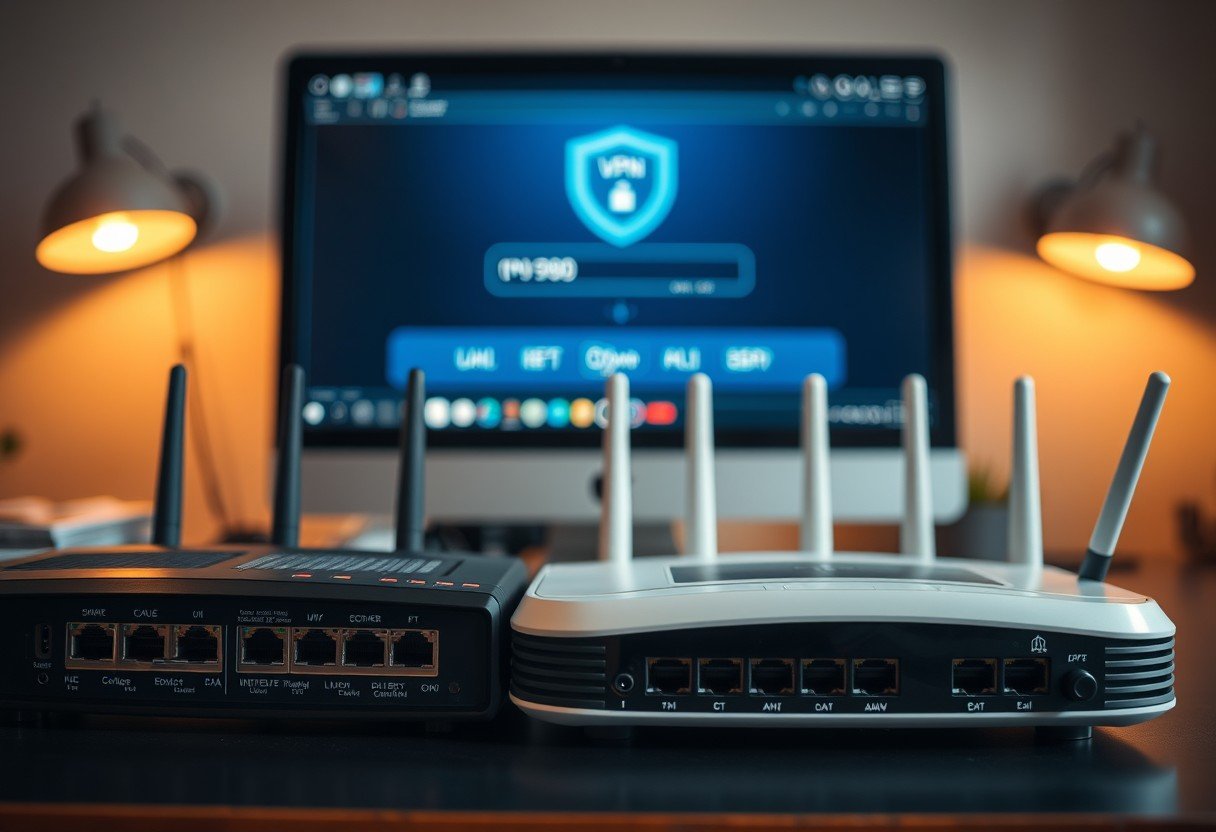
Leave a Comment