Many users tweak the equalizer (EQ) in Apple Music and wonder if those changes affect the sound in other apps like Spotify or YouTube. The straightforward answer is no. The EQ settings you choose for Apple Music are exclusive to that app and will not change the audio output of any other application on your device. This guide explains why this happens and shows you how to achieve a consistent sound profile across all your media.
What is the Apple Music Equalizer?
The equalizer in Apple Music is a tool that lets you adjust the volume of different audio frequencies. Think of it as a set of controls for bass, midrange, and treble. This allows you to customize the sound to better suit your personal taste, the genre of music you are listening to, or the quality of your headphones.
By boosting or cutting certain frequencies, you can make vocals clearer, bass punchier, or cymbals sound crisper. Apple Music provides a variety of presets like “Rock,” “Hip-Hop,” and “Vocal Booster” to make this process simple. Adjusting the EQ can dramatically enhance your listening experience, making music feel more immersive and enjoyable.
This personalization is key to getting the most out of your audio. For example, the “Bass Booster” preset can add power to electronic tracks, while the “Acoustic” setting can bring warmth and clarity to singer-songwriter tunes. It’s a simple yet powerful feature for tailoring sound within the app.
Does the EQ Setting Carry Over to Other Apps?
This is one of the most common questions from users, and it’s important to be clear: the Apple Music EQ does not affect other apps. When you select an EQ preset, it is applied only to the audio being processed and played by the Apple Music application itself.
You can set your EQ to “Bass Booster” in Apple Music, but when you switch over to YouTube, Spotify, or a podcast app, that setting will have no effect. Those apps will play audio using their own default settings or their own internal equalizers if they have them. Each application on your device operates within its own sandbox, which prevents settings from one app from interfering with another.
This separation ensures a consistent and predictable experience within each app. It prevents a setting designed for hip-hop music in one app from accidentally making a news podcast in another app sound strange and unbalanced.
Why Other Apps Aren’t Affected
The main reason for this separation is how modern operating systems like iOS are designed. Apps are “sandboxed,” meaning they run in isolated environments with their own set of resources and settings. This is a security and stability feature that stops apps from messing with each other. The audio processing for Apple Music happens within its sandbox, and its EQ is part of that process.
Major streaming services understand this and often include their own equalizers. Spotify, for instance, has a robust built-in EQ that allows you to create and save custom sound profiles. You have to go into Spotify’s settings to adjust its audio, and those changes will only apply to Spotify.
This independent behavior is standard across the board. Whether it’s a video streaming service like Netflix or another music player, each one handles its own audio output. Therefore, to get a specific sound, you must configure the EQ settings within each individual app that offers them.
How to Get System-Wide EQ on Your Device
If you want to apply a single EQ setting to everything you listen to, you’ll need to look beyond individual app settings. While most devices don’t have a simple, universal EQ built into their main sound settings, there are a couple of powerful alternatives to achieve this.
These methods allow you to create a consistent audio profile that works for music, videos, games, and podcasts, regardless of which app you are using.
- Third-Party EQ Apps: The most effective solution is to download a dedicated equalizer app from the App Store. These apps are designed to process all audio coming from your device.
- Hardware Solutions: For true audiophiles, an external Digital-to-Analog Converter (DAC) with built-in EQ controls can offer superior sound quality and system-wide adjustments.
- Accessibility Settings: Some devices have limited audio adjustments hidden in their Accessibility settings, which can sometimes provide a system-wide effect.
Exploring these options is the best way to get a uniform sound across your device, giving you total control over your listening experience.
Using Third-Party Equalizer Apps
For most users, a third-party EQ app is the best way to achieve system-wide sound control. These apps act as a central hub for your device’s audio output, allowing you to apply a single EQ profile to any app you use. They typically offer far more advanced features than the basic presets found in Apple Music.
With these apps, you can often access a multi-band equalizer for very precise frequency adjustments, save multiple custom profiles for different situations (like for your car stereo versus your headphones), and even access features like bass boost and virtual surround sound.
| Feature | Apple Music EQ | Third-Party EQ App |
| Scope of Effect | Only affects the Apple Music app | Affects all audio on the device |
| Customization | Limited to pre-made presets | Fine-grained control and custom profiles |
| Ease of Use | Very simple and integrated | May require some initial setup |
While they may require a one-time purchase, the investment can be well worth it for anyone serious about their audio quality. They provide the flexibility and power that app-specific equalizers lack.
Best Practices for Managing Your Audio
Whether you use Apple Music’s EQ or a system-wide solution, a few best practices can help you get the best possible sound quality. The equalizer is just one piece of the puzzle; your source files and hardware also play a massive role.
The foundation of great audio is always a high-quality source. If you are streaming low-quality audio, no amount of EQ tweaking can magically add back the lost detail. Always opt for the highest quality streaming settings available in your apps.
- Use Good Headphones or Speakers: Your playback hardware is often the biggest limiting factor. A good pair of headphones will reveal details in the music that an EQ can then help you enhance.
- Start with Small Adjustments: When setting a custom EQ, make small changes first. Drastic boosts or cuts can often lead to distortion and an unnatural sound.
- Match the EQ to the Genre: Different music styles benefit from different EQ curves. Don’t be afraid to have separate settings for rock, classical, and electronic music.
Finally, remember to trust your ears. The “perfect” EQ setting is subjective and depends entirely on your personal preference. Experiment with different settings until you find a sound that you truly enjoy.
Frequently Asked Questions about Apple Music EQ
Does the Apple Music equalizer affect Spotify?
No, the equalizer settings in Apple Music have absolutely no effect on the audio playback in Spotify. To change the sound in Spotify, you must use the built-in equalizer found within the Spotify app’s settings.
How can I apply an EQ setting to all apps on my iPhone?
To apply an EQ setting universally across all apps, you will need to use a third-party equalizer application from the App Store. These apps are specifically designed to process all system audio from your device.
Do Apple Music EQ settings work with Bluetooth headphones?
Yes, the EQ settings will apply to any audio played through the Apple Music app, regardless of whether you are using wired headphones, Bluetooth headphones, or AirPlay speakers. However, it will not affect audio from other apps played over Bluetooth.
What is the best EQ setting to use in Apple Music?
There is no single “best” setting, as it depends on your headphones, the type of music you listen to, and your personal taste. A good starting point is to try presets that match your favorite genre or to use the “Flat” setting if you prefer an unaltered sound.
Can the equalizer damage my speakers or headphones?
It is highly unlikely. While extreme EQ boosts, particularly for bass frequencies, can cause distortion at high volumes, modern hardware and software have safeguards in place to prevent damage. Just be mindful of listening at excessively loud levels.

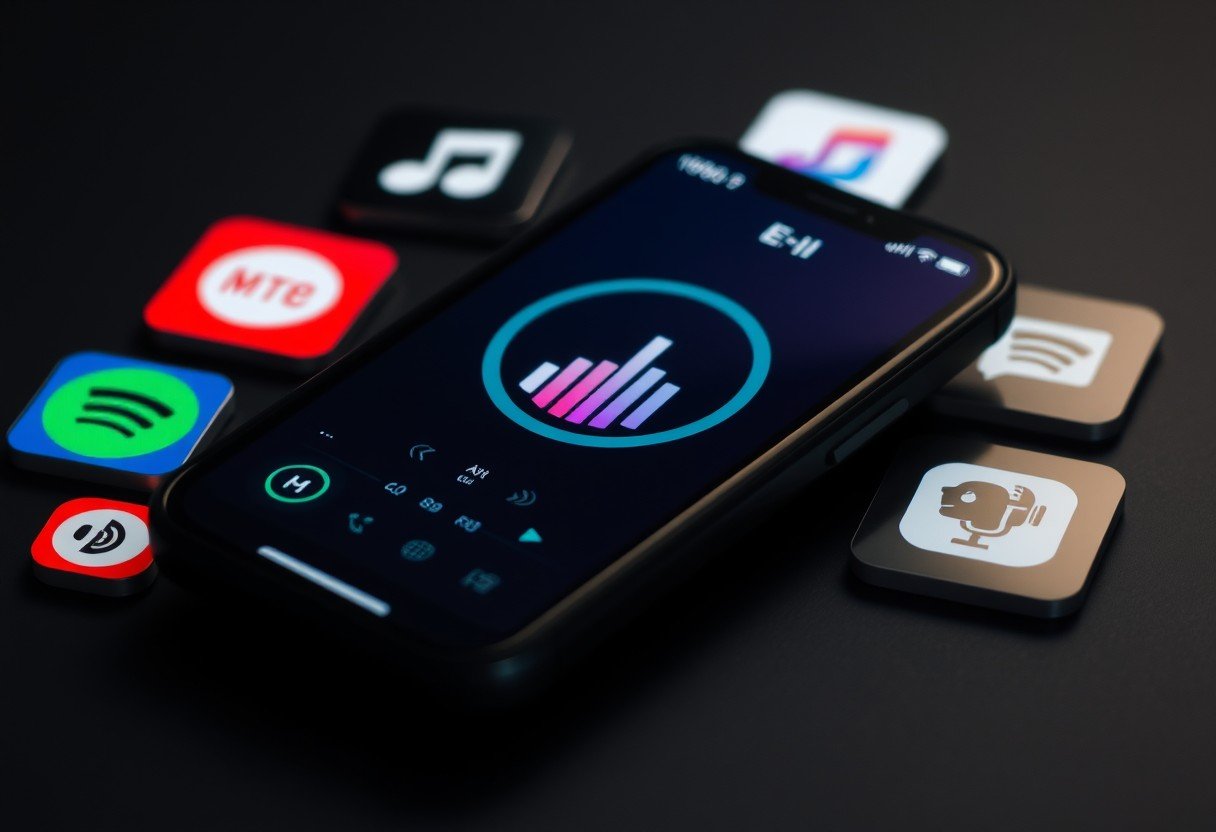





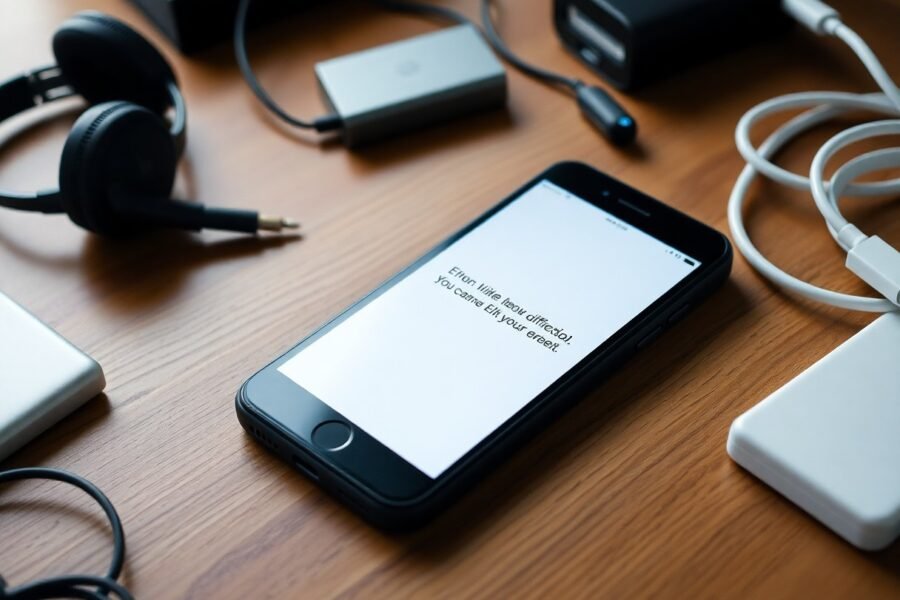

Leave a Comment