Tired of a cluttered Freeform app on your iPhone or iPad? Deleting old or unnecessary boards is a great way to free up device storage and create a clean workspace for new ideas. This guide will show you exactly how to delete multiple, or even all, of your Freeform boards at once. The process is simple and helps you efficiently manage your digital canvas, ensuring you can find what you need without the mess.
Why Should You Delete Multiple Freeform Boards?
Managing your digital workspace is just as important as organizing a physical one. Over time, your Freeform app can fill up with dozens of boards from past projects, quick notes, and brainstorming sessions. This clutter can make it difficult to find current and important projects.
Deleting boards you no longer need offers several key benefits. First, it helps manage your device and iCloud storage, as each board and its content consume space. Second, a cleaner interface reduces distractions and can improve your productivity. By removing old boards, you streamline your workflow and make it easier to focus on what matters now. It’s a simple act of digital housekeeping that prepares you for your next big idea.
How to Select and Delete All Freeform Boards at Once
Apple makes it easy to clean up multiple boards without having to delete them one by one. By using the multi-select feature, you can choose exactly which boards to remove in just a few taps. This method is far more efficient than deleting each board individually.
Follow these simple steps to bulk-delete your boards on an iPhone or iPad:
- Open the Freeform App: Launch the app on your device to view all your boards.
- Tap ‘Select’: In the “All Boards” view, look for the ‘Select’ button in the top-right corner of the screen and tap it.
- Choose Your Boards: Once in selection mode, you can tap on each individual board you want to delete. A blue checkmark will appear on selected boards. To delete everything, tap ‘Select All’ at the top-left.
- Tap ‘Delete’: After selecting your boards, a ‘Delete’ option will appear at the bottom-right of the screen. Tap it.
- Confirm the Deletion: A confirmation pop-up will appear asking if you are sure you want to delete the selected boards. Tap ‘Delete’ again to finalize the process.
What to Do Before You Delete Your Boards
Before you start deleting, it is crucial to remember that this action can lead to permanent data loss. Take a moment to review your boards to ensure you are not removing any valuable information. Check for ongoing projects, important notes, or collaborative boards that others might still be using.
Always consider backing up important content before deletion. Since Freeform does not have a traditional archive feature, you need to save your data manually if you think you might need it later. This proactive step prevents accidental loss of crucial ideas or project details.
Here are a few ways you can back up your board content:
| Backup Method | Best For | How to Do It |
|---|---|---|
| Export as PDF | Preserving the entire board’s layout and content. | Tap the board name, then choose ‘Export as PDF’. |
| Take a Screenshot | Quickly capturing a visual of the board. | Use your device’s standard screenshot function. |
| Copy and Paste | Saving specific text, images, or files. | Select the items on the board, then copy and paste them into another app. |
Can You Recover Deleted Freeform Boards?
Accidentally deleted a board you still need? Don’t worry, there is a recovery option available. When you delete a board in Freeform, it isn’t immediately gone forever. Instead, it is moved to a special folder where it is kept for a limited time before being permanently erased.
The app includes a “Recently Deleted” section, which functions like a trash bin. Boards in this folder are typically stored for up to 30 days, giving you a chance to restore them. After this period, the boards are permanently removed from your device and iCloud account. To access this section, go to the main “All Boards” view and look for “Recently Deleted” in the sidebar or main categories. From there, you can select a board and choose the ‘Recover’ option to move it back to your main library.
Troubleshooting Common Deletion Problems
Sometimes, you might run into issues when trying to delete your Freeform boards. The app could become unresponsive, or the delete option might not work as expected. These problems are often caused by minor software glitches or synchronization issues with iCloud.
If you are unable to delete your boards, try these simple troubleshooting steps:
- Restart the Freeform App: The easiest first step is to completely close the app and then reopen it. This can resolve many temporary glitches.
- Update Your Software: Ensure both your Freeform app and your device’s operating system (iOS or iPadOS) are updated to the latest version. Updates often include bug fixes that can solve these types of problems.
- Check Your iCloud Storage: Since Freeform syncs with iCloud, a full storage account can sometimes cause issues. Go to your device’s Settings > [Your Name] > iCloud to check your storage status.
- Restart Your Device: If closing the app doesn’t work, a full restart of your iPhone or iPad can clear up deeper system-level issues.
Tips for Better Freeform Board Management
Instead of letting your boards become cluttered again, adopting a few organizational habits can keep your workspace clean and efficient. Proactive management saves you from having to perform massive clean-ups in the future and helps you find what you need much faster.
A little organization goes a long way. By creating a simple system for how you name and manage your boards, you can maintain a productive environment. Consider setting aside a few minutes each month to review your boards and clear out anything that is no longer relevant. This regular maintenance ensures your Freeform app remains a useful tool rather than a digital junk drawer.
Frequently Asked Questions
Is there a way to delete all boards with a single tap?
Yes, after you open the Freeform app and tap the ‘Select’ button in the top-right corner, an option for ‘Select All’ will appear in the top-left. Tapping this will select every board, allowing you to delete them all at once.
Does deleting Freeform boards free up iCloud storage?
Yes. Freeform boards and their content are stored in your iCloud account to sync across your devices. Deleting them will remove them from iCloud and free up that storage space.
What happens to shared boards when I delete them?
If you are the owner of a shared board and you delete it, it will be deleted for all other collaborators as well. If you are a participant, deleting a shared board will only remove it from your own device, and other people will still have access.
Can I archive boards instead of deleting them?
Freeform does not currently have a built-in archive feature. The best alternative is to export the board as a PDF and save it to your Files app or another cloud storage service before deleting it from the app.
How long do boards stay in the ‘Recently Deleted’ folder?
Deleted boards are typically kept in the ‘Recently Deleted’ folder for up to 30 days. After that period, they are permanently erased and cannot be recovered.








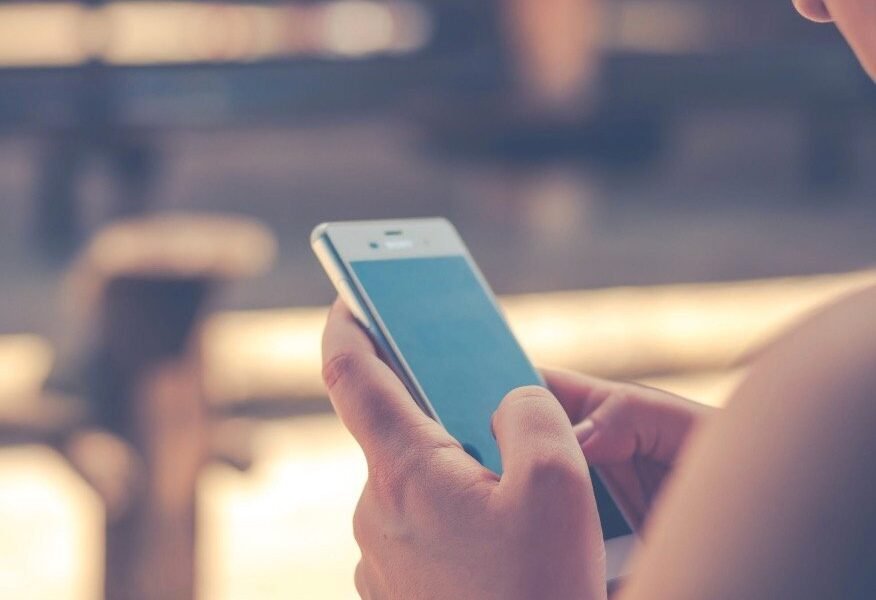
Leave a Comment