When you transfer a file using FTP, you expect it to arrive complete and uncorrupted. But what happens when network glitches or server issues cause parts of that transfer to get lost? This situation can lead to failed transfers, corrupt files, and significant frustration. Understanding why this happens and how FTP is designed to handle these errors is key to ensuring your data gets where it needs to go, fully intact.
Understanding the Basics of FTP Messages
File Transfer Protocol, or FTP, is one of the oldest and most reliable methods for moving files between computers over a network like the internet. It works like a conversation between two computers: a client (your computer) and a server (the remote computer).
This conversation happens through FTP messages. The client sends command messages, such as “upload this file” or “delete that folder.” The server then sends response messages back, which are status codes that say “okay, I did that” or “sorry, an error occurred.”
The actual file data is also broken down into smaller pieces, or packets, for transfer. The successful delivery of every single one of these packets is crucial for the file to be reassembled correctly at the destination. If even one packet goes missing, the entire file can become useless.
Common Reasons for Incomplete FTP Transfers
Several factors can interrupt the flow of data packets during an FTP transfer, leading to incomplete messages. These issues usually fall into two main categories: problems with the network or limitations on the server.
Network interruptions are the most frequent cause. A stable connection is vital for a smooth transfer, but many things can get in the way. Even a brief drop in your Wi-Fi signal or a problem with a network router somewhere between you and the server can cause packets to be lost.
Server-side issues can also stop a transfer in its tracks. The server you are connecting to has its own limits and potential problems that can prevent it from receiving the full message.
- Network Congestion: Too much traffic on the network can slow down transfers and cause packets to be dropped.
- Server Limitations: The server might have run out of disk space, or its administrator may have set limits on file sizes or bandwidth usage.
- Firewall Restrictions: Overly aggressive firewalls on either the client or server side can mistakenly block parts of the FTP traffic.
- Connection Timeouts: If the connection is idle for too long or the transfer is too slow, one side might automatically disconnect.
The Real Impact of a Failed FTP Message Segment
When an FTP message segment doesn’t arrive, the consequences can range from a minor annoyance to a major problem, depending on the data being transferred. The most immediate effect is a disruption in your workflow, forcing you to troubleshoot the issue and restart the transfer.
The primary concern is data integrity. If a file transfer completes but some data packets were lost along the way, the resulting file will be corrupted. For a document, this might mean a few garbled paragraphs. For a software application or a database, a corrupted file could be completely unusable and might even cause system crashes.
Ultimately, undelivered segments can lead to permanent data loss. If the missing packets contained a critical part of the file and the transfer cannot be successfully retried or resumed, that information may be lost for good, leading to significant setbacks for your projects.
How FTP Protocols Handle Delivery Failures
Fortunately, FTP was designed with these potential problems in mind. It is built on top of the Transmission Control Protocol (TCP), which has its own built-in mechanisms for ensuring data arrives correctly. TCP uses a system of acknowledgments, where the receiver sends a confirmation for the packets it gets.
If the sender doesn’t receive an acknowledgment for a packet within a certain time, it assumes the packet was lost and automatically retransmits it. This error-checking happens behind the scenes and ensures that, under normal circumstances, all data eventually reaches its destination.
Many modern FTP clients also support a “resume” feature. If a large transfer is interrupted, you don’t have to start over from the beginning. The client can pick up right where it left off, saving you time and bandwidth.
Some server responses indicate a temporary failure, signaling that you should try the transfer again later. Here are a few common ones:
| Status Code | Meaning | What It Implies |
|---|---|---|
| 421 | Service not available, closing control connection. | The server is too busy or is shutting down. Try again later. |
| 425 | Can’t open data connection. | A firewall or network issue is likely preventing the data transfer. |
| 451 | Requested action aborted: local error in processing. | The server had an internal problem. A retry might work. |
Tools and Techniques to Diagnose Transfer Problems
When automatic retries fail and you keep experiencing issues, you need to diagnose the root cause. Several tools and techniques can help you identify what’s going wrong with your FTP message delivery.
Start by checking the logs. Both FTP clients and servers keep detailed logs of all commands, responses, and errors. Reading through these logs is often the fastest way to find a specific error code or message that points to the problem.
You can also use checksums to verify file integrity after a transfer. A checksum is a unique signature generated from the data in a file. By generating a checksum for the file on the source server and comparing it to a checksum of the downloaded file, you can confirm with 100% certainty whether the file was transferred without corruption.
Best Practices to Ensure Your FTP Files Arrive Safely
While you can’t prevent every possible network issue, following some best practices can dramatically increase the reliability of your FTP transfers. Proactive measures are always better than reactive troubleshooting.
The foundation of successful FTP is a reliable network configuration. Whenever possible, use a wired ethernet connection instead of Wi-Fi for large or important transfers, as it provides a more stable connection.
Regular maintenance is also key. This includes keeping your FTP client software and server software up to date. Updates often include bug fixes and performance improvements that can resolve underlying transfer issues.
- Check Server Status: Before starting a large transfer, check if the server has enough disk space and if there are any known maintenance periods.
- Use a Reliable FTP Client: Choose an FTP client with features like automatic retry and session resume to handle interruptions gracefully.
- Compress Files: For large transfers, consider compressing your files into a single archive (like a .zip file). This reduces the total transfer size and the number of individual connections, lowering the chance of an error.
Frequently Asked Questions about FTP Message Delivery
What is the main cause of FTP data loss?
The most common cause is an unstable network connection that leads to lost data packets. While FTP’s underlying protocol (TCP) tries to correct this by resending packets, severe or prolonged interruptions can cause the transfer to fail completely, resulting in an incomplete or corrupted file.
Can a firewall block an FTP message?
Yes, firewalls are a frequent cause of FTP problems. FTP uses multiple ports to operate, and if a firewall is not configured correctly to allow this traffic, it can block parts of the connection, leading to failed transfers or partial message delivery.
How do I know if my FTP transfer failed?
Your FTP client will almost always display an error message or a failed status in its transfer queue. Additionally, if the transferred file is smaller than the original or cannot be opened, it is a clear sign that the delivery was incomplete.
What is an FTP checksum?
A checksum is a small-sized block of data derived from another block of digital data for the purpose of detecting errors. You can calculate the checksum of the original file and the transferred file; if they match, the transfer was successful and the file is not corrupt.
Does FTP automatically resume a failed transfer?
This depends on the FTP client and server. Many modern FTP clients support a resume feature, which allows them to continue an interrupted transfer from where it left off. However, this functionality must also be supported by the server to work correctly.


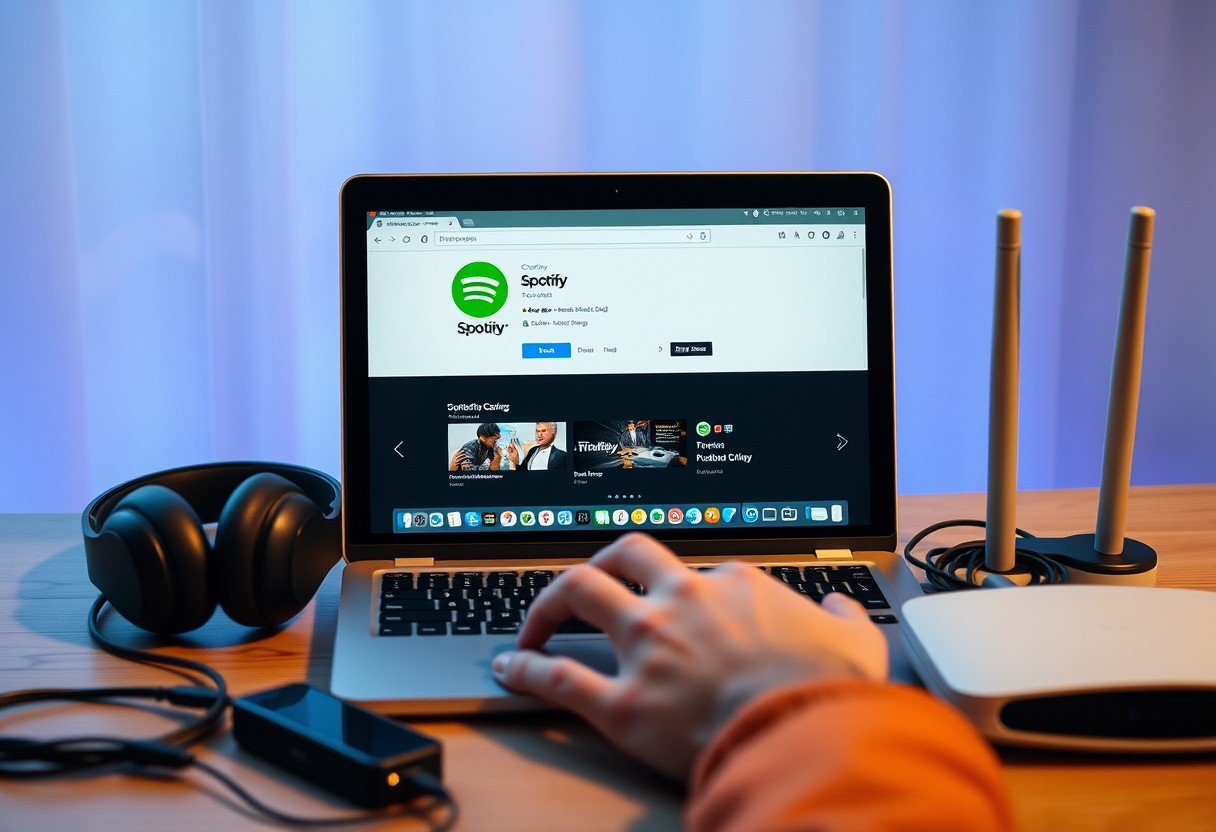


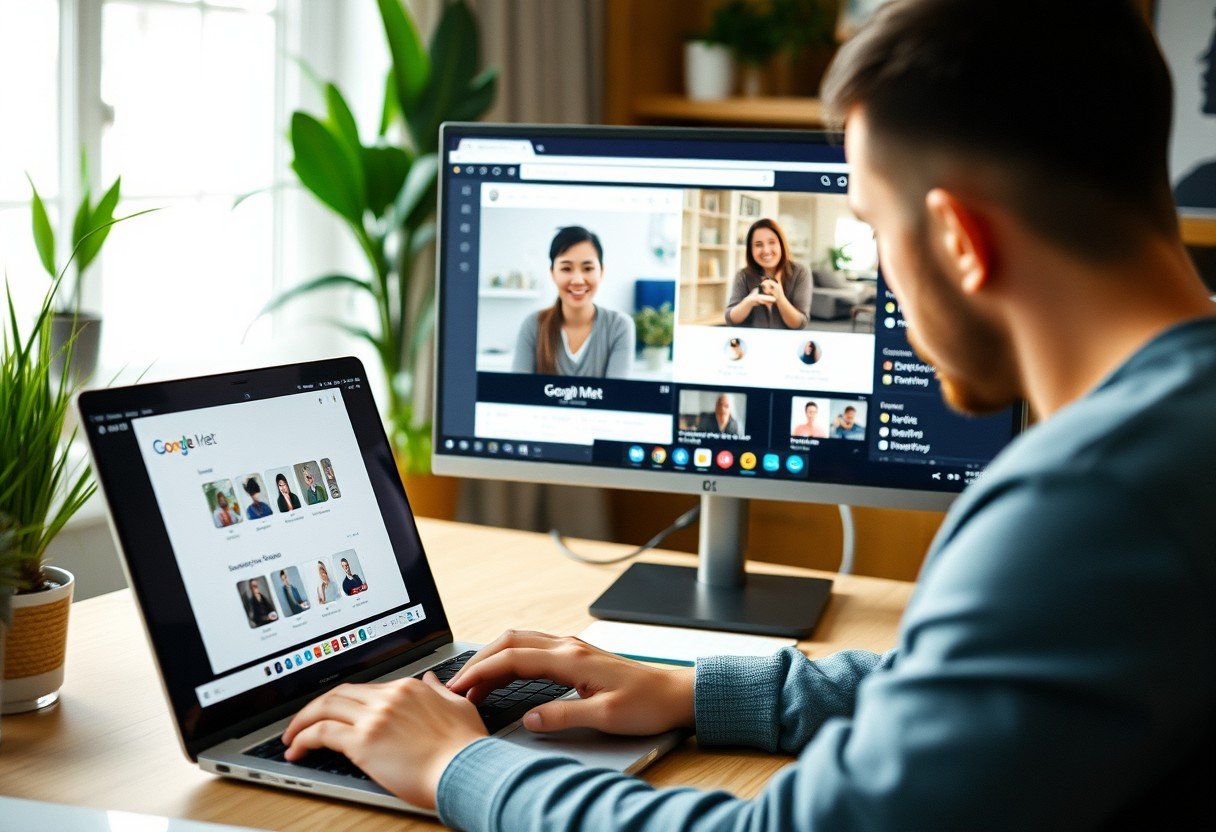

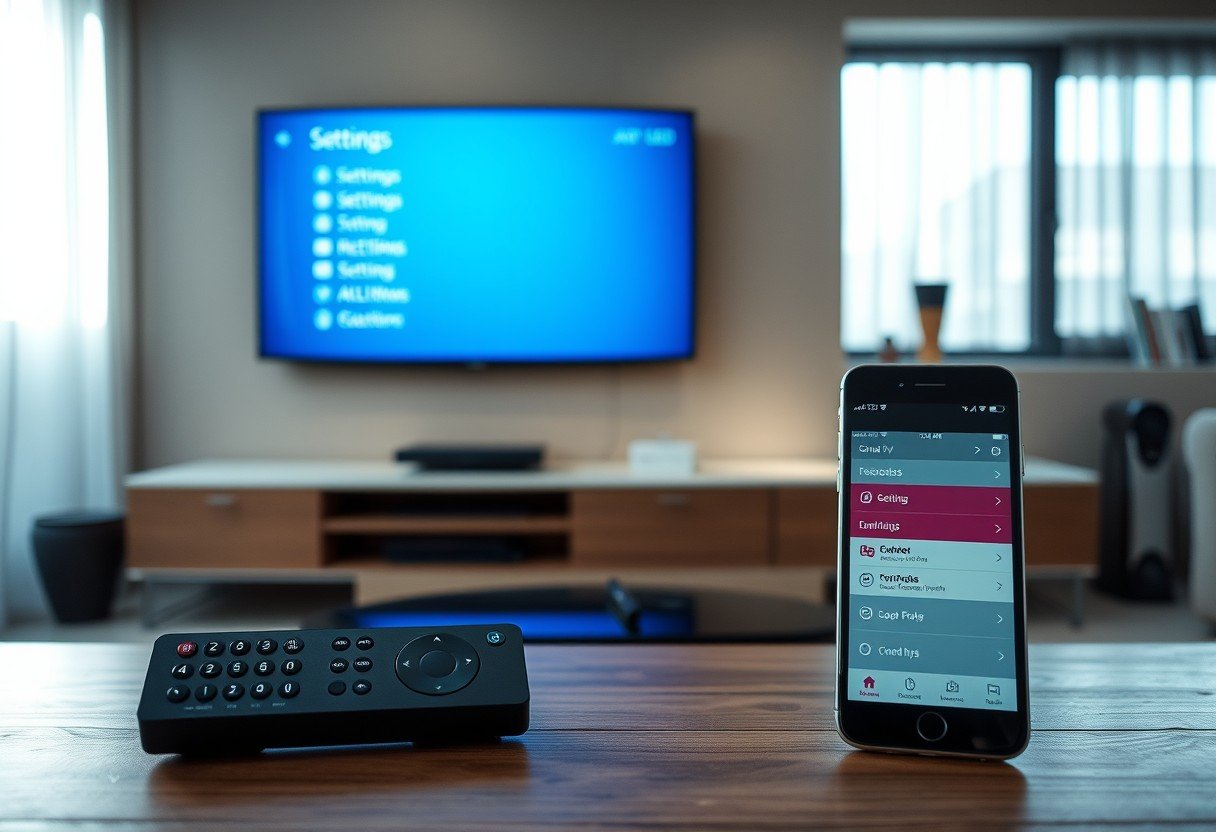

Leave a Comment