It’s crucial to stay connected, and for over 2 billion users, WhatsApp is the go-to app. But what happens when it stops working? From messages not sending to the app crashing, these issues can be frustrating. This guide explains the most common WhatsApp problems and provides simple, practical solutions to fix them, ensuring your chats with family and friends remain uninterrupted and smooth.
How to fix WhatsApp Connectivity Issues
A stable internet connection is the backbone of WhatsApp. When messages get stuck, calls drop, or media won’t download, your internet is the first place to look. These problems can arise from poor network coverage, incorrect device settings, or a simple app glitch.
The first step is always to check your internet source. Are you on Wi-Fi or mobile data? If you are on Wi-Fi, make sure you are within the router’s range. A quick fix that often works is to toggle your phone’s airplane mode on for ten seconds and then turn it off again. This simple action forces your phone to re-establish its connection to the network.
If the issue continues, it’s time to dig into your phone’s settings. Sometimes, other apps running in the background can consume a lot of bandwidth, slowing WhatsApp down. It’s also vital to ensure the app has the right permissions to access the internet.
- Go to your phone’s settings menu.
- Find the “Apps” or “Applications” section.
- Select WhatsApp and check its data usage permissions to allow both Wi-Fi and mobile data.
As a last resort for persistent network errors, consider resetting your device’s network settings. Be aware that this will remove all saved Wi-Fi networks and passwords, so use this option carefully.
Solving Account and Profile Update Problems
Account issues can be a major headache, whether you are locked out or just trying to update your profile picture. These problems can prevent you from using the app entirely or expressing yourself through your profile.
Getting locked out of your account usually happens for security reasons. To get back in, WhatsApp will ask you to verify your phone number. You will receive a six-digit code via SMS that you must enter into the app. If you don’t receive the code, wait for the timer to run out and request it again. If problems persist after a few tries, contacting WhatsApp support is your best option.
Sometimes, you might not be able to change your profile picture or status. This is often caused by a poor internet connection or a temporary server issue. Ensure your app is updated to the latest version, restart your device, and try again. Clearing the app’s cache can also resolve this by removing old, temporary files that might be causing a glitch.
Why you are not getting Message and Notification Alerts
Missed messages can lead to miscommunication. If your messages are stuck with a single grey tick or you’re not receiving notifications for new messages, the problem could be with your settings or the recipient’s.
The checkmarks in WhatsApp tell you about message delivery. One grey tick means sent, two grey ticks mean delivered to the recipient’s phone, and two blue ticks mean read. If you see two grey ticks but not blue ones, the recipient has likely turned off their read receipts in their privacy settings. If you turn yours off, you also won’t be able to see when others have read your messages.
If notifications are the problem, check both the in-app settings and your phone’s system settings.
| Setting Location | What to Check |
|---|---|
| WhatsApp Settings | Ensure notification tones are set and not on silent. |
| Phone Settings | Confirm WhatsApp has permission to show notifications. |
| Battery Settings | Disable any battery optimization for WhatsApp that may restrict background activity. |
Enabling background data for WhatsApp is also critical, as it allows the app to check for new messages even when you’re not actively using it, ensuring you get real-time alerts.
Securing your Account and Privacy Settings
With privacy being a major concern, it’s important to know how to protect your information on WhatsApp. The app offers several tools to help you control who sees your data and to secure your account from unauthorized access.
Two-step verification is one of the most important security features you can enable. It adds a six-digit PIN that is required whenever your phone number is registered with WhatsApp on a new device. This prevents someone else from activating your account, even if they have your SIM card.
Beyond that, take a moment to review your basic privacy settings. You can control who sees your “Last Seen” status, profile photo, and status updates. You can set these to “Everyone,” “My Contacts,” or “Nobody.”
You can also control who has the ability to add you to groups. Changing this setting from “Everyone” to “My Contacts” can significantly reduce spam and unwanted group invitations, giving you a cleaner and more secure messaging environment.
Overcoming Multimedia Sharing Challenges
Sharing photos, videos, and voice notes is a core part of the WhatsApp experience. However, issues like file size limits or poor connectivity can get in the way.
WhatsApp has a size limit for files you can send, which is currently 16 MB for media and 2 GB for documents. If you are trying to send a large video, it will likely fail. To share large videos, consider compressing them first or using a cloud storage link from a service like Google Drive. A slow internet connection can also cause uploads to fail, so make sure you have a strong signal before sending large files.
Voice messages can also fail to send or download. This is almost always due to a connectivity issue or the app not having permission to use your phone’s microphone. Check your connection and then head to your phone’s app permissions to ensure WhatsApp is allowed to access the microphone.
Fixing App Crashes and improving Performance
An app that constantly crashes or lags is unusable. These performance issues are often caused by outdated software, a full cache, or compatibility problems with your phone’s operating system.
The simplest fix for crashes and lags is to restart your phone. This clears out the temporary memory and can resolve many minor issues. If that doesn’t help, the next step is to clear the WhatsApp cache in your phone’s settings. This removes temporary data without deleting your chats or media.
Keeping the app updated is essential for smooth performance. Developers regularly release updates that include bug fixes, security patches, and performance improvements.
- Check your phone’s app store (Google Play Store or Apple App Store) for any available WhatsApp updates.
- Ensure your phone’s operating system is also up to date, as older systems can cause compatibility issues.
If all else fails, you may need to uninstall and reinstall WhatsApp. Before you do this, make sure you have a recent backup of your chats in Google Drive or iCloud so you can restore them after reinstalling.
Frequently Asked Questions about Common WhatsApp Problems
Why can’t I send or receive messages on WhatsApp?
First, check your internet connection by trying to open a webpage. If your internet is working, restart your phone. Also, ensure WhatsApp is updated and that your phone’s settings are not restricting its background data usage.
How do I fix WhatsApp if it’s not loading or keeps crashing?
Start by restarting your device. If that fails, go to your phone’s settings and clear the WhatsApp cache. If the problem persists, back up your chats and then uninstall and reinstall the app, which often resolves deeper issues.
Why am I seeing a ‘server error’ message on WhatsApp?
This usually means there is a problem on WhatsApp’s end. You can check official social media pages or status websites to see if they are reporting an outage. If not, the issue could be your internet connection, so try switching between Wi-Fi and mobile data.
What should I do if I can’t verify my phone number on WhatsApp?
Double-check that you’ve entered your number correctly with the right country code. Ensure your phone can receive SMS messages or calls for verification. If you don’t receive a code, wait a few minutes before requesting it again.
Why are my WhatsApp messages being delivered but not read?
If you see two grey checkmarks but they don’t turn blue, it likely means the recipient has disabled read receipts in their privacy settings. It could also mean they have received the message but have not opened your chat to read it yet.

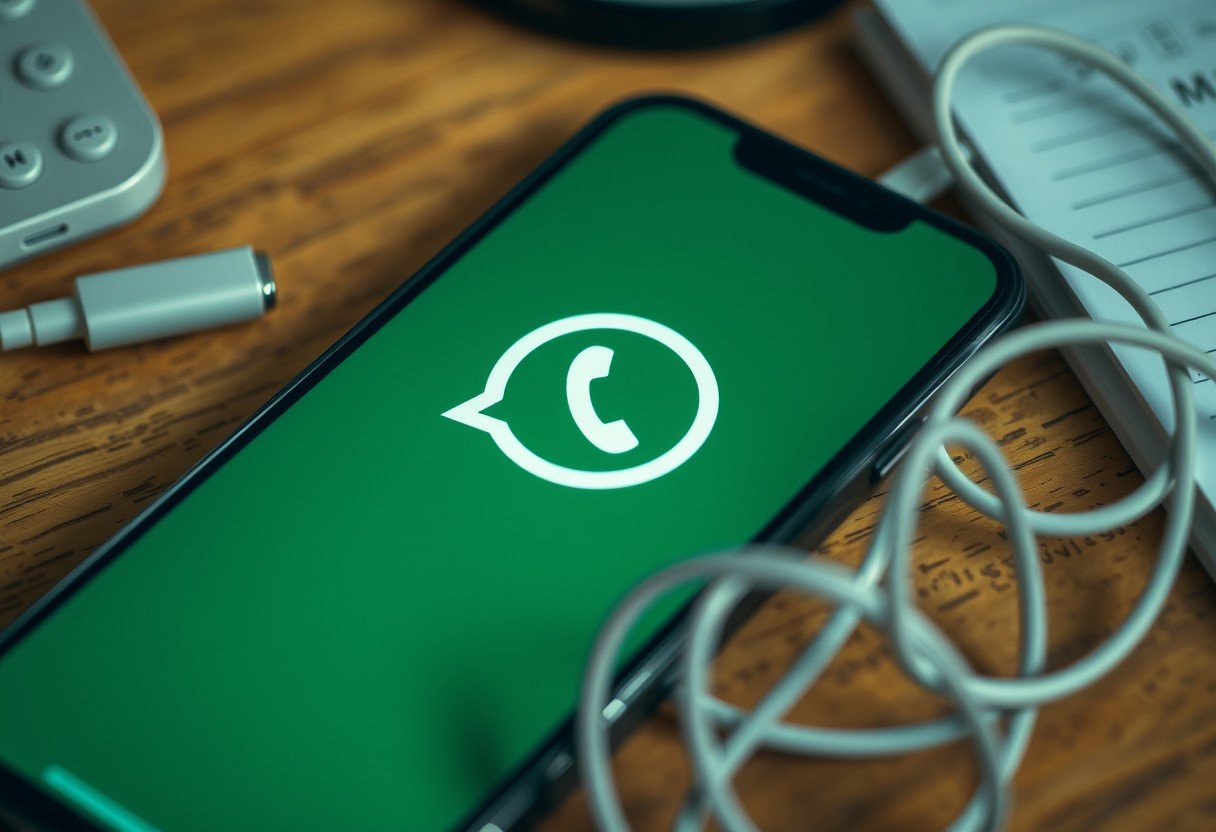
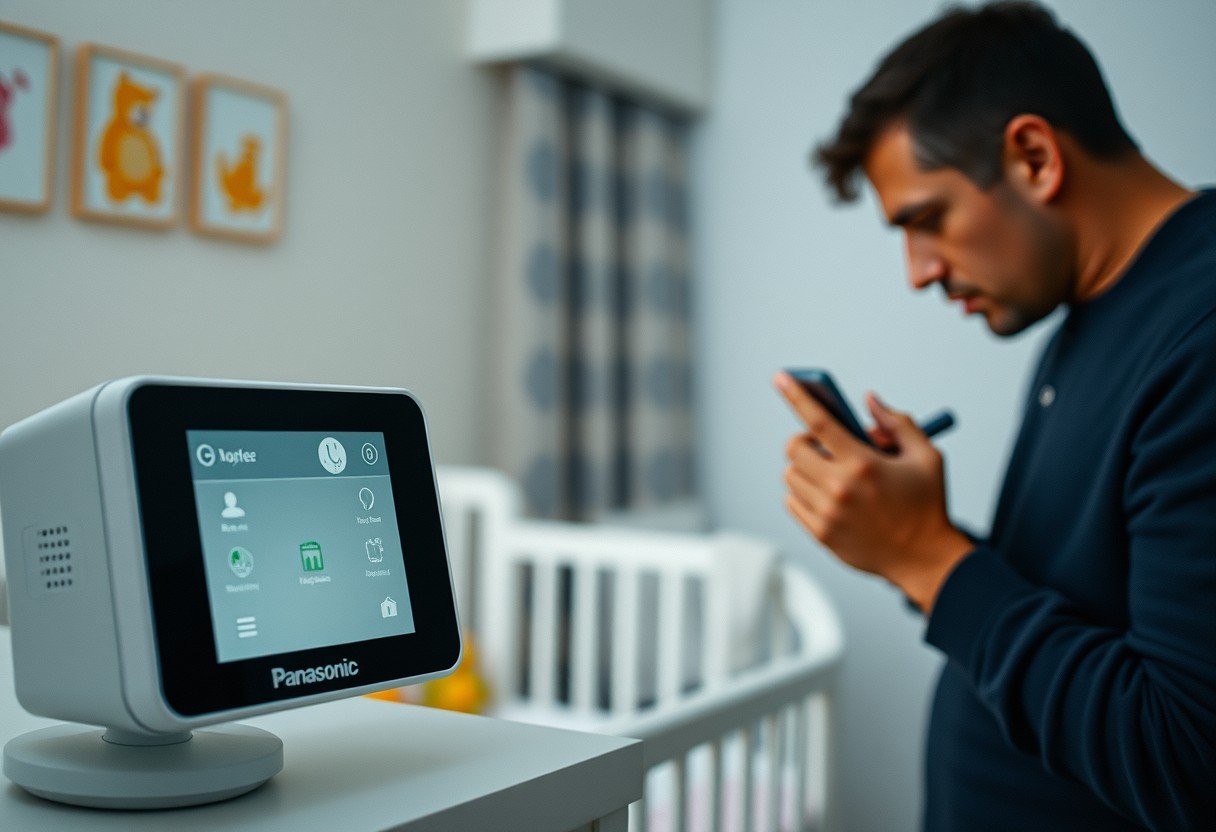
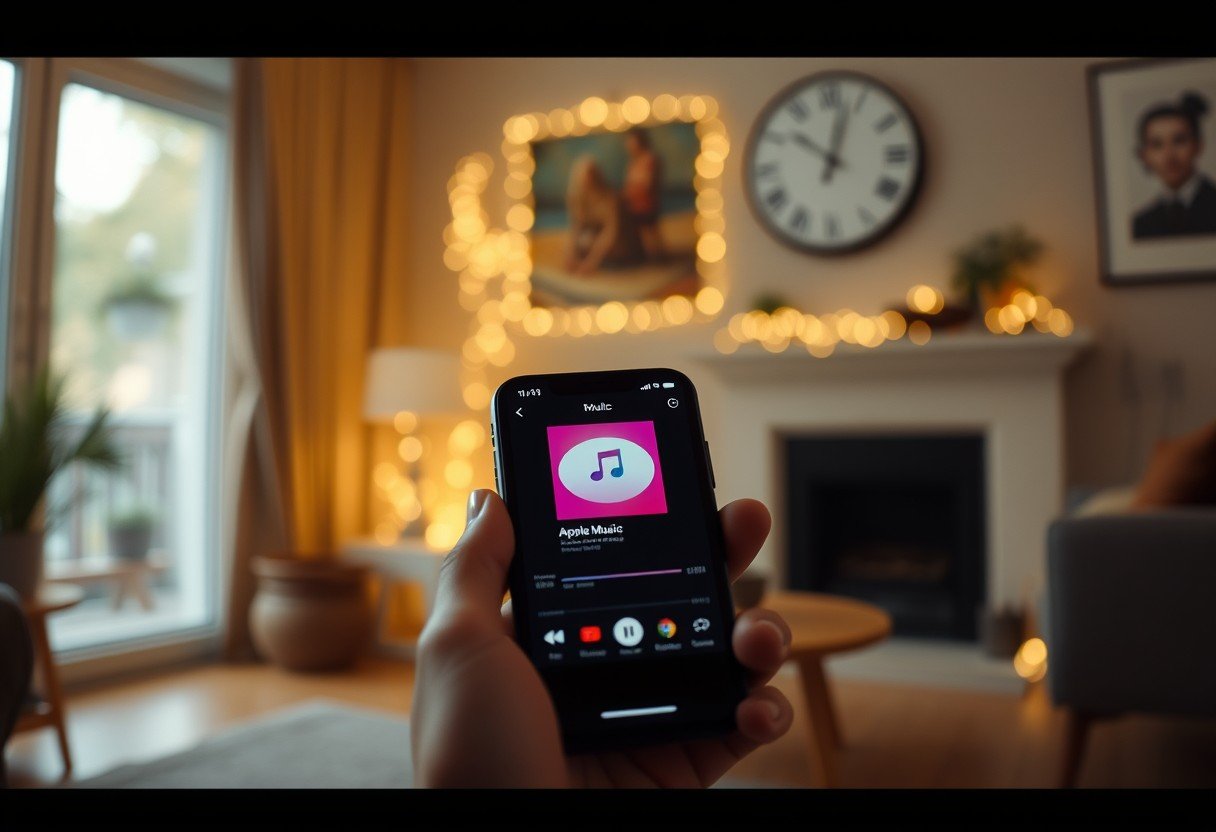
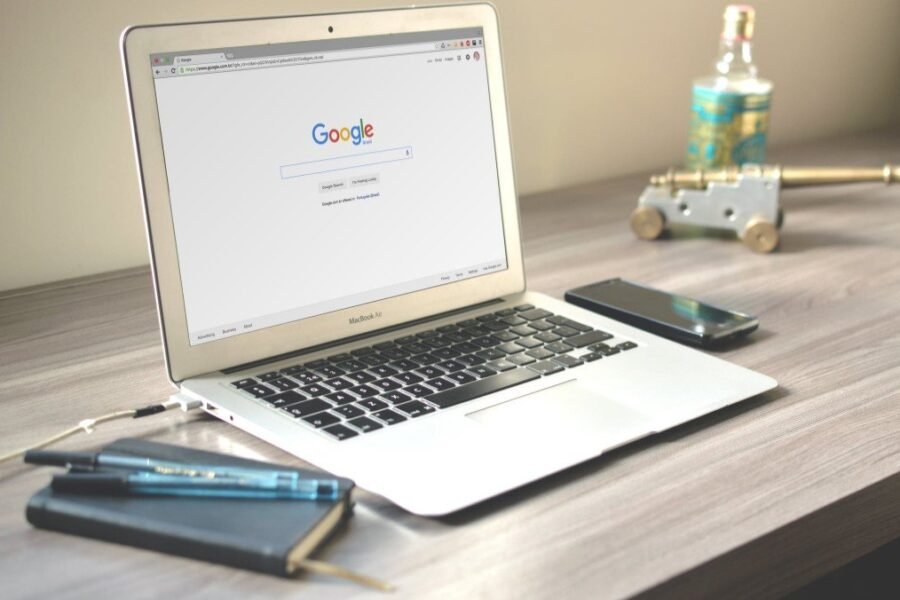
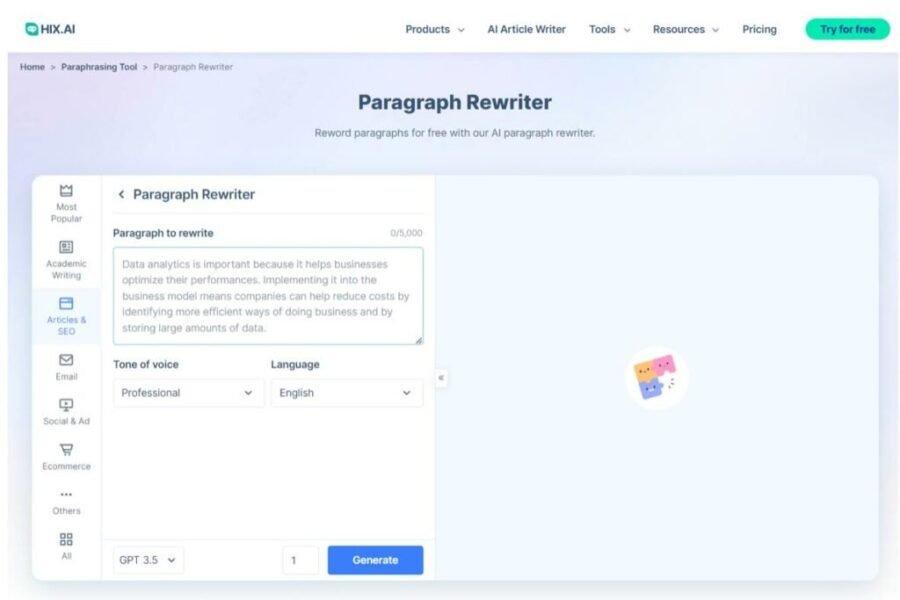



Leave a Comment