Even with strong passwords, your computer’s data might not be safe. If someone can physically touch your machine, they can often bypass standard security measures like NTFS permissions. This happens because physical access allows them to sidestep the operating system entirely. In this guide, you will learn how this is possible and, more importantly, what you can do to truly protect your sensitive files from unauthorized access.
What are NTFS Permissions?
NTFS, which stands for New Technology File System, is the standard file system used by Windows operating systems. It’s what organizes all the files and folders on your hard drive. A key feature of NTFS is its ability to set permissions, which act like rules controlling who can access what.
These permissions are quite detailed. For any file or folder, you can decide who gets to simply read it, who can write or make changes to it, and who has full control to do anything, including deleting it or changing the permissions for others. For example, you might allow everyone to read a document but only allow a specific group of users to modify it.
NTFS permissions are essential for multi-user environments, as they prevent one user from accessing or altering another user’s private files. They are the first line of defense for data security within the Windows operating system.
How Physical Access Undermines NTFS Security
The biggest weakness of NTFS permissions is that they only work when you are running the Windows operating system installed on that hard drive. They are a software-level security feature, not a hardware one.
Physical access means someone can directly interact with your computer’s hardware. They can open the case, remove the hard drive, or plug in their own devices. When an attacker has physical access, they can choose not to boot into your Windows installation. By doing this, they completely sidestep the security system that enforces NTFS permissions.
Think of it like this: NTFS permissions are like a guard standing at the front door of a house (your operating system). But if someone can just take the entire house and open it from the back, that front-door guard becomes useless. That is what physical access allows an attacker to do with your data.
Common Methods Used to Bypass NTFS Permissions
Once someone has their hands on your computer, they have several well-known methods to get past your file permissions. These techniques do not require advanced hacking skills and can be performed with freely available tools.
An attacker can use these tools to read, copy, or even delete your files without ever needing your password. This highlights why relying solely on user permissions for security is a significant risk.
Some of the most common methods include:
- Booting from a Live USB: An attacker can plug in a USB drive containing a different operating system, like Linux. When they start the computer from this USB, they can access the hard drive’s files directly. The new operating system doesn’t know or care about the NTFS permissions set by Windows, allowing full access to everything on the drive.
- Using Data Recovery Tools: Software designed to recover lost or deleted files can also be used to access restricted data. These tools often operate at a low level, reading data directly from the disk and ignoring any file system permissions.
- Resetting the Administrator Password: There are special bootable utilities that can reset the password of any user account on a Windows system, including the administrator. Once they have control of the administrator account, they have full authority to change any NTFS permission they want.
Why Full-Disk Encryption is Your Best Defense
Since NTFS permissions can be bypassed, you need a stronger layer of security to protect your data. The most effective solution is full-disk encryption. Tools like BitLocker (built into Windows) or VeraCrypt scramble all the data on your hard drive, turning it into unreadable code.
To unscramble the data, you need a password, a special key, or a physical security token. This authentication is required before the operating system even starts. Without the correct key, the data on the drive is just a meaningless jumble of characters, even if someone removes the hard drive and connects it to another computer.
Encryption works because it protects the data itself, not just the path to access it. While NTFS permissions control access within a running system, encryption ensures the data is secure even when the system is off or bypassed.
Best Practices for Securing Physical Access
Preventing unauthorized physical access is just as important as using digital security tools. If you can stop someone from touching your computer in the first place, you significantly reduce the risk of a data breach. Creating a secure environment requires a multi-layered approach.
Implementing strong physical security measures is the foundation of a robust data protection strategy. These practices are crucial for both businesses and individuals concerned about their sensitive information.
Here are some essential steps to secure your devices:
- Use Locks and Secure Locations: Keep servers and critical computers in locked rooms. For laptops, use high-quality cable locks to secure them to a desk when unattended. When not in use, store devices in locked cabinets.
- Implement Access Control: In an office environment, use key cards or biometric scanners to restrict access to sensitive areas. Keep a log of who enters and exits these areas.
- Educate Users: Train employees and family members about the risks of leaving computers unattended. Encourage a culture of security where everyone is responsible for locking their screen when they step away and reporting suspicious activity.
- Install Surveillance: Security cameras can deter potential thieves and provide valuable evidence if a breach occurs.
Are There Stronger Alternatives to NTFS?
While NTFS is the default for Windows, other operating systems use different file systems that sometimes offer more built-in security features. For example, file systems common on Linux (ext4) and macOS (APFS) are also vulnerable to physical access but are often used in environments with different security philosophies.
However, switching your file system is not a simple solution and doesn’t solve the core problem of physical access. No matter which file system you use, encryption remains the most reliable way to protect data at rest. The table below compares some features.
| Feature | NTFS | ext4 (Linux) | APFS (Apple) |
|---|---|---|---|
| Built-in Encryption | Limited (EFS) | Yes (fscrypt) | Yes (Full-disk) |
| Access Controls | Detailed Permissions | Standard POSIX | Detailed Permissions |
| Physical Access Vulnerability | High | High | High |
The key takeaway is that while some file systems integrate encryption more seamlessly, the fundamental vulnerability to physical attacks remains. Therefore, your security strategy should always combine physical security measures with strong, full-disk encryption.
Frequently Asked Questions
What are NTFS permissions?
NTFS permissions are rules within the Windows operating system that control which users can view, modify, or delete specific files and folders. They are a form of software-based access control to protect data in a multi-user environment.
Why can NTFS permissions be bypassed with physical access?
NTFS permissions are only enforced by the Windows operating system they belong to. With physical access, a person can boot the computer from a different device (like a USB drive) or remove the hard drive, allowing them to access the files directly without going through Windows security.
How can I protect my data if NTFS permissions can be bypassed?
The best way to protect your data is with full-disk encryption using tools like BitLocker or VeraCrypt. Encryption scrambles the data on the drive, making it unreadable without the correct password or key, even if someone has physical access.
Are Macs or Linux computers also vulnerable to this?
Yes, any computer is vulnerable to physical access attacks. While file systems like APFS (macOS) and ext4 (Linux) have their own security features, they can also be bypassed if an attacker can boot from an external device. Full-disk encryption is the recommended solution for all operating systems.
What is the first thing I should do if I suspect unauthorized physical access?
First, check for any signs of tampering and review system access logs if available. Immediately change all your important passwords, especially for your user account and online services. Scan your computer for malware and consider consulting a cybersecurity professional to assess the damage.








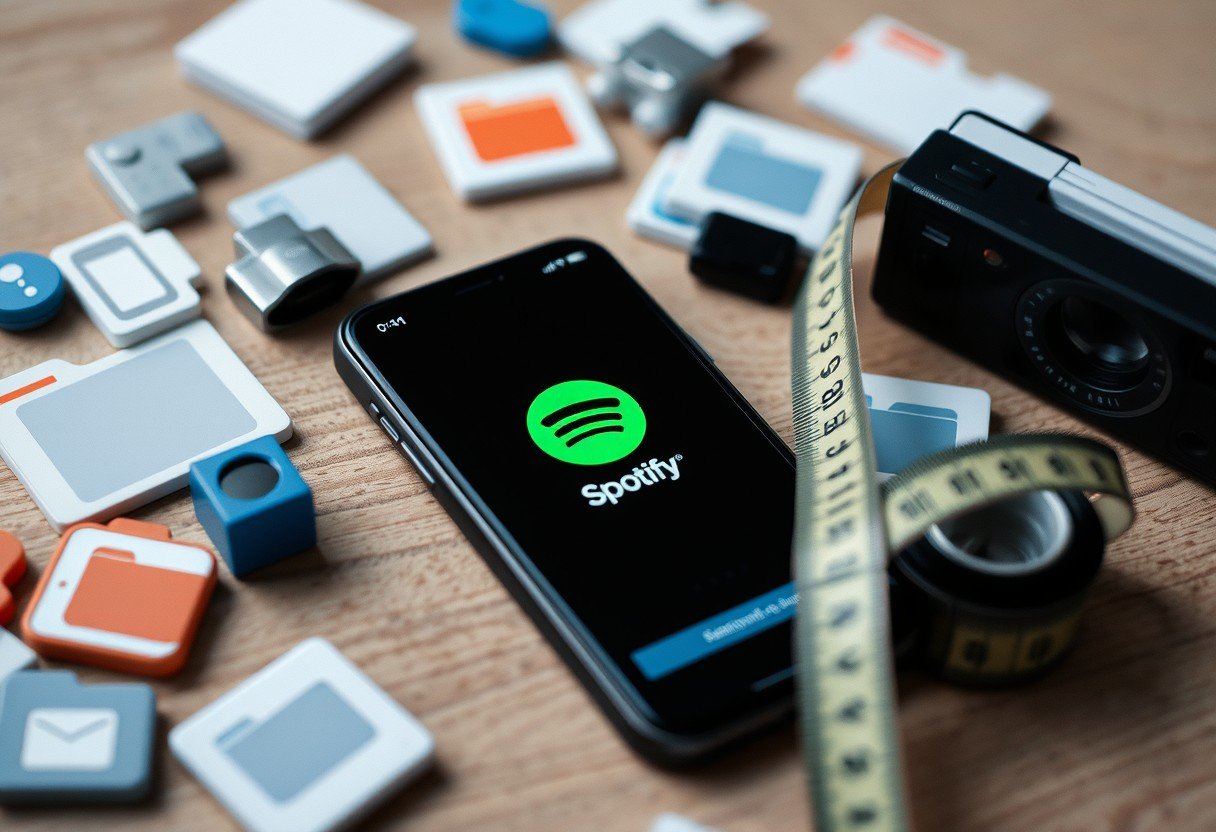
Leave a Comment