It’s essential to know your streaming tool’s features, and a common question is whether StreamYard allows screen sharing. Yes, it does! This powerful feature lets you share presentations, tutorials, or websites with your audience during a live broadcast. Knowing how to use it can significantly improve your streams, making them more engaging and informative for everyone watching. This guide will walk you through everything you need to know.
What is StreamYard and Why is it Popular?
StreamYard is a live streaming studio that runs directly in your web browser. This means you don’t need to download any complicated software to start broadcasting. It’s designed for creators and businesses who want to produce professional-looking live streams with minimal effort.
The platform’s popularity comes from its simplicity and powerful features. You can stream to multiple platforms like Facebook, YouTube, and LinkedIn at the same time. It also allows you to add custom branding, display audience comments on screen, and invite guests to join your broadcast, all from an easy-to-use interface.
StreamYard handles the technical side of streaming so you can focus on creating great content. This accessibility makes it a favorite for everyone from beginners hosting their first webinar to experienced creators managing complex interviews.
How to Share Your Screen on StreamYard
Getting your screen live for your audience is incredibly straightforward. StreamYard has a dedicated button for this function right in the main studio control panel.
To begin, simply click the “Share Screen” button located at the bottom of the studio. Your browser will then ask for permission to access your screen and will present you with a few options. You can choose to share your entire screen, a specific application window, or just a single browser tab. After making your selection, click “Share” to add it to your stream.
Once your screen is shared, it will appear in your studio like a video source. You can then choose a layout that displays both you and your screen share, or just the screen share itself. It’s important to note that guests you invite to your broadcast can also share their screens, making it an excellent tool for collaborative presentations.
What Can You Share with StreamYard’s Screen Share?
The flexibility of StreamYard’s screen sharing feature allows you to present a wide variety of content to your audience. This helps make your broadcasts more dynamic and visually interesting.
You can choose to share entire screens, specific applications, or browser tabs for more controlled presentations. This control is crucial for maintaining privacy and keeping your audience focused on what matters.
Here are some of the most common types of content you can share:
- Slideshows: Present directly from PowerPoint, Google Slides, or Keynote.
- Websites and Applications: Give a live demonstration of software or walk your audience through a webpage.
- Video Files: Play a pre-recorded video from your computer for your viewers. Be sure to enable audio sharing for this.
- Live Collaboration: Work on documents or whiteboards in real-time using tools like Google Docs or Miro.
Benefits of Using Screen Share in Your Broadcasts
Integrating screen sharing into your live streams offers several major advantages. It moves your broadcast beyond a simple talking head and transforms it into an interactive and educational experience.
One of the biggest benefits is increased audience engagement. Visual aids help capture and hold viewer attention, making complex information easier to digest. When you show your audience exactly what you’re talking about, they are more likely to stay tuned in and participate.
It also opens up massive opportunities for collaboration. Inviting team members or guests to co-present improves the dynamic of your session. You can brainstorm ideas, review projects, or provide real-time feedback together, which enriches the content and provides more value to your audience.
Common Limitations and How to Prepare for Them
While screen sharing on StreamYard is reliable, there are a few limitations to be aware of. Understanding these potential issues ahead of time can help you avoid technical difficulties during your live broadcast.
For optimal screen sharing on StreamYard, a stable and fast internet connection is necessary. A weak or unstable connection can cause your screen share to lag, freeze, or appear blurry to your audience. It’s always a good idea to test your internet speed before going live.
Additionally, some browsers or operating systems may have compatibility issues. Generally, Google Chrome provides the most seamless experience with StreamYard. If you are using Safari, Firefox, or a less common browser, it’s wise to do a full test run to ensure all features work as expected. Checking StreamYard’s official support documentation for system requirements is also a smart move.
Best Practices for a Professional Screen Share
To ensure your screen share looks professional and runs smoothly, a little preparation goes a long way. Following a few best practices will help you avoid common mistakes and deliver a polished presentation.
Before you even go live, organize your content. Have your slides, websites, or applications open and ready to go. This prevents awkward pauses while you search for the correct window. Also, consider your background and what might be visible on your screen.
- Close Unnecessary Tabs and Apps: A cluttered screen is distracting. Close everything that is not essential for your presentation.
- Turn Off Notifications: Prevent personal messages or system alerts from popping up on screen during your broadcast. Both Windows and macOS have “Focus” or “Do Not Disturb” modes for this.
- Do a Test Run: Practice sharing your screen in a private StreamYard session to get comfortable with the controls and check your audio and video quality.
Ensure that your content is well-organized and distraction-free to maintain a professional broadcast. This small step makes a huge difference in how your audience perceives the quality of your stream.
Top Alternatives to StreamYard for Screen Sharing
While StreamYard is an excellent choice for many, some users may need more advanced screen sharing capabilities. Several other platforms offer robust features that might be a better fit for specific needs, such as interactive webinars or complex technical tutorials.
Platforms like Zoom, Microsoft Teams, and OBS Studio are popular alternatives. Zoom is well-known for its webinar features, including breakout rooms and detailed analytics. OBS Studio is a free, open-source software that offers ultimate control over your stream’s visual layout, allowing for complex scenes with multiple screen shares and video sources.
Here is a quick comparison of key features:
| Platform | Screen Share Capability | Additional Features |
|---|---|---|
| StreamYard | Yes (Easy to use) | Browser-based, social media integration |
| Zoom | Yes (Full functionality) | Breakout rooms, advanced webinar tools |
| Microsoft Teams | Yes (Full functionality) | Deep integration with Office 365 |
| OBS Studio | Yes (Advanced features) | Custom overlays, scene transitions, free |
Choosing the right platform hinges on your specific needs, so it’s wise to test a few options. If you need simplicity and quick setup, StreamYard is fantastic. If you require advanced production tools, OBS Studio might be the better choice.
Frequently Asked Questions about StreamYard Screen Sharing
Can I share my screen on StreamYard during a live broadcast?
Yes, StreamYard has a built-in “Share Screen” feature that allows you to share your entire screen, an application window, or a browser tab with your audience during a live stream.
Can I share audio when I share my screen on StreamYard?
Yes. When you initiate the screen share process, you will see a checkbox to “Share system audio.” This is perfect for sharing videos or presentations that include sound.
Can guests in my StreamYard broadcast also share their screens?
Absolutely. Guests you invite to your stream have the same ability to share their screens. The host maintains control and can choose when to add a guest’s screen share to the broadcast.
Do I need to give any special permissions to share my screen?
Yes, the first time you use the feature, your web browser will ask for permission to access your screen. You must grant this permission for the screen sharing to work correctly.
Is there a limit to how many people can share their screen at once?
StreamYard allows one person to share their screen at a time. However, you can quickly switch between different people’s screen shares during the broadcast to create a dynamic presentation.

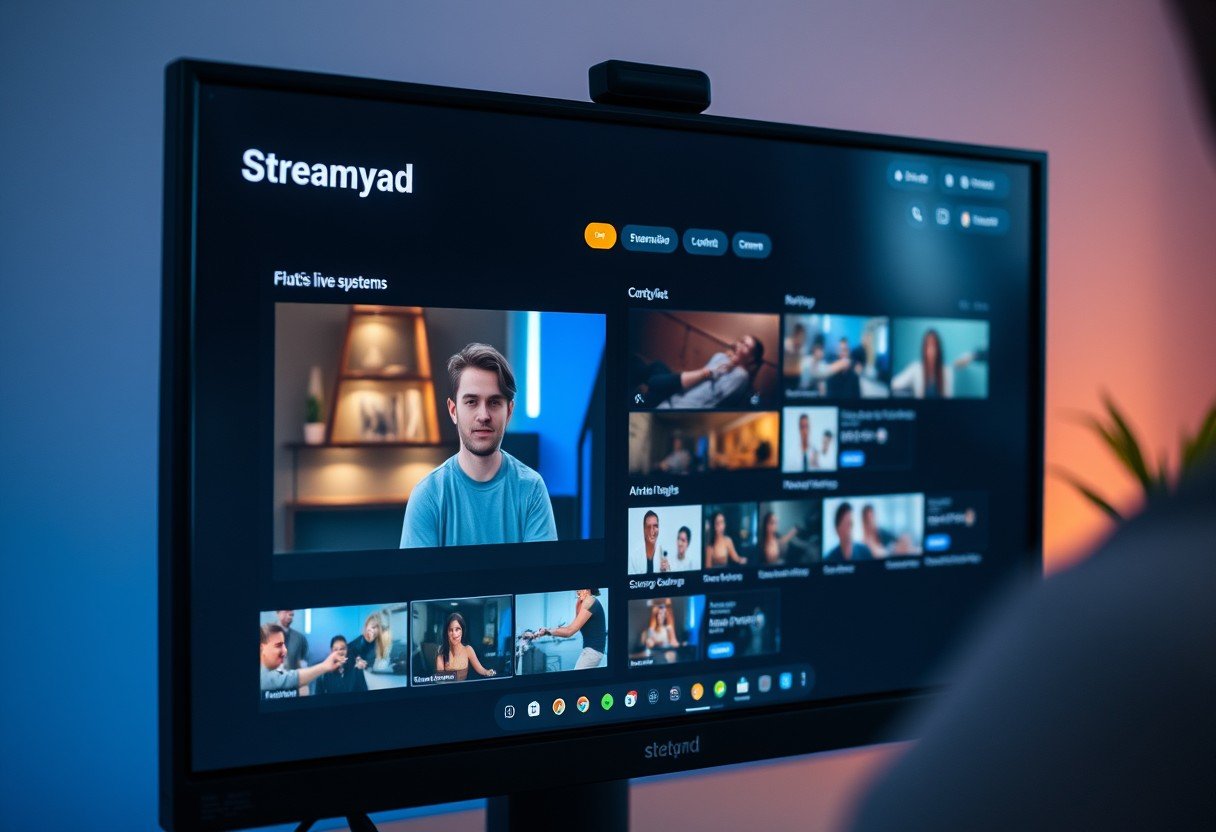





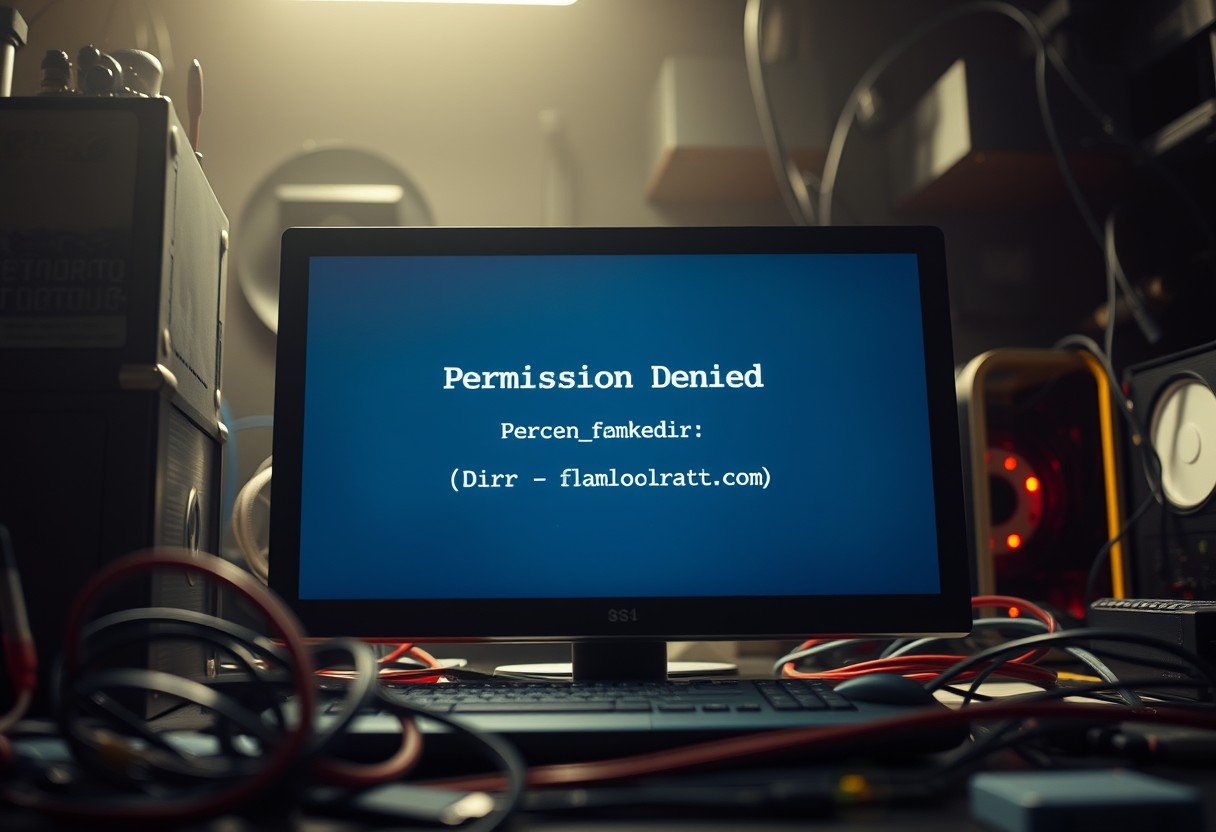

Leave a Comment