Smart TVs have revolutionized home entertainment by connecting directly to the internet. This allows you to easily watch your favorite shows and movies from streaming services like Netflix, Hulu, and Disney+ without needing extra boxes or cables. This guide explains how to connect these services to your smart TV, ensuring you get the best possible viewing experience right in your living room.
What Exactly is a Smart TV?
At its core, a smart TV is a television that can connect to the internet. Think of it as a TV with a built-in computer that runs apps, just like your smartphone. This capability allows you to move beyond traditional broadcast channels and access a vast world of online content.
These televisions come with their own operating systems, such as Samsung’s Tizen or LG’s webOS. Key features often include built-in Wi-Fi, a web browser, and an app store where you can download various applications. Many modern smart TVs also support voice commands and screen mirroring from your phone or tablet.
The market is filled with excellent brands, each offering something unique. For example, Samsung is renowned for its vibrant QLED screens, while LG is a leader in OLED technology, which provides perfect black levels and stunning contrast. Sony TVs are praised for their powerful image processing and high-quality sound, and TCL has become a popular choice for offering feature-rich TVs at budget-friendly prices.
Understanding the World of Streaming Services
Streaming services deliver movies, TV shows, and live events over the internet on demand. Instead of being tied to a broadcast schedule, you can watch what you want, when you want. This flexibility has made streaming the dominant way people consume entertainment today.
There are several different models for how these services operate. Some require a monthly fee for unlimited access, while others are free but supported by advertisements. Understanding the main types can help you choose the best options for your budget and viewing habits.
| Type of Service | Description | Examples |
|---|---|---|
| Subscription (SVOD) | Pay a flat monthly or annual fee for unlimited access to a large library. | Netflix, Disney+, Hulu |
| Ad-Supported (AVOD) | Watch content for free, but you will see commercials. | Tubi, Pluto TV, Peacock (Free Tier) |
| Transactional (TVOD) | Rent or buy individual movies or TV shows on a pay-per-view basis. | Apple TV, Google Play, Amazon Prime Video Store |
Major platforms like Netflix have become production powerhouses, known for their original series and films. Meanwhile, Disney+ is the go-to destination for family-friendly content from Disney, Pixar, Marvel, and Star Wars. Hulu stands out by offering currently airing TV shows just a day after they broadcast, alongside its own original content.
How to Get Streaming Services on Your Smart TV
Connecting your favorite streaming services to your smart TV is usually a straightforward process. Most new TVs come with the most popular apps already installed. If not, you can typically download them from your TV’s dedicated app store in just a few minutes.
A stable internet connection is crucial for a smooth streaming experience. For high-definition (HD) streaming, most services recommend a speed of at least 5 Mbps, while 4K Ultra HD content requires around 25 Mbps to avoid buffering.
Follow these simple steps to get started:
- Make sure your smart TV is powered on and connected to your home’s Wi-Fi or Ethernet network.
- Navigate to your TV’s home screen and find the app store. It might be called “LG Content Store,” “Samsung Apps,” or something similar.
- Use the search function to find the streaming app you want, such as “Netflix” or “Hulu.”
- Select the app and choose the “Download” or “Install” option.
- Once the app is installed, open it and sign in with your existing account credentials to start watching.
Troubleshooting Common Streaming Problems
Even with a simple setup, you might occasionally run into issues. Most problems, like buffering or apps crashing, are easy to fix. The most common culprits are a weak internet connection or outdated software.
It is very important to keep both your smart TV’s operating system and your individual streaming apps updated. Manufacturers and app developers regularly release updates to fix bugs, improve performance, and ensure compatibility. If you’re having trouble, checking for an update is always a good first step.
If problems persist, here are a few common troubleshooting steps:
- Check Your Internet Speed: Run a speed test on another device connected to the same network to ensure your internet isn’t the problem.
- Restart Everything: A simple restart can solve many issues. Turn off your TV, router, and modem. Wait a minute before turning them back on.
- Reinstall the App: If a specific app is acting up, try uninstalling it and then reinstalling it from the app store.
- Improve Your Wi-Fi Signal: If your TV is far from your router, consider moving the router closer or using a Wi-Fi extender to boost the signal.
The Benefits of Streaming Directly on Your TV
Integrating streaming services with your smart TV creates a seamless and centralized entertainment hub. One of the biggest advantages is the convenience of having everything in one place, accessible with a single remote control.
This setup also delivers an enhanced viewing experience. Smart TVs are designed to display content in the best possible quality, supporting formats like 4K, HDR, and Dolby Atmos sound. Streaming directly through a native TV app ensures you are getting the highest quality video and audio that your TV and the service can provide.
Furthermore, connecting streaming services gives you access to a massive library of exclusive content. Many award-winning shows and movies are originals produced by platforms like Netflix, HBO Max, and Amazon Prime Video, meaning they are not available on traditional cable channels. This opens up a world of unique entertainment tailored to your personal tastes.
Frequently Asked Questions About Streaming on Smart TVs
Do all smart TVs have streaming apps?
Most modern smart TVs come with popular streaming apps pre-installed or available for download. However, older or less common models may have limited app selections, so it’s wise to check compatibility before buying.
What internet speed do I need for streaming on a smart TV?
For Standard Definition (SD), 3 Mbps is often sufficient. For High Definition (HD), you’ll want at least 5 Mbps, and for 4K Ultra HD, you should have a stable connection of 25 Mbps or higher to avoid buffering.
Can I use a streaming stick like a Roku or Fire Stick on a smart TV?
Absolutely. Many people use external streaming devices with their smart TVs. These devices can sometimes offer a wider selection of apps, a faster user interface, or more frequent software updates than the TV’s built-in system.
Why is my streaming app constantly buffering?
Buffering is most often caused by a slow or unstable internet connection. Other causes can include an outdated app, Wi-Fi signal interference, or the streaming service itself experiencing technical difficulties.
Are streaming services free on a smart TV?
Downloading the apps is free, but most popular streaming services like Netflix, Disney+, and Hulu require a paid monthly subscription. There are also many free, ad-supported services available, such as Tubi, Pluto TV, and The Roku Channel.

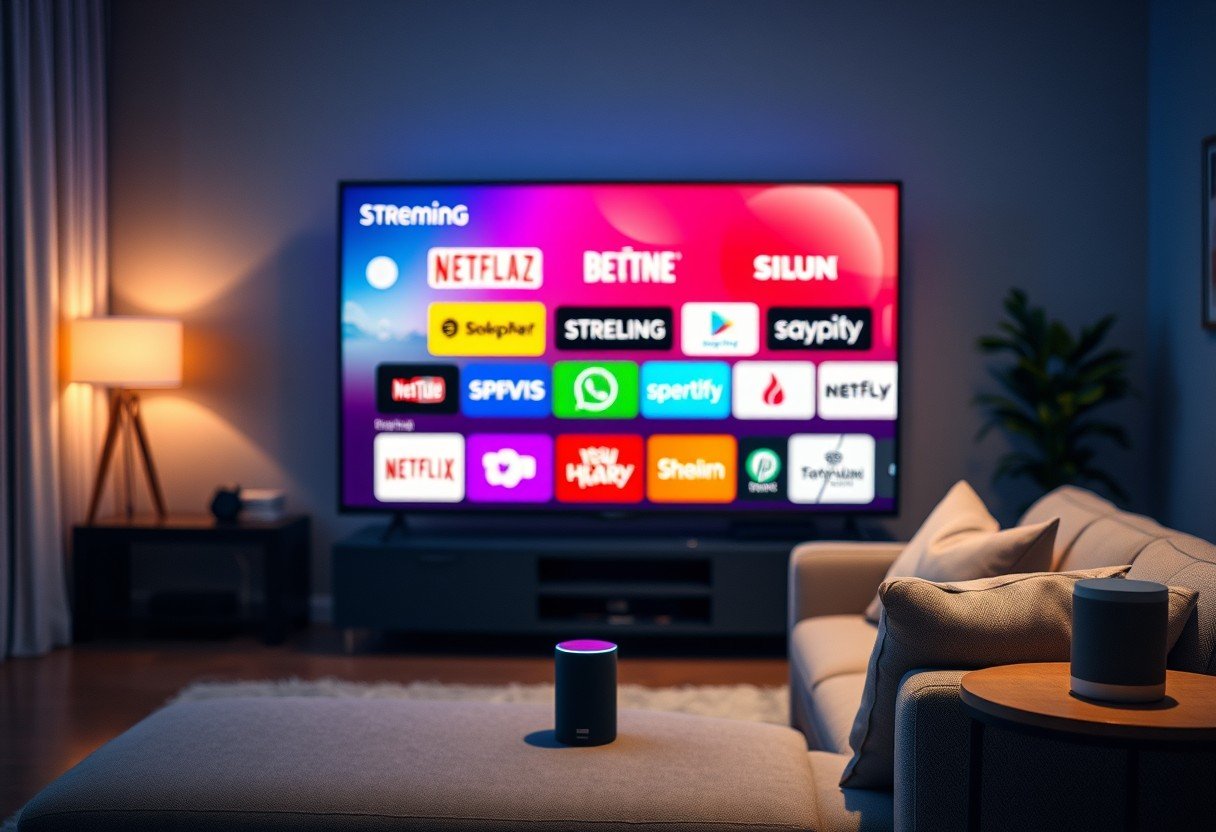





Leave a Comment