You may have noticed your computer getting warm, and wondered if your antivirus is the culprit. While antivirus software is essential for security, its intensive scanning can increase your computer’s CPU usage. This heavy workload generates heat, and if your cooling system can’t keep up, it can lead to overheating. Understanding this link is the first step to keeping your machine cool, safe, and running smoothly.
Why Does Antivirus Software Use So Many Resources?
Antivirus programs are like digital security guards, constantly on patrol. To protect your computer, they perform several demanding tasks that require significant processing power and memory.
The main job is scanning. This involves checking every file, program, and email for malicious code. Antivirus software compares your files against a huge database of known viruses and malware. This process, especially a full system scan, can be very resource-heavy.
On top of scheduled scans, most antivirus programs offer real-time protection. This feature actively monitors your computer’s activity in the background. Every file you download, open, or modify is checked instantly for threats. This continuous monitoring adds a constant load on your system, which can contribute to higher temperatures over time.
Recognizing the Signs of an Overheating Computer
An overheating computer will usually give you warning signs before serious damage occurs. It’s important to recognize these symptoms early to prevent performance loss and hardware failure.
The most obvious sign is the fan. If your computer’s fan is running constantly at full speed or making loud, unusual noises, it’s working overtime to cool down the internal components. You might also physically feel the device, especially a laptop, being unusually hot to the touch.
Performance issues are another major indicator. You may experience unexpected shutdowns, random blue screen errors, or applications lagging and freezing. Modern processors are designed to slow themselves down (a process called thermal throttling) to reduce heat, which directly results in a slower, less responsive computer. If simple tasks start taking forever, heat could be the problem.
How to Check if Your Antivirus is the Culprit
If you suspect your antivirus is making your computer run hot, you can do some simple detective work to confirm it. The key is to monitor your system’s resource usage, especially during a scan.
You can use your computer’s built-in tools like the Task Manager on Windows or Activity Monitor on a Mac. Open the tool and look for the process belonging to your antivirus software. Watch its CPU usage when your computer is idle, and then start a manual scan. If you see the CPU usage for the antivirus shoot up and stay high, and your fans kick in, you’ve likely found the cause.
Not all antivirus activities are equally demanding. Understanding which features use the most resources can help you manage them better.
| Antivirus Feature | Potential Resource Impact |
| Full System Scan | High |
| Real-Time Protection | Medium to High |
| Quick Scan | Low to Medium |
| Software Updates | Low |
Simple Steps to Optimize Your Antivirus Settings
You don’t have to disable your antivirus to stop it from overheating your computer. A few simple tweaks to its settings can make a huge difference by balancing security with performance.
The most effective change is managing the scan schedule. Most antivirus programs allow you to schedule full scans for times when you aren’t using your computer, like in the middle of the night. This ensures the heavy lifting is done when it won’t impact your work or cause excessive heat during active use.
Dig into the settings and see what you can adjust. Many programs offer performance-related options that can reduce their impact.
- Schedule Scans: Set full system scans to run during off-hours or overnight.
- Adjust Scan Intensity: Some programs let you lower the priority of the scan, so it uses less CPU power.
- Exclude Safe Folders: You can tell your antivirus to skip scanning folders you know are safe, like your Steam games library or folders with large video projects. This can significantly speed up scans.
You might also consider switching to a more lightweight antivirus solution. Some security suites are known for being less resource-intensive while still providing excellent protection.
Boosting Your Computer’s Cooling Power
Software tweaks can only do so much if the core problem is poor cooling. Ensuring your computer can properly dissipate heat is crucial, especially when running demanding applications like antivirus software.
The simplest and most important step is to ensure good airflow. For laptops, never use them on soft surfaces like a bed or couch, as this blocks the air vents. Always place your laptop on a hard, flat surface. For desktops, make sure there is plenty of space around the tower and that the vents are not blocked by walls or furniture.
Over time, dust and debris can clog your computer’s internal fans and heat sinks, trapping heat inside. Regularly cleaning the vents with a can of compressed air can dramatically improve cooling performance. If you’re comfortable doing so, opening up your desktop or laptop for a more thorough cleaning every year or two is a great idea.
For extra cooling, you can invest in a laptop cooling pad, which has built-in fans to push cool air into the bottom of your machine. For desktops, adding more case fans can also help improve overall airflow.
When Should You Seek Professional Help?
If you have optimized your antivirus settings and improved your computer’s ventilation but it still consistently overheats, it may be time to consult a professional. Persistent overheating can be a sign of a deeper hardware issue that requires an expert diagnosis.
A failing fan, old thermal paste on the CPU, or a more serious hardware malfunction could be the underlying cause. Trying to fix these issues yourself without experience can lead to further damage. A qualified technician can accurately identify the problem and perform the necessary repairs safely.
Don’t hesitate to seek help if you’re out of your depth. Investing in a professional repair can save you money in the long run by preventing catastrophic hardware failure and extending the life of your computer.
Frequently Asked Questions
Can my antivirus software physically damage my computer from heat?
While it’s unlikely to cause immediate damage, chronic overheating can reduce the lifespan of your computer’s components, such as the CPU, battery, and motherboard, leading to premature failure.
Should I just disable my antivirus to keep my computer cool?
No, you should never disable your antivirus software. This leaves your computer vulnerable to malware, viruses, and other security threats. It’s much safer to optimize its settings or switch to a less resource-heavy program.
Are some antivirus programs better than others for overheating?
Yes, some antivirus programs are designed to be “lightweight,” meaning they use fewer system resources. Researching and reading reviews for antivirus software that is known for its low performance impact is a good idea if your computer struggles with heat.
Does overheating affect both laptops and desktops?
Yes, both can overheat. However, laptops are generally more prone to overheating because their components are packed tightly together in a small space, making heat dissipation more challenging.
How often should I clean my computer’s fans and vents?
For general use, cleaning the vents with compressed air every six months is a good practice. If you are in a dusty environment or have pets, you may need to do it more frequently, perhaps every three months.

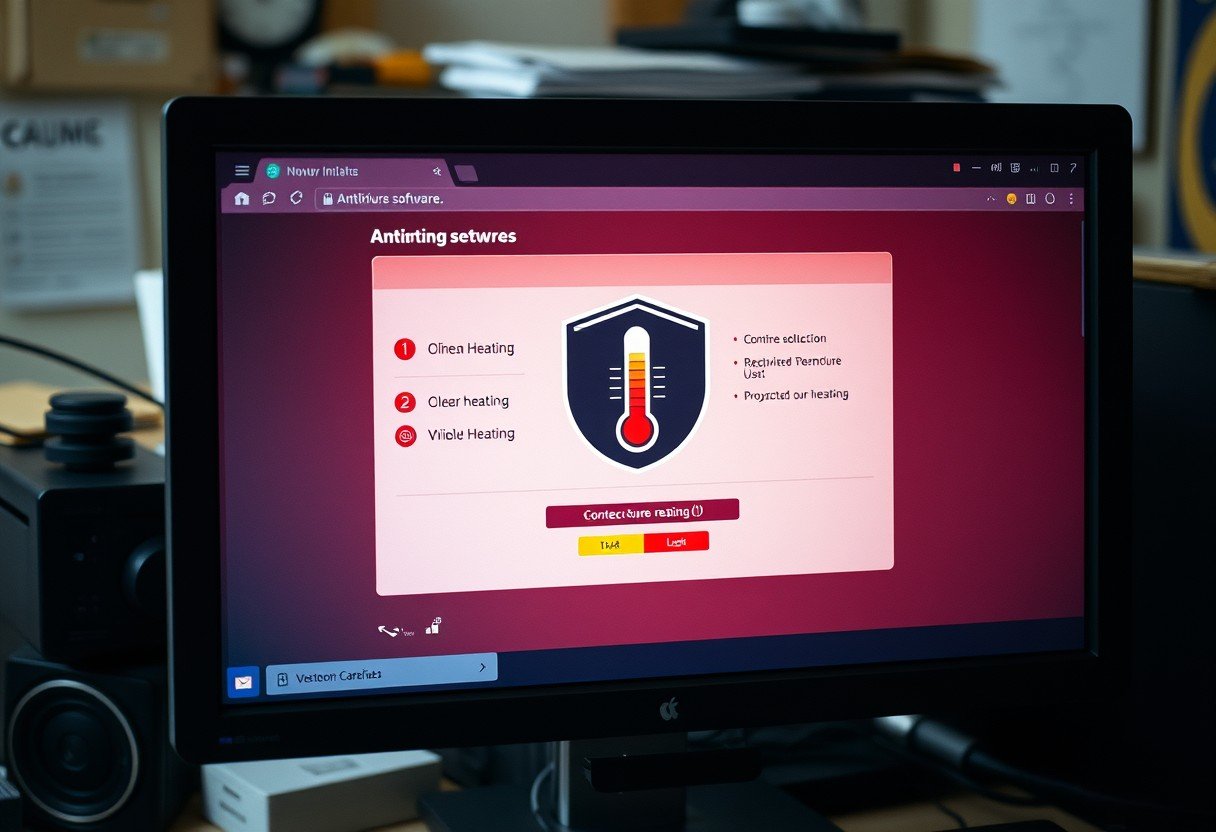

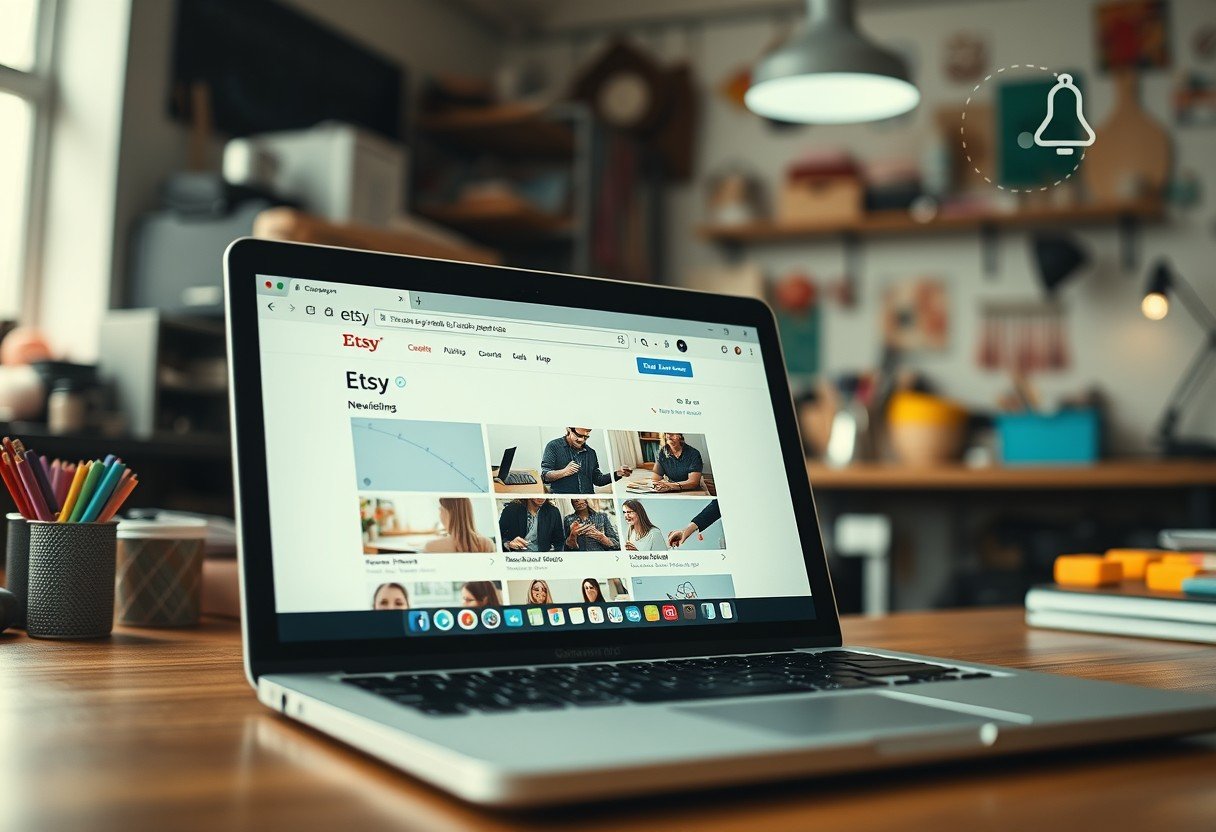



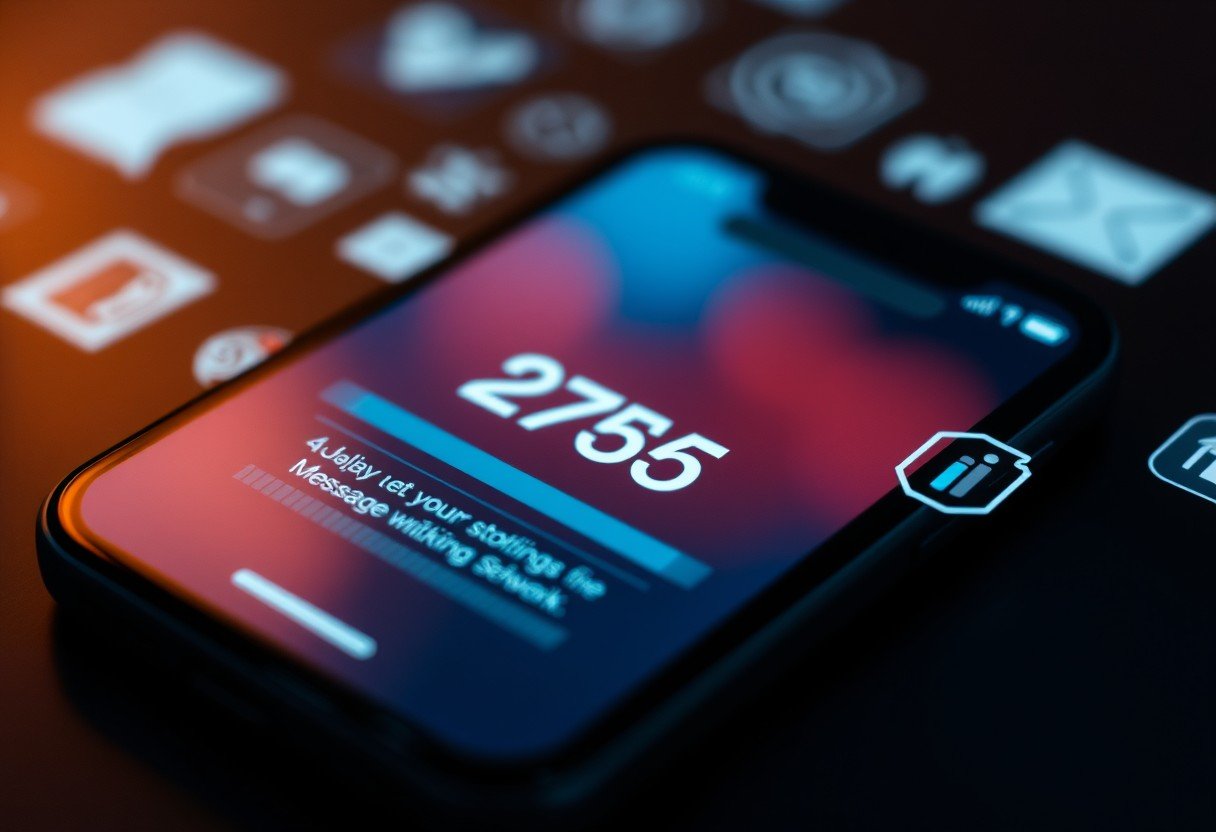

Leave a Comment