Encountering the “AttributeError: module ‘importlib._bootstrap’ has no attribute ‘sourcefileloader'” can be frustrating for any Python developer. This error typically appears when your code tries to interact with Python’s import system in a way that your current Python version doesn’t support. It often happens due to version mismatches or using outdated coding practices. Understanding why it occurs is the first step to quickly resolving it and getting your project back on track.
What is the ‘importlib._bootstrap’ AttributeError?
The `importlib` module is a core part of Python that powers the `import` statement. It provides the tools to programmatically import other modules, making it essential for dynamic and flexible code. The `_bootstrap` part is an internal component of this system, handling the low-level mechanics of finding and loading code.
An `AttributeError` is Python’s way of telling you that you are trying to access a variable or function that doesn’t exist on a particular object. In this case, it means your code is looking for `sourcefileloader` inside `importlib._bootstrap`, but it isn’t there.
This error almost always signals a disconnect between your code’s expectations and your Python environment’s reality. The structure of internal modules like `importlib` can change significantly between Python releases, and what existed in one version might be renamed, moved, or removed in another.
Common Causes Behind this Python Error
Several factors can trigger this specific `AttributeError`. Pinpointing the exact cause in your project is key to applying the right fix.
One of the most frequent culprits is running code written for an older version of Python on a newer one, or vice-versa. For example, the internal structure of `importlib` in Python 3.4 is different from that in Python 3.10. If your script directly references an internal part of the module, it’s likely to break when the environment changes.
Another common scenario is using a library or framework that has not been updated to support your version of Python. A dependency might be trying to perform dynamic imports using a deprecated method, leading to the error even if your own code is modern.
Finally, a corrupted Python installation or a misconfigured virtual environment can also lead to this issue. If essential files are missing or paths are incorrect, Python’s import machinery can fail in unexpected ways.
A Step-by-Step Guide to Fixing the Error
Resolving this error usually involves a few straightforward verification steps. Follow this checklist to diagnose and fix the problem in your environment.
- Confirm Your Python Version: Open your terminal or command prompt and run `python –version` or `python3 –version`. This will show you the exact version you are using. Make a note of it, as you will need it to check for compatibility.
- Inspect Your Code for Outdated Usage: Look for any lines in your code that directly reference `importlib._bootstrap` or `sourcefileloader`. This is not a recommended practice, as internal modules are subject to change without notice.
- Update Your Python Installation: If you are on an old, unsupported version of Python, the best solution is to upgrade. Updating to a recent, stable version often resolves many compatibility issues automatically. You can download the latest version from the official Python website.
- Recreate Your Virtual Environment: Sometimes, a virtual environment can become corrupted. Deleting it and creating a new one with `python -m venv your-env-name` ensures you have a clean slate. Remember to reinstall your project’s dependencies from your `requirements.txt` file afterward.
Adopting Modern ‘importlib’ Best Practices
To prevent this and similar errors in the future, it’s crucial to avoid using the internal, private parts of Python’s modules. Instead, you should always use the public, documented API.
When you need to import a module dynamically, the recommended approach is to use the `importlib.import_module()` function. This high-level function provides a stable and reliable way to achieve your goal without depending on implementation details that might change.
Here is a quick comparison of the problematic approach versus the recommended one.
| Approach | Example Code Snippet | Stability |
|---|---|---|
| Problematic (Internal API) | `from importlib._bootstrap import SourceFileLoader` | Low – Breaks between versions |
| Recommended (Public API) | `my_module = importlib.import_module(‘module_name’)` | High – Maintained for compatibility |
By sticking to the public API, you ensure your code is more portable and less likely to break when you or your users upgrade Python.
Checking for Library and Framework Conflicts
If your own code isn’t the problem, the issue might lie within one of your dependencies. A third-party library might be using an outdated import method that is incompatible with your Python version. This is especially common in older, unmaintained packages.
Carefully review your `requirements.txt` or `pyproject.toml` file. For each library, check its official documentation or PyPI page to see which Python versions it supports. You might find that a key dependency is not compatible with your environment.
Here are a few things to check:
- Is the library actively maintained? Check the date of its last release.
- Does its documentation specify a supported range of Python versions?
- Are there any open issues on its GitHub page related to `importlib` or your Python version?
If you find an incompatible library, you have two options: find an alternative that is actively maintained or downgrade your Python version to one that the library supports, though this is generally not recommended.
What to Do When You Cannot Upgrade Python
In some corporate or legacy environments, upgrading Python is not an option. If you are stuck on an older version, your options are more limited but not impossible.
Your primary strategy should be to “pin” your dependencies. This means specifying the exact versions of all libraries in your `requirements.txt` file that are known to be compatible with your Python version. This prevents package managers from accidentally installing newer, incompatible versions.
You may also need to search for workarounds or patches for the specific libraries causing the issue. Online communities like Stack Overflow can be a valuable resource for finding solutions that other developers have discovered for similar legacy system problems.
Frequently Asked Questions about the importlib AttributeError
What is ‘importlib._bootstrap’ in Python?
It is an internal, non-public part of Python’s `importlib` library. It handles the fundamental, low-level mechanics of the import system, but because it’s internal, its structure can change between Python versions without warning.
Is the ‘sourcefileloader’ attribute completely gone from Python?
No, its name and location within the `importlib` module have simply changed in newer Python versions. However, developers should not try to access it directly and should instead use the public functions provided by `importlib`.
Can a corrupted Python installation cause this AttributeError?
Yes, a corrupted or incomplete installation can lead to missing standard library files, which can cause this and many other errors. If you suspect this is the case, reinstalling Python is the best solution.
Why is using `importlib.import_module()` better?
Using `importlib.import_module()` is better because it is a part of the official, public API. Python’s developers guarantee that public APIs will remain stable across versions, making your code more robust and future-proof.
How do I know which libraries are incompatible with my Python version?
The best way is to check the library’s official documentation or its page on the Python Package Index (PyPI). Most packages list the Python versions they are tested with and officially support.
Does this error affect all operating systems?
Yes, this error is related to the Python language itself, not the operating system. It can occur on Windows, macOS, and Linux if there is a version incompatibility or incorrect code usage.


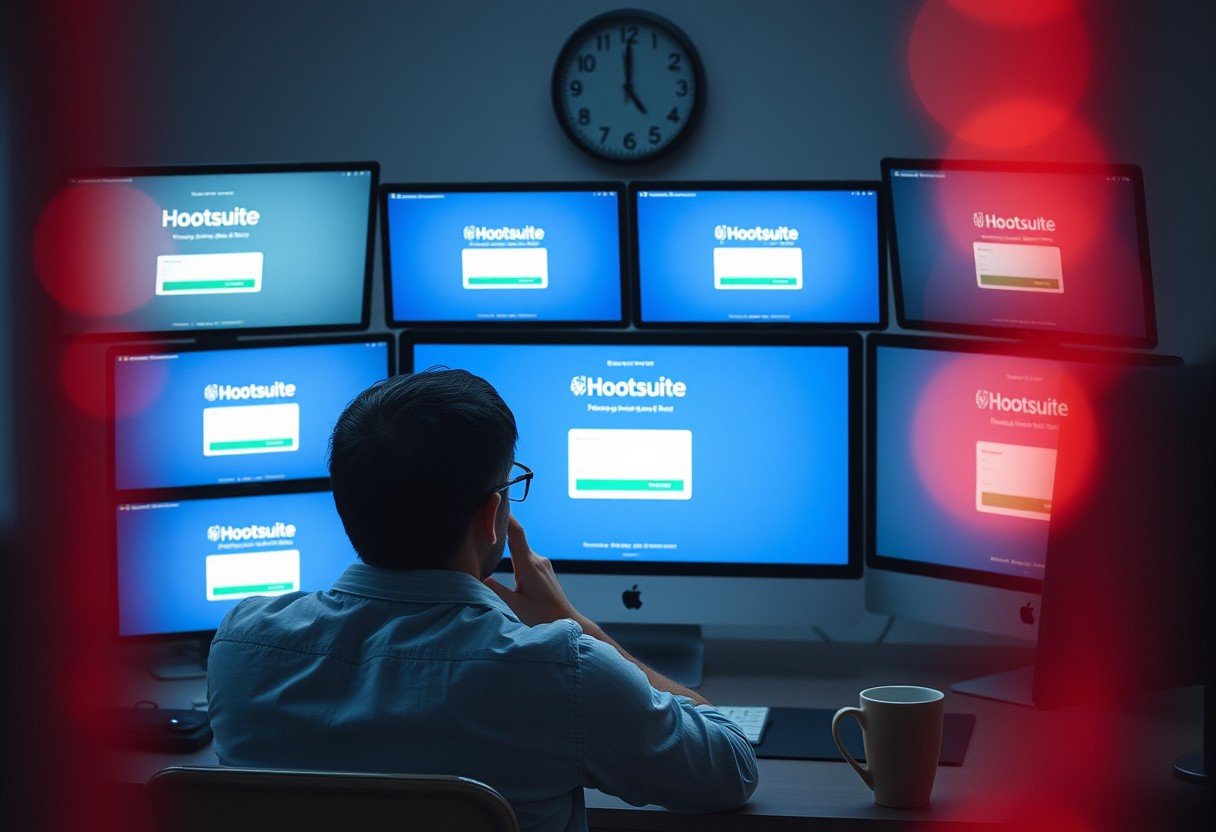

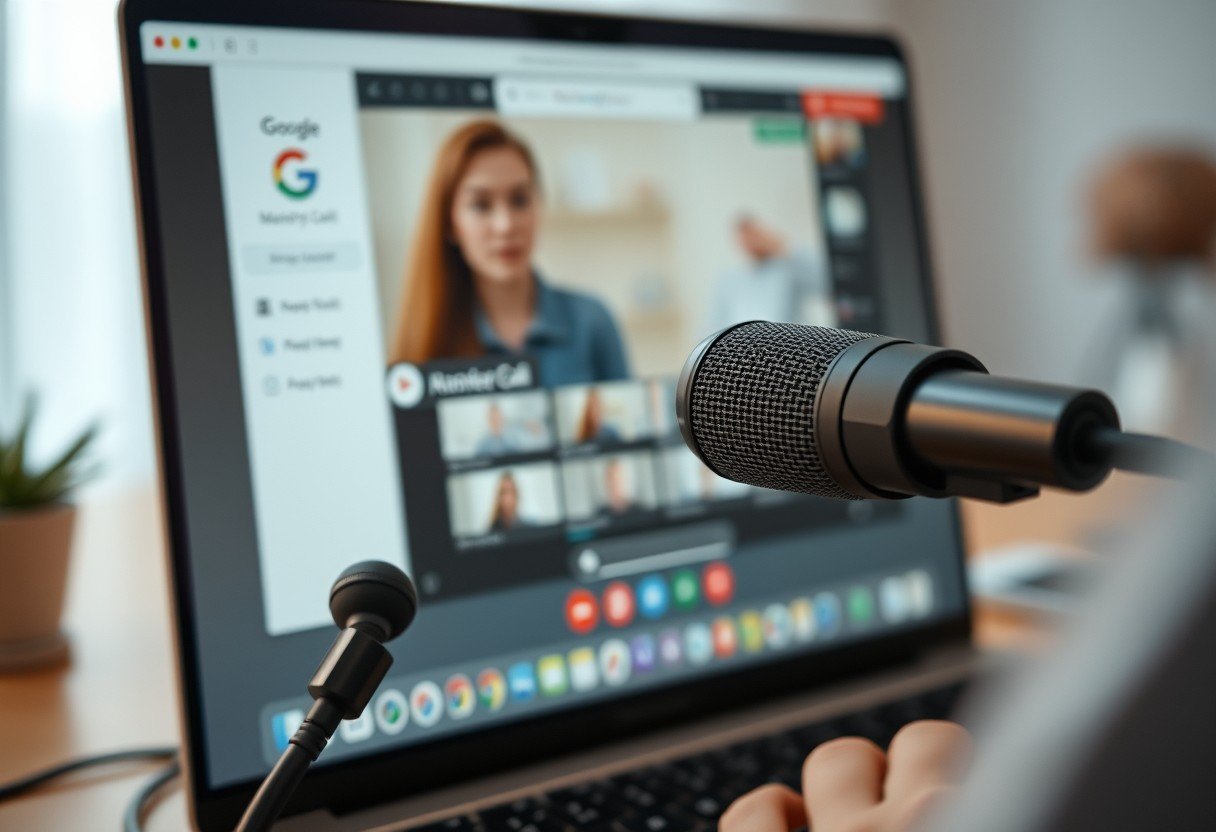
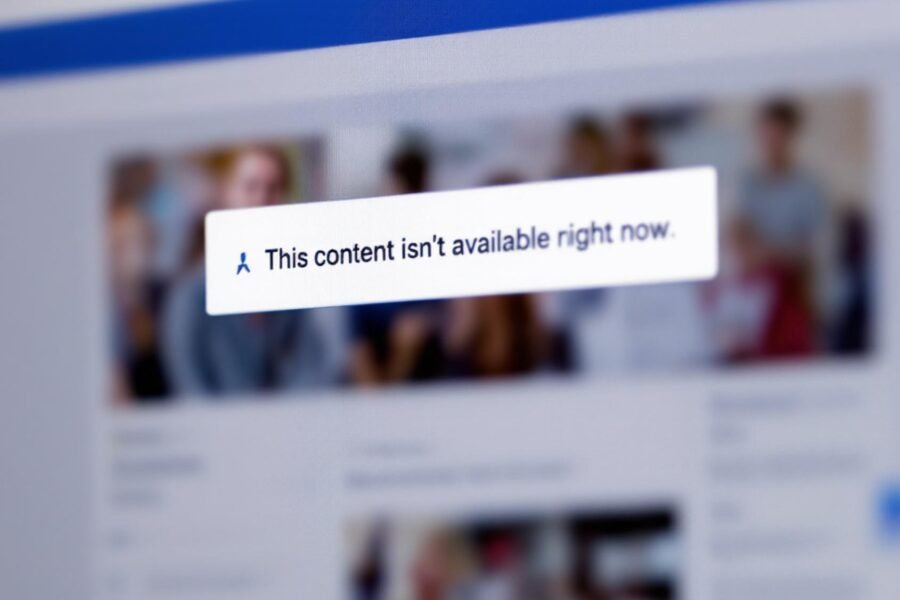

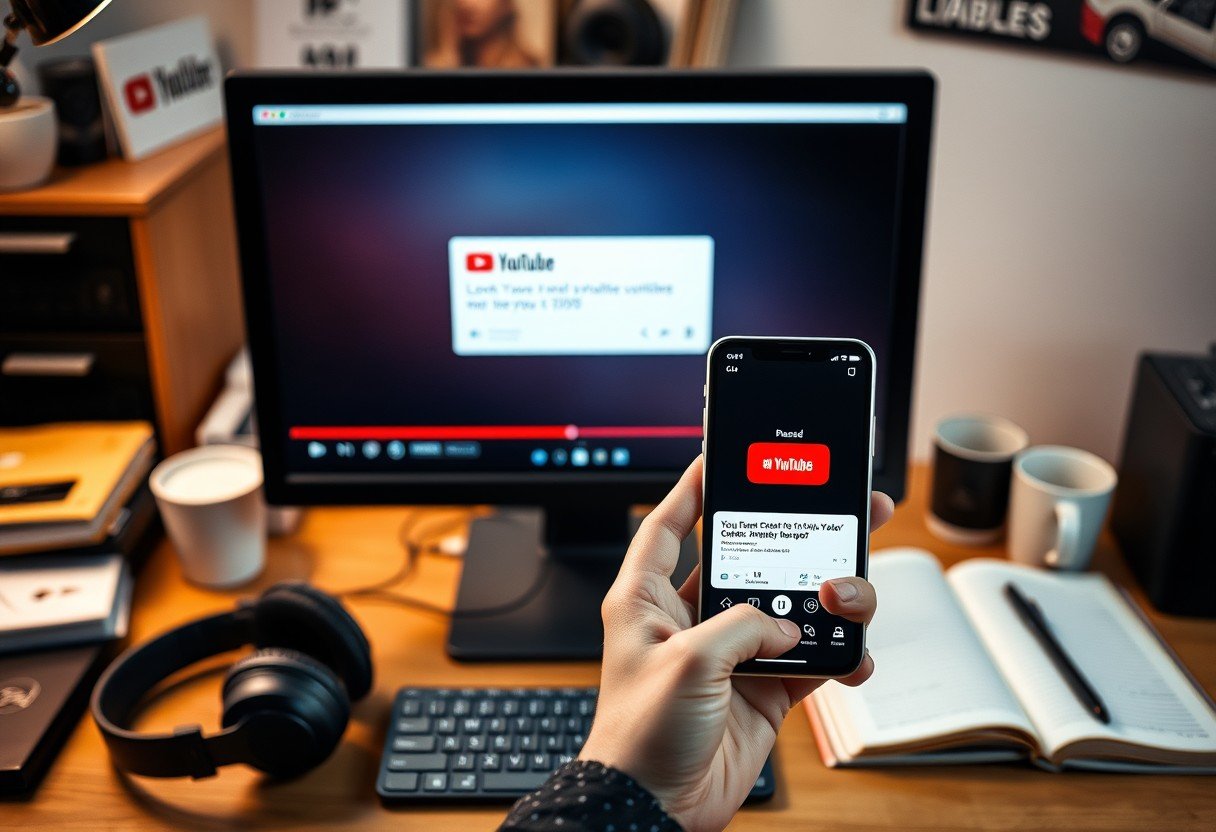
Leave a Comment