Fitbit pairing problems are common when the watch or band does not connect to the phone through Bluetooth in the Fitbit app. You can fix most issues at home on iPhone or Android in a few minutes. Start with quick checks, then follow simple steps. Anyone who uses a Fitbit and wants accurate health data can use this guide today.
Why Fitbit pairing fails most of the time
Pairing depends on Bluetooth, the Fitbit app, your phone system, and your device battery. If any one of these is weak, pairing can fail. Small glitches in the app or phone can also block a fresh connection.
The most common reasons are Bluetooth interference, old software, missing app permissions, or a low battery on the tracker. These problems often lead to pairing failed messages or a device not found screen. The good news is that these are easy to fix.
Distance also matters. Bluetooth Low Energy typically works best within 10 meters indoors. Thick walls, metal, water, and crowded wireless spaces reduce this range.
Finally, pairing can break if your Fitbit is still linked to another phone or tablet nearby. Make sure only one phone tries to connect during setup.
Quick checks and what they fix
Before deeper steps, simple checks can save time. Many users fix the issue by restarting both devices and moving closer. These actions clear temporary bugs and help the app see the tracker.
Do these checks with the phone and Fitbit next to each other and Bluetooth turned on. Close the Fitbit app, then reopen it. Make sure the Fitbit is charged above 20 percent.
| Issue | What you see | Quick fix |
|---|---|---|
| Bluetooth off or busy | Device not found | Toggle Bluetooth off and on, then retry in the Fitbit app |
| Old app or firmware | Pairing failed message | Update Fitbit app and device firmware, then attempt pairing |
| Too many paired devices | Spins but never connects | Forget unused Bluetooth devices on the phone and try again |
| Interference or distance | Drops or stalls during setup | Move to a quiet spot, keep within 1 to 2 meters, and retry |
| Low tracker battery | Random disconnects | Charge the Fitbit for 15 to 30 minutes and reconnect |
If a quick check works, sync your data to confirm. If not, move to the step by step fix below. That sequence solves most stubborn pairing problems.
Step by step fix for Fitbit pairing failed
Work through these steps in order. This path removes stale links and builds a clean connection. It helps both Android and iPhone users.
- Restart your phone and restart your Fitbit model using the official restart method.
- In phone settings, forget the Fitbit from Bluetooth, then open the Fitbit app and add the device from within the app.
- Turn off any other nearby phones, tablets, or laptops that were paired with this Fitbit.
Always add the device from inside the Fitbit app, not only from the Bluetooth menu. This lets the app set permissions and update firmware during setup. Keep the devices close and on a charger if the battery is low.
If the app stalls, force close it and try again. A clean app restart often clears hidden errors that block pairing.
Keep software and firmware updated
Outdated software is a top reason for a failed or unstable connection. Updates improve Bluetooth stability, sensor accuracy, and battery life. They also fix known pairing bugs.
Update three things when pairing fails the app, the phone system, and the Fitbit firmware. On iPhone or Android, update the Fitbit app from the app store. Then check your phone settings for a system update.
Open the Fitbit app, tap your profile or device image, and look for a firmware update. Stay on Wi Fi and keep the tracker on a charger during the update. Do not leave the app until it finishes.
After updates, restart both devices and pair again. This gives you a fresh start with the latest fixes.
App permissions and background settings
The Fitbit app needs certain permissions to scan and connect. On Android, Location permission is required for Bluetooth device discovery by system rules. On iPhone, Bluetooth and Motion permissions matter during setup and sync.
- Allow Bluetooth and Location permissions for the Fitbit app in phone settings.
- Enable background refresh or allow the app to run in the background.
- Disable battery saver for the Fitbit app so the phone does not pause Bluetooth tasks.
Missing permissions can make the app act like the tracker is invisible even when it is next to your phone. After you change permissions, reopen the app and try pairing again. If your phone has a work profile or strict security app, allow Fitbit access there too.
On some Android brands, extra power controls can limit background Bluetooth. Add Fitbit to the allowed list so it can sync while the screen is off.
Cut Bluetooth interference and improve range
Bluetooth uses the 2.4 GHz band, which is shared by Wi Fi, microwaves, and many gadgets. Crowded air makes pairing and syncing unstable. Reducing noise in this band improves the link.
Move away from routers, game consoles, and large metal surfaces during pairing. Keep the phone and Fitbit within 1 to 2 meters while you connect. Avoid pockets or bags that press the tracker against your body, since water in the body absorbs radio signals.
Most Bluetooth devices work best within 10 meters in open air. Walls and floors can cut range to a few rooms or less. Try pairing in a quiet room and keep other Bluetooth devices off until setup completes.
Once paired, you can turn other devices back on. If you still see drops, leave the phone on the same floor and avoid moving far during sync.
Hardware, battery, and when to seek help
A weak or aging battery can cause random drops and pairing loops. Charging for 15 to 30 minutes often stabilizes the radio long enough to complete setup. If the device only connects while on a charger, the battery may need service.
Inspect for damage like cracks, dents, or signs of water, since these can disrupt Bluetooth parts inside. If you see damage, contact support for repair options. Do not keep retrying if the device gets hot.
If you have tried all steps, contact Fitbit support with your model name, phone model, and a short list of what you tried. They can review logs, confirm warranty, and arrange a replacement if a fault is found.
Most pairing issues are fixed at home in less than 15 minutes. If not, support can close the gap and get you back to tracking quickly.
FAQ
Why will my Fitbit not pair with my phone? Check Bluetooth is on, the Fitbit app is updated, and the devices are within 1 to 2 meters. Forget the Fitbit in phone Bluetooth settings, then add it again from inside the Fitbit app.
How do I fix Fitbit pairing failed on Android or iPhone? Restart both devices, update the app and firmware, and allow Bluetooth and Location permissions. Keep battery saver off for Fitbit and try pairing in a quiet room away from other devices.
Why does my Fitbit keep disconnecting after pairing? Weak signal or interference is the usual cause. Keep the phone close, avoid metal and water barriers, and turn off other Bluetooth gear during sync to stabilize the link.
Do I need Location turned on for Fitbit to pair? On many Android phones, Location must be on for Bluetooth scanning to work. Turn it on, grant the Fitbit app permission, then try again.
What should I do if the Fitbit app does not find my device? Close the app, toggle Bluetooth off and on, and recharge the tracker. Remove old Bluetooth entries for the Fitbit, then add the device from the Fitbit app.
When should I contact Fitbit support? If you still cannot pair after restart, updates, permission checks, and a clean add from the app, reach out to support. Provide your models and steps tried so they can check warranty and offer a repair or replacement.

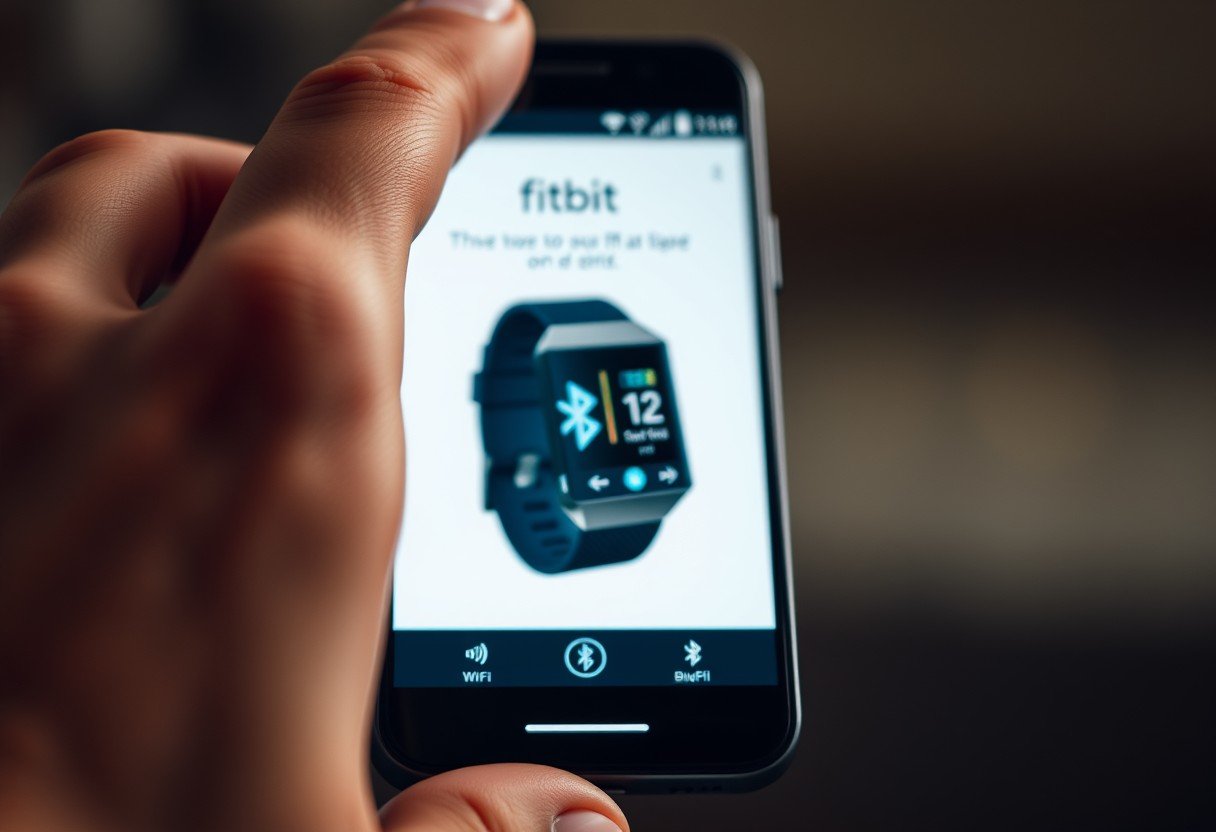





Leave a Comment