Have you ever opened Snapchat, looked at the Snap Map, and wondered what the circle around your friend’s Bitmoji means? This small but dynamic feature is your window into their current activity on the app. The circle’s color, style, and even size can tell you if they’re online, have posted a new Story, or how accurate their location is. Understanding this feature helps you navigate the platform and know the best times to connect.
What the Circle Around a Bitmoji Primarily Indicates
At its core, the circle around a Bitmoji on Snapchat is a status indicator. It tells you about a person’s recent activity within the app. It’s a quick visual cue that saves you from guessing if a friend is available to chat.
The most basic distinction is between a solid and an empty circle. A solid or filled-in circle generally means the person is actively using the app right now or was on it just moments ago. This suggests they are available for a real-time conversation.
Conversely, an empty or unfilled circle usually indicates that the person has recently used the app but is currently inactive. They might have closed Snapchat, but their presence is still noted for a short period.
Decoding the Different Circle Colors and Styles
Snapchat uses different colors and animations for the circle to convey more specific information. While these can sometimes change with app updates, certain meanings have remained consistent for users. Understanding these colors helps you know exactly what’s going on at a glance.
Each color provides a different piece of information, from a new Story post to a new message waiting for you.
Here is a breakdown of what the most common circle colors and styles mean:
| Color or Style | What It Means |
|---|---|
| Solid Blue or Green Circle | The user is currently online and active on the app. |
| Purple Ring | The user has posted a new Story that you have not viewed yet. |
| Gray Circle | The user is offline or has been inactive on Snapchat for some time. |
| Gray Chat Bubble Icon | This appears over your own Bitmoji and indicates you have received a new chat message. |
| Red Pulsating Circle | This can indicate very recent and continuous activity, showing they are actively engaged in the app at that moment. |
The Circle’s Role on the Snap Map
The circle is most prominent on the Snap Map, where it’s directly tied to a user’s location. When you see a friend’s Bitmoji on the map, the circle around it confirms they have chosen to share their location and have been active recently.
The size of the circle also has a specific meaning. A smaller, tighter circle implies a more accurate and precise GPS location. If you see a wider, more faded circle, it means their location is less precise, perhaps due to a weak signal or because some time has passed since they last opened the app.
The location updates in near real-time, meaning the Bitmoji moves on the map as the person moves in the real world, but only when they have the Snapchat app open.
How to Manage Your Circle’s Visibility and Privacy
While sharing your activity and location can be fun, privacy is also very important. Snapchat provides users with robust controls to manage who can see their Bitmoji on the Snap Map and, by extension, their activity circle. If you’re not comfortable sharing your location, you can easily hide it.
The most powerful privacy tool for this is “Ghost Mode.” When enabled, your location and active status are hidden from everyone on the Snap Map. Your friends will not see your Bitmoji or its circle on their map.
Here is how you can control your visibility:
- Open Snapchat and tap on the Map icon in the bottom navigation bar.
- Tap the gear icon in the top-right corner of the Map screen to open Settings.
- Here, you will see several options:
- Ghost Mode: Toggle this on to hide your location completely.
- My Friends: Allows all your friends to see your location.
- My Friends, Except…: Lets you select specific friends to hide your location from.
- Only These Friends…: Allows you to create a custom list of friends who can see your location.
- Select the option that best fits your comfort level.
What it Means When There is No Circle
Sometimes you might look for a friend on the Snap Map and not see their Bitmoji at all. This absence of a Bitmoji and its circle also provides important information.
If you cannot find a user’s Bitmoji on the map, it typically means one of two things. The most common reason is that the person has enabled Ghost Mode, making their location and activity invisible.
Alternatively, it could mean the user has been inactive on Snapchat for an extended period, usually more than 24 hours. After a certain amount of time, Snapchat stops showing a user’s last known location to protect their privacy.
Frequently Asked Questions
What does a solid circle around a Bitmoji mean on Snapchat?
A solid circle indicates that the person is currently active on Snapchat or has used the app within the last few minutes. It’s a strong signal that they are available to chat or receive a Snap.
Why is the circle around a Bitmoji purple?
A purple ring or circle signifies that the user has posted a new Story that you have not watched yet. Tapping on their Bitmoji will take you directly to their Story so you can view it.
Can I see someone’s location if their Bitmoji has a gray circle?
No, a gray circle usually means the user is offline or inactive. While you might see their last active location for a short while, it will not be updating in real-time because they are not currently using the app.
How often does the Bitmoji circle update on the Snap Map?
The circle and the Bitmoji’s location update in near real-time whenever the user opens and uses the Snapchat app. If the app is closed, the location will stop updating.
Does the circle mean someone is ignoring me?
Not necessarily. The circle only reflects a user’s activity status within the Snapchat app itself. A green or solid circle just means they have the app open, not that they have seen or are ignoring your specific message.


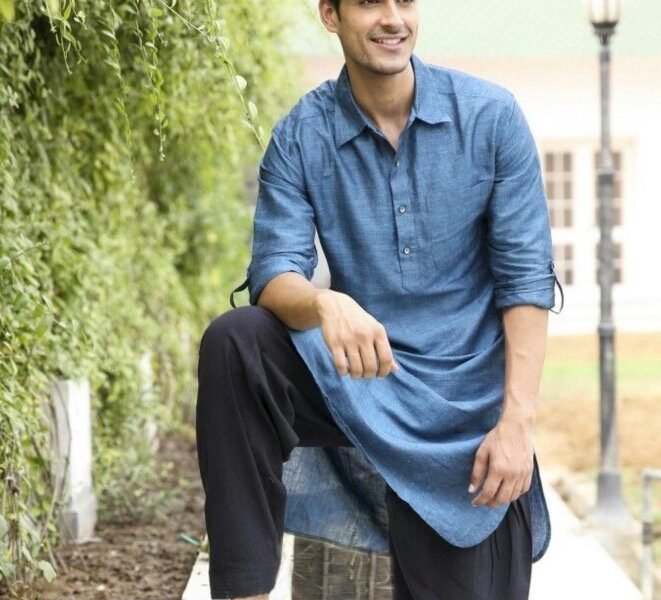


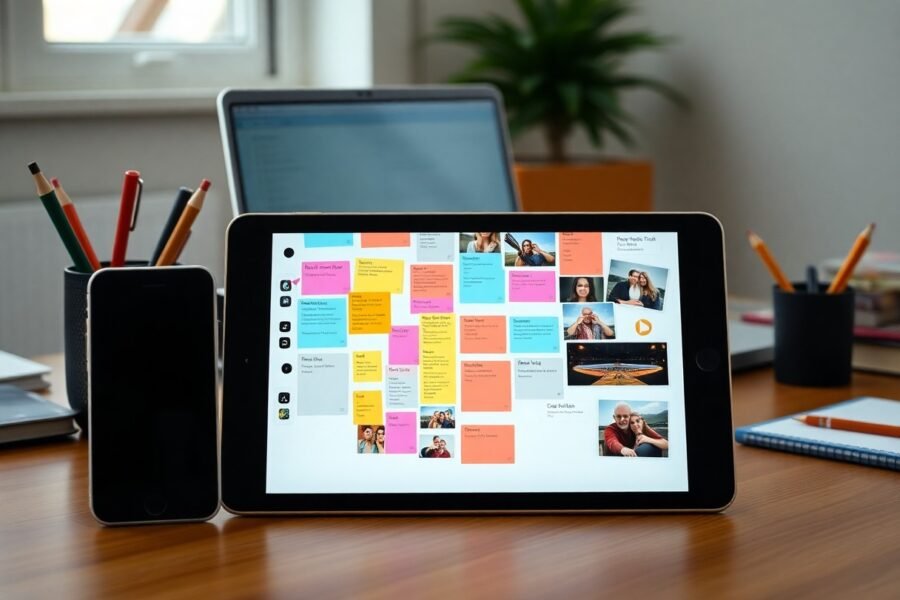

Leave a Comment