Have you ever posted a photo carousel on Instagram only to realize the pictures are in the wrong order? It’s a common frustration for many users. While Instagram does not currently allow you to edit the order of photos after a post is live, there is a simple workaround. This guide will explain why this limitation exists, how to fix your post, and how to plan the perfect photo sequence every time to avoid this issue in the future.
Why Can’t You Rearrange Photos After Posting on Instagram?
Instagram’s platform is designed around a chronological system. Once content is published, its core elements, including the sequence of images in a carousel, are locked in place. This helps maintain the integrity and timeline of user feeds.
The primary reason for this restriction is technical. Modifying a live post with multiple images would be complex and could affect how the post is stored and delivered to users. As a result, Instagram has not built a feature to reorder photos in an existing post.
This means that planning ahead is crucial. The order you select your photos in before you hit the “Share” button is the final order they will appear in.
The Only Way to Fix the Order: Delete and Repost
If you’ve already published your carousel and are unhappy with the photo arrangement, the only solution is to delete the original post and create a new one. While this isn’t ideal, it’s the only method currently available to correct the order.
Before you delete the post, make sure to save the photos and copy your caption and hashtags to a notepad or your device’s notes app. This will make the reposting process much quicker and ensure you don’t lose your carefully crafted text. Be aware that deleting the post will also permanently remove all likes, comments, and engagement metrics associated with it.
This method can be a tough choice if a post has already gained significant traction. Below is a quick breakdown of what you gain and lose by deleting and reposting.
| Pros of Deleting and Reposting | Cons of Deleting and Reposting |
|---|---|
| Achieve the desired photo order. | Lose all existing likes and comments. |
| Corrects any storytelling or visual flow errors. | Post loses its original timestamp. |
| Presents a more polished and professional look. | Initial engagement momentum is lost. |
How to Arrange Your Photos Perfectly Before You Post
The best way to avoid having to delete and repost is to get the order right from the start. Instagram’s post creation interface allows you to easily arrange your photos before you publish them.
Follow these simple steps to set your desired sequence:
- Open Instagram and tap the ‘Plus’ icon to start a new post.
- Tap ‘Select Multiple’ and choose the photos you want to include in your carousel.
- Once selected, you will see your chosen images in a preview row. To change the order, simply press and hold on any photo.
- Without lifting your finger, drag the photo to its new position in the sequence.
- Continue dragging and dropping your photos until you are happy with the arrangement.
- Proceed to add filters, captions, and tags before tapping ‘Share’.
Taking a few extra seconds to review the order during this stage can save you a lot of frustration later on.
Tips for Creating a Visually Stunning Photo Sequence
A well-ordered carousel does more than just show pictures; it tells a story and keeps your audience engaged. A thoughtful arrangement can guide your followers’ eyes through your post, making it more impactful.
Consider the visual flow of your images. Do the colors complement each other? Does the sequence make sense? Thinking like a curator can transform a simple collection of photos into a compelling narrative.
Here are a few tips to enhance your photo storytelling:
- Start with a Strong Opener: Your first photo is the most important. Choose a captivating image that grabs attention and makes people want to swipe for more.
- Vary Your Shots: Mix up your composition. Alternate between wide shots, close-ups, and medium shots to create a dynamic viewing experience and prevent monotony.
- Create a Color Story: Arrange photos with similar color palettes next to each other to create a smooth, aesthetically pleasing transition from one slide to the next.
By being intentional with your photo order, you can significantly increase the impact of your posts and create a more professional-looking feed.
Plan Your Feed with Third-Party Apps
If you take your Instagram aesthetic seriously, third-party planning apps can be a game-changer. These tools allow you to preview how your posts will look on your grid before you publish them, giving you complete control over your feed’s layout and color scheme.
Apps like Planoly and Later offer visual planners where you can upload your photos, drag and drop them to find the perfect arrangement, and schedule them to post automatically. This is especially useful for planning the order of photos within a single carousel post. You can experiment with different sequences without having to do it inside the Instagram app.
Using a planning app helps you maintain a cohesive theme and ensures every post, whether single image or carousel, contributes positively to your overall grid aesthetic.
Using Instagram’s Drafts to Perfect Your Post
Many users overlook a powerful built-in feature that can help perfect a post’s order: Instagram Drafts. If you’ve arranged your photos, written a caption, and added tags but aren’t ready to post, you can save it as a draft.
To do this, simply hit the back button once you are on the final screen before sharing. Instagram will ask if you want to save the post as a draft. This allows you to come back to it later, review the photo order one last time, and make any final edits before it goes live.
Saving a post as a draft is the best way to double-check your work and ensure your photo sequence is exactly how you want it. It gives you a chance to step away and look at the carousel with fresh eyes before publishing.
Frequently Asked Questions
Can you edit the order of photos on an Instagram post?
No, Instagram does not have a feature that allows you to change the order of photos in a carousel post after it has been published. You must delete the post and re-upload it in the correct order.
Can I delete just one photo from a carousel post?
Yes, you can remove a single photo from a multi-photo post. Tap the three dots on your post, select “Edit,” and then tap the small trash can icon on the photo you wish to delete.
Is it possible to add more photos to a published carousel?
No, you cannot add additional photos to a carousel post once it is live. All photos must be selected and included during the initial creation of the post.
Do I lose my likes and comments if I delete and repost?
Yes, when you delete an Instagram post, all associated engagement, including likes, comments, and saves, is permanently lost. The new post will start with zero engagement.


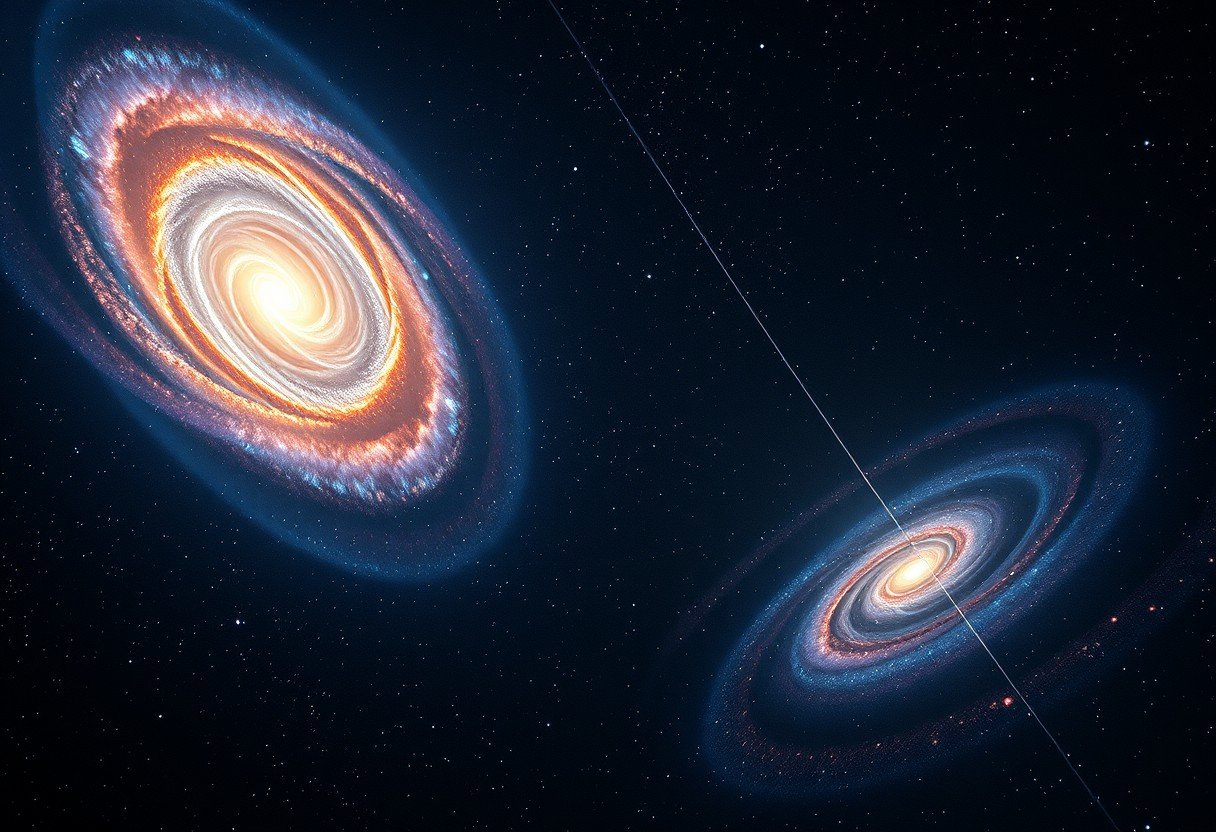



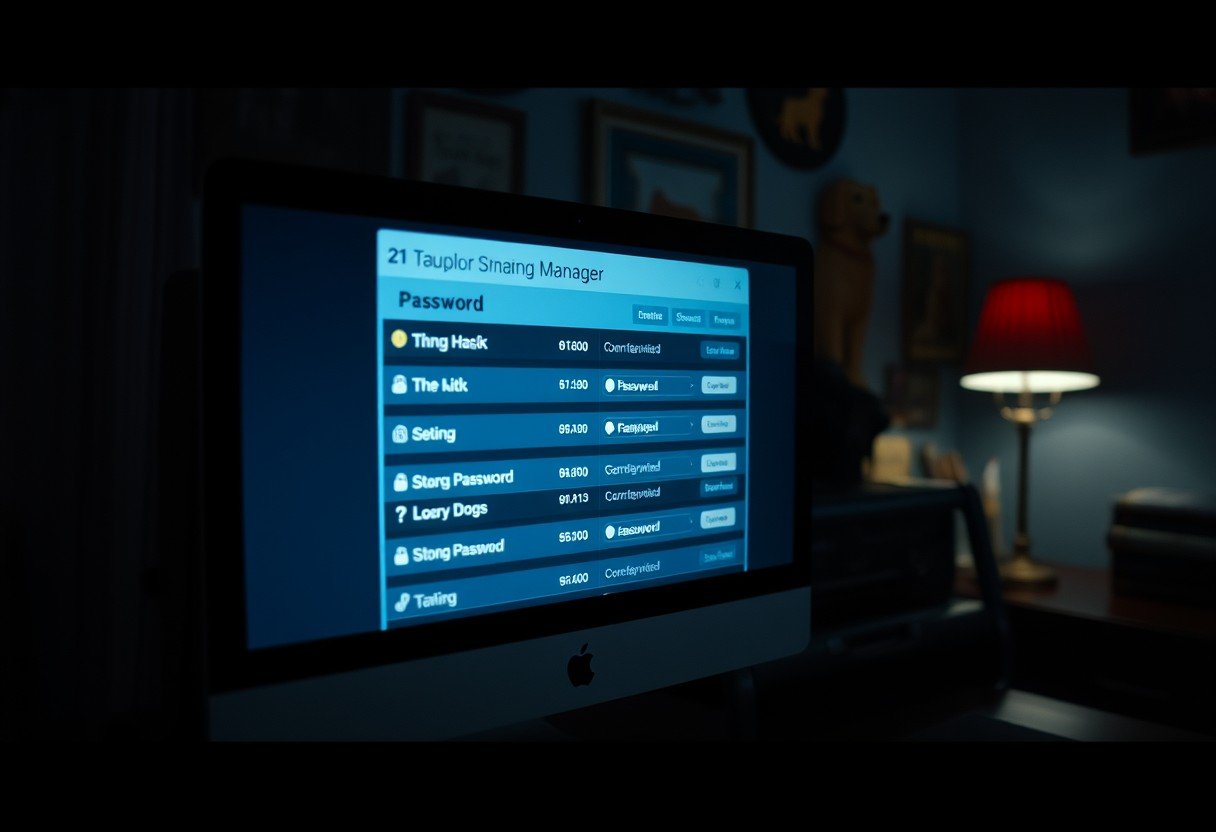

Leave a Comment