Taking control of your Twitter privacy is easier than you think. This guide shows you how to disable read receipts in your Direct Messages on both iPhone and Android. Turning this feature off stops others from knowing when you’ve seen their message, giving you the freedom to reply on your own schedule. By following a few simple steps within the app’s settings, you can create a more comfortable and pressure-free messaging experience.
What are Twitter Read Receipts and Why Disable Them?
The read receipts feature on Twitter is a small indicator that lets someone know you have opened and viewed their direct message. While it can be helpful for confirming a message was received, it often creates an unspoken expectation for an immediate response. Many users find this adds unnecessary pressure to their online interactions.
Disabling read receipts is a powerful way to manage your digital boundaries. It puts you back in control of your response time, allowing you to read messages without the sender knowing. This simple change can significantly reduce social anxiety and help you use Twitter Direct Messages in a way that feels more comfortable and private. It’s about tailoring your experience to your personal communication style.
Ultimately, the choice is yours. Deciding to turn off this feature is a personal preference that prioritizes your peace of mind over the transparency of the conversation. It allows you to engage more mindfully, rather than reactively.
How to Turn Off Read Receipts on an iPhone
If you’re an iPhone user, adjusting your privacy settings to disable read receipts is a quick and simple process. This action ensures your activity within Direct Messages remains private, letting you read conversations at your convenience without notifying the sender.
Follow these clear steps to update your settings:
- Open the Twitter app on your iPhone and make sure you are logged in.
- Tap on your profile icon, which is located in the top left corner of the screen.
- From the menu that appears, select “Settings and privacy.”
- Next, tap on “Privacy and safety.”
- Find the “Direct Messages” section and tap on it.
- Toggle the switch next to “Show read receipts” to the off position.
Once you have toggled the switch off, the change is instant. Your settings will automatically sync across all devices where you are logged into your Twitter account, including your computer or iPad. This means you only have to change the setting once to apply it everywhere.
Disabling Read Receipts on Your Android Device
For Android users, the process of turning off Twitter read receipts is just as straightforward. Taking this step helps you maintain your privacy and gives you more control over how you communicate in Direct Messages. You can browse your messages without feeling rushed to reply.
Here is a step-by-step guide to get it done:
- Launch the Twitter app from your Android device.
- Tap your profile icon, found in the top-left corner.
- In the side menu, choose “Settings and privacy.”
- Tap on the “Privacy and safety” option.
- Under the “Direct Messages” heading, locate the “Show read receipts” option.
- Tap the toggle to turn the feature off. The toggle will turn grey, indicating it is disabled.
This single adjustment helps create a more relaxed messaging environment. You no longer have to worry about others seeing the “Read” status on messages you’ve opened but are not yet ready to answer.
What Happens After You Disable Read Receipts?
When you turn off read receipts, the primary change is that other people will no longer see the “Read” notification under messages they send you. The message will simply show as “Delivered.” This gives you the privacy to open and read messages without any external pressure.
A common question is whether you can still see if others have read your messages. The answer is yes. Disabling your read receipts only affects what others see about you; it does not stop you from seeing their read receipts. You will continue to see the “Read” status for users who have the feature enabled on their account.
It is a one-way privacy setting. Your privacy is protected, but your view of others’ activity remains the same, unless they have also chosen to disable the feature.
Things to Consider Before You Make the Switch
Before you disable read receipts, it’s worth thinking about how it might change your conversations. While it offers more privacy, it can sometimes cause confusion. The person on the other end won’t know if you’ve seen their urgent message or if you are simply away from your phone.
Consider the context of your conversations. For casual chats, the absence of a read receipt is rarely an issue. However, in more formal or time-sensitive discussions, it could be misinterpreted as you ignoring the message. Weighing the benefits of privacy against the potential for miscommunication is key.
Here is a simple breakdown of the pros and cons:
| Pros of Disabling | Cons of Disabling |
|---|---|
| Reduces pressure to reply instantly | Can lead to misunderstandings |
| Increases your messaging privacy | Others may not know if their message was seen |
| Gives you more control over interactions | Less transparency in conversations |
Ultimately, the decision depends on your personal comfort level and how you use Twitter for communication.
Troubleshooting Common Problems
Occasionally, you might run into an issue where your settings don’t seem to save correctly. If you’ve toggled off read receipts but find they are still active, there are a few simple troubleshooting steps you can take to fix the problem.
First, make sure your Twitter app is updated to the latest version available in the App Store or Google Play Store. An outdated app can sometimes cause glitches. If the app is up to date, try these solutions:
- Restart the App: Completely close the Twitter app and then reopen it. This simple action often resolves minor bugs.
- Restart Your Device: Turning your phone off and on again can clear temporary system issues that might be affecting the app.
- Clear the Cache: On Android, you can go to your phone’s settings, find the Twitter app, and clear its cache. This removes temporary files without deleting your account data.
If you have tried all these steps and the problem continues, the issue might be with your account itself. In this rare case, reaching out to Twitter Support through their Help Center is the best course of action. They can look into account-specific issues and provide a solution.
Frequently Asked Questions about Twitter Read Receipts
How do I disable Twitter read receipts on my iPhone?
Open the Twitter app, tap your profile icon, and go to “Settings and privacy.” From there, select “Privacy and safety,” then “Direct Messages,” and toggle off the “Show read receipts” option.
Is the process different for turning off read receipts on Android?
No, the process is nearly identical on Android. You navigate to “Settings and privacy” and then “Privacy and safety” to find the “Show read receipts” toggle under the Direct Messages section.
If I turn off my read receipts, can I see other people’s?
Yes, you can. Disabling your read receipts only prevents others from seeing when you’ve read their messages. You will still be able to see read receipts from users who have the feature enabled.
What should I do if my read receipt setting won’t save?
First, try restarting the app and your phone. If that doesn’t work, check for an app update or clear the app’s cache (on Android). If the problem persists, you may need to contact Twitter Support.
Do my settings sync if I use Twitter on my computer too?
Yes, your read receipt settings are tied to your Twitter account, not the device. Once you disable them on your phone, the change will automatically apply when you use Twitter on a desktop browser or any other device.

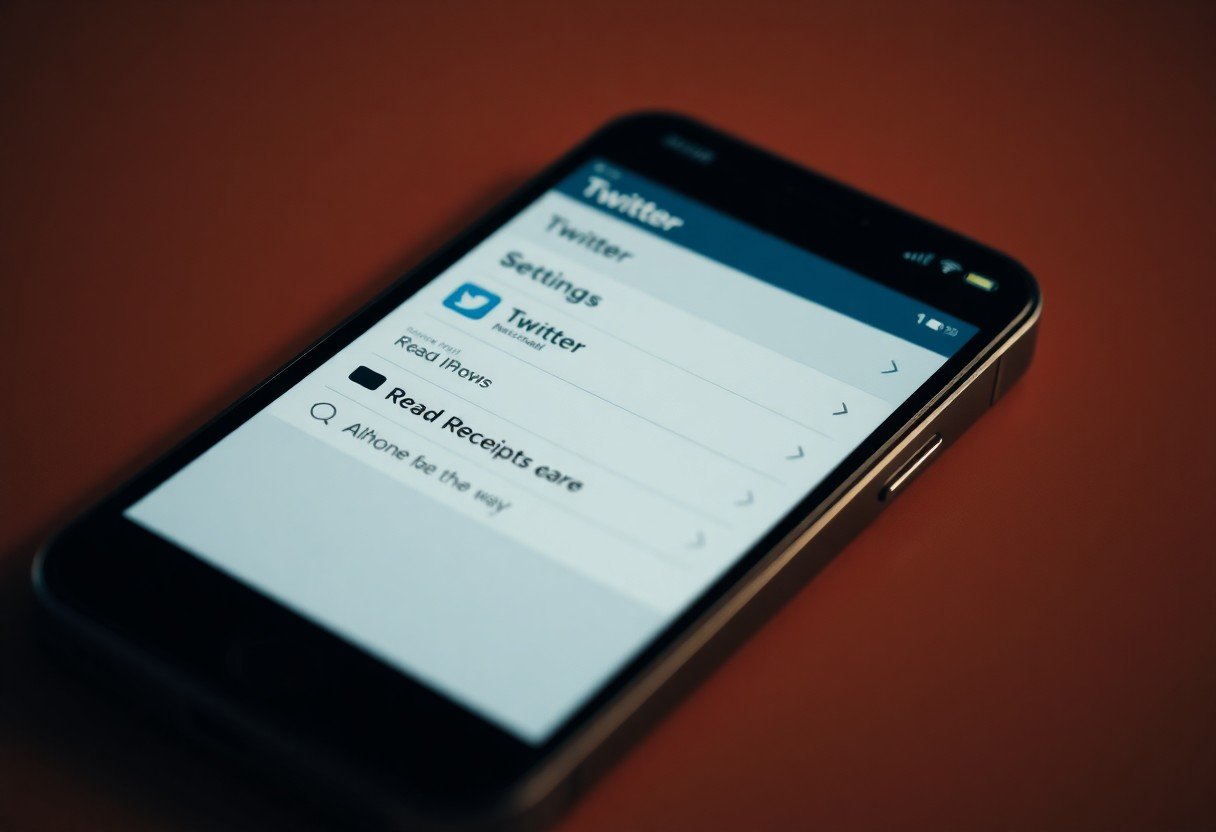


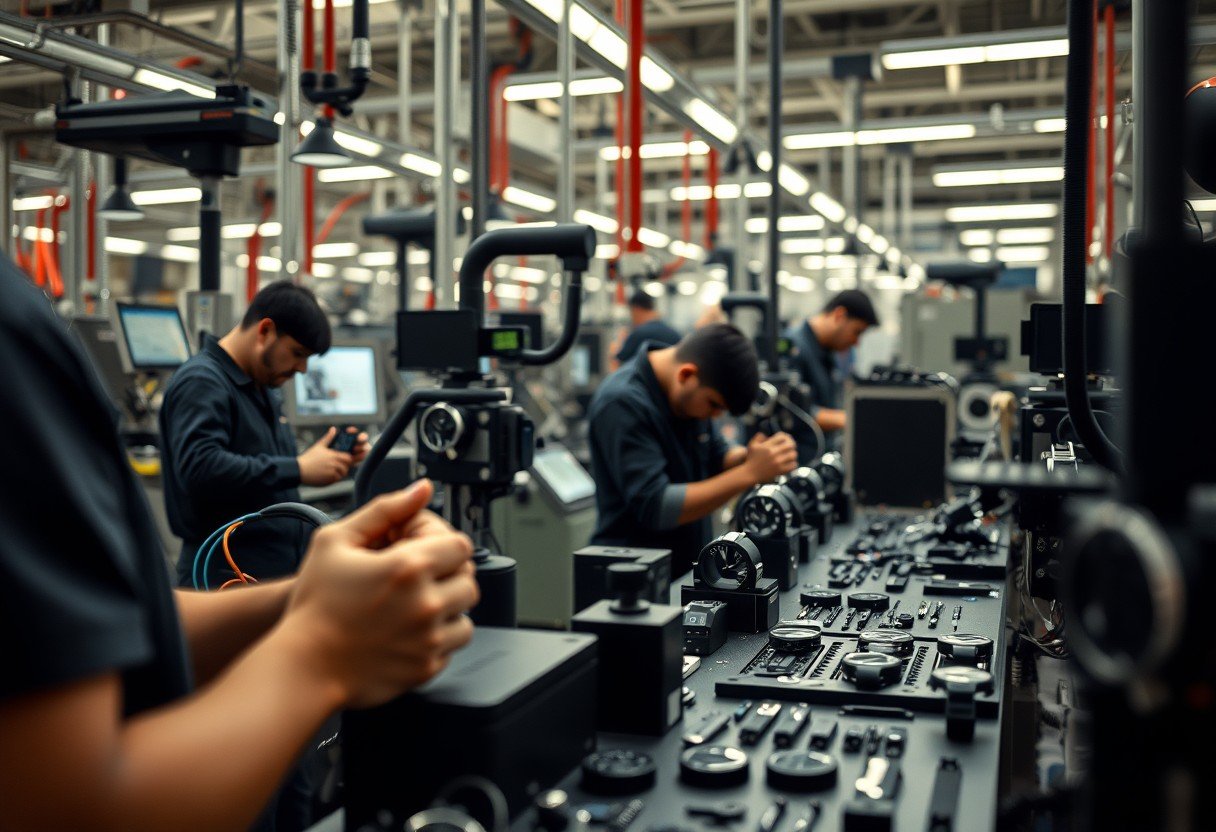




Leave a Comment