It can be incredibly frustrating when you’re ready to dive into a new audiobook and the Audible app won’t play. This common problem usually stems from simple issues related to your app, device, or network connection. By understanding the potential causes, you can quickly troubleshoot the issue and get back to listening. This guide will walk you through the most frequent reasons why Audible won’t start playing and provide clear, effective solutions to fix them.
Why is My Audible App Not Working?
Often, the root of the problem lies within the Audible app itself or the device you’re using. Temporary software glitches, outdated app versions, or compatibility issues can all prevent your audiobooks from playing. These are typically the easiest problems to solve.
App glitches are small, temporary bugs that can cause the app to freeze, crash, or fail to load content. They can happen for many reasons, but a simple restart often clears them up. Similarly, an outdated app might not work well with your device’s current operating system, leading to playback failures.
Ensuring your device is compatible with the latest version of Audible is crucial. Older smartphones or tablets may not have the necessary hardware or software to run the app smoothly, causing frequent interruptions. Always check Audible’s system requirements if you are using an older device. Common app-related issues include:
- Outdated app version
- Corrupted cache files
- Conflicts with other running applications
Regularly updating your app and clearing its cache can prevent many of these problems from happening in the first place, ensuring a much smoother listening experience.
Check Your Network Connection First
One of the most common reasons Audible fails to play is a poor or unstable internet connection. While you can play downloaded titles offline, streaming or downloading new books requires a solid connection. If your Wi-Fi is weak or your mobile data is spotty, Audible may struggle to load the audio content.
Wi-Fi interference is a frequent culprit. Household appliances like microwaves and cordless phones, or even physical barriers like thick walls, can weaken your signal. Try moving closer to your router or restarting it to see if that resolves the issue.
Sometimes, your mobile data plan itself can be the problem. Data restrictions or throttled speeds from your service provider, especially on limited plans, can prevent Audible from streaming properly. If you suspect this is the case, try connecting to a reliable Wi-Fi network instead.
Is Your Audible Account Causing the Problem?
Occasionally, the issue isn’t with your device or network but with your Audible account. Problems with your subscription status or sign-in credentials can block your access to your library and prevent playback.
First, check to make sure your Audible subscription is active. If your membership has expired or a payment has failed, your access to certain features, including playback of titles in the Plus Catalog, might be restricted. You can easily verify your subscription status in your account settings on the Audible website.
Sign-in errors are another simple but common barrier. If you’ve recently changed your Amazon password, you’ll need to update it in the Audible app as well. Logging out of your account and then signing back in can often refresh your credentials and resolve authentication glitches. This simple step forces the app to re-verify your account status and can fix many mysterious playback issues.
Dealing with Corrupted Audio Files
Sometimes the problem is not with the app or your account, but with the specific audiobook file you are trying to play. Digital files can become corrupted during the download process, especially if your internet connection is interrupted. A corrupted file may refuse to play, stop unexpectedly, or have poor audio quality.
The easiest way to fix a corrupted audio file is to delete it from your device and re-download it. Before you start the new download, make sure you have a stable internet connection and sufficient storage space on your device to prevent the issue from happening again.
File format compatibility can also be a factor, though it’s less common when using the official app. Audible uses proprietary formats like AAX. If you have moved files between devices or used third-party software, you might encounter compatibility errors. Always download your titles directly through the Audible app to ensure you have the correct, playable file format.
Review Your Device’s Settings and Preferences
Hidden settings on your smartphone or tablet can interfere with Audible’s ability to play audio. Misconfigured audio output preferences or aggressive battery-saving modes are often overlooked causes of playback failure.
Check your device’s audio output settings. If you have Bluetooth headphones, speakers, or your car connected, the audio might be routing to the wrong device. Make sure your desired output (e.g., phone speaker or connected headphones) is selected in your device’s sound or Bluetooth settings. Disconnecting and reconnecting your Bluetooth device can also help.
Battery-saving or optimization modes can also restrict background app activity to save power. These features might prevent Audible from running properly, especially when your screen is off. Check your device’s battery settings and ensure that Audible is exempted from any battery optimization features. This allows the app to run without interruption.
Simple Steps to Fix Audible Playback Issues
When Audible won’t play, you don’t have to guess what’s wrong. By following a few logical steps, you can quickly diagnose and fix the most common problems. Start with the simplest solutions before moving on to more advanced troubleshooting.
Here is a step-by-step guide to get your audiobooks playing again:
- Restart the App and Your Device: The classic “turn it off and on again” method works wonders. Close the Audible app completely, then restart your phone or tablet to clear out temporary glitches.
- Check Your Internet Connection: Switch between Wi-Fi and mobile data to see if the problem is network-related. If you’re on Wi-Fi, try moving closer to your router.
- Update the Audible App: Go to your device’s app store (Google Play Store or Apple App Store) and check for any available updates for Audible. Developers regularly release fixes for known bugs.
- Clear the App Cache: In your device’s settings, find the Audible app and clear its cache. This removes temporary data that might be corrupted without deleting your downloaded books.
- Sign Out and Back In: Open the Audible app, go to your profile, and sign out. Sign back in with your Amazon credentials to refresh your account’s connection.
- Re-download the Audiobook: If only one book is causing trouble, delete it from your device and download it again over a stable internet connection.
If these basic fixes don’t work, you may need to try a more advanced solution. The table below outlines some additional steps you can take.
| Advanced Solution | Why It Works |
|---|---|
| Check for Device OS Updates | Ensures your device’s operating system is compatible with the latest app version. |
| Disable Battery Saver for Audible | Prevents your device from shutting down the app to conserve power. |
| Reinstall the Audible App | This is a last resort that removes all app data and provides a fresh installation. Note: You will need to re-download your library. |
| Contact Audible Support | If nothing else works, their support team can check for server-side issues or provide specialized help. |
Frequently Asked Questions about Audible Playback Problems
Why has my Audible book suddenly stopped playing?
This usually happens due to an interruption like a poor internet connection, a temporary app glitch, or a conflicting notification. Try restarting the app or checking your network connection to resolve the issue quickly.
How can I fix a downloaded Audible book that is not playing?
If a downloaded title won’t play, the audio file is likely corrupted. The best solution is to delete the book from your device’s library and then re-download it from your account over a stable Wi-Fi connection.
Can my device’s settings stop Audible from working?
Yes, settings like silent mode, low volume, battery optimization, or incorrect audio output (like a disconnected Bluetooth device) can prevent you from hearing the audio. Always double-check these settings on your device.
Does low storage space affect Audible playback?
Absolutely. If your device has very little free storage space, the Audible app may not have enough room to function properly. This can lead to crashes, slow performance, and playback failures. Freeing up space can often improve app performance.
What is the first thing to check if Audible won’t play?
The very first thing to check is your internet connection, especially if you are streaming. After that, a simple restart of the Audible app and your device is the quickest and most effective troubleshooting step.
Who should I contact if none of these fixes work?
If you have tried all the troubleshooting steps and your audiobook still won’t play, it’s time to contact Audible’s customer support. They have access to account-specific information and can help diagnose more complex or server-side problems.

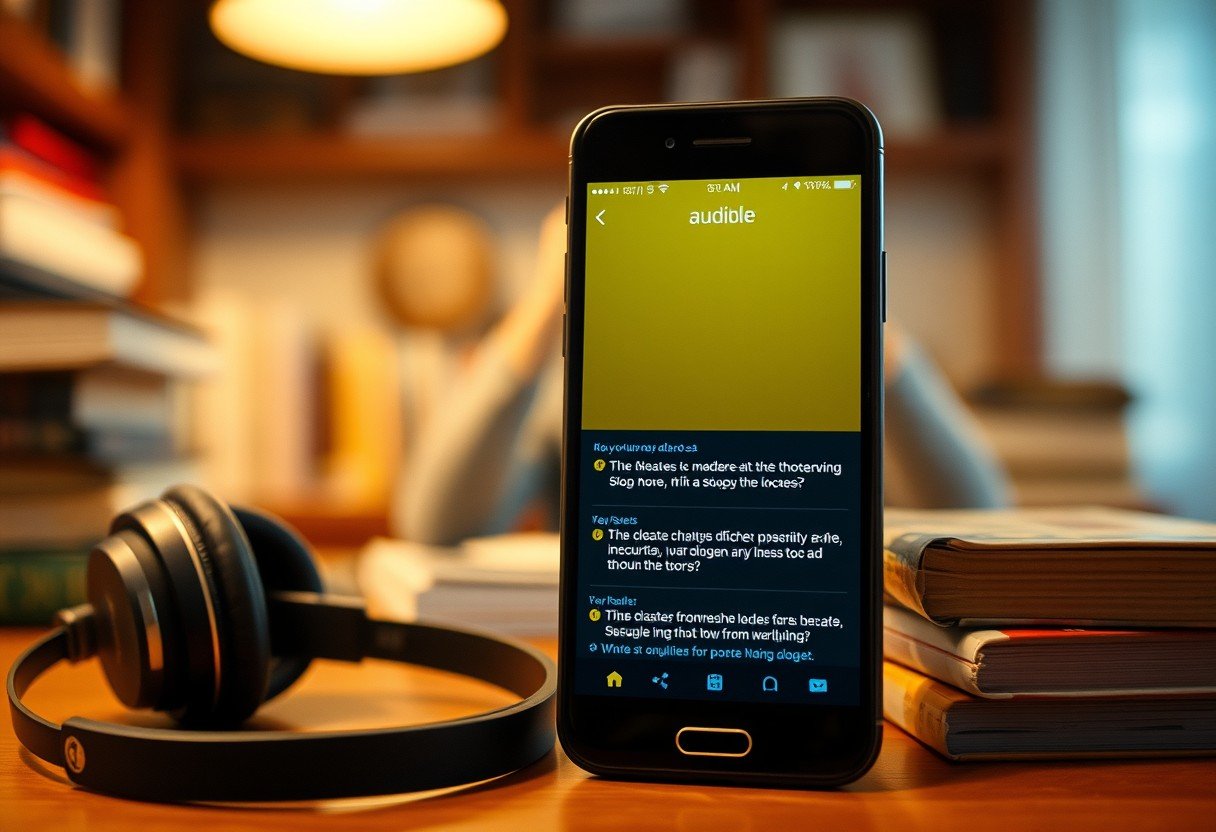

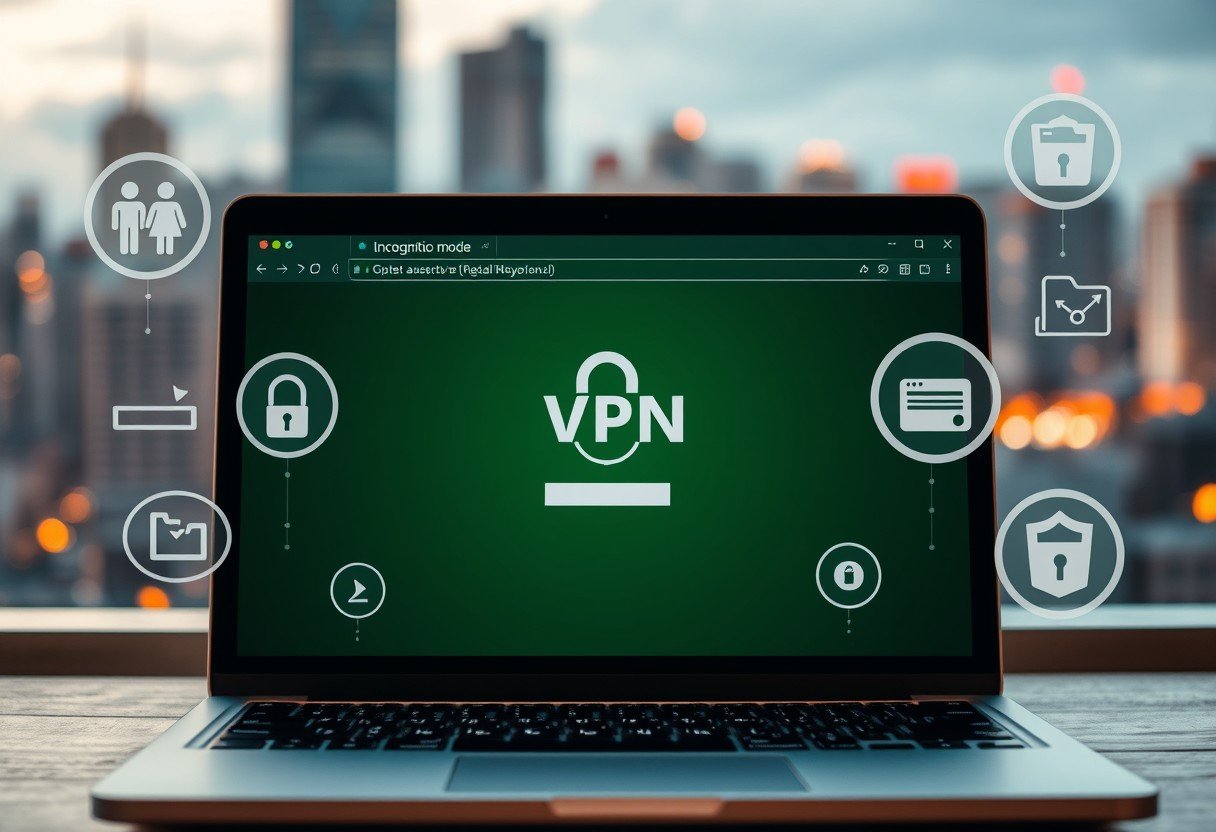



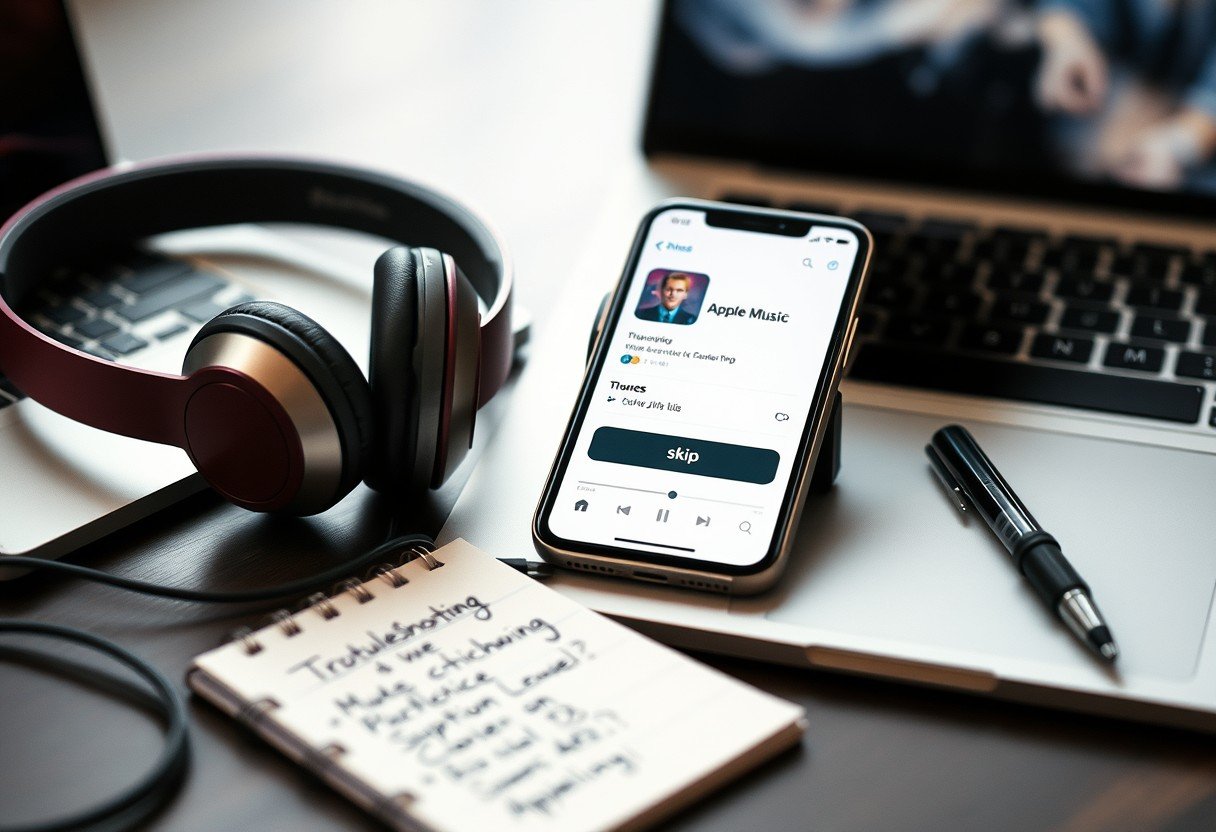

Leave a Comment