Encountering the “Error in File(File, "Rt") – Invalid ‘description’ Argument” in R can stop your data analysis cold. This common issue happens when R cannot find or understand the file you’re trying to open, usually due to a simple problem with the file path. This guide will walk you through why this error occurs and provide clear, step-by-step solutions to fix it, helping you get your scripts running smoothly again.
What Does the “Invalid ‘description’ Argument” Error Mean?
At its core, this error message is R’s way of telling you that the file location you provided is incorrect or unreadable. The ‘description’ argument is simply the name or path to your file, which functions like `read.csv()` or `file()` use to locate data.
The “Rt” part of the error code specifies the mode for opening the file: ‘R’ for read and ‘t’ for text mode. When the file path in the ‘description’ argument is flawed, R fails to open the connection in read-text mode, triggering the error.
Think of it like giving someone incorrect directions to a house. No matter how many times they try, they won’t find the location if the address is wrong. Similarly, R cannot access your data if the file path is misspelled, points to the wrong folder, or contains improper characters.
Common Culprits Behind this R File Error
Several small mistakes can lead to this frustrating error. Understanding these common causes is the first step to preventing and fixing the issue in your code. Most of the time, the problem isn’t complex, but rather a simple oversight in how the file path is written or where the file is located.
The most frequent reasons for this error are directly related to the file path string you pass to the R function. Even a single incorrect character can make the entire path invalid.
- Typos in the File Name or Path: A simple spelling mistake in the file’s name or one of the folder names is a very common cause.
- Incorrect Slashes: Windows uses backslashes () in file paths, but in R, a single backslash is an escape character. You must use either forward slashes (/) or double backslashes ().
- Wrong Working Directory: If you use a relative path (e.g., “data.csv”), R assumes the file is in the current working directory. If your script is running from a different location, R won’t find it.
- Hidden File Extensions: Sometimes, your operating system might hide file extensions. You might think a file is named “mydata” when it is actually “mydata.txt”, leading to an incorrect path.
Always double-check your file path for these simple errors first, as they account for the majority of cases where this error appears. This can save you a significant amount of debugging time.
A Step-by-Step Guide to Troubleshooting the Error
When you encounter the error, a systematic approach is the best way to find and fix the problem efficiently. Instead of randomly changing things, follow a logical sequence of checks to isolate the issue.
Start with the most likely cause and work your way down. This process will help you pinpoint the exact reason your code is failing.
- Verify the File’s Existence and Name: First, manually check that the file actually exists at the location you specified. Look for any typos in the file name or folders. A useful R function for this is `file.exists(“your/file/path.csv”)`, which will return `TRUE` if R can see the file.
- Check Your Working Directory: Run the command `getwd()` in your R console. This will show you the current working directory. If you are using a relative path, make sure your file is located in this folder. If not, you can either move the file or change the working directory using `setwd(“new/directory/path”)`.
- Correct the Slashes: Examine your file path string. If you are on Windows and have a path like `C:UsersYourNameDocumentsdata.csv`, you must change it to either `C:/Users/YourName/Documents/data.csv` or `C:UsersYourNameDocumentsdata.csv`.
- Use an Absolute Path: If you’re still having trouble, try using the full, absolute path to the file instead of a relative one. This removes any confusion about the working directory and is a great way to confirm the rest of your code is working correctly.
Best Practices for Handling Files in R to Avoid Errors
Adopting good habits for file handling can prevent this and other related errors from ever happening. Being proactive with your code structure and file management will lead to a much smoother and more predictable data analysis workflow.
Creating robust and error-free scripts involves more than just fixing problems as they appear. It’s about writing code in a way that anticipates potential issues. Using variables for file paths is a great practice, as it makes your code easier to read and update. For instance, define `filePath <- "data/my_data.csv"` at the top of your script and use the `filePath` variable in your functions.
This approach centralizes the file path in one location, so if you need to change it, you only have to edit one line of code.
Here is a table of common mistakes and their corrected best-practice alternatives.
| Common Mistake | Best Practice Solution |
|---|---|
| Using single backslashes in Windows paths. | Always use forward slashes (/) or double backslashes (). |
| Hard-coding file paths deep inside functions. | Define paths as variables at the top of your script. |
| Assuming a file exists without checking. | Use `if (file.exists(filePath)) { … }` to safely read data. |
| Using file names with spaces or special characters without quotes. | Ensure the entire path is enclosed in quotation marks. |
Helpful Tools and Resources for R Debugging
You are not alone when it comes to debugging R code. The R ecosystem is full of tools and communities designed to help you solve problems like the “Invalid ‘description’ Argument” error. Leveraging these resources can turn a frustrating roadblock into a valuable learning experience.
RStudio, the most popular integrated development environment (IDE) for R, has excellent built-in features to help. For example, its file pane allows you to navigate your file system visually and you can even click to import a dataset, which automatically generates the correct code with the proper file path.
Beyond the IDE, online communities are invaluable. Websites like Stack Overflow have thousands of questions and answers related to R errors. Chances are, someone has already faced and solved the exact problem you are encountering. Searching for the error message there is often the fastest way to a solution.
Frequently Asked Questions
What does the ‘description’ argument refer to in R file functions?
The ‘description’ argument is the parameter used by functions like `file()` or `read.csv()` to specify the file you want to access. It is essentially the file’s name and path, provided as a character string.
Why does R use “Rt” when trying to open a file?
“Rt” is a mode specification. The ‘R’ stands for “read access,” meaning you intend to read data from the file, and the ‘t’ stands for “text mode,” which is the standard mode for reading plain text files like CSVs.
Can spaces in a file name or folder cause this error?
Yes, they can if not handled correctly. The best practice is to avoid spaces in file and folder names. If you must use them, ensure the entire file path is correctly enclosed in quotation marks.
How do I check my current working directory in R?
You can easily check your current working directory by running the `getwd()` function in the R console. This command takes no arguments and returns the absolute path of the current directory.
Is using an absolute path always better than a relative path?
An absolute path is more explicit and less prone to errors related to the working directory, making it great for debugging. However, relative paths make your code more portable, as they work on any computer as long as the file structure remains the same relative to the script.




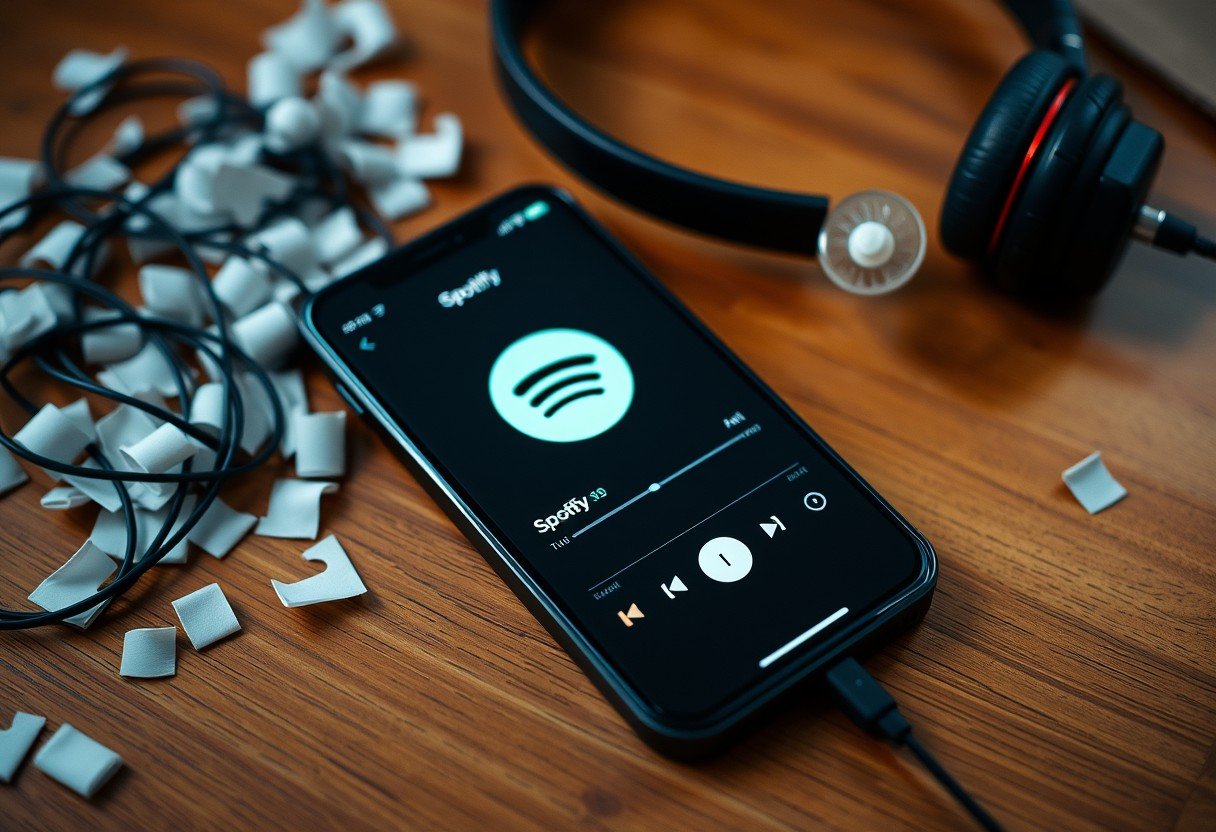
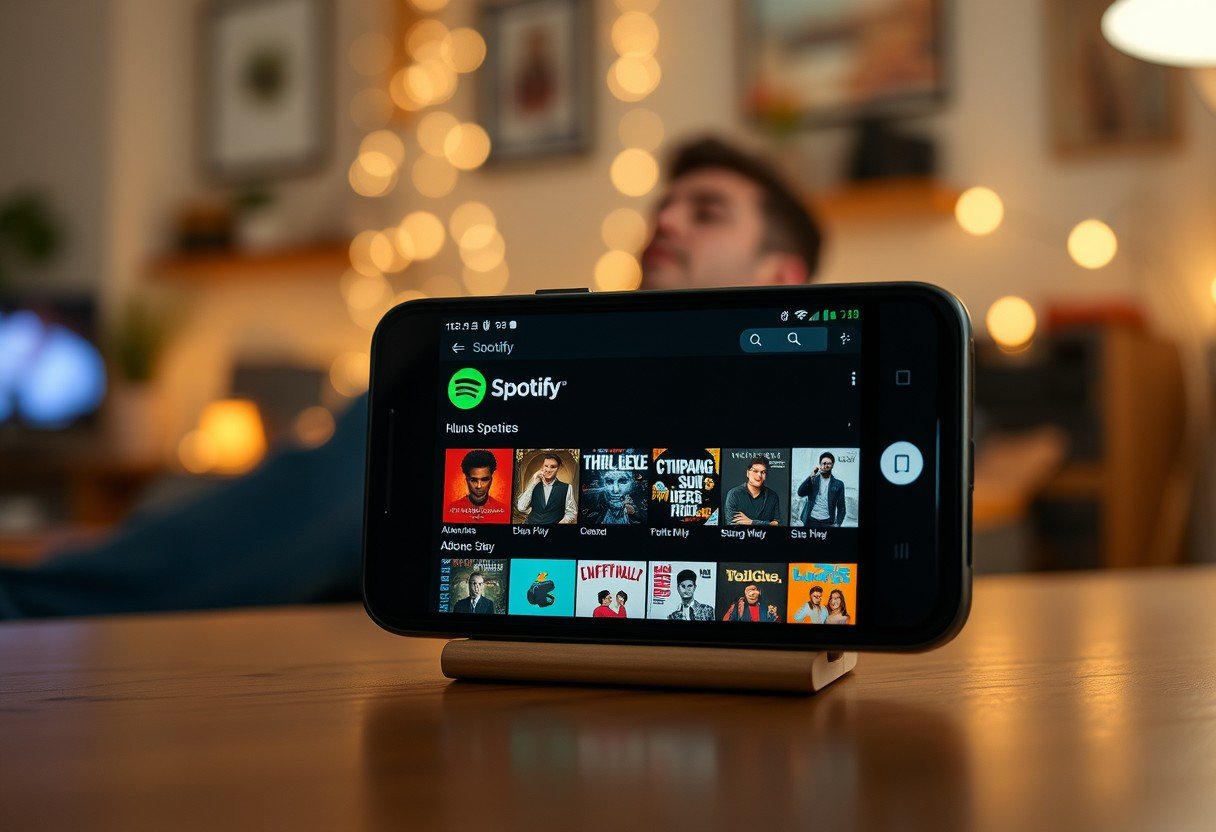
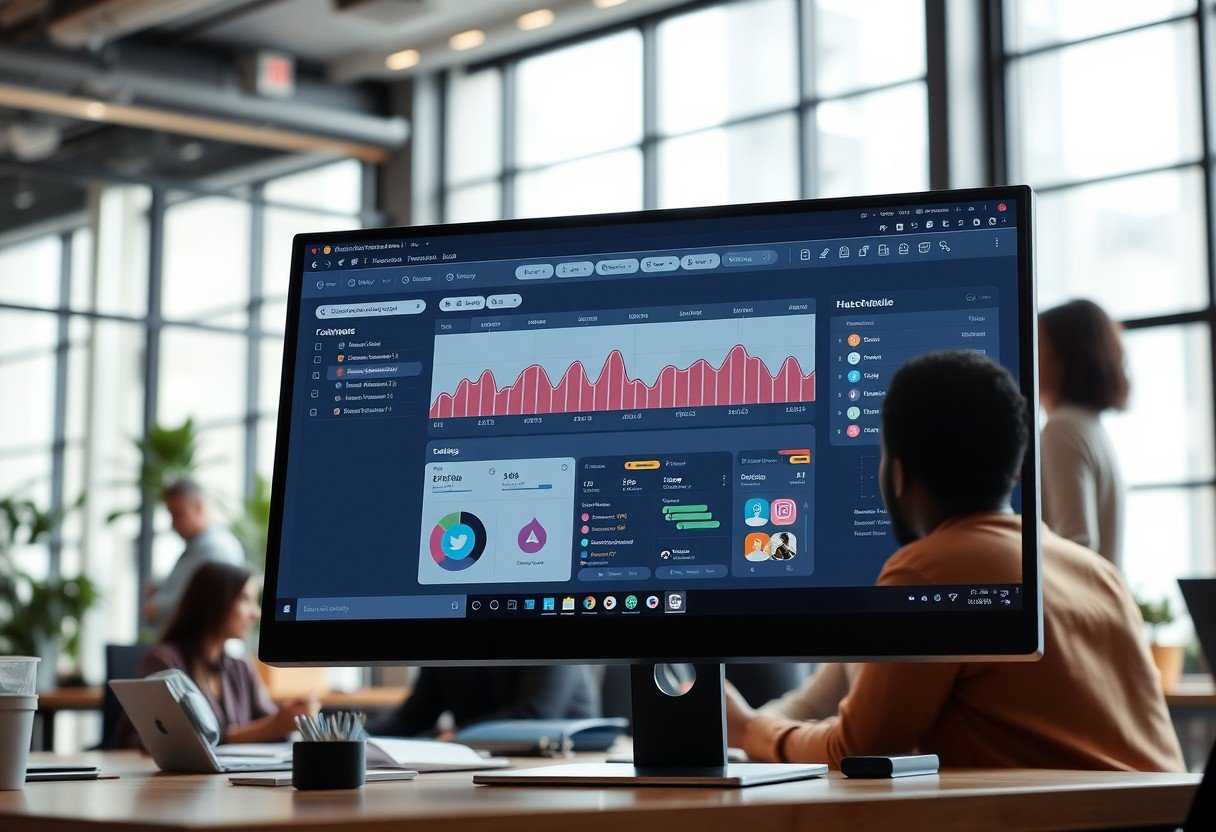
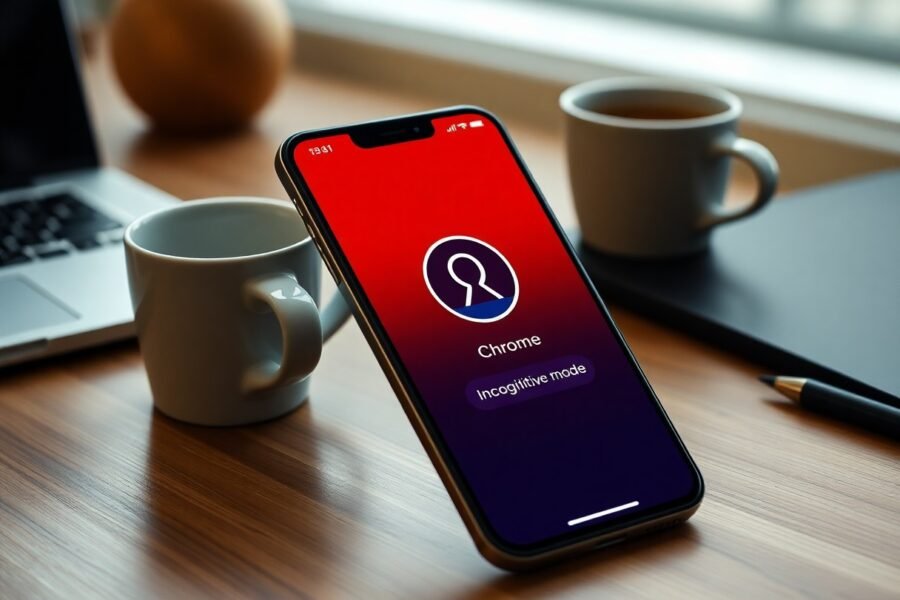

Leave a Comment