Google Pay has become a go-to app for quick and easy digital payments across India. A key part of this system is your UPI ID, which acts like an email address for your bank account, making it simple to send and receive money. If you’re wondering where to find this important ID within the app, you’ve come to the right place. This guide will show you exactly how to check your Google Pay UPI ID in just a few simple steps.
What is a UPI ID and Why is it Important?
Think of a UPI (Unified Payments Interface) ID as a unique address for your bank account. Instead of sharing your sensitive bank account number and IFSC code, you can just share your UPI ID to receive money.
This ID simplifies transactions, making them faster and more secure. It usually looks like “yourname@bankhandle” and is linked directly to your bank account through the Google Pay app.
Having your UPI ID handy is essential for receiving payments from friends, family, or merchants without any hassle. It’s the backbone of the seamless payment experience that UPI offers.
The Easiest Way to Find Your GPay UPI ID
The most direct method to locate your UPI ID is right on your profile screen. Google Pay keeps this information easily accessible so you can find it in seconds. Just follow these instructions.
Here is the step-by-step process to view your UPI ID:
- Open the Google Pay app on your smartphone.
- Tap on your profile picture or icon located in the top-right corner of the home screen.
- On the next screen, select the option that says “Payment methods”.
- You will see a list of the bank accounts you have linked. Tap on the specific bank account whose UPI ID you want to see.
- Your UPI ID will be clearly displayed under the “UPI IDs” section.
You can easily copy the ID from this screen to share it with others.
An Alternative Method within the App Settings
If you prefer navigating through the settings menu, there is another way to find the same information. This path also allows you to manage your UPI settings if needed.
This method is just as quick and takes you to a similar screen where all your UPI details are stored.
Start by tapping your profile picture in the top-right corner, and then tap on “Settings”. From there, look for an option named “UPI Settings” or something similar. This section will show you the UPI IDs associated with all your linked bank accounts.
Can You Have More Than One UPI ID in Google Pay?
Yes, you absolutely can. If you have linked multiple bank accounts to your Google Pay app, each account will have its own unique UPI ID associated with it. For example, your HDFC Bank account will have a different UPI ID than your ICICI Bank account.
Google Pay automatically creates a UPI ID for each bank account you add. This allows you to choose which account you want to receive money in by sharing the corresponding UPI ID.
What to do if You Still Can’t Find Your UPI ID
In the rare case that you are unable to find your UPI ID using the methods above, don’t worry. There are other ways to retrieve this information. The issue could be a temporary app glitch or a problem with the bank’s server connection.
Here are a few things you can try:
- Check Your Bank’s Mobile App: Most banking apps that support UPI will have a dedicated section where you can view and manage your UPI ID.
- Contact Your Bank’s Customer Support: Your bank’s customer service team can help you find your UPI ID. They can guide you through their app or provide the information after verifying your identity.
- Reach Out to Google Pay Support: Google Pay has a dedicated help section within the app. You can access it through your profile settings to resolve any app-related issues.
How to Use Your UPI ID for Payments
Once you have your UPI ID, using it is very simple. To receive money, you just need to share your UPI ID with the sender. They can enter this ID into their UPI-enabled app, enter the amount, and authorize the payment with their PIN.
To send money, you will need the recipient’s UPI ID. In Google Pay, you can tap on the “Pay with UPI ID” option, enter their ID, and complete the transaction. It removes the need to enter lengthy bank account details for every payment.
Frequently Asked Questions
Can I change my Google Pay UPI ID?
In most cases, you cannot change the default UPI ID created by Google Pay. However, some banks allow you to create additional custom UPI IDs through their own banking apps, which you can then link to Google Pay.
Is my UPI ID the same as my mobile number?
No, your UPI ID is different from your mobile number, although your mobile number is used to register and verify your account. Your UPI ID is a unique address that looks similar to an email address.
Is it safe to share my UPI ID?
Yes, it is completely safe to share your UPI ID to receive money. No one can withdraw money from your account using only your UPI ID. Transactions are only authorized after you enter your secret UPI PIN on your device.
How many bank accounts can I link to Google Pay?
You can link multiple bank accounts to your Google Pay account. Each account will have its own UPI ID, and you can set one of them as your primary account for sending and receiving payments.

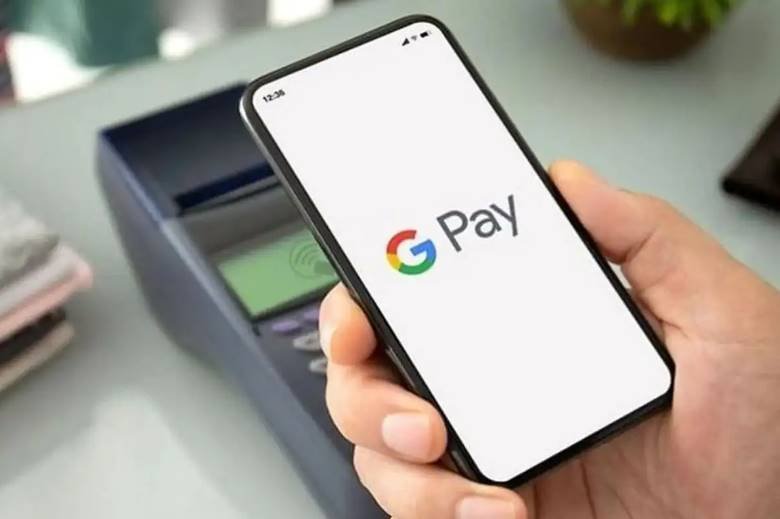

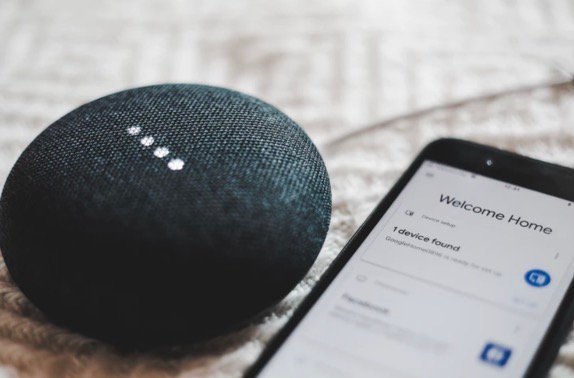





Leave a Comment