When you try to run a container and are suddenly met with the “exec format error,” it can be a frustrating roadblock. This error simply means the program you’re trying to execute inside the Docker container is built for a different computer architecture than the machine you are running it on. This guide will walk you through why this happens, how to quickly identify the cause, and the simple steps you can take to fix it and prevent it from happening again.
What Exactly is an Exec Format Error?
Think of the exec format error like trying to play a PlayStation game on an Xbox console. The console’s hardware (the architecture) doesn’t understand the game’s format, so it fails to run. In the world of computers, the two most common architectures you’ll encounter are x86_64 (used by most Intel and AMD processors) and ARM (used by Apple’s M-series chips and many mobile devices).
When your Docker container tries to start, it attempts to run a command or application. The Linux kernel on your host machine looks at the application file and checks its format. If the file was compiled for an ARM processor but your machine has an x86_64 processor, the kernel won’t know how to execute it, resulting in the “exec format error.”
This error is a fundamental mismatch between the software’s intended hardware and the actual hardware it’s running on. It’s not a bug in your code but rather a problem with the build and deployment environment.
Common Culprits Behind the Error
While several things can cause this issue, one reason is far more common than all the others combined. The number one cause of the exec format error in Docker is an architecture mismatch. This has become especially frequent as more developers switch to ARM-based machines like Apple MacBooks with M1, M2, or M3 chips, while most cloud servers still run on x86_64.
You might be building an image on your ARM-based laptop, which works perfectly there, but it fails when you try to deploy it to a production server. Other, less common causes can also trigger this error.
- Incorrect File Permissions: The file you are trying to run might not have the “execute” permission set. The system sees the file but is not allowed to run it.
- Corrupted Binary: The application file could have been corrupted during the image build process or while being pushed or pulled from a registry.
- Invalid Shebang Line: For scripts, the `#!` line at the top (called a shebang) might point to an interpreter that doesn’t exist or is at the wrong path inside the container.
However, if you see the `standard_init_linux.go` error message, you can be almost certain the problem is related to the CPU architecture.
The Role of standard_init_linux.go in Containers
You might be wondering why a file named `standard_init_linux.go` appears in the error message. This file is a core part of how containers start. It acts as the initial process that sets up the container’s environment before handing over control to your application.
Think of it as the gatekeeper. Its job is to prepare everything and then launch the command you specified in your Dockerfile (like `CMD [“./my-app”]`). The error message points to this file because it is the component that *attempted* to execute your process and failed.
The `standard_init_linux.go` file is the messenger reporting the problem, not the source of the problem itself. The real issue lies with the application binary it was instructed to run. Understanding this helps you focus your troubleshooting efforts on your application and the Docker image, not the container runtime.
Step-by-Step Guide to Diagnose the Problem
Finding the source of the error is a quick process of elimination. You just need to compare the architecture of your host machine with the architecture of the Docker image you are trying to run.
Here is a simple checklist to follow:
- Check Your Host Machine’s Architecture: Open your terminal and run the command `uname -m`. This will output your system’s architecture. Common results are `x86_64` (for Intel/AMD) or `arm64` (also known as `aarch64` for Apple Silicon/ARM).
- Check the Docker Image’s Architecture: Next, use a Docker command to inspect the image. Run `docker inspect : –format='{{.Architecture}}’`. This will show you the architecture the image was built for.
- Compare the Results: If the outputs from step 1 and step 2 do not match, you have found the cause of your exec format error.
For example, if `uname -m` returns `arm64` and the `docker inspect` command returns `amd64`, the image is incompatible with your machine.
Effective Solutions and Best Practices
Once you have confirmed an architecture mismatch, fixing it is straightforward. The goal is to ensure the Docker image you are using matches the environment where it will run. You can achieve this in a few different ways.
The easiest solution is to find and use an image tag that was specifically built for your architecture. Many official images on Docker Hub offer multi-architecture support, meaning they have different versions under the same tag (e.g., `node:18`). Docker automatically pulls the correct version for your machine.
If you are building your own images, you should use tools designed for cross-platform builds. Docker Buildx is a powerful tool that allows you to build multi-architecture images from a single command. This is the best practice for creating images that will be shared or deployed across different environments. You can also use the `–platform` flag during a build or run to specify the target architecture, like `docker build –platform linux/amd64 .`.
| Solution Method | Best For | When to Use |
|---|---|---|
| Use a Multi-Arch Tag | Using public images | When pulling images like `ubuntu`, `python`, or `node` from Docker Hub. |
| Use Docker Buildx | Building your own images | For CI/CD pipelines or when you need your image to run on both x86 and ARM. |
| Specify `–platform` Flag | Development and testing | When you need to build or run an image for a different architecture than your host. |
By adopting these practices, you can ensure your containers run smoothly everywhere.
Proactive Strategies to Prevent Future Errors
Fixing an error is good, but preventing it from ever happening is even better. To avoid the exec format error in the future, integrate architecture awareness into your development workflow. This means moving from a reactive to a proactive mindset.
First, always document the intended target architecture for your applications. Add a note in your project’s README file specifying if the application is meant for `linux/amd64`, `linux/arm64`, or both. This small step can save your team hours of troubleshooting.
Second, automate your build process using CI/CD tools like GitHub Actions or Jenkins. Configure your pipeline to either build for a specific platform or, even better, create a multi-architecture manifest. Automating architecture checks and builds in your pipeline is the most reliable way to prevent this error. By making architecture a standard part of your development checklist, you can eliminate this common frustration and ensure seamless deployments.
Frequently Asked Questions
What does ‘exec format error’ mean in simple terms?
It means you are trying to run a program on a computer with an incompatible processor type. For example, you are trying to run software built for an Intel (x86_64) computer on an Apple M1 (ARM) computer, and the system doesn’t know how to execute it.
How do I check my computer’s architecture?
You can easily check your computer’s architecture by opening a terminal or command prompt and running the command `uname -m`. This will typically return `x86_64` for Intel/AMD systems or `arm64` / `aarch64` for ARM-based systems.
Can I run an ARM image on an Intel (x86_64) machine?
Yes, you can, but it requires an emulator like QEMU, which is built into modern versions of Docker Desktop. While it works, performance will be much slower than running a native image. It is best used for testing and development, not for production environments.
What is Docker Buildx and how does it help?
Docker Buildx is an advanced feature of Docker that allows you to build images for multiple architectures at the same time from a single command. It simplifies the process of creating multi-arch images, which helps you avoid the exec format error by ensuring your image works on different systems.
Does this error happen outside of Docker?
Yes, absolutely. The exec format error is a general Linux operating system error and can happen anytime you try to run a binary on an incompatible CPU architecture, whether you are using containers or not. It is just more common with Docker due to the ease of sharing images across different machines.








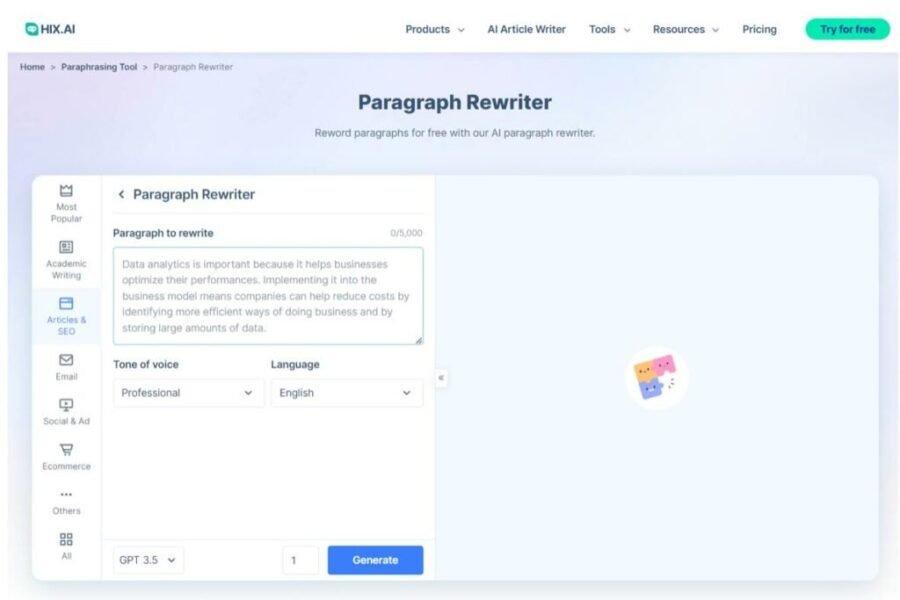
Leave a Comment