If you see SMTP Connect failed in PHPMailer, it means your app could not open a secure link to your mail server. This happens on shared hosting, cloud servers, or local machines when settings or networks block the path. Learn what it is, where it fails, how to test it, when to switch ports, who to contact, and why SSL or TLS matters. Follow this guide to fix the error fast and send mail without delays.
What The SMTP Connect Failed Error Means
This error appears when PHPMailer cannot complete the first handshake with the SMTP server. The problem can be wrong host or port, blocked network paths, or broken SSL or TLS.
In short, the socket never opens or closes before login. You will often see timeouts, connection refused, or certificate warnings in the debug log. The root cause lives in connection setup long before your message is accepted.
It affects local test stacks, shared hosting, and production servers alike. The fix is to validate settings, confirm reachability, and match the server security policy.
Common Causes Of SMTP Connection Failures
Wrong SMTP host or a typo in the domain is common. If DNS does not resolve, the connection fails at the first step. Using the web host name instead of the mail host also causes this.
Port blocks are frequent. ISPs and cloud providers often block port 25. Company firewalls may also restrict outbound ports 465 and 587. Try port 587 with TLS as the first choice.
SSL or TLS mismatches break the handshake. An outdated TLS version, an expired certificate, or missing root certificates on the server can stop the session. Make sure your PHP OpenSSL is enabled and your CA bundle is current.
Quick Checks Before You Dive Deeper
Do these fast checks to rule out simple mistakes before deeper tests. They save time and make later logs much clearer.
- Confirm the SMTP host, port 587 for TLS or 465 for SSL, and the exact username and password.
- Match security settings in PHPMailer with the server policy TLS for 587 or SSL for 465.
- Test DNS and reachability with a simple ping or by resolving the host name.
- Check that your server clock is correct because bad time breaks TLS.
- Ask your provider if port 25 is blocked and if you should use 587 instead.
These checks often surface a wrong hostname or a blocked port right away. If one item fails, fix it before moving on.
Never guess the port or encryption mode. Read your provider docs and copy the values exactly to avoid another round of failures.
Step By Step Fix With PHPMailer
Use a clean baseline and change one thing at a time. That way you will see what actually fixes the failure.
- Turn on detailed logs by setting SMTP debug to show client and server messages.
- Set SMTP host, port 587, and TLS, then try again from the same server that runs PHP.
- Provide the exact username and password used for the mailbox or app password if required.
- Verify OpenSSL is enabled in PHP and update the CA bundle so TLS can validate certificates.
- Try port 465 with SSL only if your provider documents it as supported.
- Test from a second network to rule out local firewalls or ISP blocks on outbound mail ports.
- Read the debug log and note the last successful step connect, TLS start, or auth to isolate the fault.
If connect works but auth fails, reset the password or enable app passwords where needed. If TLS fails, update PHP and OpenSSL to current stable versions.
Keep your tests short and repeatable. Save known good settings as a template so you do not reintroduce old mistakes.
SSL And TLS Settings That Often Break SMTP
TLS must match on both sides. If the server wants STARTTLS on port 587 and you force SSL, the handshake fails. Always follow the provider matrix for port and security.
Expired or mismatched certificates will stop the session. Self signed or host name mismatch errors mean the certificate does not match the SMTP host. Use the documented server name that matches the certificate.
Old TLS versions can be refused by modern servers. Update PHP and OpenSSL so TLS 1.2 or newer is available. Modern providers require strong ciphers and current TLS to protect logins and message data.
If your trust store is stale, install the latest CA bundle from your OS or package manager so certificate chains validate correctly.
Firewalls Hosts And Port Blocks
Many ISPs block port 25 to reduce spam from home or entry level servers. Some clouds place holds on 25 until you request removal. Try 587 with STARTTLS as the default path.
Company firewalls may block outbound 465 and 587. Ask for an allow rule to your SMTP host and ports. On Linux servers, also check local firewalls like UFW or nftables.
If you can reach the host on 443 but not 587, it is almost always a firewall or provider policy issue. Open the path or switch to the port your provider allows for authenticated SMTP.
On shared hosting, confirm that SMTP is permitted for outbound traffic. Some hosts require you to use their local relay host and will block external mail servers.
Useful Commands And Logs To Diagnose
Simple command line tests confirm reachability and TLS. Combine these with PHPMailer debug output to see exactly where the flow stops.
| Tool Or Log | What It Shows | Typical Use |
|---|---|---|
| PHPMailer SMTP Debug | Step by step connect, TLS start, and auth messages | Pinpoint last successful phase before failure |
| OpenSSL S Client | TLS handshake and certificate details | Validate STARTTLS on host port 587 or SSL on 465 |
| Telnet Or Netcat | Basic socket open on port 25 465 587 | Confirm that the port is open and responsive |
| DNS Dig Or Nslookup | MX and A records resolve for the mail host | Verify correct host name and DNS health |
Keep copies of your results and timestamps. Share them with your provider so they can spot policy blocks or routing issues quickly.
Provider Specific Tips And Settings
Gmail usually requires smtp.gmail.com on port 587 with TLS. Use OAuth 2 or app passwords when two factor is enabled. Plain account passwords often fail due to security rules.
Microsoft 365 uses smtp.office365.com on port 587 with TLS. SMTP auth can be disabled per tenant and per mailbox. Ask your admin to enable SMTP auth only for the account that sends mail.
On cPanel or typical shared hosts, use the host they provide for mail and a mailbox created in the control panel. Avoid self signed certificates and match the exact host name on the certificate to stop TLS errors.
Prevent Future SMTP Errors
Document the working SMTP settings host, port, encryption, username, and rate limits. Store them with your deployment notes and environment variables.
Monitor logs and set alerts on connection errors and timeouts. Track send failures by provider response codes so you can spot patterns early.
Add SPF, DKIM, and DMARC to protect sender reputation. Strong identity reduces blocks and keeps your mail out of spam folders, which improves delivery speed and success.
FAQ
What Does SMTP Connect Failed In PHPMailer Mean?
It means PHPMailer could not open or secure a socket to the SMTP server. The cause is usually wrong settings, blocked ports, or a TLS mismatch.
Which Port Should I Use For PHPMailer SMTP?
Use port 587 with STARTTLS as the first choice. Use port 465 with SSL only if your provider documents it, and avoid port 25 for outbound user mail.
How Do I Read PHPMailer Debug Output?
Look for the last successful step connect, TLS start, or auth. The line after that shows the exact failure and points you to network, TLS, or login fixes.
Why Does TLS Fail With A Certificate Error?
The host name may not match the certificate, the cert may be expired, or your CA bundle is old. Update trust stores and use the documented SMTP host name.
Can A Firewall Cause SMTP Connect Failed?
Yes. Local server firewalls and network firewalls often block ports 465 and 587. Ask for an allow rule or switch to the provider recommended port.
Do I Need OAuth For Gmail Or Microsoft 365?
Gmail and Microsoft 365 often require OAuth 2 or app passwords due to strong security. If plain passwords fail, enable two factor and create an app password or use OAuth.

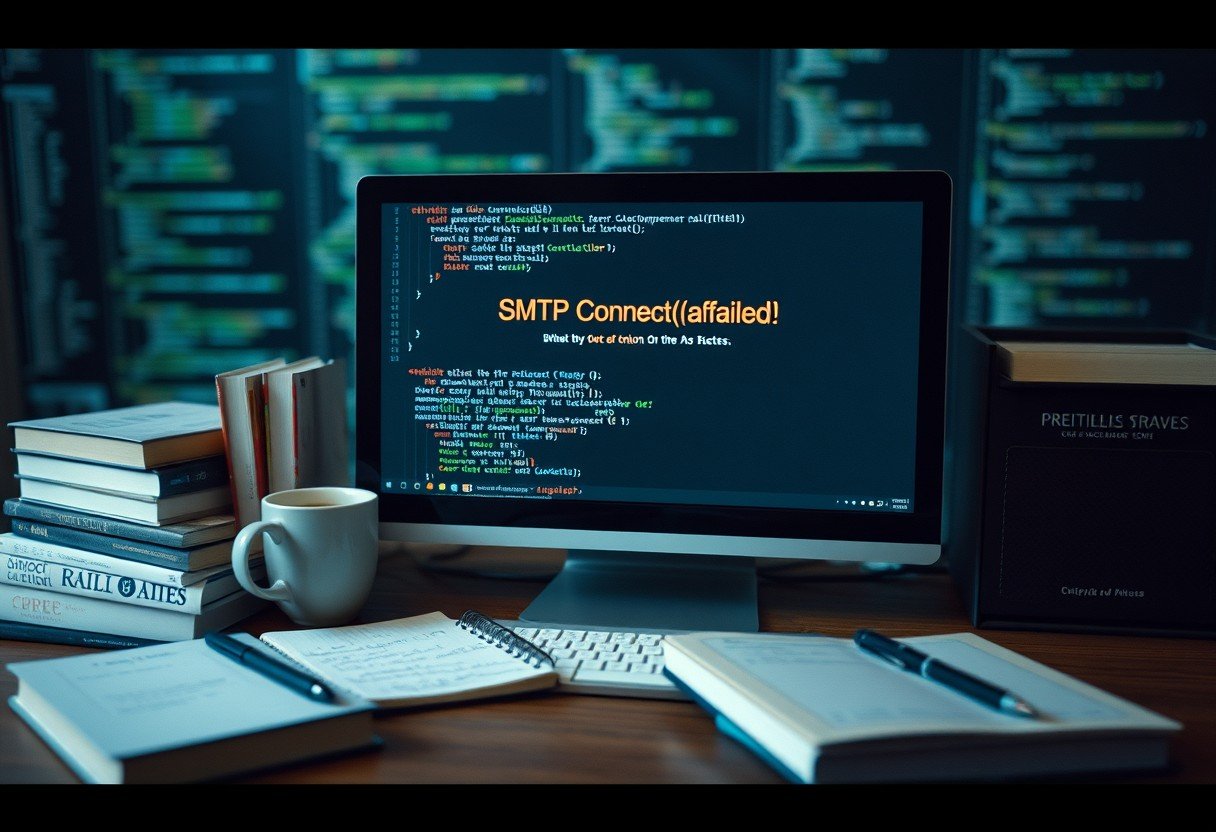

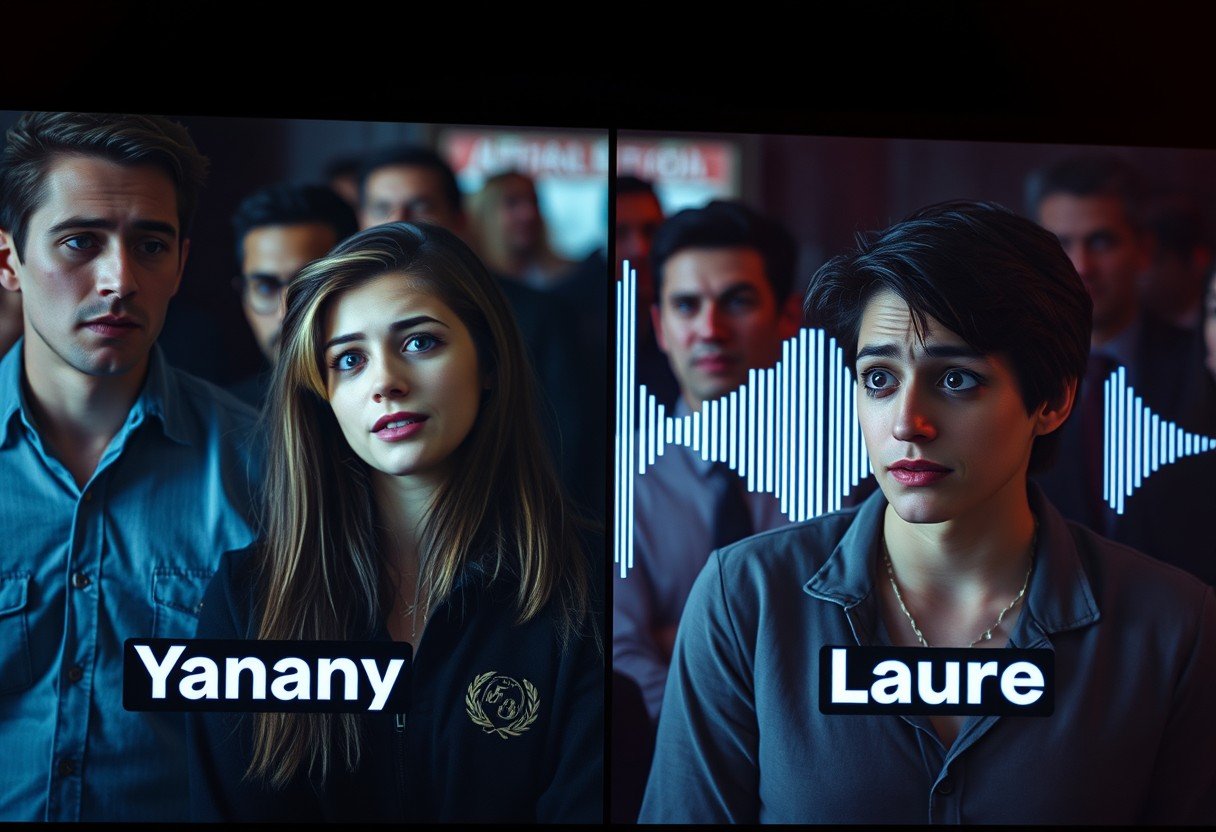





Leave a Comment