There’s nothing more frustrating than discovering that your downloaded songs on Apple Music have vanished without a trace. You might be wondering why this is happening and how to resolve the issue. In this post, we will explore the common reasons behind Apple Music deleting your downloads and provide you with practical solutions to keep your favorite tracks accessible for offline listening. Understanding these reasons can help enhance your music experience and ensure you always have your go-to songs at your fingertips.
Key Takeaways:
- Storage Space: Insufficient storage on your device can lead to automatic deletion of downloaded songs.
- Subscription Issues: If your Apple Music subscription lapses, downloaded content may be removed.
- Account Syncing: Using multiple devices with the same Apple ID can cause conflicts and result in downloads being deleted.
- Offline Listening Mode: Make sure your settings are correctly configured for offline listening to retain your downloads.
- Software Updates: Updating your device can sometimes affect the behavior of Apple Music, including downloaded tracks.
Understanding Apple Music Downloads
For many music enthusiasts, Apple Music downloads are a key feature that enhances the listening experience by allowing you to access your favorite songs offline. This convenience is particularly appealing when traveling or in areas with limited internet connectivity. Understanding how downloads work on Apple Music can help you make the most of this feature and prevent any unexpected issues.
What Are Downloads on Apple Music?
Apple Music downloads refer to the capability of saving songs, albums, or playlists directly onto your device. This allows you to listen to your music library without needing an active internet connection, ensuring seamless playback anytime you desire. Downloads can significantly improve your overall listening experience, especially in data-restricted situations.
Benefits of Downloading Music
Understanding the benefits of downloading music on Apple Music can enhance your listening experience. It allows you to enjoy your favorite tracks offline, saving data and avoiding interruptions during playback.
To further elaborate, downloading your music not only saves mobile data when you are on the go but also guarantees that you can listen to your preferred songs without unexpected buffering or connectivity issues. Moreover, with downloads, you can create personalized playlists for various occasions, ensuring that your music is always accessible when you need it the most. This freedom can truly elevate your enjoyment of Apple’s music library, making your listening experience more flexible and reliable.
Reasons Behind Deleting Downloads
Even the most dedicated Apple Music users can encounter issues with their downloaded content disappearing. Several factors contribute to this frustrating problem, including the app’s management of offline tracks, licensing agreements, and your device’s specific settings. Understanding these reasons can help you maintain better control over your downloads and enhance your listening experience.
Expiration of Offline Content
One key reason your downloads may vanish is due to the expiration of offline content. Apple Music licenses tracks for a limited time, and once that period ends, the downloaded songs automatically delete unless they are renewed or re-downloaded. This can catch you off guard, especially if you rely heavily on offline music for your daily activities.
Storage Limitations and Device Issues
Offline storage limitations and device issues can also lead to the deletion of your downloaded music. Apple Music is designed to manage space effectively, and if your device is running low on storage, the app may remove older downloads to prioritize new content.
With the increasing size of digital music files and the limited storage on many devices, you may find that your downloaded library can quickly outstrip available space. Regularly clearing cache files, managing other storage-heavy apps, and ensuring you have adequate room for your music can help prevent unwanted deletions. Consider evaluating your storage settings and offloading any unnecessary files to safeguard your downloaded tracks on Apple Music.
Troubleshooting Common Issues
Keep an eye out for common issues that can lead to Apple Music deleting your downloads. From connectivity problems to software glitches, understanding these challenges can help you maintain your library. Knowing how to diagnose and resolve these issues will enhance your listening experience, ensuring you can enjoy your favorite tracks without interruption.
Connection Problems
Issues with your internet connection can lead to Apple Music removing your downloads. If your Wi-Fi is unstable or your mobile data is spotty, the app may not be able to verify your subscriptions, resulting in deleted content. Ensure you have a reliable connection whenever you access your music library to avoid this issue.
App Glitches and Software Updates
Troubleshooting is crucial when you encounter app glitches that cause Apple Music to mismanage your downloads. Restarting the app, clearing the cache, or checking for updates may resolve these problems.
Software updates play a crucial role in enhancing app performance and fixing bugs. It’s important to regularly check for updates to ensure your Apple Music app runs smoothly. Outdated software can cause glitches, making the app unable to retain your downloads properly. By keeping your operating system and applications up-to-date, you can minimize disruptions and enjoy a seamless music experience.
User Settings and Preferences
Now, understanding how your user settings and preferences in Apple Music can affect your downloaded content is necessary. Various configurations may lead to your downloaded songs disappearing unexpectedly. It’s important to regularly review settings to ensure they align with your downloading habits and music preferences.
Download Preferences
For an optimal listening experience, you should customize your download preferences. Apple Music allows you to choose whether to download songs over Wi-Fi or cellular data, and set your default quality for downloads. Adjusting these settings can ensure that your favorite tracks remain available offline when you need them.
Automatic Deletion Settings
To prevent Apple Music from automatically deleting your downloads, ensure your settings are properly configured. You may have enabled options that allow the app to manage storage by removing less-played songs, which can lead to frustration when your preferred tracks are wiped away.
Preferences for automatic deletion often depend on storage availability on your device. If you enable the setting that allows Apple Music to remove downloads when space is needed, it may delete songs you haven’t listened to in a while. To avoid this situation, regularly monitor your storage and select the option that prioritizes your downloaded music over space management by the app.
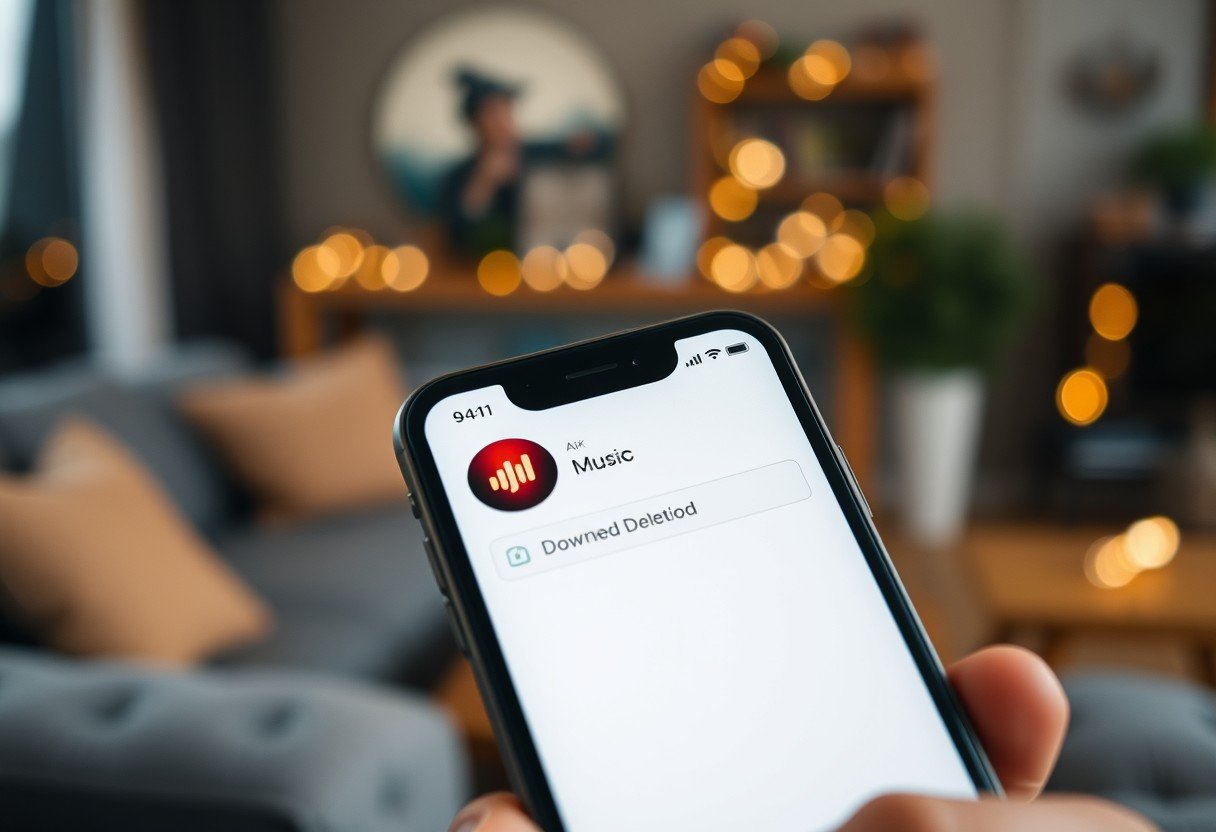
Tips for Managing Your Library
All music streaming services require some level of organization to ensure optimal usage. Here are a few tips to help you manage your library effectively:
- Regularly review your downloaded songs.
- Create playlists for different moods.
- Remove songs you no longer listen to.
- Use the ‘Downloaded Music’ filter for easy access.
The more organized you keep your library, the easier it will be to navigate and enjoy your music.
Keeping Your Downloads Organized
The best way to maintain your music library is by categorizing your downloads. You can create folders based on genres, artists, or moods. Utilizing Apple Music’s playlist features allows you to group songs together, making it convenient to find what you want to listen to quickly. Don’t forget to back up your library by syncing with iCloud, ensuring your songs are safe and accessible across multiple devices.
Regular Maintenance of Downloads
Managing your downloads regularly keeps your library in check. By routinely deleting songs you haven’t listened to in a while, you can free up storage space and improve the overall performance of the Apple Music app.
Organized libraries not only save you time but also help enhance your music experience. Schedule a monthly review of your downloads to remove any redundant tracks, and consider updating your playlists as your music tastes evolve. This proactive approach ensures you have only the songs you love at your fingertips, making your Apple Music experience more enjoyable and efficient.
Frequently Asked Questions
After exploring the reasons behind your Apple Music downloads disappearing, you may still have some lingering questions. This section aims to clarify common concerns related to downloading music and provide actionable insights for you to easily manage your Apple Music library.
Can I Recover Deleted Downloads?
Deleted downloads from your Apple Music library are not permanently lost; you have options for recovery. You can check your device to see if the songs still appear in your library, and if they do, re-downloading is often just a matter of tapping the download icon again.
How to Re-download Music?
With your Apple Music subscriptions, re-downloading your favorite tracks is straightforward. Simply navigate to your library, locate the songs you wish to download, and click the download button next to each track. If you cannot find the specific songs, make sure they are still available in the Apple Music catalog.
Redownload any purchased tracks from your iTunes account by accessing the “Purchased” section, where you can find music you have previously bought. If you had downloaded a playlist or album, simply search for it, and the option to redownload should be available. Always ensure your internet connection is stable to facilitate a smooth re-downloading process.
Conclusion
Taking this into account, if Apple Music is deleting your downloads, it may be due to various reasons such as insufficient storage, issues with your Apple ID, or software glitches. Ensuring that you have enough storage space, syncing your library correctly, and regularly updating your device can help prevent this issue. Additionally, consider leveraging offline listening by properly managing your downloads and keeping your app updated. By addressing these factors, you can enhance your experience with Apple Music and keep your favorite tracks accessible.
FAQ
Q: Why is Apple Music deleting my downloads?
A: Apple Music may delete your downloads for several reasons. One common cause is insufficient storage space on your device. When your device runs low on space, Apple Music may automatically remove downloaded songs to free up storage. Additionally, if your subscription has expired or you haven’t renewed it, the downloaded music may be deleted as well. Always ensure you have a stable internet connection when downloading music, as disruptions can lead to incomplete downloads.
Q: How can I prevent Apple Music from deleting my downloaded songs?
A: To prevent Apple Music from removing your downloaded songs, ensure you have enough available storage on your device. You can check this by going to Settings > General > [Device] Storage. Additionally, keep your Apple Music subscription active and regularly update the app to the latest version to minimize potential bugs that might lead to downloads being deleted.
Q: Does turning on ‘Optimize Storage’ affect my downloads on Apple Music?
A: Yes, the ‘Optimize Storage’ feature on Apple Music allows the app to automatically manage your device’s storage. When enabled, it may delete some of your downloaded songs if the storage is running low. If you prefer to keep your downloaded music intact, consider turning this feature off in Settings > Music > Optimize Storage, then select the option to disable it.
Q: Will my downloads be deleted if I switch devices?
A: If you switch devices and are logged into the same Apple ID and Apple Music account, your downloaded songs should remain accessible. However, downloads are device-specific, so you will need to re-download your music on the new device. If you are using Family Sharing, ensure that the settings allow downloads for all members; otherwise, downloads made by other family members may not transfer.
Q: What should I do if my downloads keep disappearing without an explanation?
A: If your downloads are disappearing without an obvious reason, start by checking for software updates for both the Apple Music app and your device’s operating system. A bug or glitch may cause this issue. If the problem persists, try signing out of your Apple Music account and signing back in. Additionally, you can reach out to Apple Support for further assistance or explore community forums for similar issues experienced by other users.







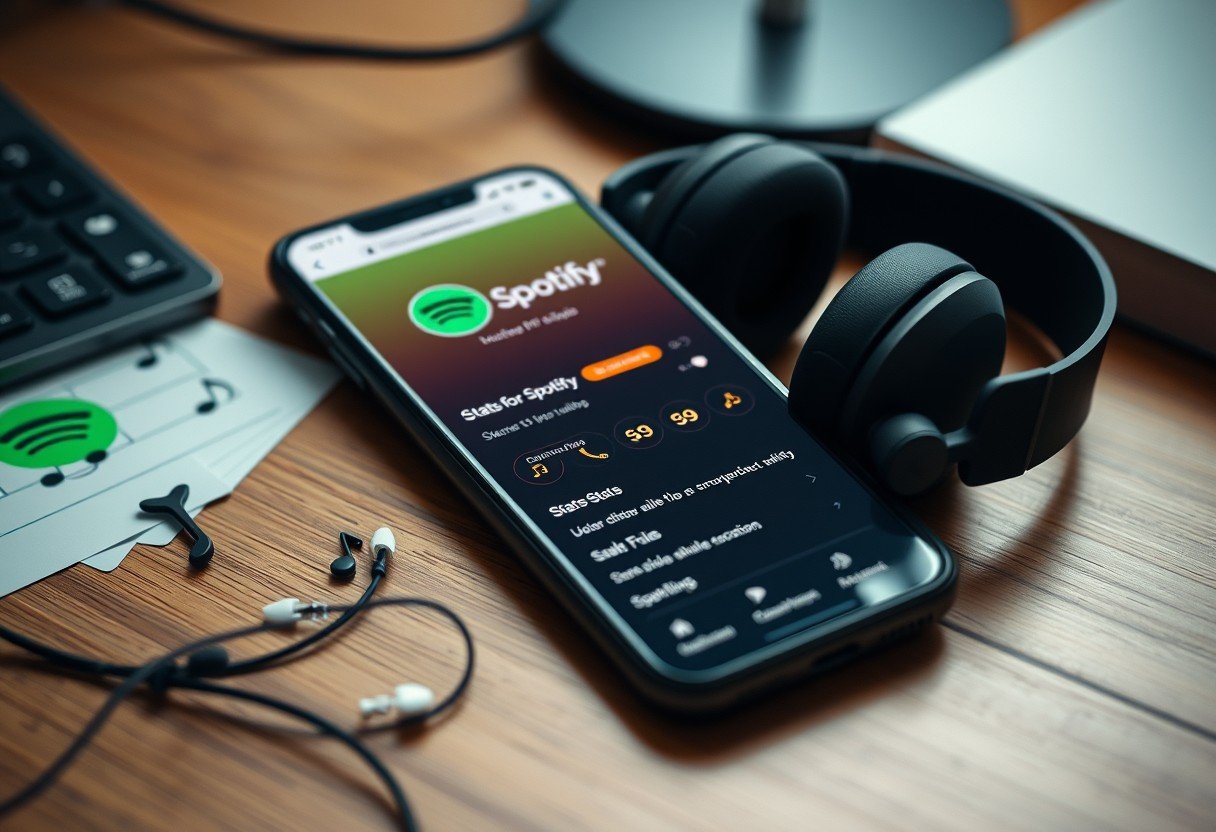
Leave a Comment